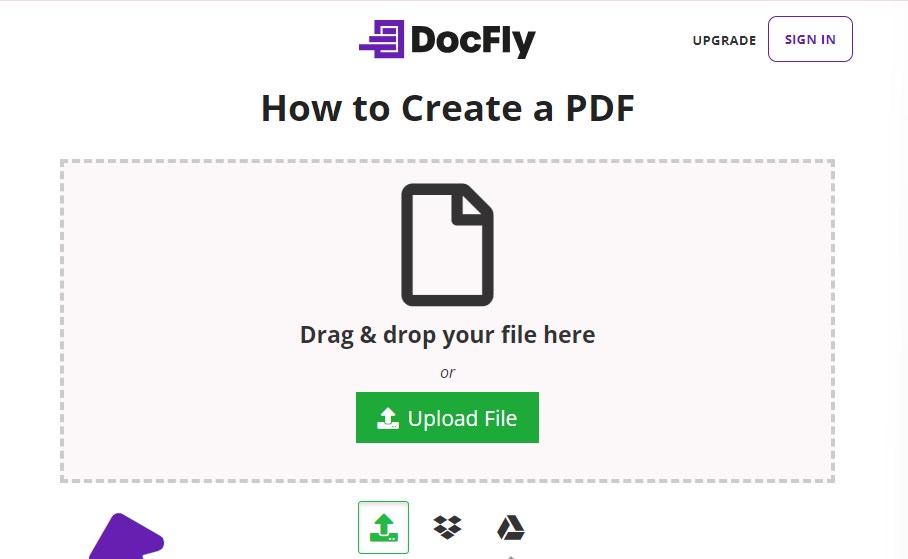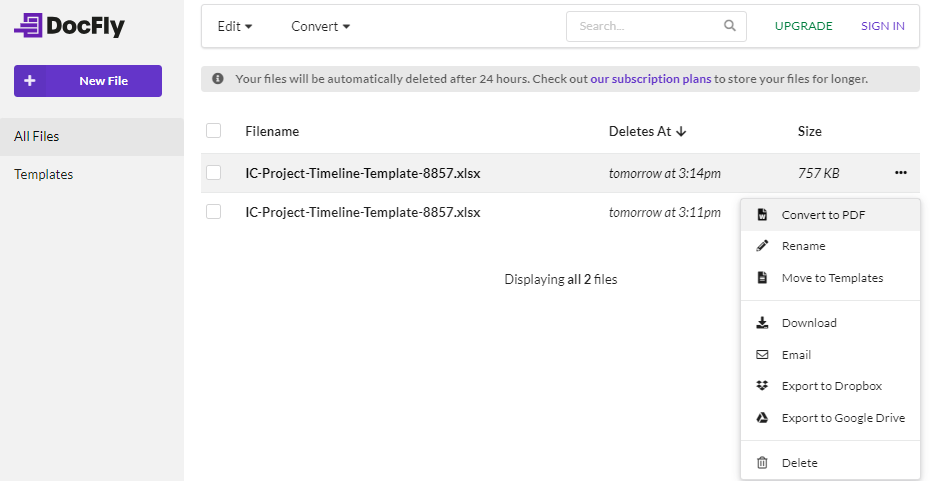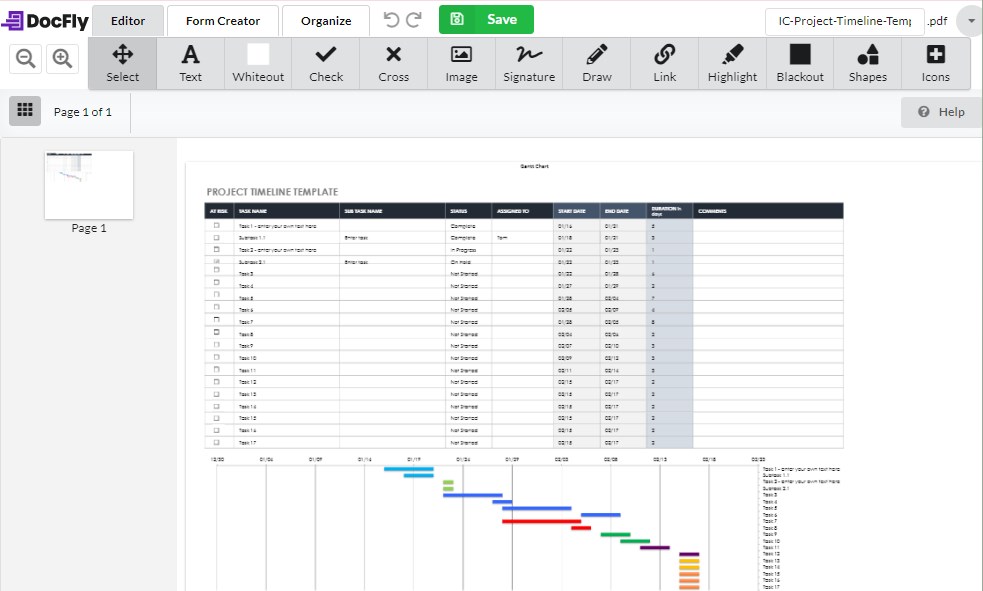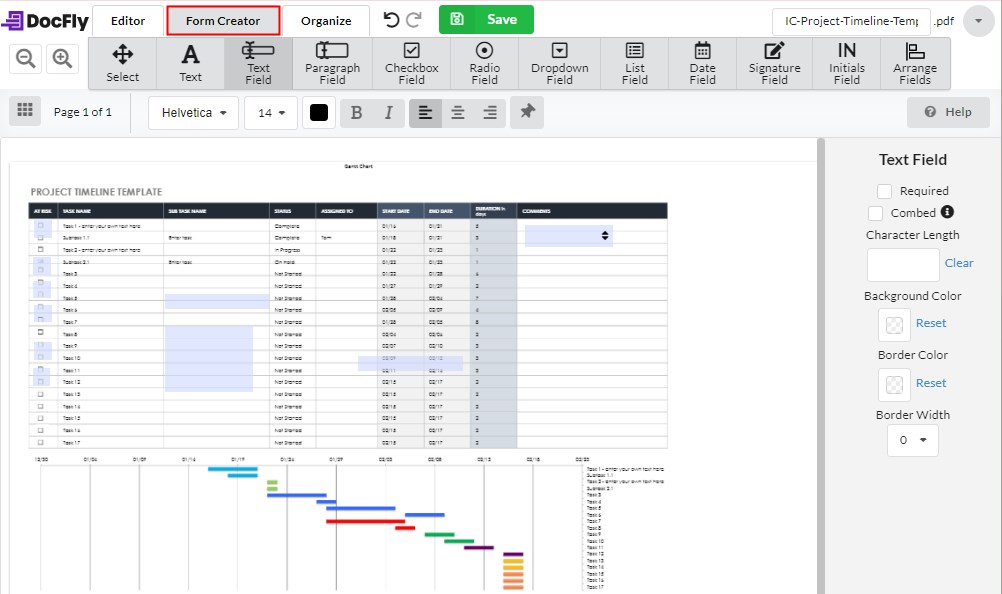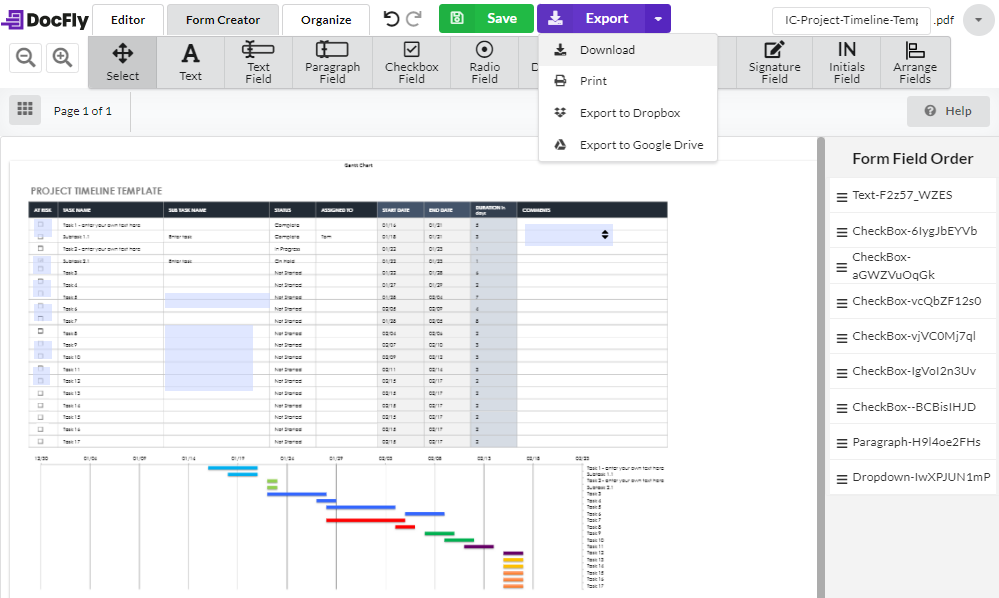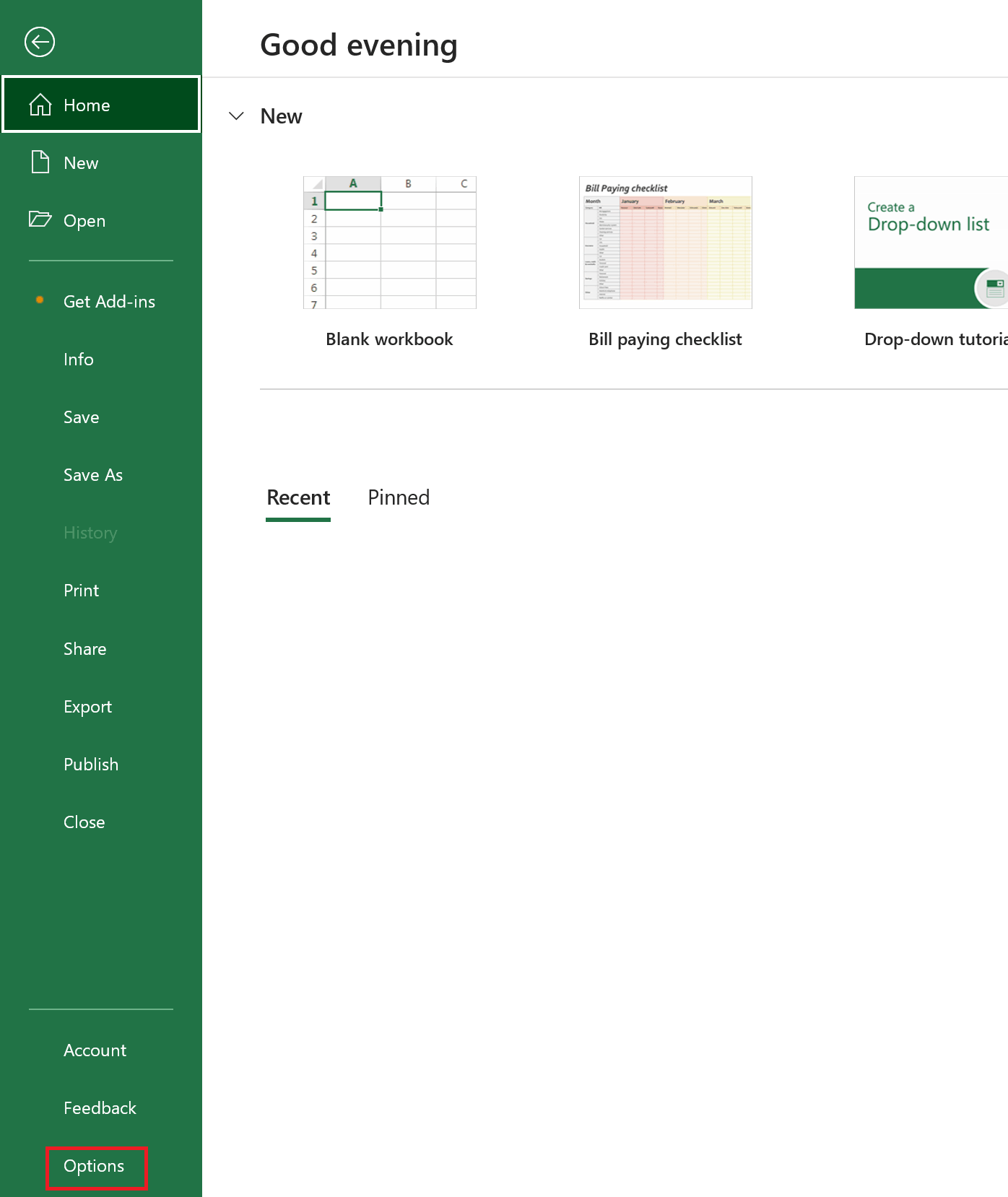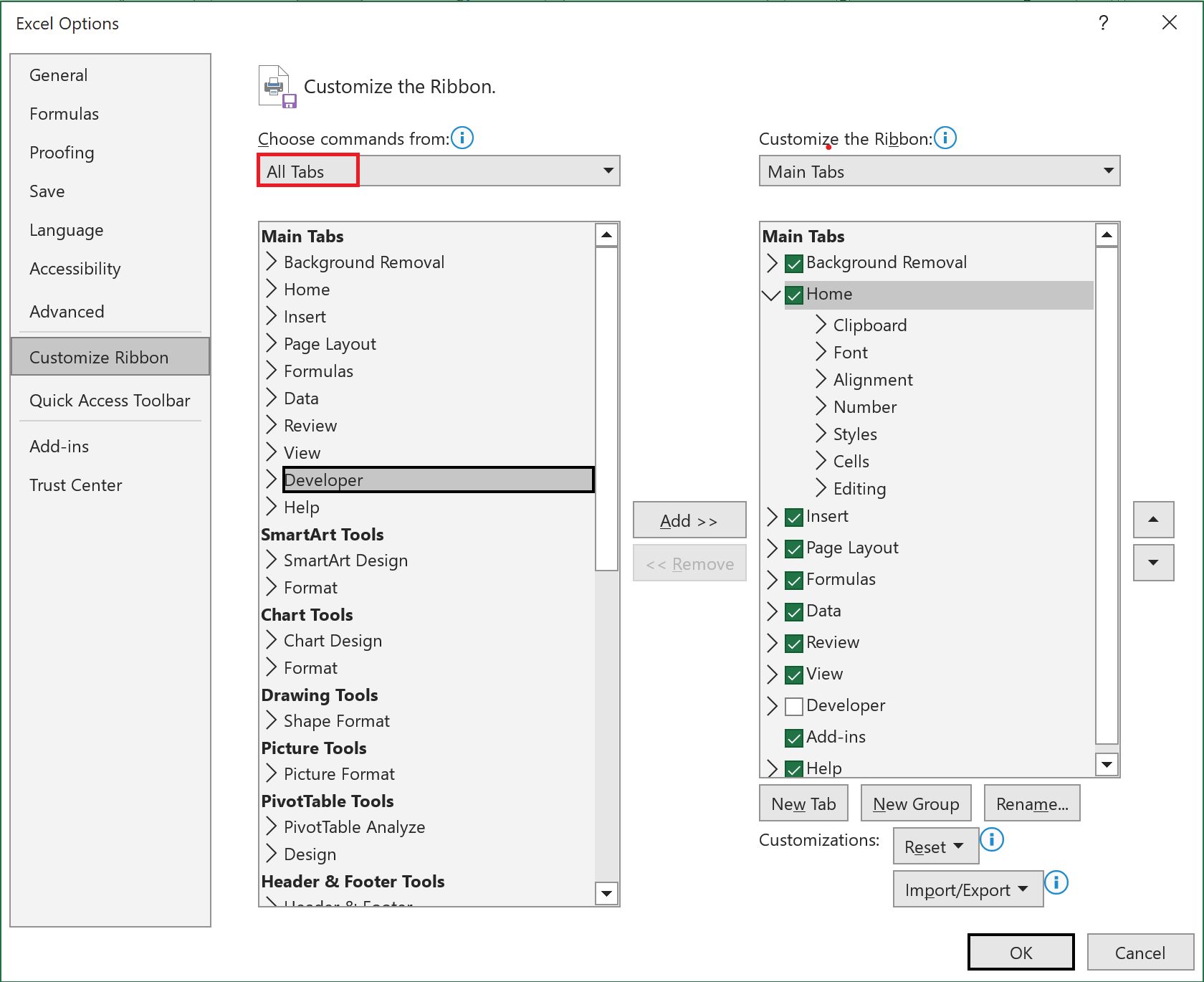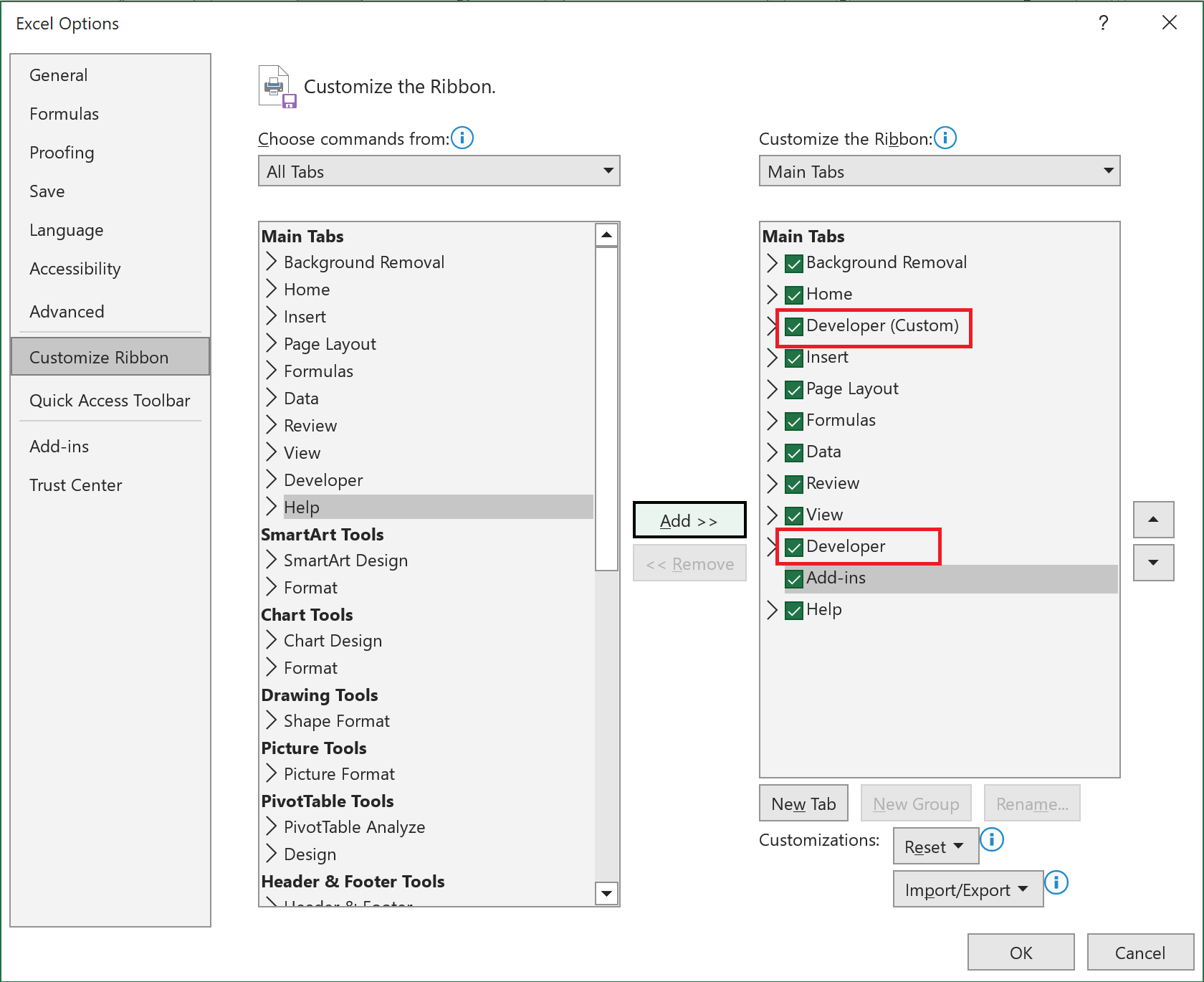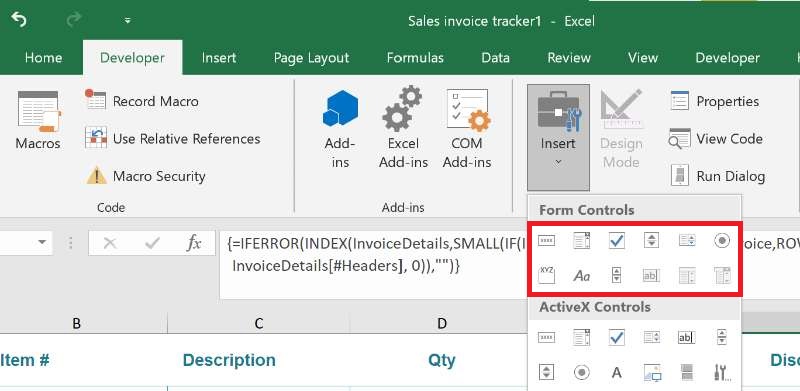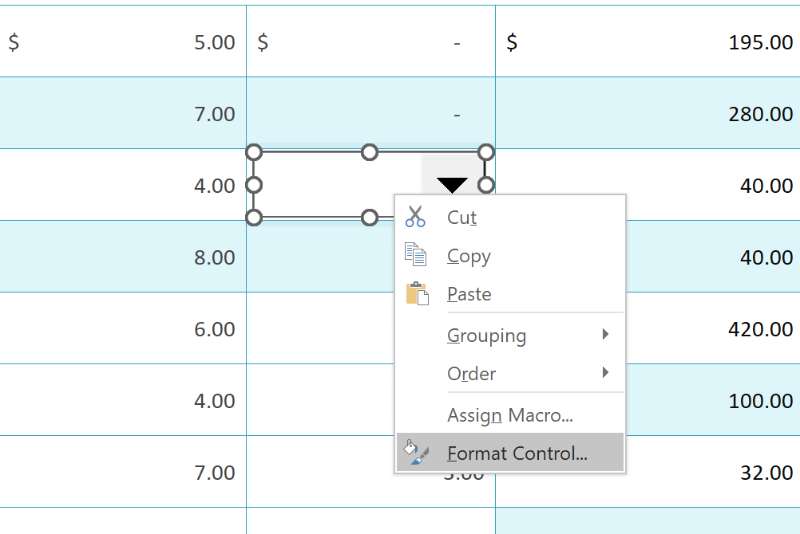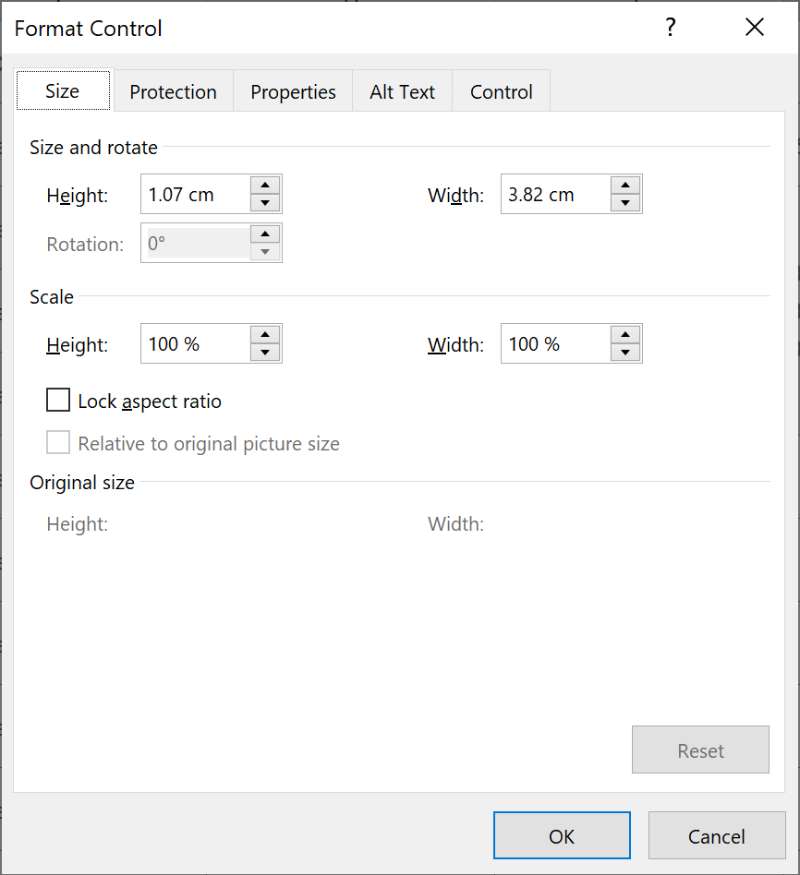3 Ways to Create Fillable PDF from Excel
 341
341
 0
0
A fillable PDF form is a document containing various interactive fields where you can enter data. It not only facilitates the collection of data information, but also retains its original format after being transferred and filled out.
Excel is also a great file format for analyzing data, but it's easy for people to mistakenly change other data. Converting it to a fillable PDF can be a good solution. So in this article, we’d like to show a detailed tutorial on how to create fillable PDF from Excel smoothly, even for free.
 Cisdem PDFMaster
Cisdem PDFMaster
Create Fillable PDF from Excel/Word/Images...
- Create a fillable PDF form from Excel, Word, PowerPoint, Image, etc.
- Make a normal/scanned PDF fillable and editable.
- Provide multiple fields: text field, check box, radio button, list box, etc.
- Convert Excel to PDF, Word, PowerPoint, Image and other formats.
- Edit the text, image, links in a PDF breezily like a Word processor.
- Other main features: Annotate, OCR, Merge & Split, Compress, Security.
 Free Download macOS 11 or later
Free Download macOS 11 or later  Free Download Windows 10 or later
Free Download Windows 10 or laterEarlier than macOS 11, click here
The Simplest Way to Create Fillable PDF from Excel
Multiple options are available here to create a fillable PDF from Excel: desktop form creators, online PDF tools, Microsoft Excel, etc. Though they can all complete the task successfully, specialized PDF form creators undoubtedly perform the best, which typically provide more options about creating forms. With a large number of form creators present on the market, Cisdem PDFMaster proves to be the most affordable yet powerful software that is worth a try.
Built in a well-organized interface, this software concludes all frequently used features as Quick Tools on the home screen, such as Convert PDF, OCR, Merge, Extract, Split, Compress, Security, Watermark, Header & Footer, Bates Number and Background. Most of these features support fast batch processing, bringing great efficiency.
Thanks to its Create PDF feature, it is capable of creating a fillable PDF from Excel, Word, PowerPoint, images and so on.
Now follow the tutorial to create fillable PDF from Excel in an effortless way.
- Download and install the program of Cisdem PDFMaster on your computer.
 Free Download macOS 11 or later
Free Download macOS 11 or later  Free Download Windows 10 or later
Free Download Windows 10 or later
Earlier than macOS 11, click here - Choose Create PDF > New From File to convert your Excel file to a PDF.
![create fillable pdf from excel]()
- Select Form tab from the top toolbar, 7 different form fields are provided in the sub-menu:
Text Field: Enter one line or multi-line of text information.
Check Box: Enable or disable a condition.
Radio Button: Check one from a group of buttons.
List Box: Enter one line of text and display added text as items to choose from.
Dropdown Box: Select one option(single line of text can be typed) from a drop-down list.
OK Button: Jump to a page or a web link.
Signature Field: Create a signature box for someone else to sign.![create fillable pdf from excel02]()
- Choose a desired field type, and then click on the location where you want to add it. You can also drag your cursor to draw a field on the page.
![create fillable pdf from excel03]()
- Expand the right side menu, here you can name the field, customize the appearance and set the options.
- When you’re done adding all fields, click Save icon on the top to create a fillable PDF from Excel.
How to Create a Fillable PDF from Excel for Free?
While offline software provides the most straightforward solution to create a fillable PDF from Excel, a majority of people are still eager to find a free method. So we tested some tools online that claimed to create PDF fillable forms from Excel for free. But disappointingly, they could only convert Excel to a normal PDF or make a PDF fillable. DocFly is the only online tool that has the capability of creating a fillable PDF from Excel.
Nonetheless, here are some downsides of DocFly that you must be aware of. First of all, it supports only 3 credits to download the edited file for free. Secondly, you can’t zoom in or out of the imported PDF pages without affecting the scale of the web page. That means, the content in PDF can be small and fuzzy, as shown in figure 4 below, making it inconvenient to add fields.
How to Create a PDF Fillable Form from Excel Free Online?
- Search DocFly and find its How to Create a PDF tool.
- Upload your Excel file by drag and drop.
![create fillable pdf from excel free01]()
- On the dashboard page, choose Convert to PDF option from 3-dot menu list. Then click the green button to confirm the following action.
![create fillable pdf from excel free02]()
- The exported PDF file will show on the dashboard, double click on it to open it in the program.
![create fillable pdf from excel free03]()
- Choose Form Creator tab, there are 10 form fields for your choice. Select a field and place it on the page you want to insert.
![create fillable pdf from excel free04]()
- The right-hand panel allows you to make settings about the added field.
- When everything is done, click Save, and download the fillable PDF form Export drop-down menu.
![]()
Can You Create a Fillable Form in Excel?
Fortunately, the answer is yes. You can create a fillable form and save it as a PDF in Microsoft Excel.
MS Excel is a spreadsheet editing program developed by Microsoft for multiple platforms. It specializes in storing, organizing and manipulating data. Also, it can function as a form creator, which provides totally 12 types of form fields, like combo box, check box, spin button, list box and option button. But the process is a bit complicated.
Step by Step: How to Create a Fillable Form in Excel?
- Open a spreadsheet in MS Excel.
- Go to File > Options.
![create fillable pdf in excel01]()
- A window will pop up, select Customize Ribbon > All Tabs > Developer > Add >>.
![create fillable pdf in excel02]()
- Tick the box next to Developer in the right list if it’s not selected. Continue with OK.
![create fillable pdf in excel03]()
- Go back to spreadsheet work interface, choose Developer tab from the top menu.
- Under Control, expand Insert drop-down, here are 12 field types in Form Control.
![create fillable pdf in excel04]()
- Choose a desired form field, add it on the spreadsheet by dragging a rectangle.
- Right click on the inserted field, choose Format Control to tweak the settings.
![create fillable form in excel05]()
![create fillable form in excel06]()
- If you want to export this fillable form as a PDF, click File > Save As to save it as PDF format.
Additional Uses in Excel:
1. Protect the Excel with password before sharing if needed:
Navigate to File > Info > Protect Workbook > Encrypt with Password, then enter a password and retype to confirm it.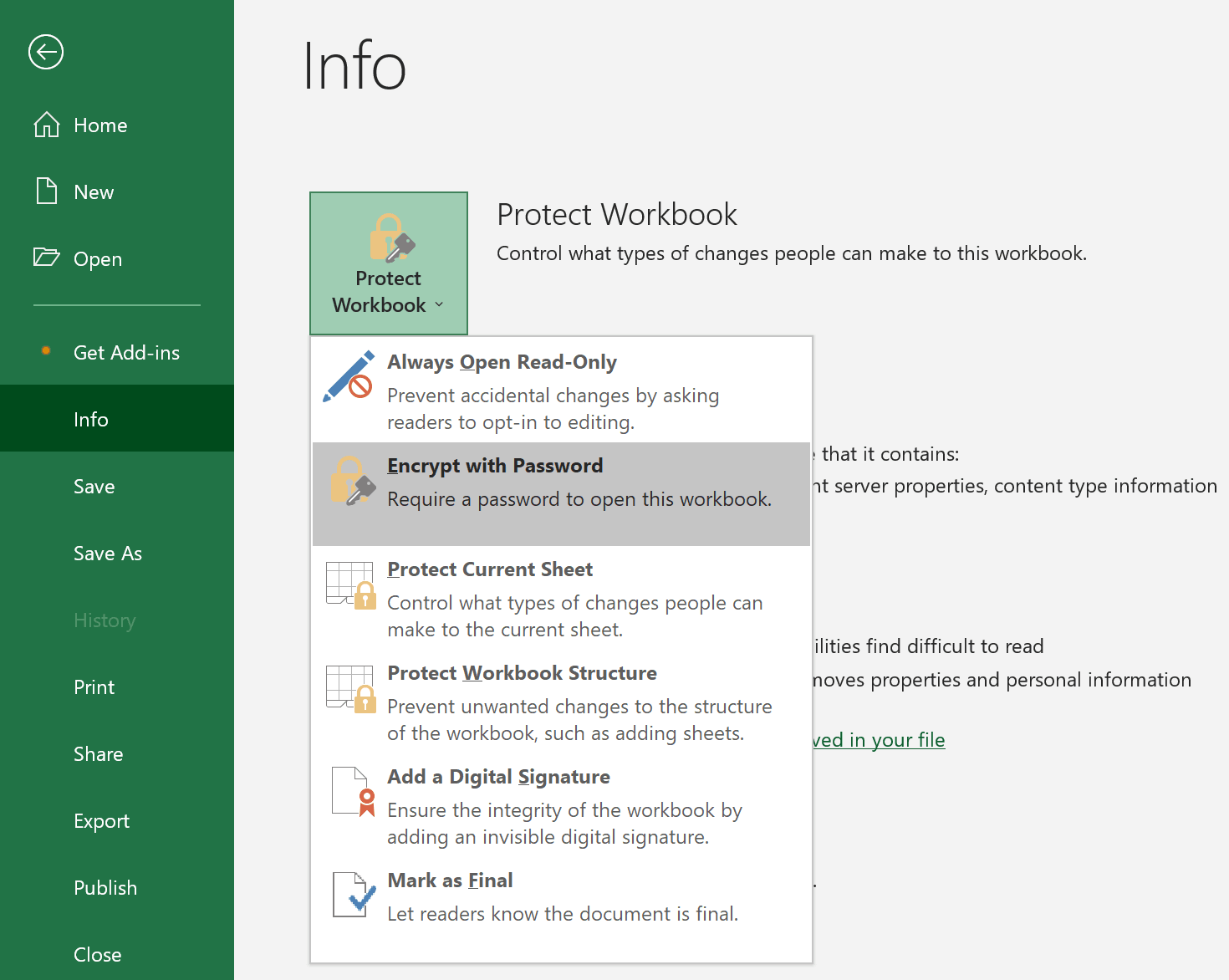
2. Use Excel fillable form templates for streamlining workflow:
There are various standard templates provided by Microsoft Excel, including but not limited to invoice, bill paying checklist, bank statement.
Go to Home page and expand New drop-down to find more templates on the right.
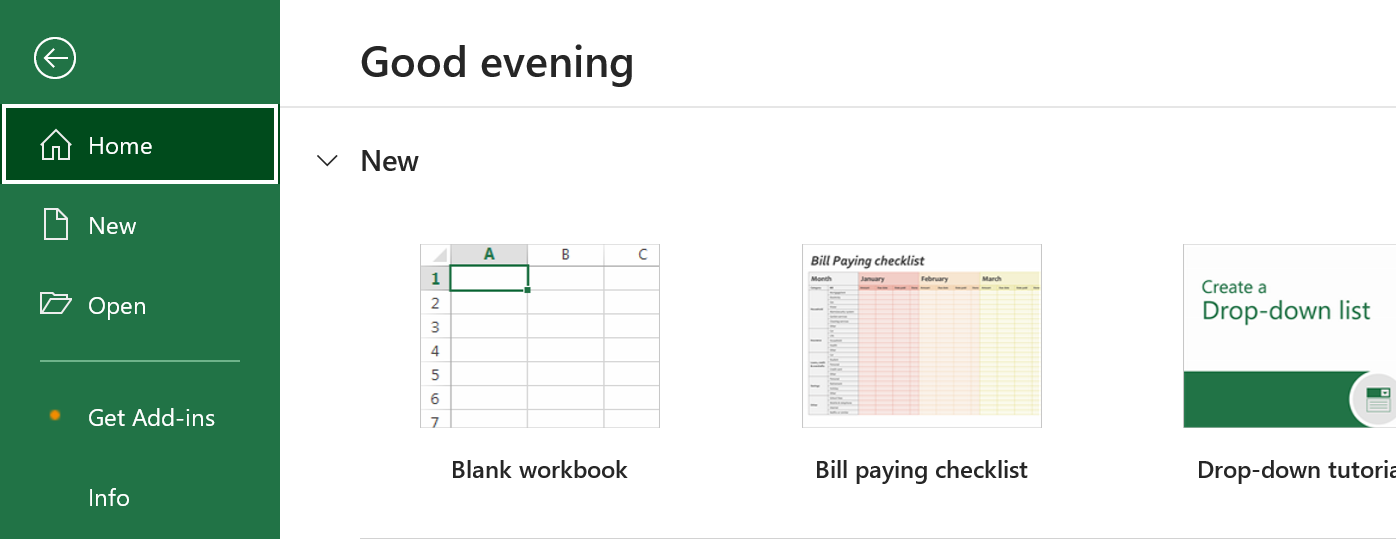
To Conclude
Throughout the article, Microsoft Excel is a good way to create a fillable PDF form if your computer is already equipped with Microsoft Office Suites. Otherwise, desktop PDF form creators like Cisdem PDFMaster will be your best choice, compared to online sites. They are able to perform much more actions on PDF documents besides creating fillable PDF from Excel.

Bianca is a senior tech editor and strategist at Cisdem with Over 10 years of experience on PDF related solutions which covers all document editing, annotating, converting and managing etc.

Liam Liu takes charge of the entire PDF product line at Cisdem and serves as the technical approver for all related editorial content. He has deep expertise in PDF and document management technologies and nearly a decade of development experience.