Complete Instruction on How to Create Fillable PDF from Word
 2.5K
2.5K
 1
1
“I got a fillable form in Word format. In order to make a fillable PDF, I exported this word document as PDF directly in Microsoft Word, but only to find that it became flat and non-editable. What’s wrong? How can I create fillable PDF from Word?”
Have you ever encountered the similar situation stated above? If yes, this post comes to your rescue. There are several workable ways to get around this issue and help you create fillable PDF from Word smoothly.
 Cisdem PDFMaster
Cisdem PDFMaster
Best PDF Form Creator and Filler for All Kinds of Forms
- Create fillable PDF from Word, Excel, PowerPoint, Images and so on.
- Fill out, sign, download, print and email PDF form easily.
- Provide various form fields, including text field, check box, radio button, signature field, etc.
- Multiple options to customize the appearance of form fields.
- Edit the current text, images, links, comments and any other parts of PDF.
- Protect PDF form with permission password or open password.
- Convert/create PDF to/from a wide range of file formats.
 Free Download macOS 11 or later
Free Download macOS 11 or later  Free Download Windows 10 or later
Free Download Windows 10 or laterEarlier than macOS 11, click here
Efficient Way to Create a Fillable PDF from Word Without Adobe Acrobat
Adobe Acrobat is a robust yet prohibitively expensive PDF editor, which puts it out of reach for many individuals and small business. A cheaper alternative named Cisdem PDFMaster came out, with full-fledged features and outstanding performance.
Cisdem PDFMaster is a dedicated PDF program that can serve as a PDF editor, PDF converter, PDF compressor, PDF protector, PDF form creator and so on. When working as a form creator, it provides 7 types of interactive fields: text field, checkbox field, radio button field, list box field, combo box field, OK button and signature field. And thanks to its PDF creation functionality, it is capable of creating fillable PDF from Word, Excel, PowerPoint, Image, etc. in a few clicks.
A Step-by-Step Tutorial to Create Fillble PDF from Word
- Download and install the program of Cisdem PDFMaster.
 Free Download macOS 11 or later
Free Download macOS 11 or later  Free Download Windows 10 or later
Free Download Windows 10 or later
Earlier than macOS 11, click here - Start it and go to Create PDF > New From File to upload the Word document.
![form word cisdem01]()
- Then your Word document will be opened in PDF format immediately.
- Tap the Form tab on the top. Select the form field that you want to insert from 7 types of fields.
![form word cisdem02]()
- Here we take text field as an example. Click Text Field and drag a rectangle on the PDF page to place the text field.
![form word cisdem05]()
- You can customize the appearance and other settings of text field in the right pane.
- Save the fillable PDF form on your computer.
How to Create Fillable PDF from Word Free Online?
Looking for a free way to create a fillable PDF from Word? DocFly is your ticket. It is a web PDF service that enables you to convert Word, Excel, PowerPoint to PDF first using its PDF creator tool. Then you’ll be able to make the exported PDF fillable by adding all kinds of form fields offered in its form creator tool.
But the bad news is that you can export up to 3 documents per month for free. Otherwise, sign up for a monthly or annual subscription for unlimited download, print or email.
Create Fillable PDF from Word Online Free
- Go to DocFly's PDF Creator.
- Drag the Word file on to the dropzone, or click Upload File to choose the file from your computer.
![form word free01]()
- Expand the 3-dot drop-down menu, choose Convert to PDF and confirm it.
![form word free02]()
- Click the converted PDF on the dashboard. The program will launch its online editor tool automatically.
- Hit the Form Creator tab, and choose your desired field. Here we select Text Field and put the rectangle on the blank space. You can customize the appearance of it in the right pane.
![form word free03]()
- Once finished, click Save and free download the fillable PDF.
![form word free04]()
Can We Make a Fillable PDF in Word? Or in Google Docs?
Unfortunately, fillable PDF cannot be created in Microsoft Word or Google Docs, because they will not save the interactive form fields when exporting a word document as PDF. The PDF will be flattened.
However, if you want to prevent recipients from editing or filling out your PDF form, create a fillable form in Microsoft Word and then export it as a PDF file.
Alternatively, you can set editing restrictions on the form in MS Word, which allows people to fill in the form but stops them from altering the form. This method doesn’t require converting Word to PDF.
How to Make a Fillable Form in Word?
- Open Microsoft Word, navigate to File tab at the top left and choose Options.
- In the pop up window, click Customize Ribbon and tick the box next to Developer on the right.
![form word01]()
- Go back to Word work interface, the Developer tab will show up on the top toolbar.
- Place the cursor on the page where you want to insert the form field. Click the Developer tab > Design Mode. There are multiple form fields you can add.
![form word02]()
- Select your desired form field, drag a rectangle on the page to add it.
- Once the interactive form is created, click File and save it as PDF.
![form word03]()
- (Optional) choose Developer > Restrict Editing, check “Allow only this type of editing...” and select Filling in forms from the menu list.
![create fillable pdf from word 01]()
How to Create a Fillable PDF from Word in Adobe?
If you have installed Adobe Acrobat Pro on your computer, it is an efficient option to create a fillable PDF from an existing word document.
Make sure that horizontal lines are placed where you want to add fillable fields in your word document, so Adobe can automatically detect them and create form fields in the corresponding position. But it is not perfect, you’ll probably have to manually add or remove some fields, and adjust their positions, types, appearances, etc.
Steps to Create a Fillable PDF from Word in Adobe
- Save your Word document as Adobe PDF to your computer.
![form word adobe01]()
- Open Adobe Acrobat.
- Head to Tools > Prepare Form, and select a file to begin.
![form word adobe02]()
- Acrobat will auto detect all editable fields and create form fields. The areas highlighted in blue have been recognized as form fields.
![form word adobe03]()
- Access the top toolbar to make changes to any of the fields or add a new one, if needed.
- When finished, save the fillable PDF by clicking File > Save.
Reasons for Creating Fillable PDF from Word
Streamline Workflow
A fillable PDF typically consists of various interactive elements like text field or check box and can be filled easily. It is a much more time-saving way to collect data by sharing fillable PDF forms than printing out the form, filling it out by hand, and then collecting all the copies back.
Reduce Errors
Unlike word documents, PDF can not be edited at will without professional PDF editors, which avoids deleting or altering the content of a document accidentally. In addition, fillable PDF forms place text fields where the information needs to be filled in and prevent the form fillers from missing or forgetting anything.
Data Handling
One of the features that makes fillable PDF form so special is the ability to efficiently process and manage raw data. The submitted forms allow data to be accessed in real-time, stored in the Cloud instantly and imported to corporate databases.
In Short
This article has covered both free and paid methods to create fillable PDF from word, and all are worth a try. But considering price, features and ease of use, Cisdem PDFMaster is definitely your top priority. Download Cisdem PDFMaster and dive in to explore more features other than making interactive PDF.

Bianca is a senior tech editor and strategist at Cisdem with Over 10 years of experience on PDF related solutions which covers all document editing, annotating, converting and managing etc.

Liam Liu takes charge of the entire PDF product line at Cisdem and serves as the technical approver for all related editorial content. He has deep expertise in PDF and document management technologies and nearly a decade of development experience.




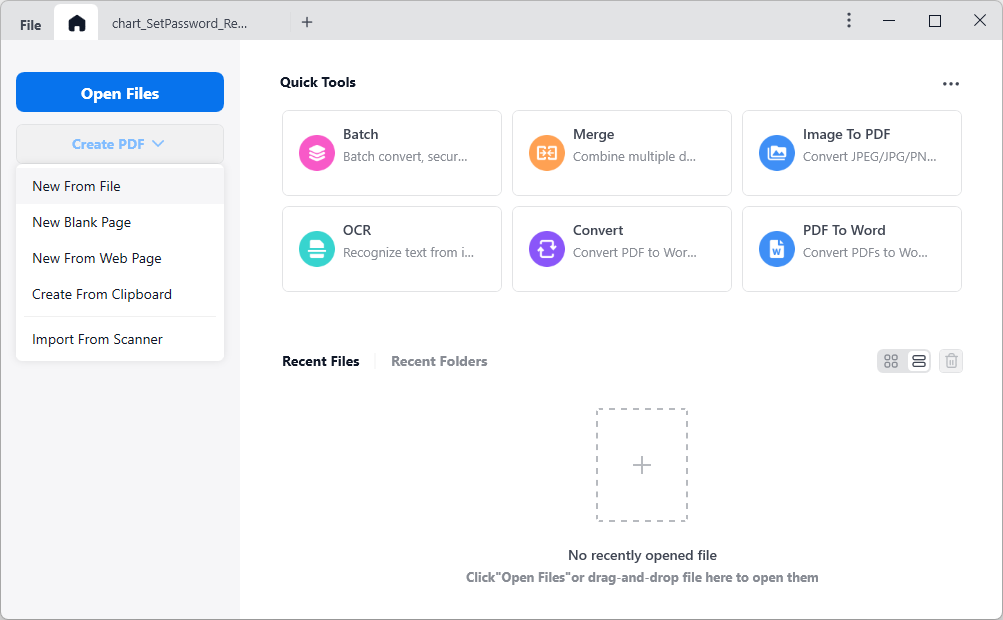
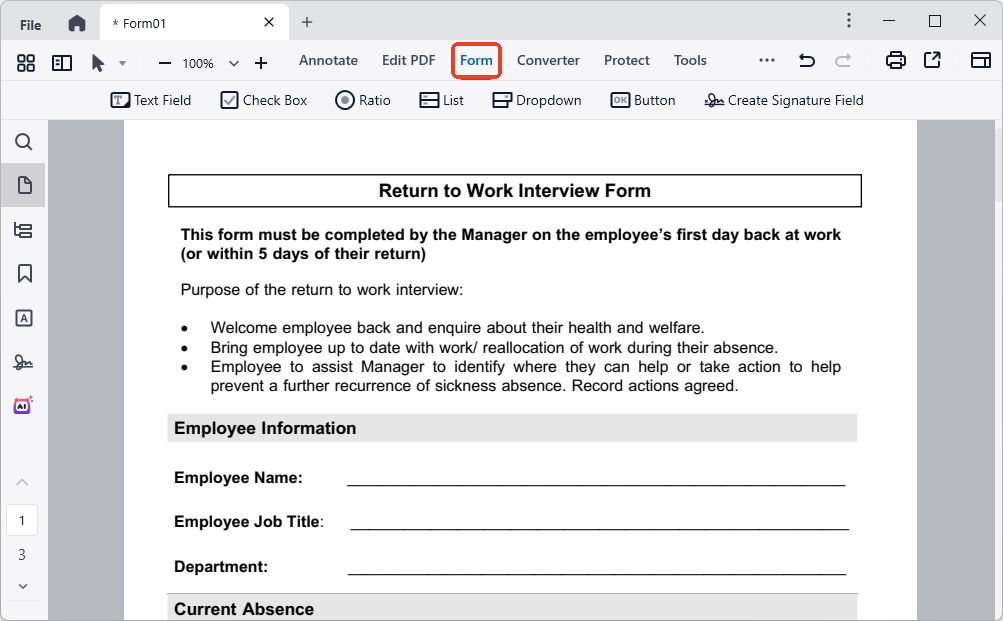


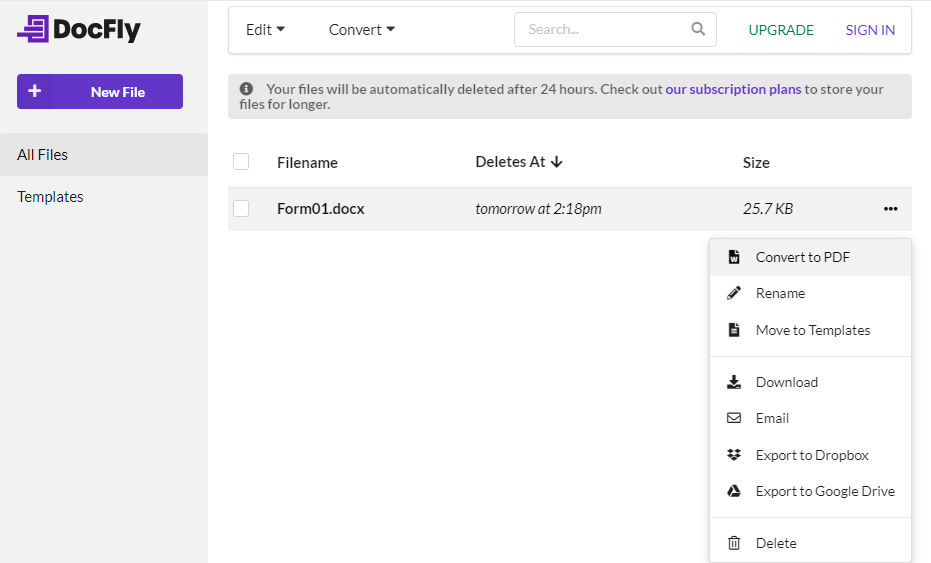





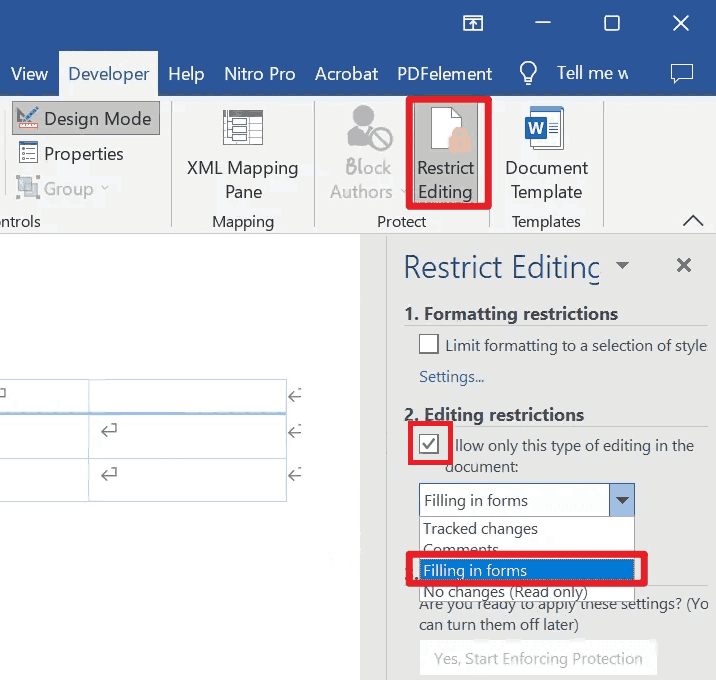



Janet
Very clear and helpful guide! Exactly what I needed to streamline creating forms from Word docs. Thanks.