This article shows you how to find and delete similar photos (and duplicate photos) in Android and provides step-by-step instructions.
Here are some common scenarios where you can end up with similar photos. You took a bunch of photos of your cat lying in that super cute position. You resized some photos to be able to post them on Instagram. You edited a photo several times and were finally happy with one of the edited versions.
If you feel that you have too many photos on your phone and want to cull them down and get organized, you can start by handling similar photos.
You probably don’t need ten photos of your cat in that position. Just pick the best two or three. After uploading those resized photos to Instagram, you could delete them and only keep the original photos. After you picked the best-edited version of a photo, you could delete the redundant versions. If you don’t deal with these unnecessary similar photos, they can accumulate on your Android device over time, taking up storage space and potentially slowing down your device.
 Cisdem Duplicate Finder
Cisdem Duplicate Finder GET IT ONGoogle Play
GET IT ONGoogle Play Download on theApp Store
Download on theApp Store
 Free Download Windows 11/10/8/7
Free Download Windows 11/10/8/7 Free Download macOS 10.11 or later
Free Download macOS 10.11 or later
A group of similar photos is two or more photos that are visually alike. There are several types of similar photos.
Note: A converted or resized version of a photo may look the same as the original photo to the naked eye, but strictly speaking, they are a group of similar photos rather than duplicates. You may also refer to them as non-exact duplicates.
The easiest way available is to use Cisdem Duplicate Finder. It’s a free-to-use duplicate file finder with similar image detection. It automatically identifies similar photos based on the default or custom similarity thresholds and groups them together for you to conveniently deal with. It also offers multiple selection rules to help you quickly select potentially undesirable photos for cleanup.
This similar photo cleaner identifies similar photos using a combination of two techniques: comparing the histogram similarity between photos and comparing the features similarity between photos.
By allowing you to adjust both similarity thresholds, this app provides flexibility in the identification. When you use this app, you can start with the default settings. If you are not satisfied with the results, you can experiment with different combinations of similarity thresholds until you find a good one.
1. Install this similar photo cleaner through the Google Play Store. Open it.
2. Tap the gear icon in the top right corner to go to Settings. There, make sure that the Enable similar images function option is turned on.
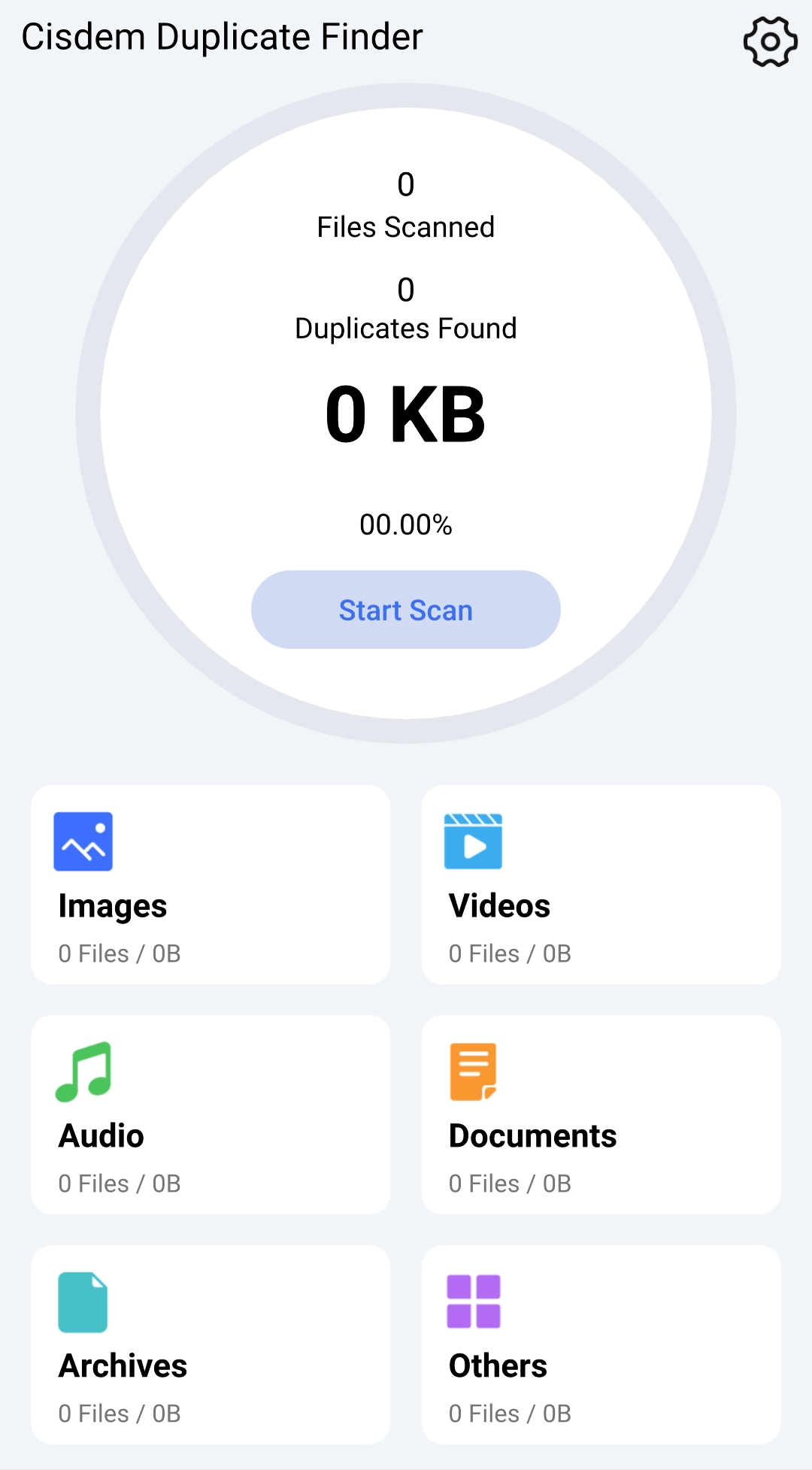
3. Optionally, adjust the similarity thresholds.
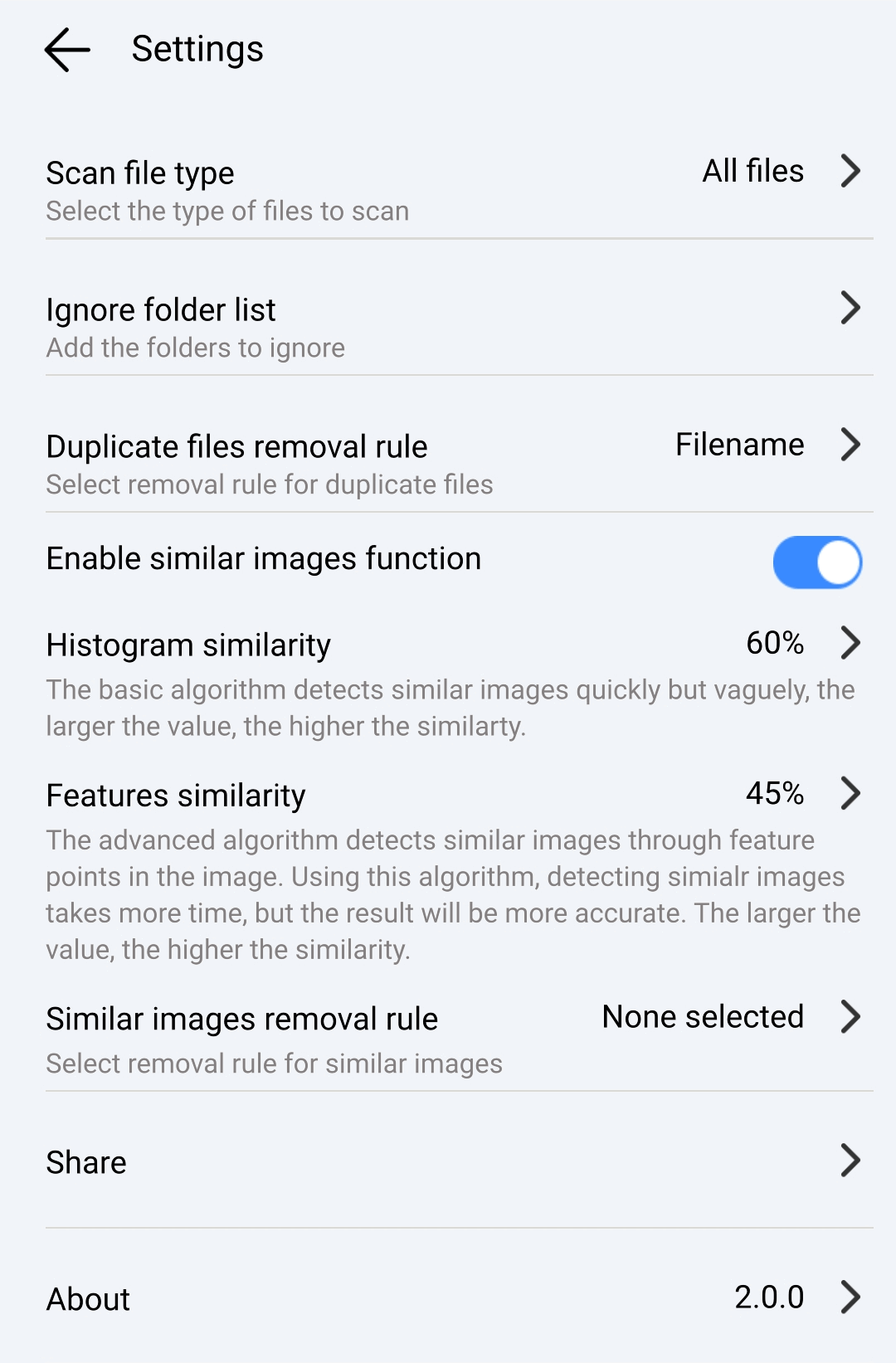
4. Tap Start Scan. And this app will start looking for duplicate photos and similar photos.
5. When the scan is complete, tap Show Results to show groups of duplicate photos and groups of similar photos.
You can easily view them. And tapping a photo will open the photo in the associated app.

6. Optionally, remove all duplicates by taping Clean and then Confirm. (Since this app has automatically selected all items but one in each group of duplicate photos, you can get rid of all duplicates at once.)
7. Now you can start deleting similar photos on your Android device.
In each group of similar photos, select the version(s) that you want to remove, and leave the needed version(s) unselected. Once you finish making selections, tap Clean and then confirm the deletion.
If you want, you can tap Selection in the top right corner and then choose a desired selection rule (such as Select low-resolution) to help you do quick selections.
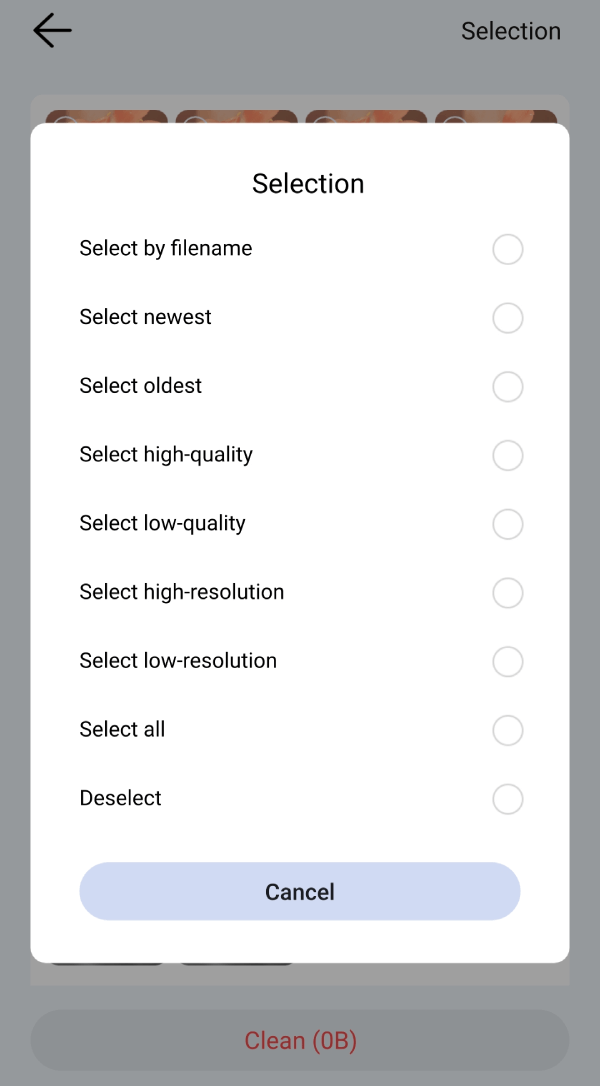
Important: These selection rules are basic ones, but you may still find them helpful. However, the final decision on which photos to keep or delete is subjective and up to you. You are the one who knows best which versions are most valuable to keep. Please take caution when handling your photos.
The removal of unnecessary similar photos is subjective. But there are a few common versions of photos that people might want to remove.
Since the first method is efficient and free, I highly recommended it. But there’s still a manual method. The manual method is also free. With it, you can use the built-in file manager app on your Android phone or tablet. You can also use a third-party one.
Different Android file managers may work differently. In the following steps, I use File Manager on my phone as an example.
1. Open File Manager.
2. Choose the Images tab, which will display all the photos on the device.
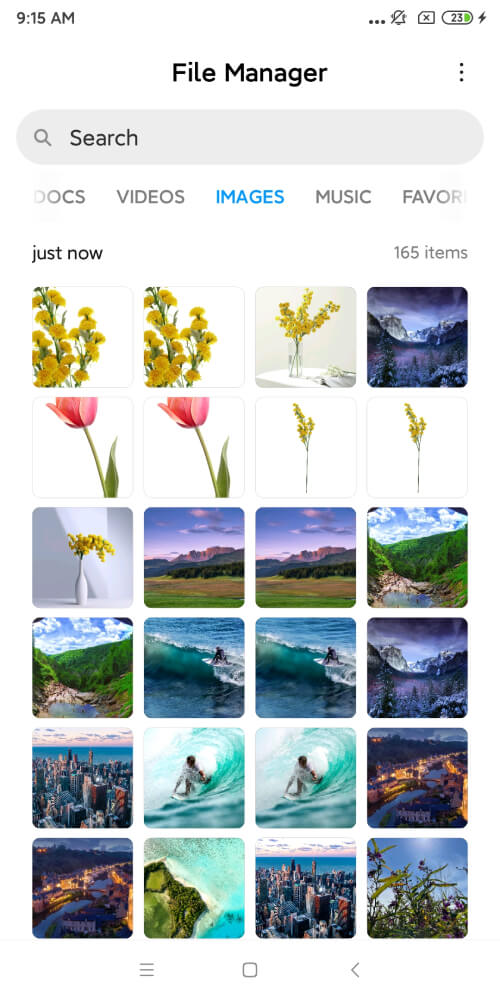
3. Tap the three-dot menu in the top right corner and then tap Sort by.
4. Choose a sort order, such as Name, Date modified or Type. (You might want to experiment with different sort orders.)
5. Browser through your photos and identify the ones that look alike by manually comparing visual content.
6. In a group of similar photos, select the version that you don’t want to keep by tapping it. Tap Delete at the bottom of the screen.
7. Continue handling the rest.
This method is pretty straightforward. But it’s not efficient at all because the process is complete manual. That being said, if there aren’t many photos on your device, this method is not impractical.
Automatically finding and grouping photos that are alike can greatly improve efficiency when it comes to deleting similar photos in Android. But it can take time, patience and caution to do the deletion, which is worthwhile. By removing those redundant versions from your photo collection, you can free up storage space, make room for new photos, and have a better photo browsing experience.

With a passion for tech and writing, Sarah joined Cisdem, where she focuses on creating articles about using utility tools to enhance file management and simplify contact management.

