HTML5 offers a <video> tag to embed video content in web documents. In the tag, there is a "src" attribute that points to the real video link. Once you got the link, you can directly download the video without any hassle.
To prevent video download, however, many websites like YouTube and Facebook use a blob URL to encrypt the video link. Can we download blob videos? Here walks you through several solutions to blob video downloads as fast as possible.
 Free Download macOS 10.13 or later
Free Download macOS 10.13 or later  Free Download Windows 11/10/8/7
Free Download Windows 11/10/8/7
When you use a crawler to crawl some videos or search for "src" of a video tag on Vimeo, Dailymotion, Twitter, YouTube, Facebook, etc., you might find blob video URLs in Inspect Element.
These URLs can't be opened and return "404", "Your file couldn’t be accessed", “This page isn't available”, “Link may be broken”, or other errors.
Blob: https is not a protocol, but a string of tags generated by the blob object in HTML5. The browser will parse the data contained in the blob object internally.

It depends on website codes. Some websites support blob video download, others may not.
The most common way recommended in the forum: open a blob video > go to "Inspect" > "Network" tab > download video in .m3u8 or .ts format.
However, I don’t think it’s a good way to download blob videos from “Inspect":
Each blob video has both a blob URL and a regular URL. For example:
Blob URL: blob:https://twitter.com/b68eadeb-21be-4e78-8516-03ed37c066d1
Normal URL: https://twitter.com/i/status/1778231962244907292
You can't download video via a blob URL but via a regular URL with the help of video downloader tools.
Cisdem Video Converter is a highly praised blob video downloader, capable of downloading blob videos from Facebook, YouTube, Vimeo, JWPlayer, Dailymotion, Livestream, and other 1000+ video sharing websites. It ensures super good quality without data loss.
Main features:
To get the blob downloader, click the blue download button below. Once the downloading process is finished, install it.
 Free Download macOS 10.13 or later
Free Download macOS 10.13 or later  Free Download Windows 11/10/8/7
Free Download Windows 11/10/8/7
Step 1. Open the “download” tab.
Run the software on computer. It will open to the “convert" tab (the first tab). You should switch to the "download" tab (the third tab).
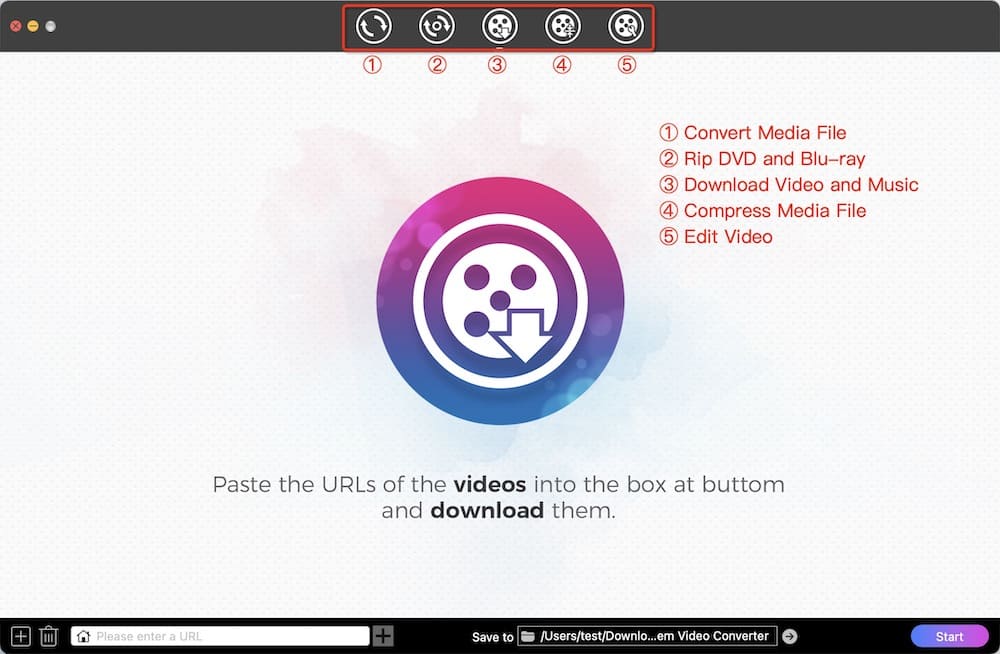
Locate to a blob video and copy its normal URL (from the address bar or right-click the video to get the URL).
.jpg)
Back to Cisdem Video Converter, and paste the URL of blob video in the white download box at the bottom.
Click ![]() to the parse the blob video, choose a format, then press the "Start" button to save it on your computer.
to the parse the blob video, choose a format, then press the "Start" button to save it on your computer.
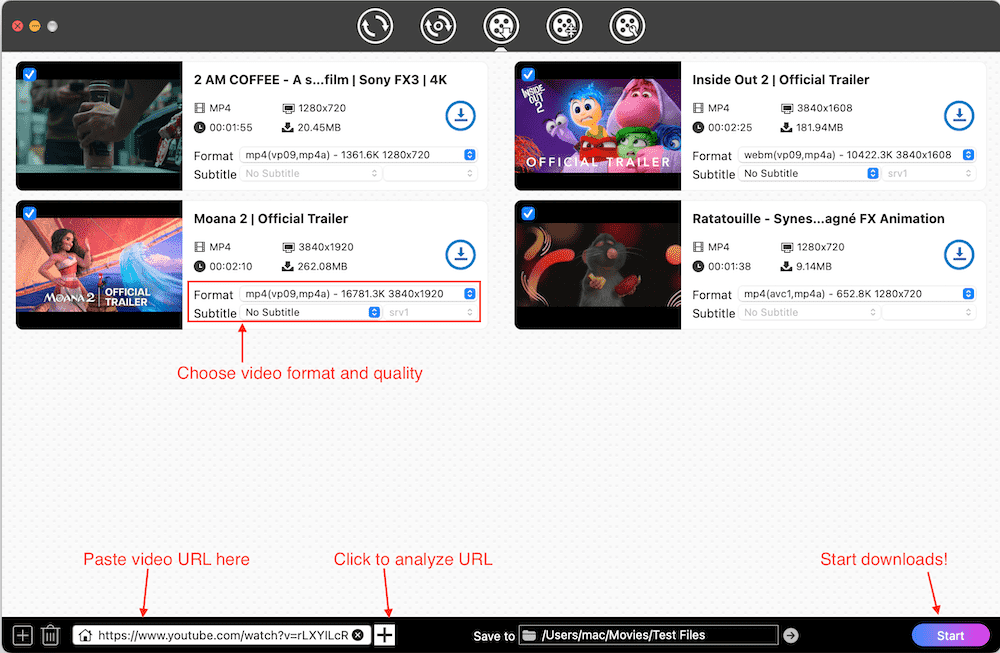
Click the ![]() icon to bring up the folder named Cisdem Video Converter on Mac or Windows, in which you can see the downloaded blob videos.
icon to bring up the folder named Cisdem Video Converter on Mac or Windows, in which you can see the downloaded blob videos.
Tip: You can parse and download multiple blob videos in batches. Just click the add  icon at lower left corner or go to “File” > “Input URLs” (Mac).
icon at lower left corner or go to “File” > “Input URLs” (Mac).

Go to “convert” tab > drag the blob videos to it > open up the format library > select any of the formats > click the  icon to tweak the quality, bitrate resolution, etc. of the output files if needed.
icon to tweak the quality, bitrate resolution, etc. of the output files if needed.
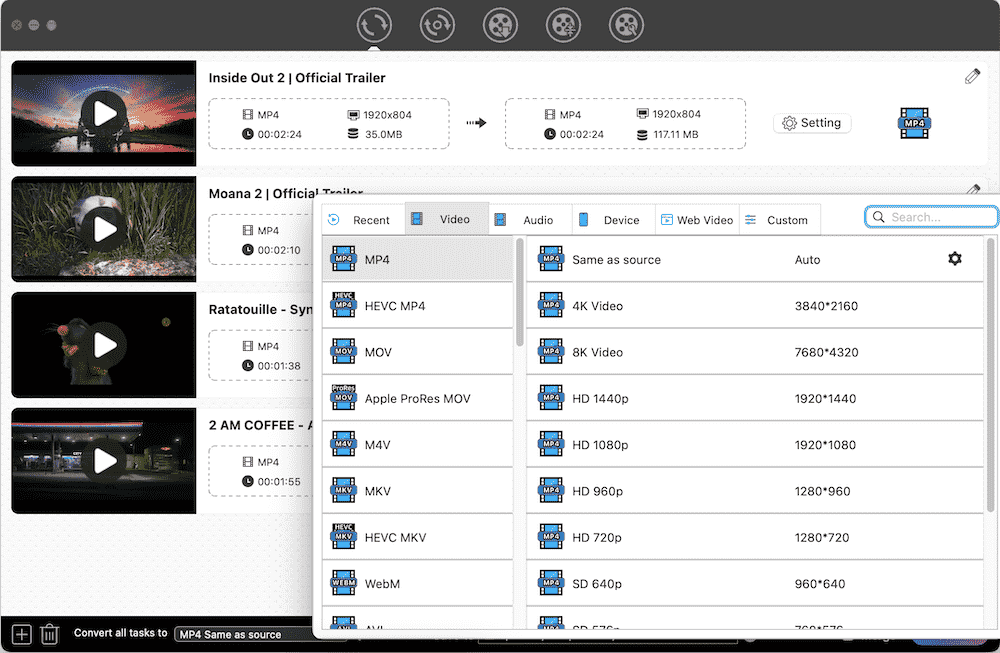
When all are settled, click the Start button to convert blob videos to your desired format.
As the name indicates, VLC is a preeminent open source player to play almost all videos and audios smoothly. Moreover, it is equipped with various potential features for more purposes, and downloading online videos is one of them. If you want to download blob video for free, VLC is a great option, which works with various websites and is able to download and convert them to some other formats, like MP4, WebM, TS, MP3, OGG and more.
Step 1. Open the downloaded VLC on your Mac.
Step 2. Click “File > Open Network” on to top toolbox to call up the window for downloading.
Step 3. Visit a media website on browser, copy the normal URL of a blob video.

Step 4. Back to VLC, locate to “Network” tab, paste the copied URL into the blank box, tick out the “Stream output” box and then click the appearing “Settings” button to make output settings. Once done, click “OK” and then “Open” to play the video.
Step 5. Once playing the video, click “Window > Media Information” on the top toolbox to view the codec information, copy the URL at the bottom “Location” field.
Step 6. Paste the copied URL in to a new tab on browser and press “Enter” to load the video. Finally, right-click on the playing video and choose “Save Video as” to download the video.
Step 1. Open VLC on your PC.
Step 2. In the toolbar, click Media > Convert/Save > choose Network tab. Or you can directly choose Open Network Stream from the drop-down list.
Step 3. Please copy and paste the real blob video url to VLC. And click “Convert/Save” > “Convert” on the bottom to continue.

Step 4. In the pop-up window, choose MP4 or other video formats you like, and click Browse button to select a suitable destination.

Step 5. Click Start and VLC will begin downloading blob videos.
SaveFrom.net captures blob video from site the moment you enter the video link. It helps you download videos from YouTube, Odnoklassniki, VK, Threads, Reddit, etc., and save them as MP4, WEBM, or audio format. Aside from the online version, this blob video downloader also provides an Android version and a browser extension known as SaveFrom.net helper.
Step 1. Visit https://en.savefrom.net/391GA/.
Step 2. Copy the link of blob video and enter your URL in the form box.
Step 3. Choose an output quality.

Step 4. Click the green “Download” button, and it will start blob video download immediately.
Video Downloader Professional, powered by www.startpage24.com, is considered as one of the best blob downloaders extensions for Google Chrome. It works on most mainstream blob video websites and downloads videos in various resolutions from 240p to 1080p.
Step 1. Install Video Downloader Professional from Chrome web store. Just search its name and add the extension to Chrome.
Step 2. Open a blob video you need to download on the website and play the video to help the extension detect it. You will see a red dot appear in the icon of this Chrome Blob video downloader.
Step 3. Click on the extension icon, and the blob video that is playing will be displayed in the pop-up dialog with sizes.

Step 4. Choose one with the largest size and click the “Download” button to start to download blob video Chrome.
OFFMP4 Video Downloader gives you the ability to download blob videos and embedded videos in Firefox for free. It supports several types of streaming like Dailymotion and Bilibili. With this clean blob video downloader, you are able to capture the complete browsing sessions on Firefox and generate videos out of them.
Step 1. Open Firefox browser and navigate to the OFFMP4 Video Downloader addon page, and click "Add to Firefox".
Step 2. Click "Add" to confirm the installation, and then pin the icon of OFFMP4 to make it show up beside the address bar.
Step 3. Visit a blob video and wait for Firefox addon to detect it.
Step 4. Click the add-on icon to save the video offline. But it will randomly show you two situations.
Situation #1 It pops up a window with different quality options for you to download. In this case, just click the according "Download" button.

Then it prompts a new small window for you to write down a suitable output name and destination. Once done, click "Save".

Situation #2 It shows you the video link with Download button. In this case, click the Download button.

It will then take you to 9xbuddy.com, an online video downloader, which analyzes the link automatically and shows you the available download options when finished. Click the "Download Now" button of the desired video quality and it will be saved to your computer right away.

Prior to Safari 6, there is a hidden feature to download a blob video on Safari. People can go to menu bar, click "Windows" > “Activity” to use it. But for later version, you should install a Safari extension. It is usually available in the App Store or included with the relevant Mac app.
Step 1: Find and get MeddleMonkey from the App Store. Open it.
Step 2: Click the “Quit and Open Safari Extensions Preferences...” button.

Step 3: Check the “MeddleMonkey” option, then click “Preferences”.

Step 4: In the left side navigation, hit “Script Library”.
Step 5: In the top area, right-click and copy the installation address of Savefrom.net Helper. Note: If you straightly click the “Install” button, it won’t work.

Step 6: Head towards to “Install scripts” > “Install from URL”. Input your copied URL. Press “OK”.

Step 7: In the pop-up page, click "Confirm Installation" to add SaveFrom.net Helper user script to your library.
Step 8. Open a blob video, e.g. Instagram video.
Step 9: Go to Safari toolbar. Press the MeddleMonkey icon > choose “Manage scripts”. Enable MeddleMonkey to access youtube.com.
Step 10: Eventually you will see a download button in the upper right corner of the video. Hold “Option” and click to download Instagram blob.

Is there any Blob video downloader designed for Safari?
Yes. Airy YouTube downloader integrates with Safari browser to help catch and download Blob videos on Safari. It works on macOS and Windows. You need to install the .dmg or .exe file from https://www.airy-youtube-downloader.com/. Then, pay $19.95 for personal license to active it.
These are our solutions to download blob videos on Mac and Windows. We believe it really helped you in blob video download from YouTube, Facebook, Instagram, JWplayer, Twitter, and other websites. The free online tool and extensions come with limited functionality while third-party software such as Cisdem Video Converter offers more powerful features (batch download, edit, many output options, etc.). So if you need to download videos very often, using a professional tool is your best choice.

Emily is a girl who loves to review various multimedia software. She enjoys exploring cutting edge technology and writing how-to guides. Hopefully her articles will help you solve your audio, video, DVD and Blu-ray issues.

