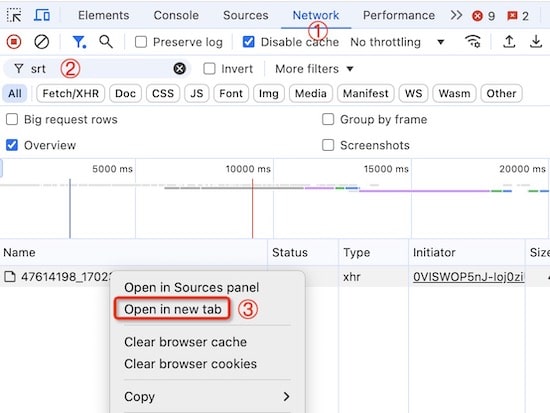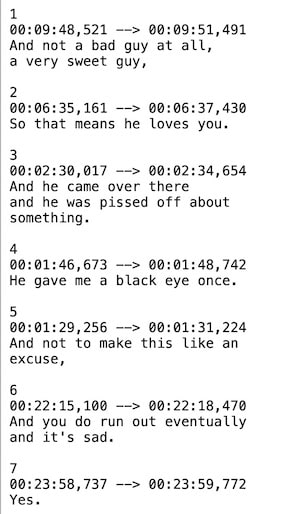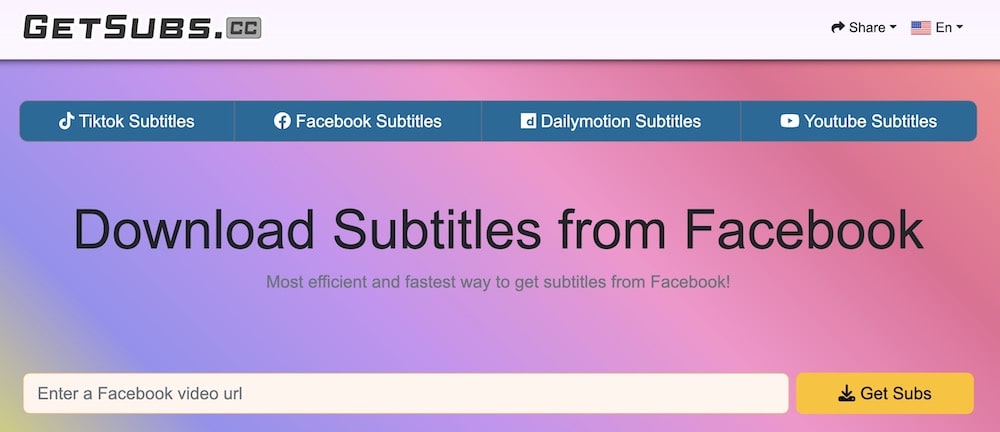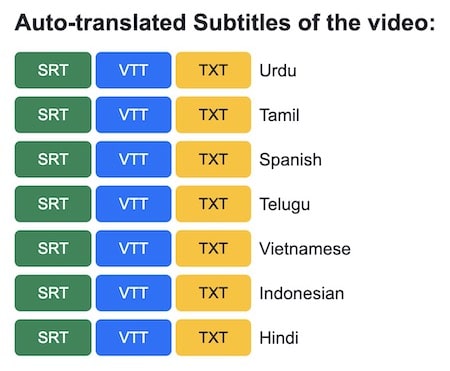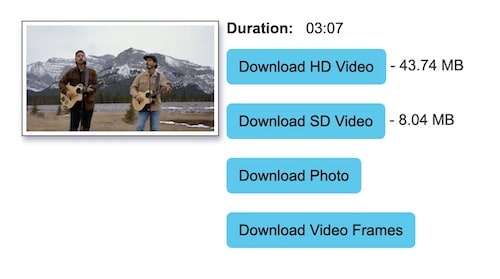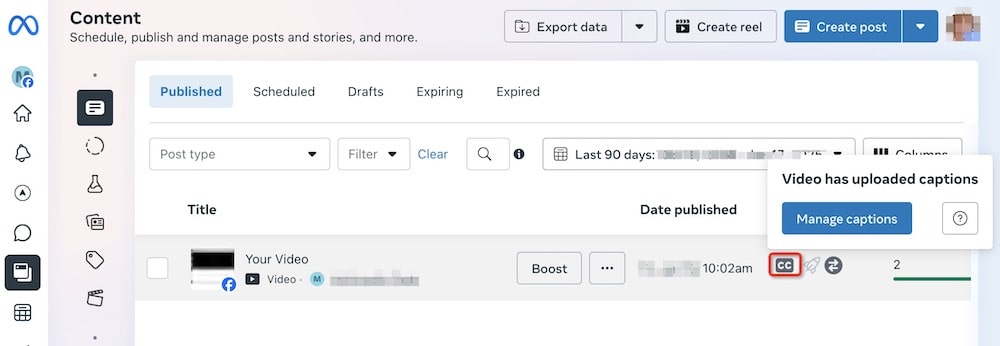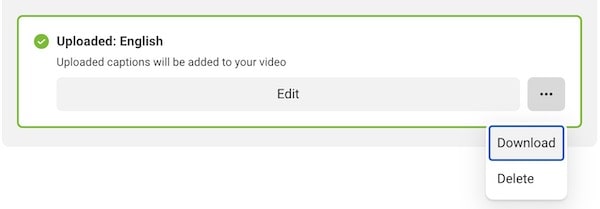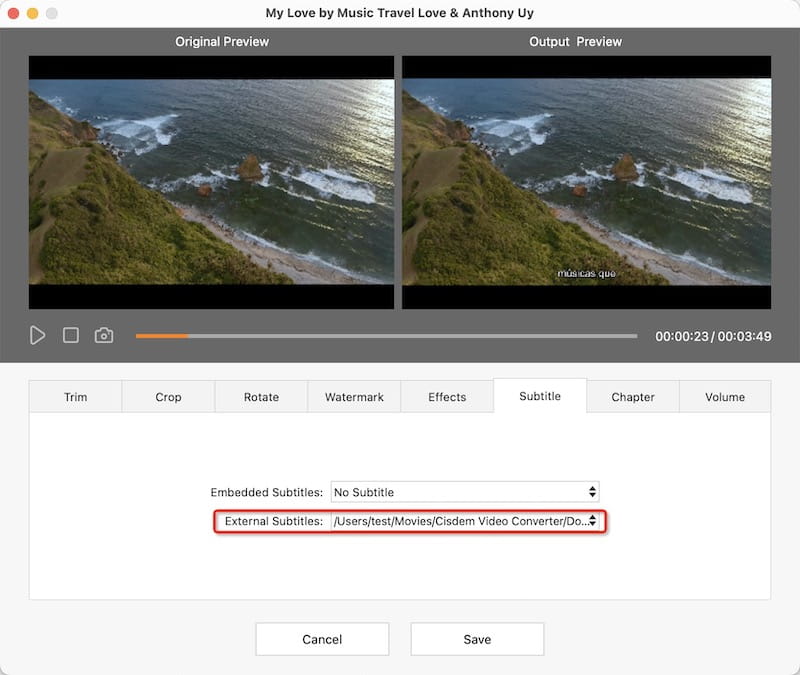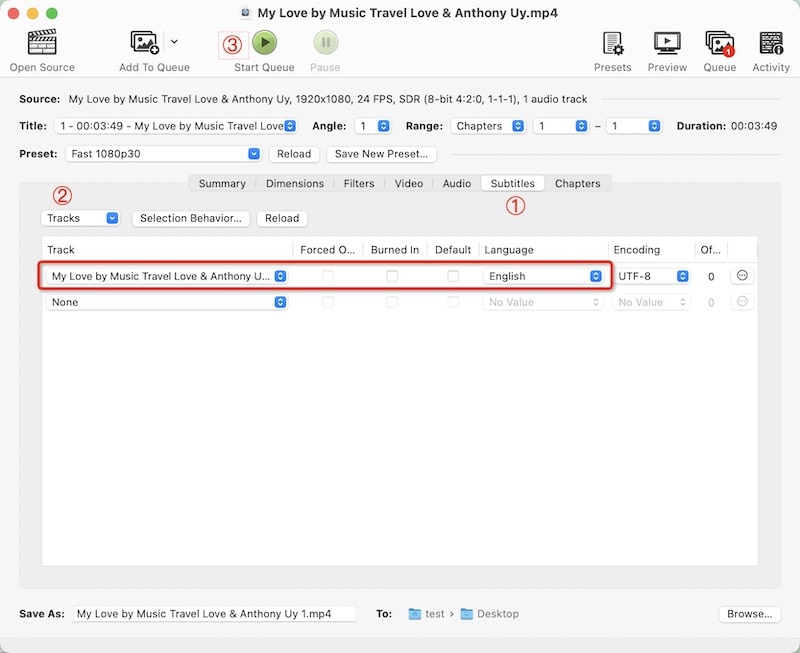An Ultimate Guide to Downloading a Facebook Video with Captions and Subtitles
 689
689
 0
0
Facebook only launched its automatic video captioning program in 2017, almost a decade after YouTube.
Thankfully, Facebook's captioning feature has become more refined now, which brings great convenience to people who are learning languages or hard of hearing.
This article details how to download a Facebook video with the captions. It's all good stuff. Follow my steps, and you'll see how easy it is.
 Cisdem Video Converter
Cisdem Video Converter
Best Facebook Video & Subtitle Downloader
- Download Facebook videos and reels with captions
- Embed captions into Facebook video permanently
- Also download YouTube video and subtitles
- Batch download free movies, music, and other videos from 1000+ sites
- Keep up the quality
- One-stop shop: convert/edit/resize video & audio, rip Blu-ray & DVD & ISO
- User-friendly, efficient, and safe to use
 Free Download macOS 13 or later
Free Download macOS 13 or later  Free Download Windows 10 or later
Free Download Windows 10 or laterSee more details
About Facebook Captions
The native caption format for Facebook videos is SRT. It comes from two sources.
Auto generated by AI: If the video quality and speech clarity are high, Facebook's built-in voice recognition tool will recognize the speech and convert it to captions in different languages. Support up to 11 languages.
Provided by Author: Facebook allows authors to add SRT captions and files must be named in the filename.en_US.srt format. Authors can upload captions in multiple languages, there is no limit.
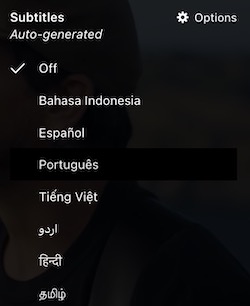
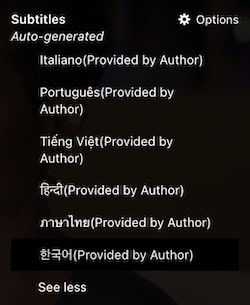
Check if captions are available before downloading on Facebook:
For regular Facebook videos: If there is a CC icon at the bottom right of the video, it means captions are available. You can click CC to view the subtitle source and supported languages.
For Facebook reels: Cannot be viewed directly. What you can do is click on your profile icon, go to “Settings & privacy” > “Settings” > “Media” and turn on the “Always Show Captions” option. When a reel contains closed captions, they will be displayed during playback, but you won't know exactly which languages are available.
Best & Safe Way to Download Facebook Videos with the Captions
Cisdem Video Converter is an excellent program for downloading Facebook videos. It can batch download public and private Facebook videos/reels. It preserves the original quality of the video, even if it's a 1080p+ video.
As long as the Facebook video contains AI auto-generated captions, the app will detect and download them along with the video, no matter how many languages are included. Its inbuilt video editor allows hard-coding the downloaded captions into Facebook videos.
 Free Download macOS 10.13 or later
Free Download macOS 10.13 or later  Free Download Windows 10 or later
Free Download Windows 10 or later
How to download Facebook videos and auto-captions:
1. Copy the video link with captions from Facebook (get it from the address bar or click “...” > “Copy link”).
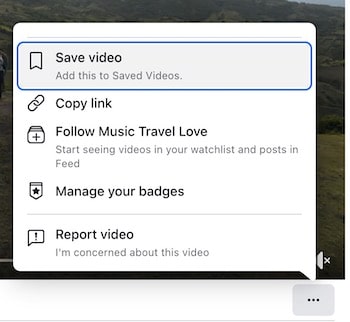
2. Launch Cisdem Video Converter. Click the third icon on the top of the interface to get into the download module.
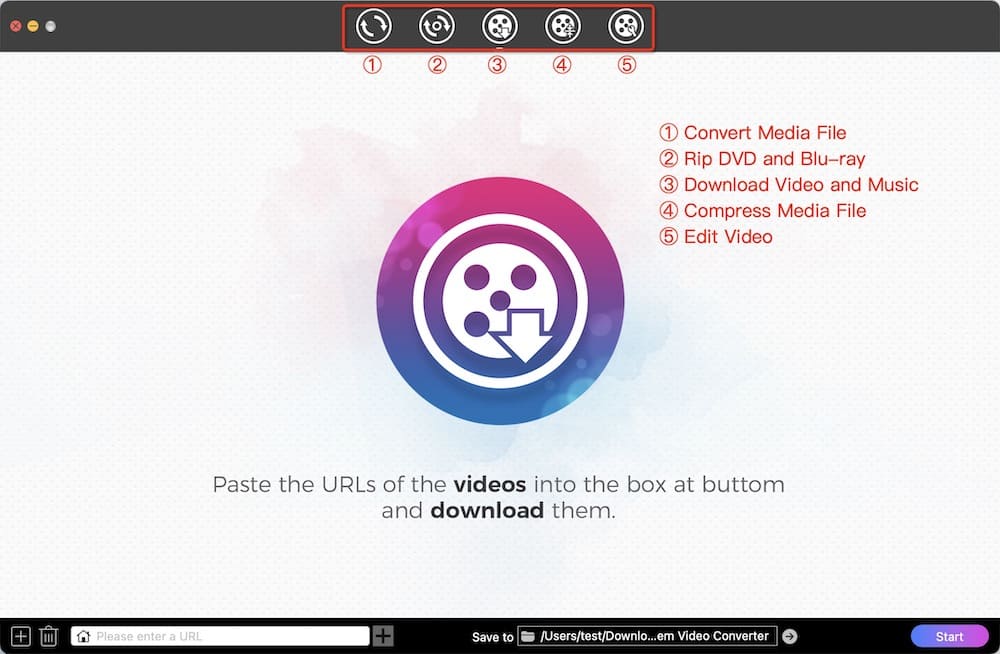
3. Paste the copied FB link into the empty input field at the bottom and click the "+" icon on the right or press "Enter" to parse the link.
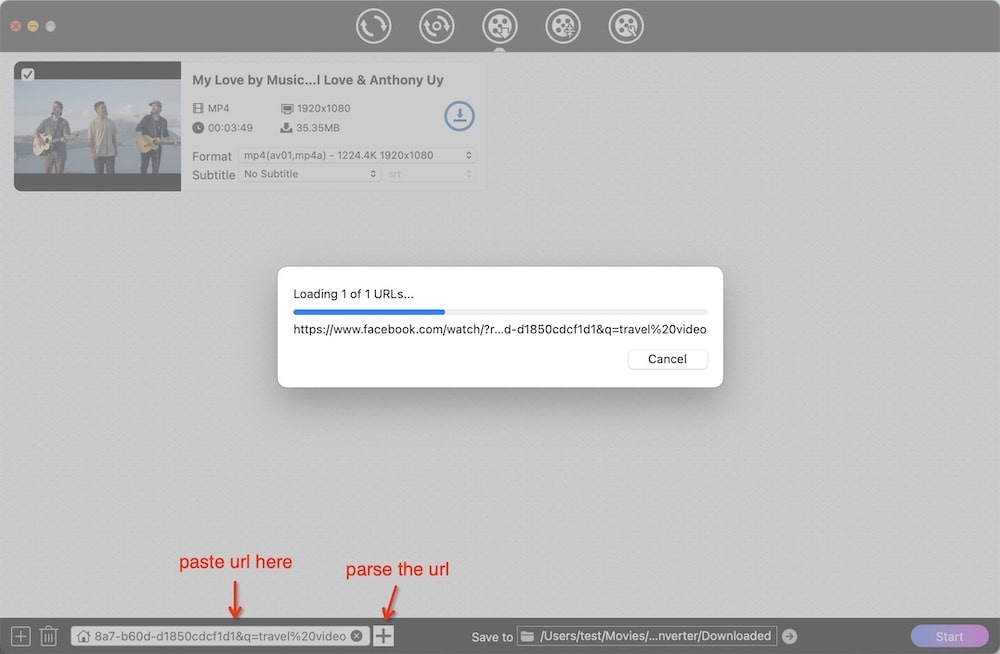
Tip: If there are multiple links, click the "+" on the left to add all the links at once.
4. Select output formats and subtitle languages for added videos.
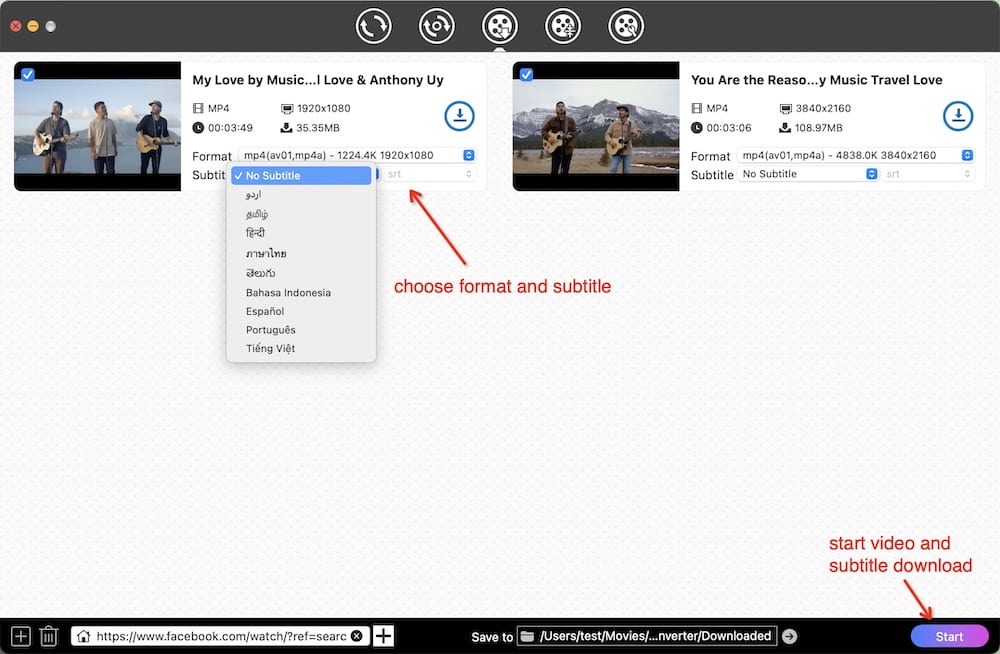
5. Click "Start" to download Facebook videos and captions. When finished, there will be a blue checkmark in the circular progress bar. Hit it to locate the downloaded file.
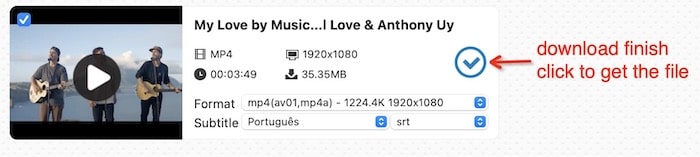
How to download captions provided by the author:
This method is simple. No tools are required.
- Open a Facebook video with manually uploaded captions.
- Choose the language you want to download.
- Right-click a blank area of web page, and then click “Inspect”.
- Go to “Network” tab. Press “Ctrl + R” to reload the page.
- Search “srt”.
- Right-click on the search result that appears and select "Open in new tab".
![]()
- Press “Ctrl + S” to save author-uploaded captions in SRT format.
![]()
You can also use Cisdem Video Converter to embed auto-translated or manually added captions into downloaded Facebook videos in bulk. View Details.
Alternative & Online Way to Download a Facebook Video and Transcript
It is very handy to use online tools to get Facebook video and transcript. This method is better at grabbing captions. However, when it comes to Facebook video downloading, the quality is often not as good as it should be and you can’t batch process all at once.
Get a transcript of a Facebook video
GetSubs.cc is specifically designed for downloading subtitles online for Facebook, YouTube, TikTok, and Dailymotion. It can download Facebook captions in SRT, VTT, and TXT formats that are automatically translated or manually added by the author.
- Visit https://getsubs.cc/facebook-subtitles in any browser.
- Copy & paste the Facebook video link into the web page.
- Click “Get Subs”.
![]()
- Scroll down. Select a subtitle language and format to save.
![]()
Download a Facebook video for free
GlitX.com is recommended by GetSubs.cc website. It can download videos, frames, and thumbnail from Facebook online without installing software. The videos can be saved up to 1280*720p MP4 only.
- Visit https://glitx.com/facebook-video-download.
- Paste the Facebook URL into the entry field.
- Hit “Start” to load the video.
![]()
- Save HD or SD video.
![]()
Download Your Own Videos and Captions from Facebook
Although this method is free and does not require any tools, it has some limitations. Personally, I recommend using the above 2 methods.
Get the transcript from Facebook business page
Only users with Meta Business Suite can download your own captions from the page. Captions from other Facebook pages cannot be downloaded.
- Go to https://business.facebook.com/.
- In the left column, click the “Content” tab.
- Find the video that contains the subtitles you want to download. Click the “CC” icon > “Manage captions”.
![]()
- Locate the subtitles. Click the more options icon “…” > “Download”.
![]()
Download Facebook videos that you’ve uploaded
To save regular Facebook videos: Open the video, click on the “...” at the top right, then click on “Download video”. All your own Facebook videos can only be downloaded up to 720p.
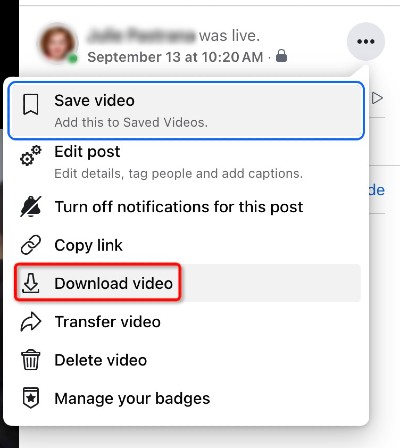
To save Facebook reels: Go to “Inspect” > “Network”. Refresh the page, search “mp4” file, open it in new tab and download the video. You can't download reels directly from the Facebook web version, you need to get them from Inspect.
Permanently Embed Captions into a Facebook Video
Name the downloaded Facebook video and captions with the same file name (e.g. facebook.mp4 and facebook.srt) and place them in the same folder, so that players like VLC and Cisdem Video Player can detect the captions automatically.
Alternatively, you can choose to add subtitle file in the player after opening the video.
But if you want to integrate captions into a video file permanently, use the following methods.
Hardcode captions into a video
- Open Cisdem Video Converter and switch to the edit module (click on the 5th icon from the top ).
- Drag the downloaded Facebook video into the interface.
- In the pop-up window, click "Subtitle".
- Import the external SRT caption file you downloaded.
![]()
- Save it and start the encoding.
You can add multiple videos to embed captions in bulk, and you can also choose other formats as output formats such as MKV, MOV, and so on.
Softcode captions into a video
- Download and install Handbrake app.
- Click “Open Source”. Find and import the Facebook video.
- Switch to “Subtitles” tab.
- Click “Tracks” > “Add External Subtitles Track”. Add a caption file downloaded locally.
- Hit “Start” to embed soft captions into a Facebook video.
![]()
Handbrake is a completely free open source project. Please download it from https://handbrake.fr/. Also, after uploading captions, if you check the “Burned In” box, then the captions will be hardcoded into the FB video.
Final Words
Finally, let's discuss a question: Is it possible to use yt-dlp to download Facebook videos with subtitles?
All automatic captions can be detected by executing yt-dlp --list-subs [Facebook URL]. yt-dlp treats them as "captions" instead of "subtitles", even though we think they are almost the same. The commands related to yt-dlp can only download and encode subtitles. Therefore, using these commands directly is not feasible.
It works on YouTube, see how to download YouTube subtitles.
Copyright Disclaimer
The video/audio download methods provided in this article are for personal and educational use only. Sharing or commercial use is not allowed unless you get permission first. The website fully respects copyright laws and will act upon any valid removal request.

Emily is a girl who loves to review various multimedia software. She enjoys exploring cutting edge technology and writing how-to guides. Hopefully her articles will help you solve your audio, video, DVD and Blu-ray issues.

Ryan Li is a senior developer at Cisdem. Since joining the company in 2017, he has led the development of Cisdem Video Converter and now serves as the editorial advisor for all articles related to Video Converter.