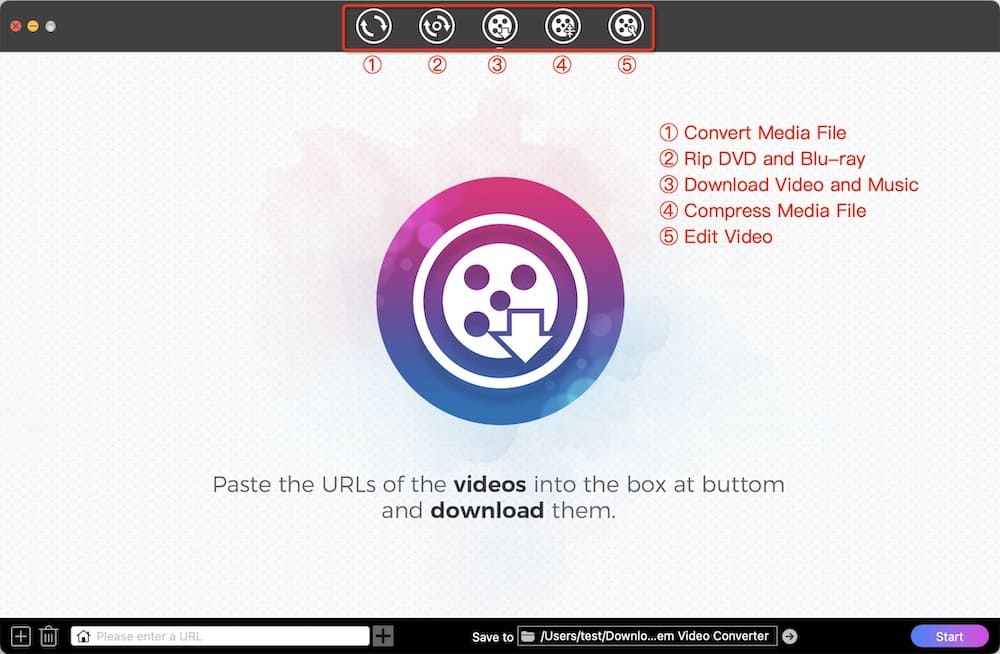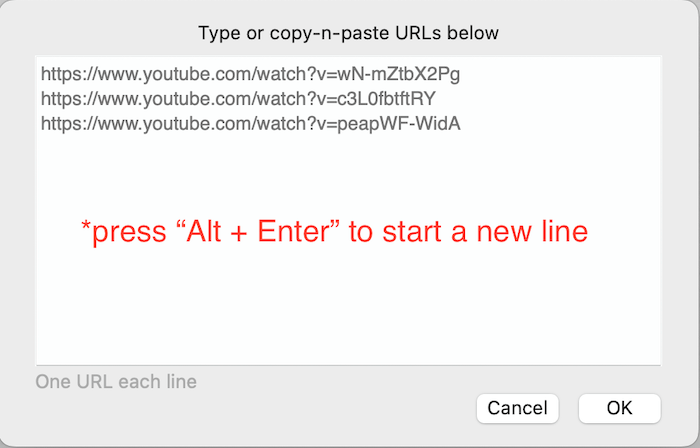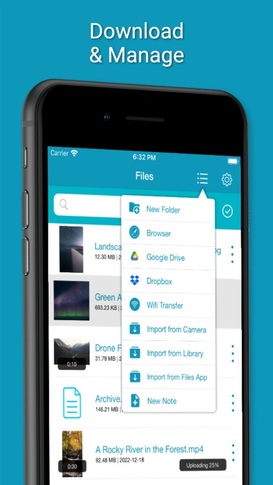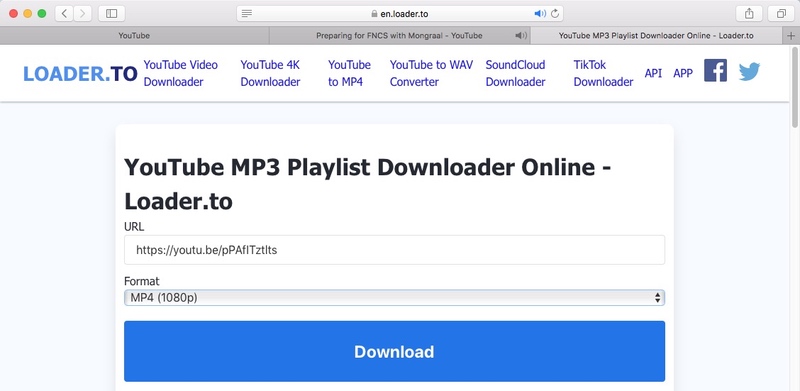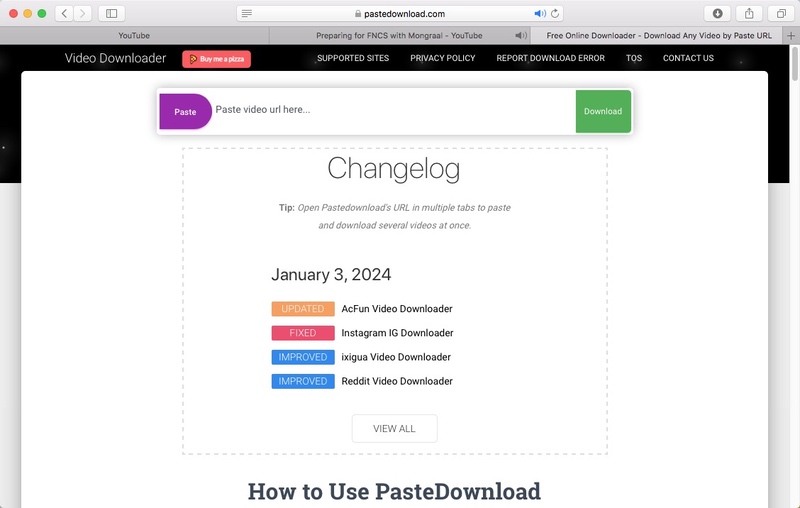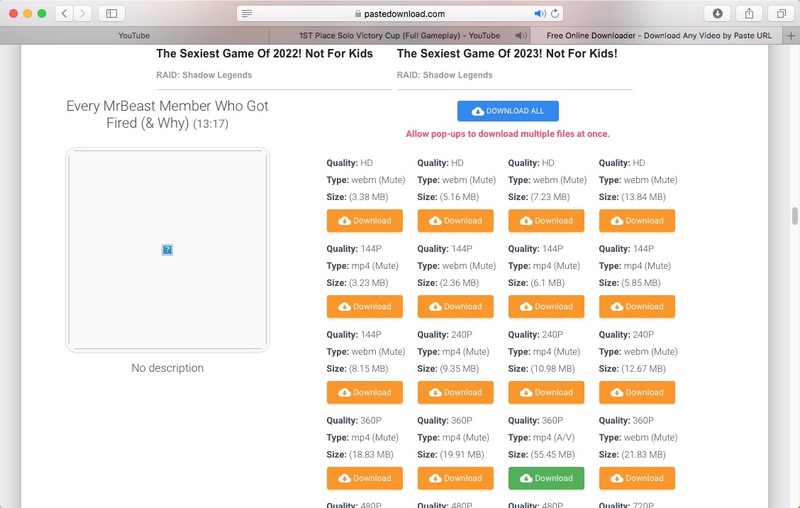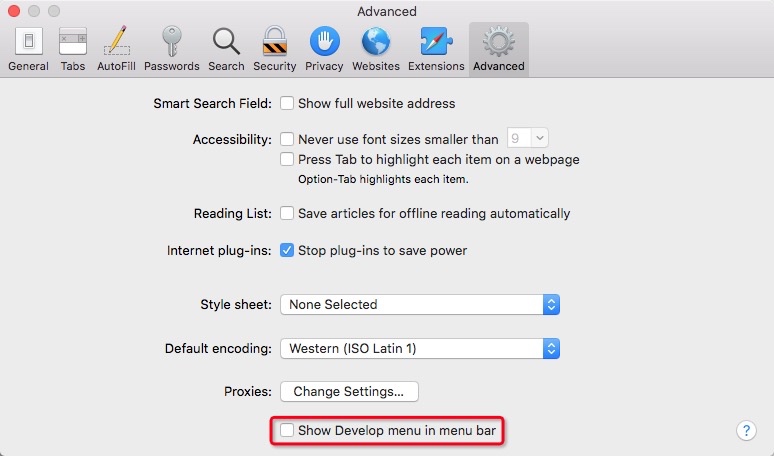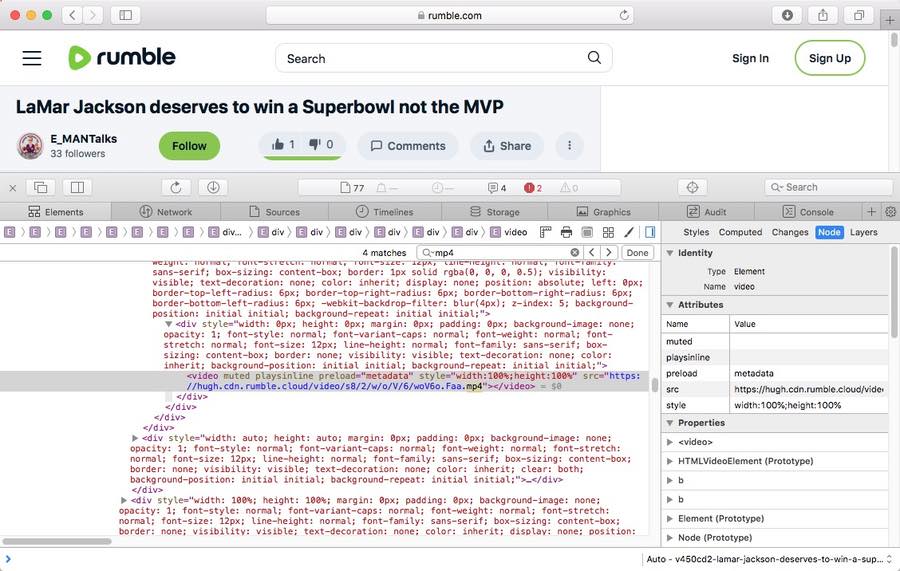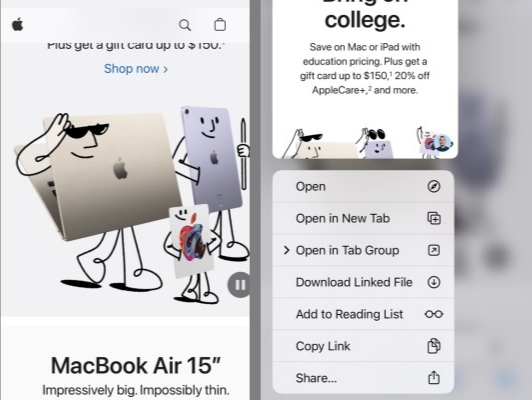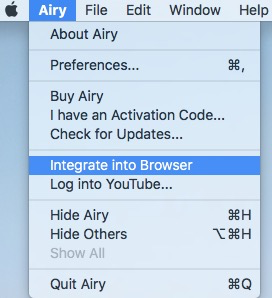How to Download Videos from Safari on Mac & iPhone without Limitation
 21.5K
21.5K
 0
0
Safari is a widely known and excellent web browser from Apple. It provides a great viewing experience for people to enjoy videos online from any website. But a steady and fast Internet connection is required.
If you’re up for watching videos smoothly anytime and anywhere without buffering, the best solution is to download the target videos in advance.
This article will show you how to download videos from Safari, helping those in need back up their favorite content or view the videos/movies without limitation.
Using the Best Video Downloader App for Safari
#1. On Mac
Cisdem Video Converter is a powerful video downloader that can download videos in 1080p, 4K and even 8K resolution from countless websites (YouTube, Facebook, Youku, TikTok, etc.) on Safari, Chrome, Firefox, Yandex and more browsers. Plus, it enables bulk URL downloads and entire playlist/channel downloads to boost productivity!
As an all-in-one Mac application, it combines converter, editor, compressor and disc ripper, so you can, for example, also convert downloaded videos to popular video and audio formats, even presets for web videos or devices, with customizable settings as needed.
Steps on how to download any video from Safari on Mac with Cisdem:
1. Get the App
Download and install Cisdem Video Converter to your Mac.
 Free Download macOS 10.13 or later
Free Download macOS 10.13 or later
Launch it, click the third icon on the top to enter into the “Download” interface.
2. Copy and paste the URL
Open Safari, visit to any website to copy the video link, such as YouTube, open the wanted video, right-click on video and choose “Copy video URL”.
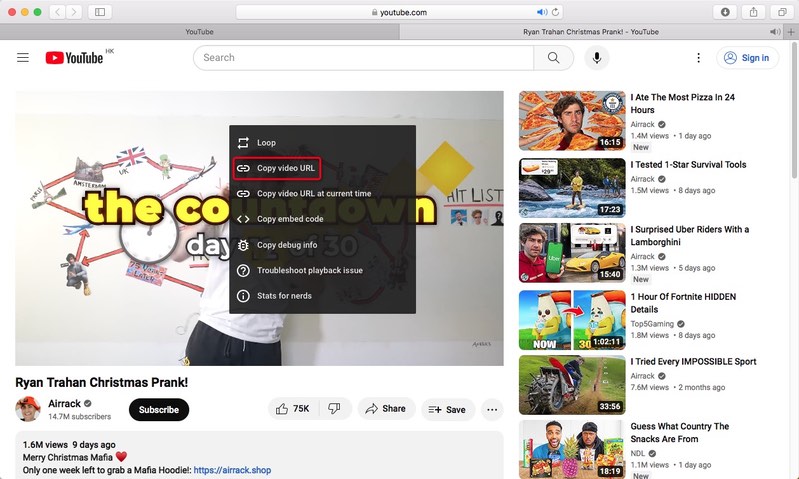
Then, go back to the downloader App, paste the copied link into the bottom blank box for adding URL, click “+” to start to analyze the contained video.
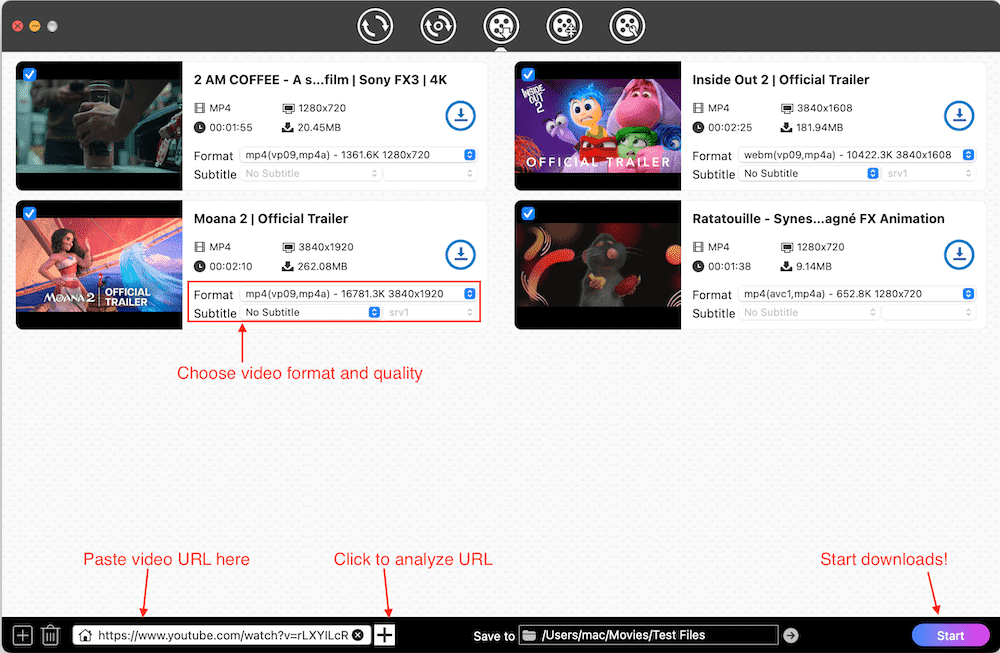
Note: if you want to download multiple videos, click “File > Input URLs” on the top toolbox. Only need to paste the video links, each line for one. Once done, click “OK” to parse out all videos in one click.
3. Start the download process
Click "Start" button to start downloading all videos instantly. Once completed, click on the“checkmark” icon to find the just downloaded videos on your device.
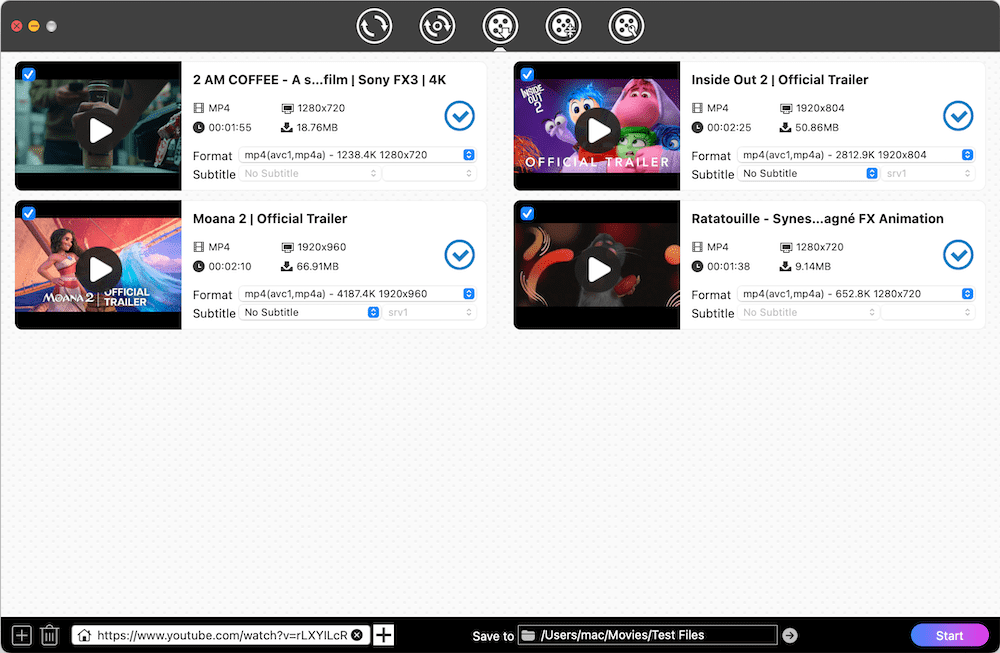
2. On iPhone
Video Saver owned by Xuyen Cao is an excellent video downloader for iPhone to download videos from Safari. It can not only download videos from Google Drive and Dropbox, but also come with a built-in browser to download videos from any websites effortlessly. It will download videos up to 1080P in batches, providing high quality for enjoyment.
Besides, it is a multipurpose software that can also be worked as video converter, editor and manager, which allows you to make basic editing to the download video and archive them well. However, you need to upgrade to the pro version if you don’t want the annoying ads.
Steps on how to download videos on iPhone from Safari with App:
-
Download and install the software from your App store.
-
Press on the three-dash icon on the top right corner, and choose “Browser” from the expanding list.
![download videos from safari to computer with app]()
- Input and visit a reliable online video downloader address, such as savefrom.net
- Then, open the Safari browser on your iPhone, move to a website that contains the video you want, and then copy the video link.
- Back to the interface of Video Saver, paste the copied link into the required box for analyzing URL, and press “Download arrow” icon to start the process.
- Once done, choose the preferred resolution and click “Download” to save the video to your iPhone.
Download Videos on Safari with the Online Tools
#1. Loader.to
Loader.to is a reliable video downloader to get videos online from Safari without installing additional software. It supports a total of 8 websites, including YouTube, Vimeo, SoundCloud, Facebook, Twitter, Twitch, TikTok, and IMDB with corresponding interfaces for users to perform. You can save videos to MP3, M4A, AAC, FLAC, OPUS, OGG, WAV, MP4 and WEBM. The video resolution can be up to 4K, but only in WebM format, and there will be some loss of video quality.
Steps on how to download any video from Safari online with Loader.to:
-
Open Safari, visit https://en.loader.to/.
-
Open a new tab, visit the supported website, choose one favorite video and copy its URL.
- Back to the online tool’s web page, paste the copied URL into the URL filed, and choose one desired output format from the “Format” section.
- Once done, tap on “Download”.
![loader.to interface]()
- Wait a while, then the video with Download button will be displayed below. Just click the Download button to save it to your device.
![download any video from safari with loader.to]()
#2. Pastedownload.com
Pastedownload.com is also an excellent Safari video downloader that capable of downloading videos from many websites on Safari for free. It is easy to use and offers an auto-detection function to automatically monitor and analyze the pasted links. It will download videos to MP4 or WebM from 144p to 1080p. But you have to note that most download options are mute. Another annoying issue of it is that it contains unhealthy ads on the page.
Steps on how to download videos from Safari online with pastedownload.com:
- Visit https://pastedownload.com/ on Safari browser.
![pastedownload.com interface]()
- Switch to any video hosting website and copy the link to the desired video.
- Paste the copied link into the URL box of the online tool.
- It will automatically analyze the link. Once done, select the preferred resolution and click the button to start downloading video from Safari without app. You can also choose the audio option.
![download videos from safari with pastedownload.com]()
Download Videos in Safari Directly without Any Tool
#1. On Mac
Before macOS Lion, Safari offers an “Activity” window in the app to download videos from Safari directly, but the current version has removed it. If you still want to download Safari videos without third-party tools, try to use Inspect Element. Take the following steps to get your desired videos.
- On Safari, click “Safari > Preferences > Advanced”, then check the “Show Develop menu in menu bar” checkbox.
![show develop menu]()
- Now visit the media site with Safari. open a video, right-click on the page and select “Inspect Element”.
- On the "Elements" or "Network" page, press “command + F” to search for the media file. Type in mp4, video, videoplayback, or other similar keywords. Take Rumble website as an example, search for “mp4” to find the video link. If you only find the m3u8 file, you need a video downloader tool to parse the URL.
![find the video link]()
- Once you get the right link, right-click it and select "Open in New Tab".
- The video will then play on your browser. Right-click on the playing video and choose "Download video as..." to save the video in MP4 format to your local device.
Note:
- This method does not apply to all websites. Some videos from Google Drive, TikTok, Facebook, GoToStage, Vidyard, Kaltura, WebinarJam, Rumble, etc. can be downloaded successfully.
- May not be able to download in best quality, e.g. only 360p video from Vidyard, even if the original resolution is 1080p.
#2. On iPhone
The steps on iPhone will be easier. But this way is not workable with all websites.
- Open Safari and go to the video that you wish to download.
- Long press or hold on the screen content on your iPhone, choose “Download” from the appearing options to start the download task.
![download video from safari to iphone]()
- Once done, a small download icon will pop up in your URL bar, click it to access to the “Download folder” to preview the just downloaded video.
Can Download Videos from Safari with Extensions?
Yes, but actually, there are very few Safari video download extensions to choose from compared to Firefox and Google Chrome extensions. Through testings, we finally found Airy YouTube Downloader to be a great option. It can integrate seamlessly with your browser as a video downloader extension. You can use it to save YouTube videos, playlists, and channels on Safari.
Steps:
- Download and install Airy YouTube Downloader from its official website to your Mac.
- Launch it, move to the top menu bar, click “Airy” and choose “Integrate into Browser”.
![install extension on safari]()
- Then, a Safari window will pop up with Airy related information, add it to your bookmark.
![make extension as bookmark]()
- Next, open a new tab on Safari, and visit YouTube website.
- Access to a video that you wish to download and open it.
- Then, click “Open in Airy” tab in the Favorite section and then choose “Allow” to launch Airy.
- Airy will immediately analyze the playing video. Once finished, choose a suitable video format and resolution, and click “Download” button to save the video offline.
Note:
Airy YouTube Downloader offers only 2 free downloads. It requires $19.95 to unlock unlimited downloads. And it's limited to YouTube downloads.
There is an alternative method. Go to the App Store, download and install a userscript called MeddleMonkey on Safari, then install Savefrom.net Helper in the script library. The extension is free and lets you save videos from more sites.
Final Words
This article has revealed multiple awesome ways on how to download videos from Safari safely. Since different media or streaming websites applies different encryption codes to protect videos from being easily downloaded, the online or direct download ways may not respond to the uncommon websites. Thus, the most reliable way is to choose the professional video downloader, which is equipped with advanced technologies to handle thousands of websites, ensuring smooth downloading with high quality.
Copyright Disclaimer
The video/audio download methods provided in this article are for personal and educational use only. Sharing or commercial use is not allowed unless you get permission first. The website fully respects copyright laws and will act upon any valid removal request.

Emily is a girl who loves to review various multimedia software. She enjoys exploring cutting edge technology and writing how-to guides. Hopefully her articles will help you solve your audio, video, DVD and Blu-ray issues.

Ryan Li is a senior developer at Cisdem. Since joining the company in 2017, he has led the development of Cisdem Video Converter and now serves as the editorial advisor for all articles related to Video Converter.