How to Download an Entire YouTube Channel in High Quality
 2.8K
2.8K
 1
1
Do you want to download an entire YouTube channel for archiving, offline viewing, or editing? If the YouTube channel contains more than 10, 50, or even 100 videos, downloading them one by one is such a hassle. Is there a method to quickly download all videos from a YouTube channel at once? Take a look at this article for the answer.
 Cisdem Video Converter
Cisdem Video Converter
Download from YouTube Channel or Anywhere
- Download channels, playlists, live streams, shorts, podcasts, private videos, etc. from YouTube
- Download ALL videos of ANY YouTube channel at once
- Also download movie, music or any video from other 1000+ sites
- Versatile toolkit: Download/convert/compress/edit/merge videos and digitize Blu-rays/DVDs
- Support batch & fast processing
- User-friendly & safe
 Free Download macOS 13 or later
Free Download macOS 13 or later  Free Download Windows 10 or later
Free Download Windows 10 or laterSee more details
YouTube Channel URL Tip
The easiest way to download an entire YouTube channel is to download all videos through its URL. There are two common forms of channel URLs on YouTube:
- https://www.youtube.com/@username
- https://www.youtube.com/channel/channel_id
But I don't recommend using the above URLs for direct downloads. If there are different types of content (Videos, Shorts, and Live) on the YouTube channel, the following situations will occur:
- Download all videos into one folder. Videos, Shorts, and Live streams are not categorized. Also, some people may not want to download shorts and live streams from the YouTube channel.
- Fail to load items in the URL or only get items in the Videos.
Take the https://www.youtube.com/@username URL form as an example. You can download all videos of specific tabs using the links in the table.
| YouTube channel tabs | URL |
|---|---|
| Videos | https://www.youtube.com/@username/videos |
| Shorts | https://www.youtube.com/@username/shorts |
| Live | https://www.youtube.com/@username/streams |
The Best Way to Mass Download All Videos from a YouTube Channel with Desktop App
Cisdem Video Converter is a remarkable YouTube channel downloader for Mac and Windows that’s definitely worth trying.
It can download videos and audios from over 1000 websites like YouTube, Facebook, Instagram, TikTok, Twitch, Dailymotion, LinkedIn, SoundCloud and more, with special expertise in downloading all kinds of YouTube videos, including channels, playlists, live streams, and private videos.
Why use Cisdem to download YouTube channels? Because it can help you:
- Selectively or entirely download YouTube videos from channels at once
- Download all YouTube Videos, Shorts, and Live from the channel
- Download or convert YouTube channels to MP4, WebM, M4A, MP3, iOS/Android devices, etc., 600+ formats and presets supported
- Download videos from a YouTube channel in 1080p or higher resolution, up to 8K
- Archive and download entire YouTube channels with subtitles, if available
- Preserve original quality
- Quickly process all videos in one go
- Also compress and edit downloaded videos
Steps to download an entire YouTube channel on computer in high quality:
Step 1. Download and install Cisdem Video Converter.
 Free Download macOS 10.13 or later
Free Download macOS 10.13 or later  Free Download Windows 10 or later
Free Download Windows 10 or later
Step 2. Copy YouTube channel URL.
Open the YouTube channel you want to download videos from. Copy the URL from the top address bar.
Step 3. Paste & parse the URL.
Launch Cisdem Video Converter. Click on the third icon at the top to go to the “video download” module. Paste your copied link to the bottom and press the Enter key to load the full channel.
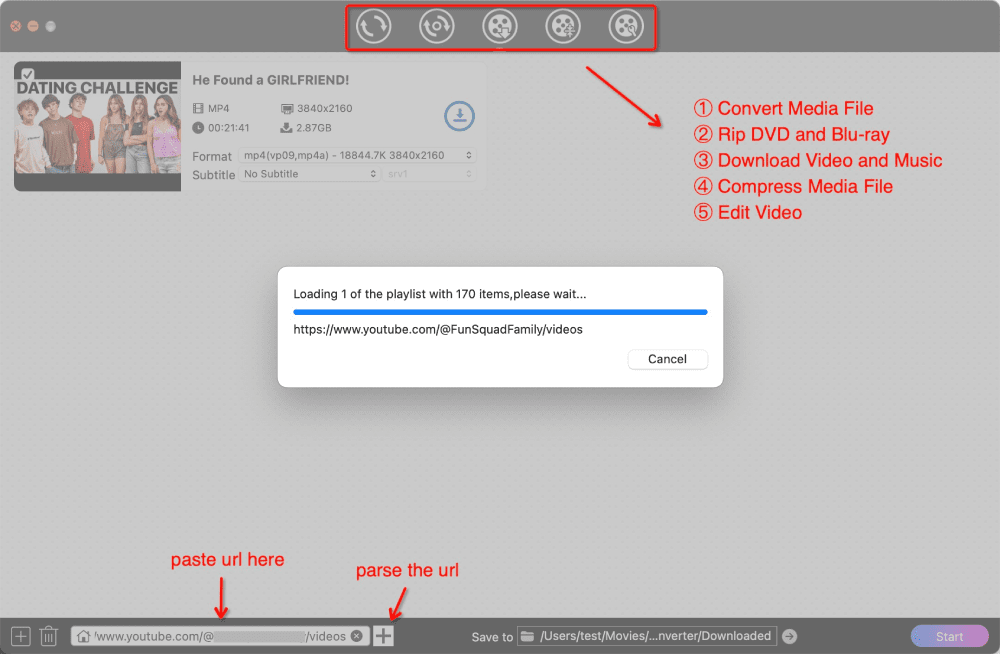
Step 4. Choose formats, subtitles, and then start the download.
Select the output format based on the encoder, resolution, or bitrate.
Also select subtitles based on language and format. Note: Subtitles may be added by the channel owner or generated by YouTube speech recognition technology.
Click the “Start” button on the bottom right to save a whole YouTube channel.
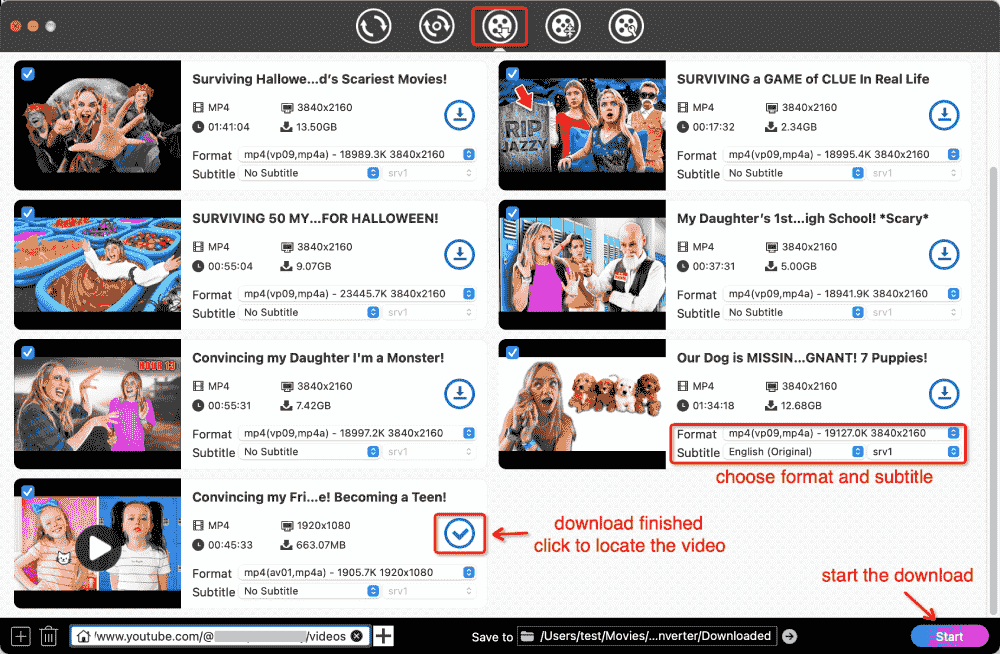
Tip: Selectively download multiple YouTube videos from a channel
If you're not downloading all videos, but just some, there are two ways.
Way one: After parsing YouTube channel link, identify the videos you don't want to download by their thumbnails and titles, and then uncheck the boxes in the upper-left corner.
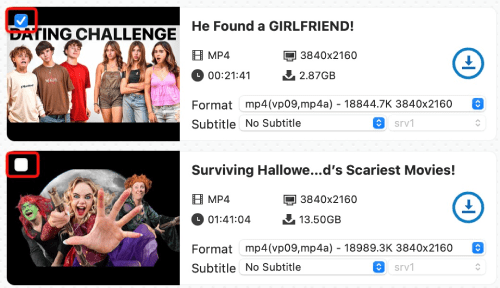
Way two: You can also copy the links to individual videos in the YouTube channel, Click the black “+” icon in the lower left corner, paste the links and batch parse them.
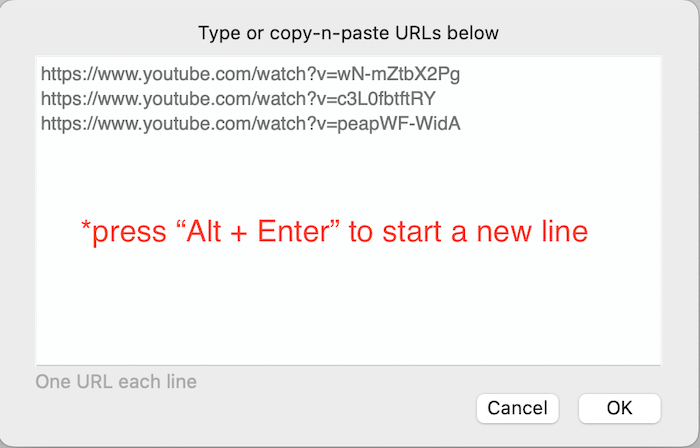
If there are too many videos in a channel, you can install a Chrome extension called YouTube URL Grabber Plus. It supports exporting all video URLs in a YouTube channel to CSV, helping you to easily handle URLs and improve your efficiency.
How to Download a Whole YouTube Channel with yt-dlp
yt-dlp is a powerful tool that’s able to download any YouTube channel and playlist with command lines. It will show you all the information about parsing and downloading the entire YouTube channel, helping you track its download progress accurately.
Beginners might struggle to grasp it, as it is more complicated to install and relies entirely on commands to run.
1. Go to https://github.com/yt-dlp/yt-dlp to read and learn. Then download and install yt-dlp.
2. Launch Terminal on Mac or Prompt Commands/Powershell on Windows PC.
3. Start running the download commands.
To download all YouTube videos, use yt-dlp [channel URL].
To selectively download specific Youtube videos, use yt-dlp --playlist-items [item numbers or ranges] [channel URL]. For example, if you want to download videos 9, 10, 11, 12, 20, and 21 from the YouTube channel Shorts, the command should be yt-dlp --playlist-items 9-12,20-21 https://www.youtube.com/@username/shorts.
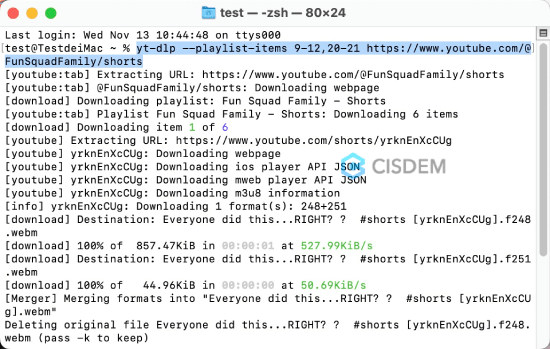
FAQ 1. How do I fix "Downloading 0 items" when downloading all shorts from YouTube channel?
Run yt-dlp --update-to nightly to update the program. It works for me. If you installed yt-dlp using pip or wheel from PyPi, run python3 -m pip install -U --pre "yt-dlp[default]".
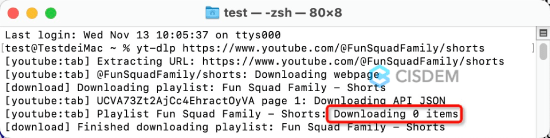
FAQ 2. How do I resume downloading a YouTube channel from where it left off?
If the download is interrupted by poor network or by pressing Ctrl + C, execute the same command - yt-dlp [channel URL] and the download will resume from where it was interrupted.
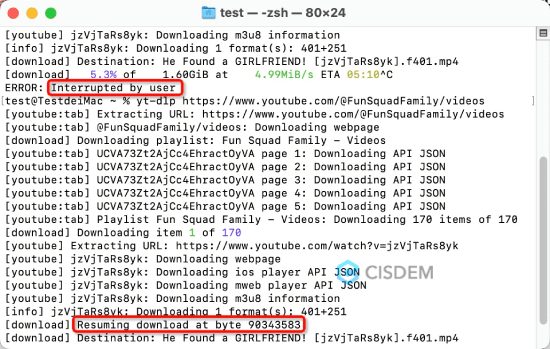
If the command line interpreter program has been exited or terminated, you will need to open the program again and enter yt-dlp -c [channel URL] to resume the interrupted download. Make sure the storage path is the same as before.
How to Download an Entire YouTube Channel Online
After testing 20+ online downloaders, I finally found one - YoutubePlaylist.cc that works. If you register an account at YoutubePlaylist.cc, you can download 15 videos per day, up to 30 minutes in length, from the YouTube channel for free. The download speed of the free account is very slow. Only by upgrading to a premium account can you remove the limitations and accelerate the download process. But it‘s a bit pricey.
In addition, no matter you use any URL mentioned in the “YouTube Channel URL Tip” section, YoutubePlaylist.cc will detect all videos of the channel. That means it can’t parse YouTube channel Videos, Shorts, and Live separately.
- Visit the online YouTube channel downloader - https://youtubeplaylist.cc/ in your browser.
- Sign up for an account if you don't have one.
- Paste the URL into the blank text box to automatically display all the available videos in the YouTube channel.
- Select “All” videos or hold down “Shift” to select specific videos.
![choose videos]()
- At the bottom right corner, set the video resolution (it is recommended to keep it at "Auto Quality"), then click "Download All" to process.
- Once the videos are ready, download the entire YouTube channel to a zip archive, and then extract it as MP4s.
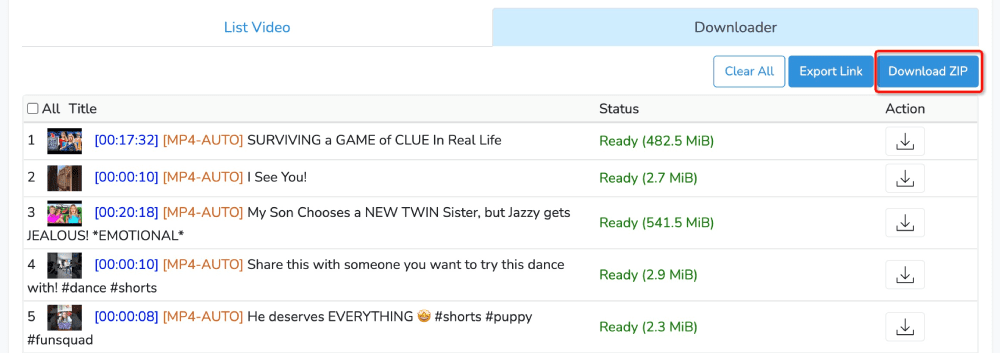
How to Download All Videos from YouTube Channel Using Android App
YTDLnis is an open source YouTube channel downloader for Android. It leverages yt-dlp as its underlying framework to easily save videos, channels and playlists from YouTube.
But it can't download shorts and live streams from the YouTube channel, even if I use the links @username/shorts and /streams, it still detects videos in /videos.
1. Download YTDLnis APK from its official website or Github (uploaded by deniscerri), then install and Initiate it.
2. Insert the YouTube channel URL you copied into the search bar. The app will quickly display all videos under the Videos tag in the channel.
3. Tap “Download All”.
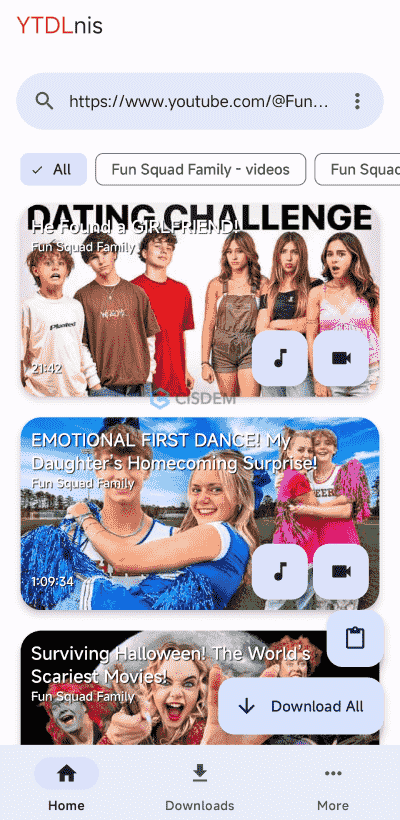
4. Scroll to the bottom of the pop-up window to set output options.
Choose “Download Type” (video or audio) and quality (just keep the best one).
Choose a folder to store the downloaded videos.
Tap the three dots icon, then choose to add chapters/subtitles, remove audio, recode video, etc.
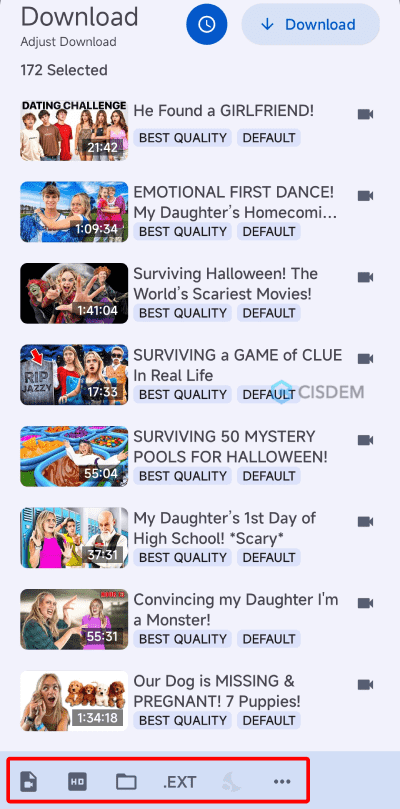
5. (Optional) If there is a video in the channel that you don't need, long press it and choose to delete it.
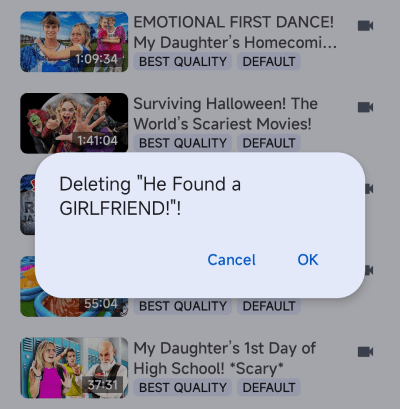
6. Tap “Download” to save YouTube videos from a channel on Android.
Also read how to download playlist or channel from YouTube with Seal.
Verdict: All the above methods can download entire YouTube channels, but only Cisdem Video Converter is perfect in terms of performance, ease of use, and security.
Copyright Disclaimer
The video/audio download methods provided in this article are for personal and educational use only. Sharing or commercial use is not allowed unless you get permission first. The website fully respects copyright laws and will act upon any valid removal request.

Emily is a girl who loves to review various multimedia software. She enjoys exploring cutting edge technology and writing how-to guides. Hopefully her articles will help you solve your audio, video, DVD and Blu-ray issues.

Ryan Li is a senior developer at Cisdem. Since joining the company in 2017, he has led the development of Cisdem Video Converter and now serves as the editorial advisor for all articles related to Video Converter.




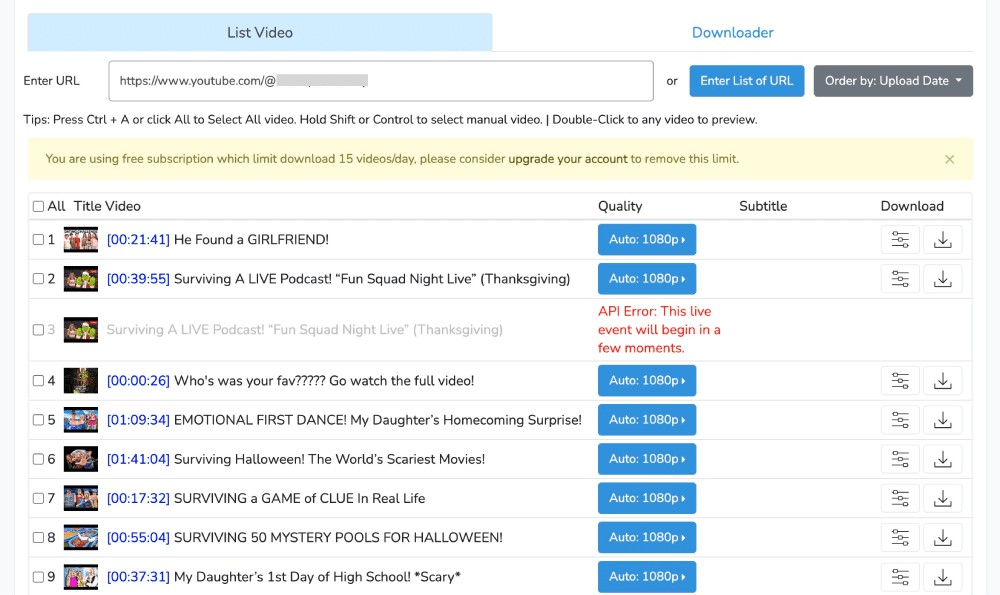
Marry M
I need to save about 300 hundreds videos from my brother's channel because I don't want them to be deleted by youtube one day. The software works great with the channel url, thanks very much Emily.