YouTube hosts the biggest library of videos, making it a go-to platform for online entertainment, education and much more. However, YouTube doesn't offer a direct video download feature, which is inconvenient if you want to save certain videos for offline viewing or other uses.
As a Mac user who often needs to download YouTube videos for a road trip and sharing, I have tried all sorts of solutions and concluded 6 different ways to save YouTube videos on Mac without a hassle. Read on to learn about the best downloaders I picked and detailed tutorials.
 Free Download macOS 10.13 or later
Free Download macOS 10.13 or later  Free Download Windows 11/10/8/7
Free Download Windows 11/10/8/7
If you want to download videos from YouTube on Mac without any software or third-party tools, consider subscribing to YouTube Premium, which offers offline viewing function. While it is convenient, there are limitations you may have noticed. When you download on computer, the video isn't downloaded to your device but saved in browsers, so it's troublesome if you want to transfer the video or use it for editing. Also, the quality available for download is medium, no full HD option.
If that's acceptable to you, here's how to download YouTube videos with Premium on your Mac. If not, skip to the next method to download videos without restrictions.

To find and watch the downloaded videos, click the Downloads tab in the left side menu.
From my experience, using a download software is the only way to easily have full control over the YouTube download on Mac.
For a better experience, a professional YouTube video downloader for Mac is recommended. Cisdem Video Converter is a powerful all-in-one downloader that can not only download from YouTube, but also extract video from 1000+ websites. It grabs videos in the original quality from 360p to 8K (4320p), and offers a batch download feature to save many videos at once and download an entire playlist in one go.
Integrated with a useful video converter, Cisdem can not only download YouTube to MP4 but also convert your downloaded videos to other 600+ formats or device & software presets to ensure a smooth playback on Mac, iPhone, Android, etc. In addition, you can trim, crop and edit the YouTube video with the built-in video editor to meet customization needs.
Download and install the newest version of Cisdem Video Converter on Mac.
 Free Download macOS 10.13 or later
Free Download macOS 10.13 or later
Run it, click  tab to access the Download interface.
tab to access the Download interface.
Open the desired YouTube video on any browser, and copy its link from the address bar.
Back to Cisdem, paste the URL into the bottom field for adding URL, click “+” or press Enter on your keyboard to parse out the video.
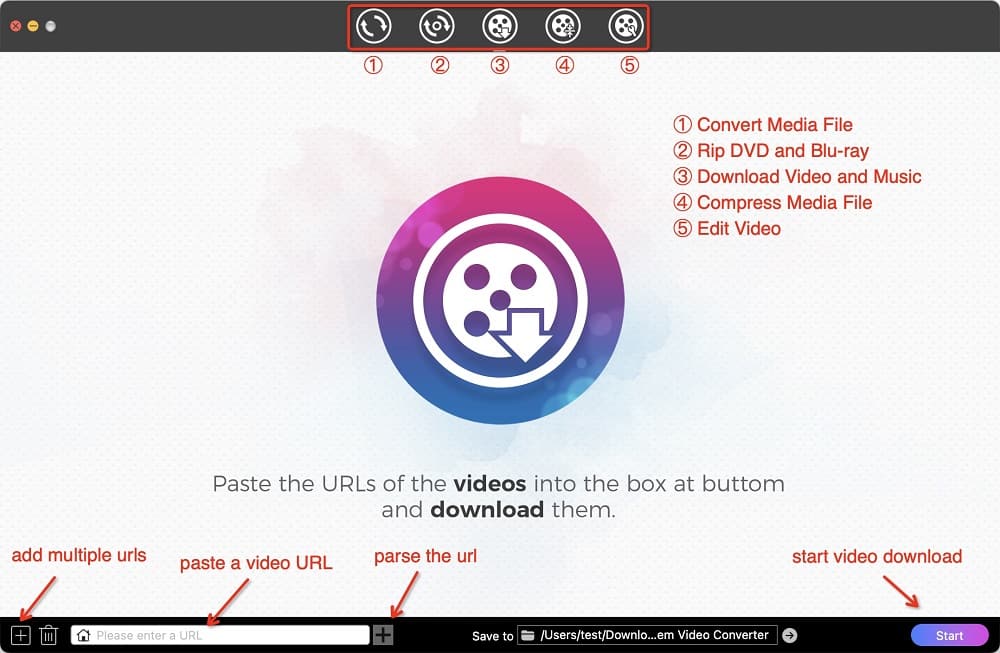
Tip: To add multiple videos at once, click  at the bottom left corner, enter all the URLs, one link per line, and click “OK” to load all videos.
at the bottom left corner, enter all the URLs, one link per line, and click “OK” to load all videos.
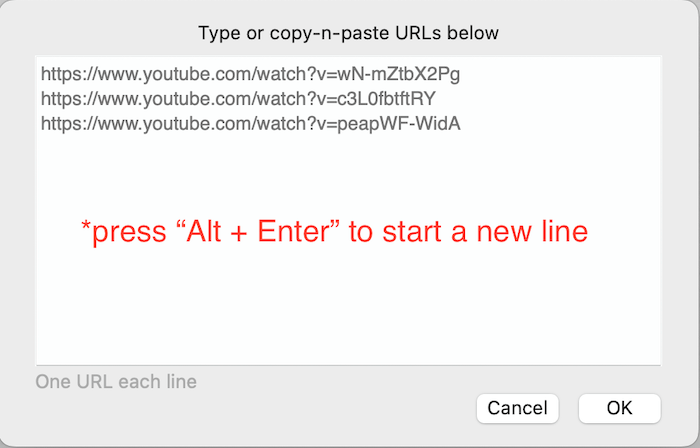
When the video information is loaded, open the “Format” list and select a download option according to your preferred video format and resolution. MP4 (avc) is recommended for higher compatibility.
Click the "Start" button to start downloading all added YouTube videos.
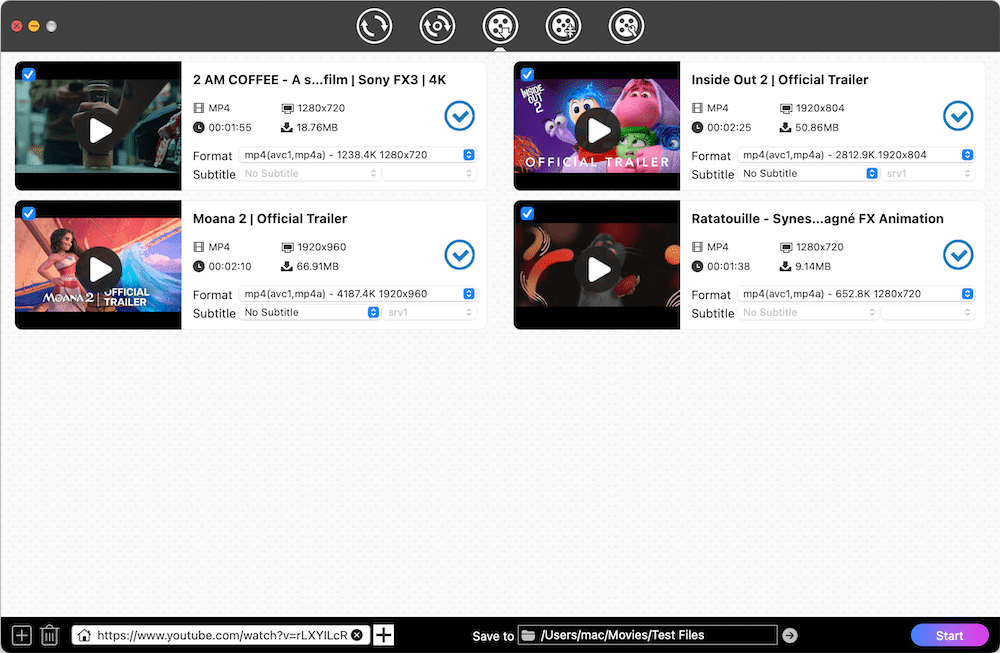
Once finished, click  and a local folder will pop up with the just downloaded videos.
and a local folder will pop up with the just downloaded videos.
Tip: If you want to convert YouTube to other formats such as MOV, MP3 audio, etc., just drag-n-drop the videos to the first interface for conversion, and click the Format button to select any format you want from the list.
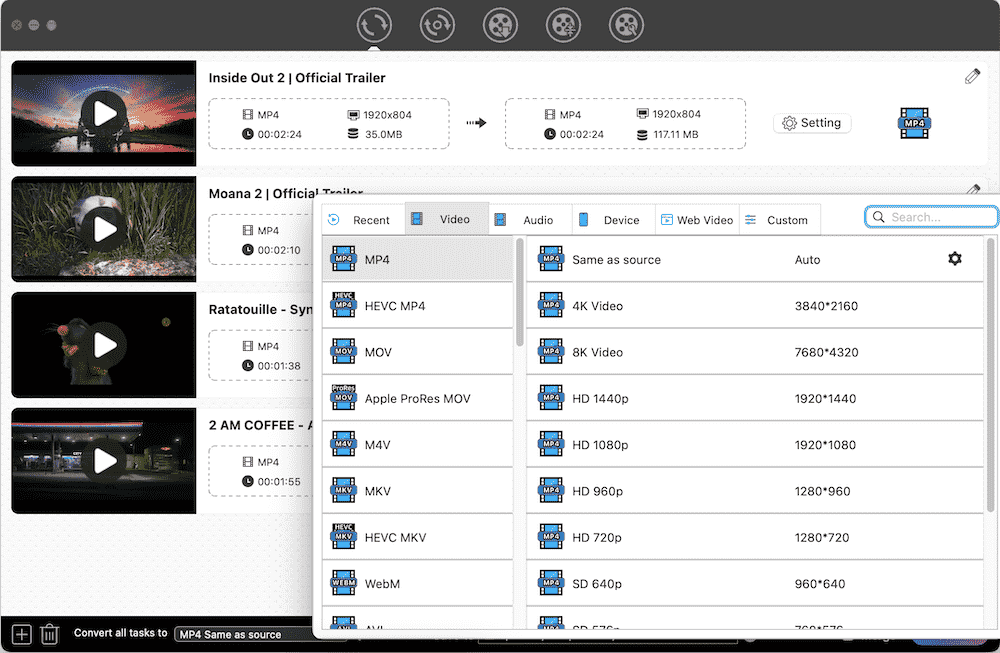
Also, if you want to save only a segment of the YouTube video, click the Edit ![]() icon to open a new window and trim the video with timestamps.
icon to open a new window and trim the video with timestamps.
ClipGrab is a free video downloader that can download YouTube videos on Mac and Windows. It offers a built-in search engine to search for YouTube videos by title within the app and thus save the video quickly. It can also work in background and detect the copied video link from the clipboard and analyze it automatically, which is pretty easy to use.
But it has its drawbacks, for example, it can't download a whole YouTube playlist, can only handle videos one by one, and shows a slow speed when the target video is large. If you don't mind these issues, ClipGrab is a great free option that can download YouTube video to MP4, WMV, OGG, and MP3 directly.


Using browser extensions is another effective solution for downloading YouTube videos on Mac. Browser add-ons lets you download videos from YouTube within the web page without the need to copy-n-paste URLs.
However, due to legal and technical reasons, YouTube downloader extensions are either removed from official stores or no longer support YouTube website. Whether you use Chrome, Safari or other web browsers, the best workaround here is to manually install a YouTube downloader script through a userscript manager extension, such as Tampermonkey.
Step 1. Install Tampermonkey in your browser.
In Chrome:  *Go to chrome://extensions/ to enable "developer mode" to avoid fail download.
*Go to chrome://extensions/ to enable "developer mode" to avoid fail download.
Step 2. Install the script.
Find YouTube downloader script from Greasy Fork, click "Install this script". In a new tab, click on the “Install” button.
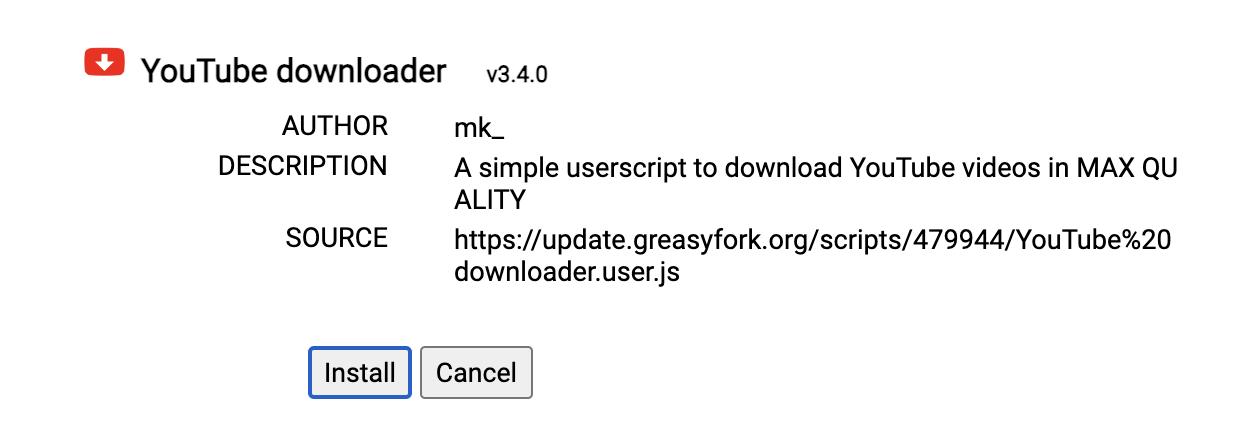
Step 3. Start download.
Visit youtube.com and play the video you want, a Download icon should appear at the bottom of the video player.
Click the icon to download the video in MP4 at max quality, or right-click on it to save the audio track(.mp3 file). The downloaded YouTube video will be saved to the Downloads folder of your browser by default.
Tip: Press P on your keyboard to open settings panel where you can adjust the video download quality.
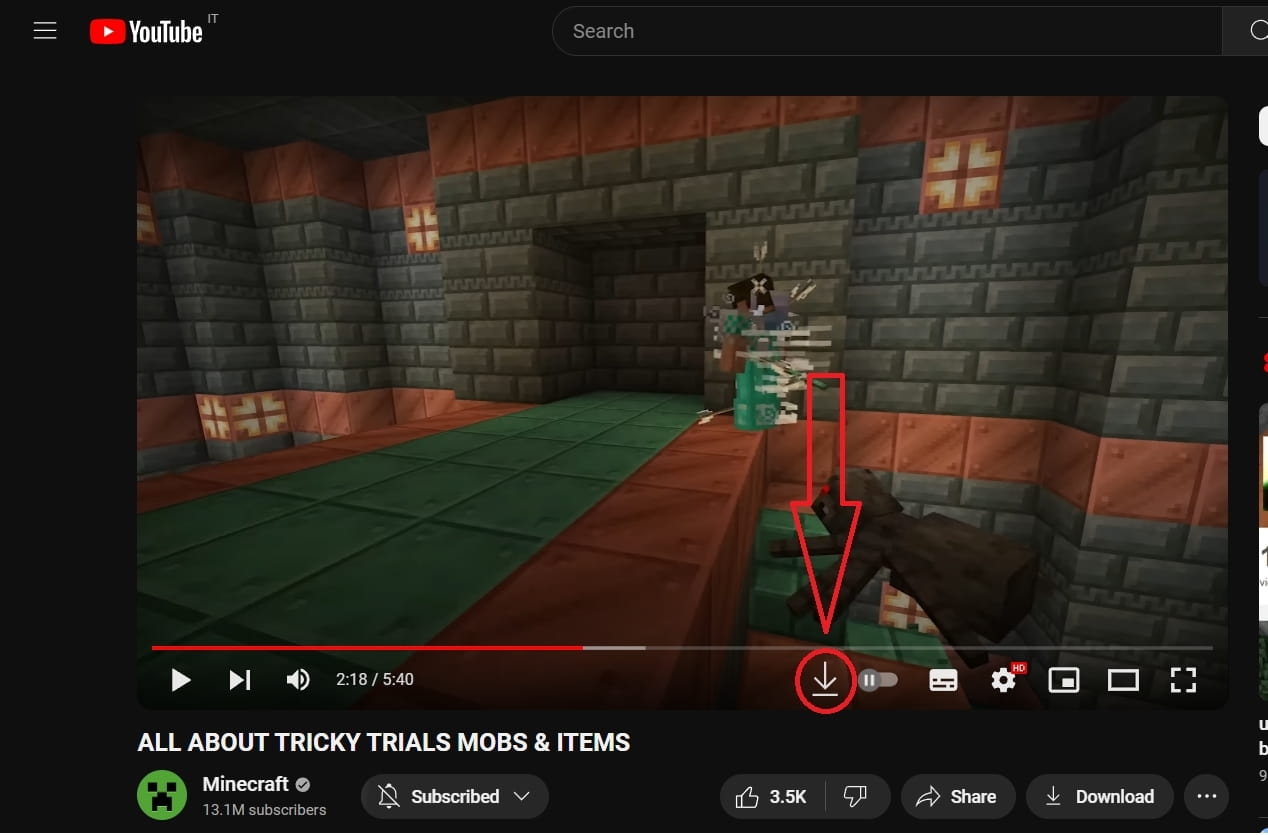
To be honest, it's not entirely safe to install third-party userscript not verified by the store. If you find any security problems, click Tampermonkey extension icon in the browser toolbar, and click Dashboard to delete the downloader script.
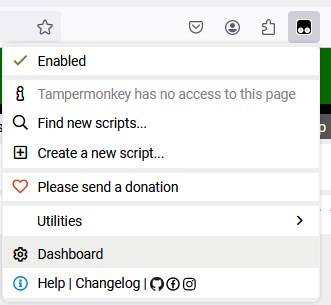
If the script does not work, it is recommended to try other downloaders by searching for 'youtube download' keywords on the greasyfork site.
The third best way to download YouTube videos on Mac without Premium is to use a command-line tool called yt-dlp. It's free and open source, allowing you to download video and audio streams from YouTube and many other websites by typing commands in Terminal. For yt-dlp to download full HD YouTube videos and convert video format, you will also need to install FFmpeg as well.
Step 1. Install yt-dlp on Mac.
Step 2. Use yt-dlp to download videos from YouTube with examples.


To download YouTube video in specific quality and format with format ID, type yt-dlp -F ‘URL’, then view all IDs for available download formats in the first column. Then use -f ID command to download it, for example, to save this video in 1080p, type:
yt-dlp -f 299+148 ‘https://www.youtube.com/watch?v=439_5NH3WEA’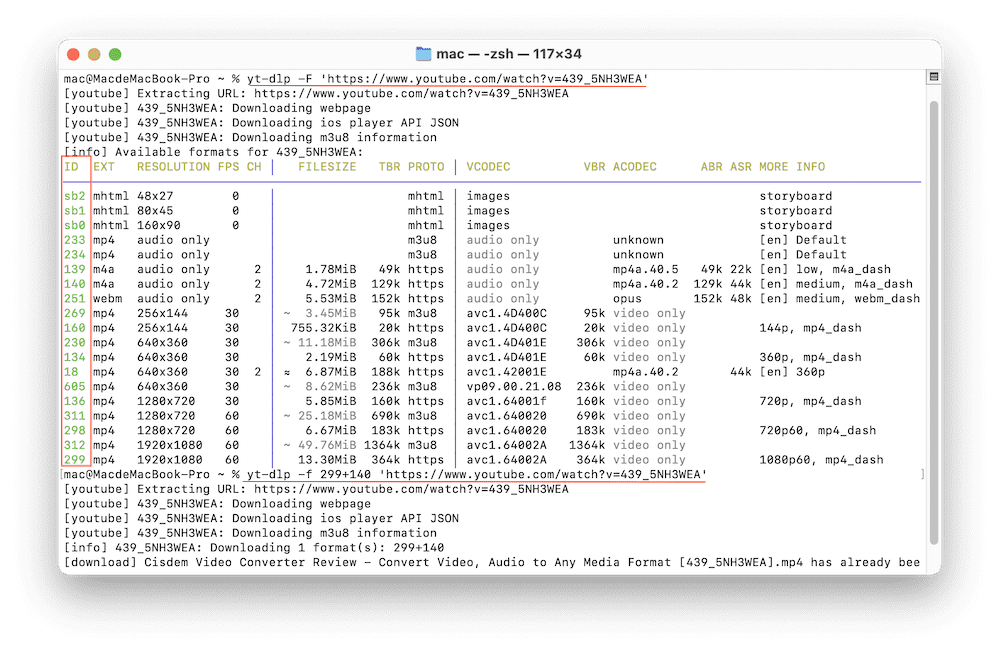
You can learn many more usage and command options on Github.
If you don't want to increase the capacity burden on your device, you can also use online services to download YouTube videos online without software on Mac.
But most online YouTube downloaders have common shortcomings:
If you only need to download YouTube videos occasionally and have no requirements for ultra HD quality, try the following sites that I've tested:
The download process is simple and basically the same:

In addition, you can also choose to record and save YouTube videos. This way can help you save any videos from any websites, even long videos. But you will have to monitor the process at the side every moment because you have to make sure the playback is smooth.
If you don't mind it, it is recommended to use the built-in QuickTime Player to record YouTube video on Mac. Note it will export the recording to MOV format.


Note: The recorded video file will be much larger in size than the downloaded video, it’s recommended to compress it with QuickTime Player. Just open the captured YouTube video in the app, choose "File > Export As" and select an output resolution.
If the YouTube video is downloaded in MP4 (AVC+M4A) or MOV, it should be compatible with QuickTime Player. When the encoding codecs are incompatible, you can switch to other third-party media players for Mac, like Cisdem Video Player, VLC Media Player, 5KPlayer, etc.
Yes, VLC media player is the most popular open-source media player that offers various extra functions, including downloading YouTube videos. If you want to know more details, please read this post: https://www.cisdem.com/resource/download-youtube-with-vlc.html, which illustrates the detailed steps and fixes for various issues occurring during the YouTube download process.
| Frequently Encountered Issues | According Solutions | |
|---|---|---|
| 1 | YouTube doesn't work? |
*Update your browser *Clear your browsing data and cookies |
| 2 | Some videos cannot be reached due to geo-restrictions | Try a useful and reliable VPN tool |
| 3 | Receive “Video Download Failed” notification | *If you are using YouTube Premium, check the download setting to make sure nothing is unfit. *For online downloaders or extensions, check whether they still support YouTube download, because YouTube often updates and improves its copyright system and security settings to make them disable. *If you are using software, always update to the latest version of the application first. If it still doesn't work, contact the support team via email or choose a more effective tool. |
This article has introduced the most comprehensive ways to download YouTube videos on Mac. Each method has its own pros and cons.
There's no doubt that using a professional YouTube downloader like Cisdem is the best way to download videos on Mac in high quality, with maximum safety and speed. It's easy to use for beginners and offers useful extra features to customize the YouTube video. If you feel comfortable with command-line tools, yt-dlp is a great free choice.
Choose the right YouTube downloader for your specific needs, follow the step-by-step instructions, and enjoy your downloaded YouTube videos on your Mac anytime anywhere!

Emily is a girl who loves to review various multimedia software. She enjoys exploring cutting edge technology and writing how-to guides. Hopefully her articles will help you solve your audio, video, DVD and Blu-ray issues.


Vani
Why QuickTime won't play the downloaded youtube video, I chose the MP4 output.
Megan
QuickTime is not compatible with some advanced codecs (VP09, AV1) YouTube uses for high quality videos. Convert it to MP4 H.264 in Cisdem to play it.