PDFs provide a convenient way for sharing documents. Lots of people choose to save their files in PDF. Even when you scan a document, the files may be saved in PDF by default. But a scanned PDF or image PDF is just a large image file, in which the PDF text is not searchable, nor indexable — unless you perform OCR on the PDF file.
This article will introduce multiple solutions on how to OCR PDF on Mac with best PDF OCR software supporting batch processing, or OCR PDF on Mac for free. All these solutions work on macOS latest Sequoia and Sonoma, or earlier versions. Also, there are some basics you need to know about PDF OCR on Mac.
 Free Download macOS 10.14 or later
Free Download macOS 10.14 or later
To OCR PDF documents on Mac, we will need to apply the OCR technology, which helps to recognize texts from image-based files and turn them into digital, editable text that can be understood by your devices. While, a PDF OCR program is powered with such an OCR engine to recognize scanned or image documents.
In fact, OCR is rarely accurate or affordable, but we have choice. Here, basing on affordability, simplicity and OCR performance, we recommend Cisdem PDF Converter OCR. It is a PDF OCR program designed to do virtually all kinds of document conversion with high quality results, highly compatible on macOS Sequoia, Sonoma and earlier versions.
 Free Download macOS 10.14 or later
Free Download macOS 10.14 or later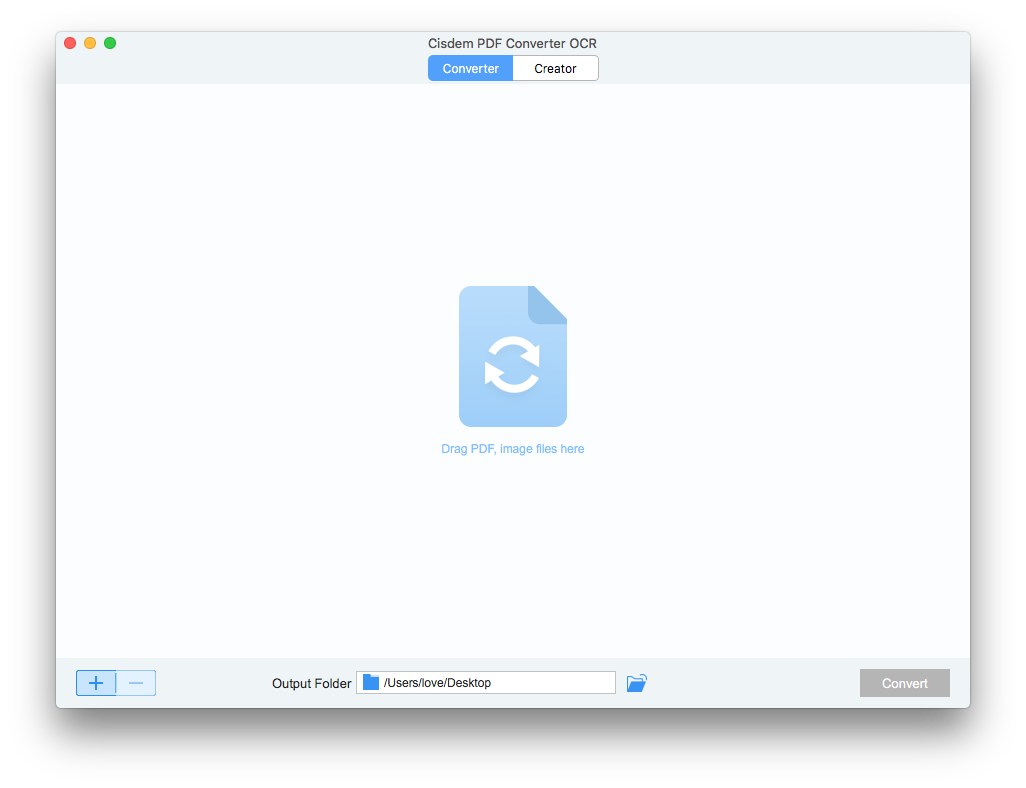
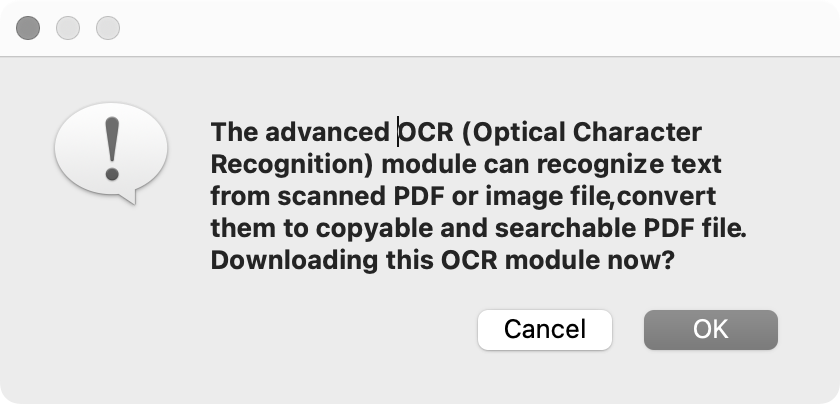
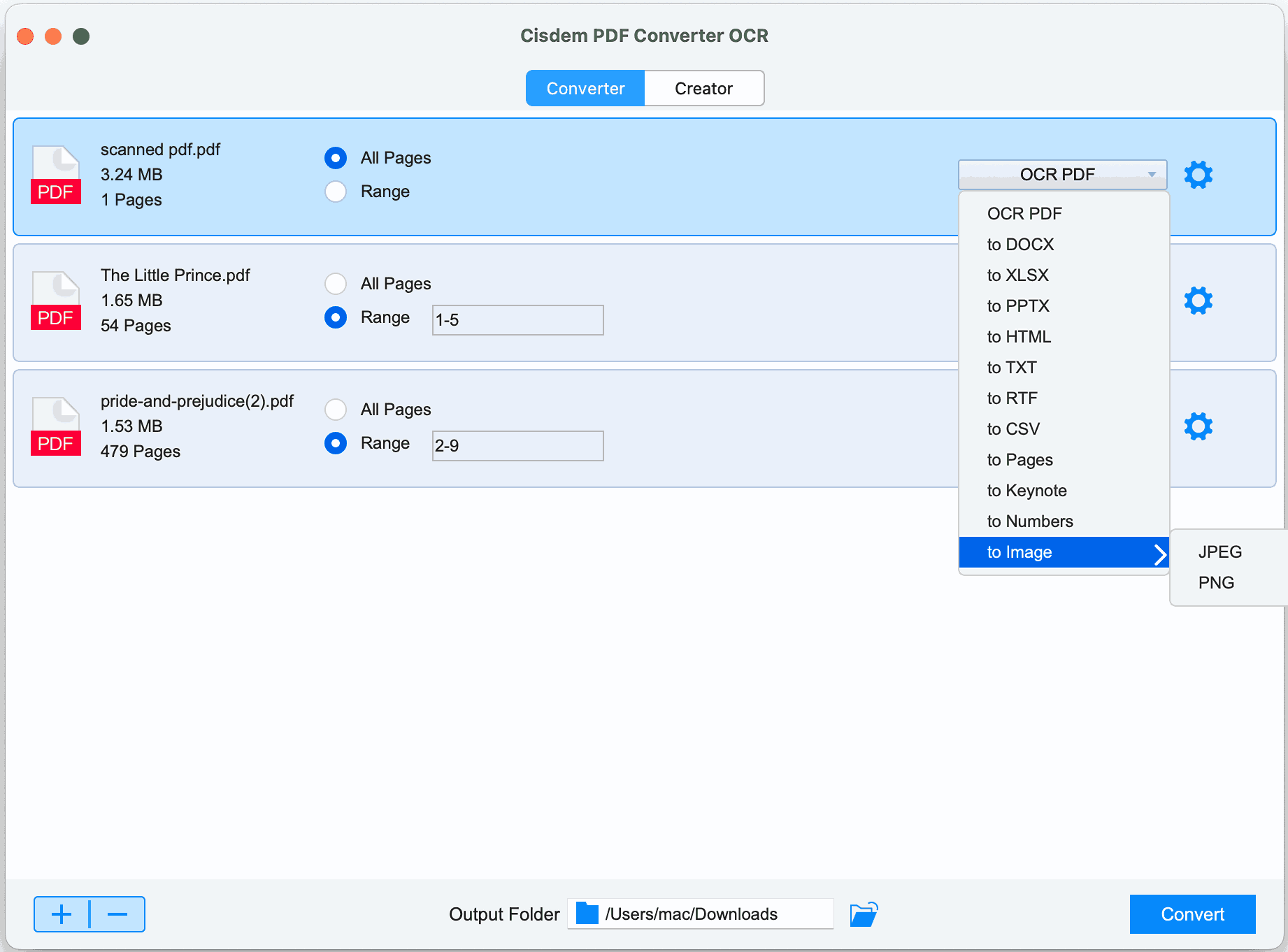
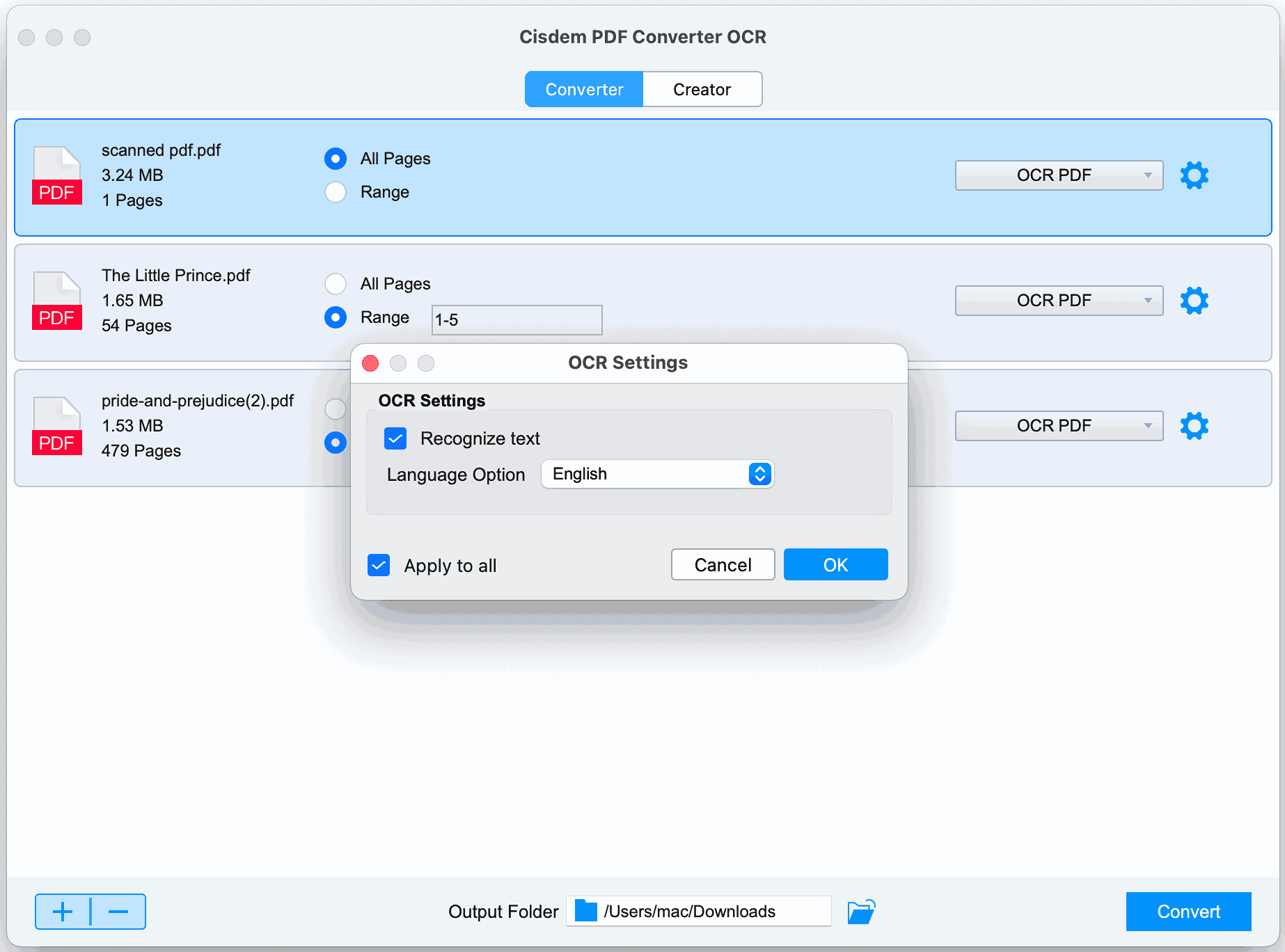
The PDF OCR process will be finished within seconds. And here you can see the comparison of the original PDF (left one) and OCRed PDF (right one), the text, image and other elements in both files are arranged in exactly the same format. As shown in the figure, you can easily select the text in the OCRed file.
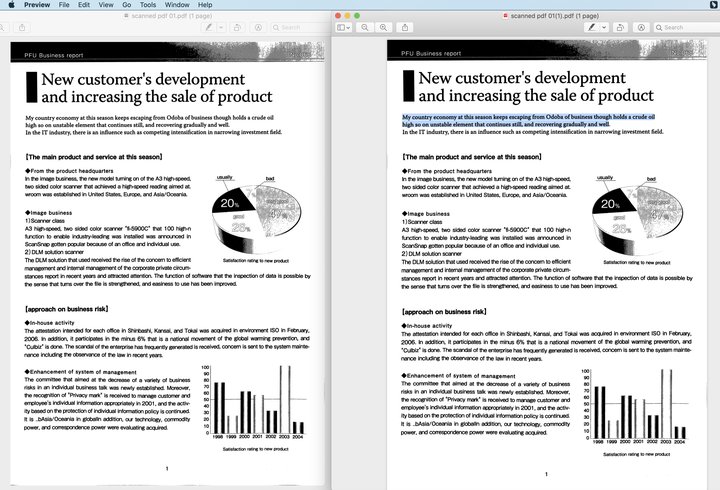
Also, you can watch the tutorial video to OCR PDF on Mac now.
For users who are looking for advanced OCR features, Adobe Acrobat is also worth a try.
Adobe Acrobat (Price: From $19.99/mo to $29.99/mo), since its creation, is always considered as the most powerful program to deal with PDFs, and its prominence apparently continues in PDF OCR. Besides, it is cross-platform allowing different users to benefit from this feature.
To enhance the OCR performance, Adobe can capture the file with mac camera to do OCR, choose pages to perform partial PDF OCR on Mac, correct the recognized text after OCR, etc.
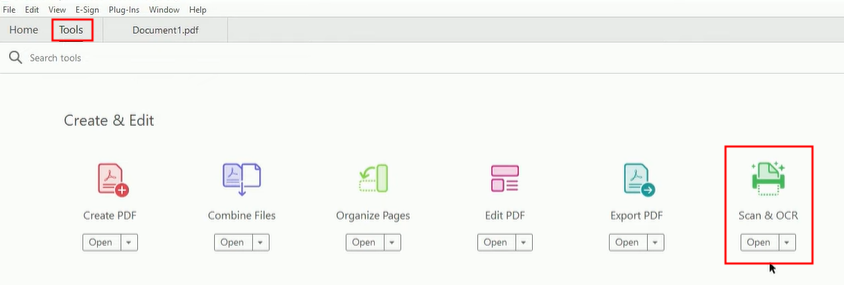
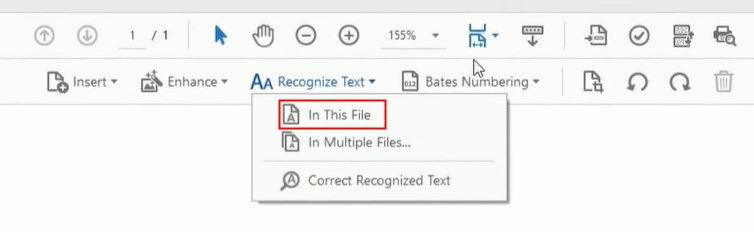
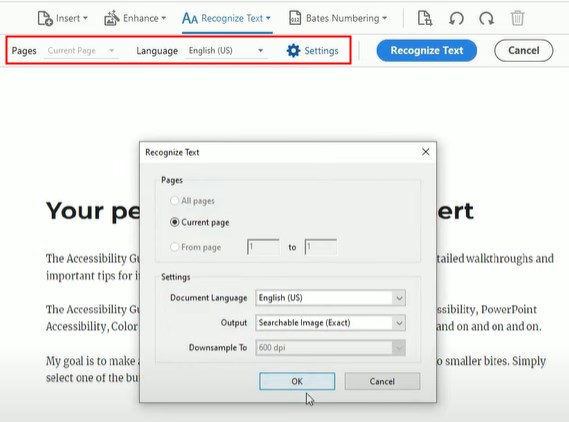
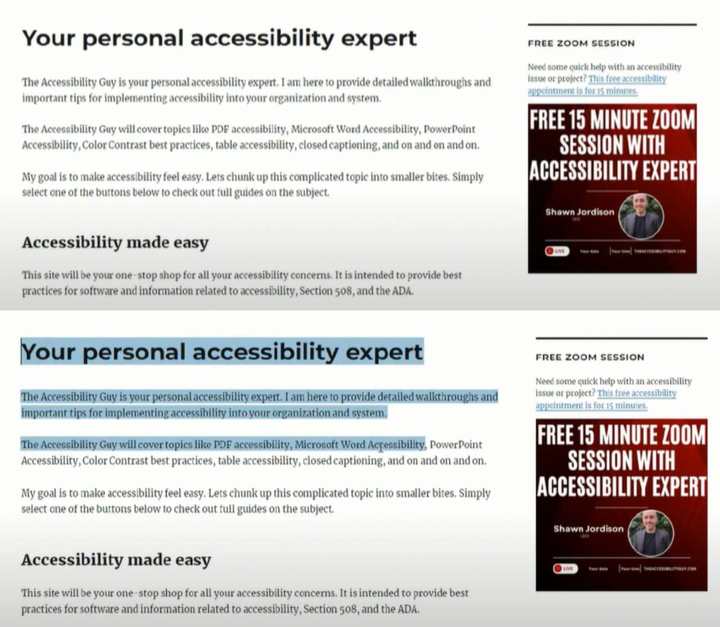 As the picture shows, the format is kept the same as the original.
As the picture shows, the format is kept the same as the original.>>>Watch Adobe Mac OCR Tutorial Video
Paid PDF OCR software is definitely more powerful than free ones. And actually, there is nearly no free OCR software on Mac, even if there is, it is bound to have a lot of limitations. For example, the free program may take a long time to OCR a PDF, yield a bad OCR outcome and limit OCR page numbers. If you don't have high expectations for OCR, then continue reading this part to do Mac PDF OCR for free.
When it comes to handling PDF files on Mac for free, the built-in Preview app must be your first thought. To your disappointment, this program does help view, annotate, edit and manage PDF documents, but it is incapable of doing advanced tasks like OCR PDF, edit text and file conversion. Without the OCR functionality, you won’t be able to extract text from scanned and image PDF documents.
However, a feature called Live Text has been added to Macs running macOS Monterey and higher. It enables users to select, look up, translate, search, copy and share the text that appears in a photo or image. If the selected content is a phone number, email address or website, you can use the right-click menu to make a call, send an email or jump to another website.
In short, Preview doesn’t provide an OCR solution for scanned PDF files, and Live Text is only available for images.
Microsoft OneNote is known as a note-taking application to edit, share ideas, organize and collaborate. Actually, it comes with an OCR feature that supports extracting text from scanned PDF or images and pasting it to anywhere you want. Although it’s not a professional OCR program that is designed for scanned documents, its feature of extracting text is good enough for users who don’t have high requirements.
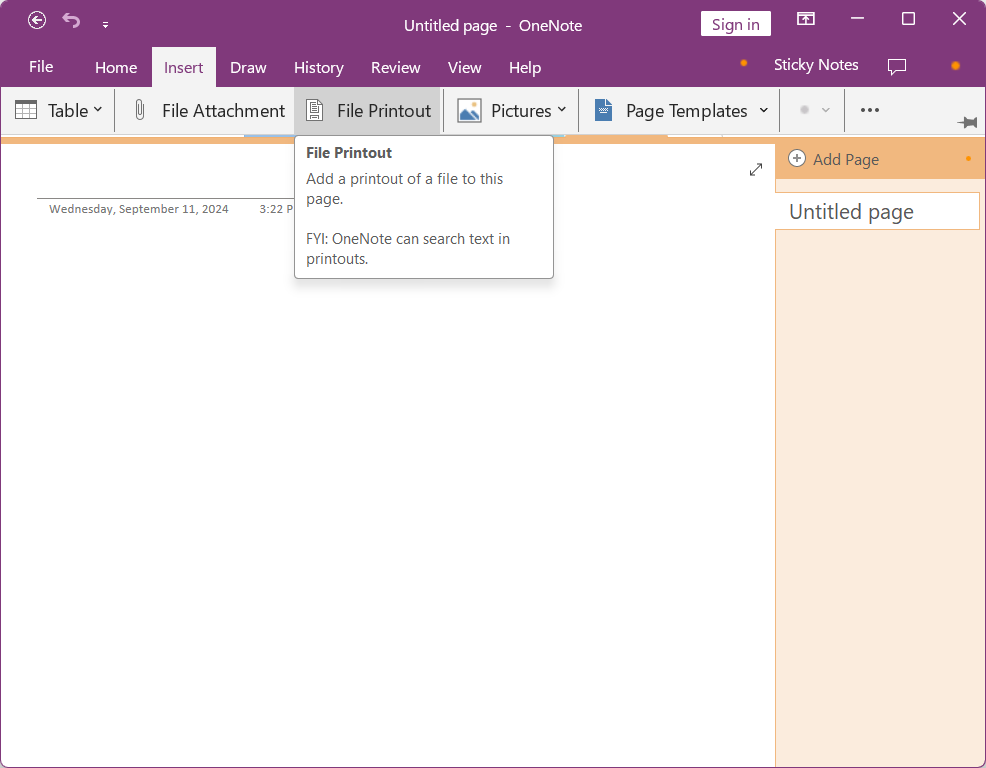
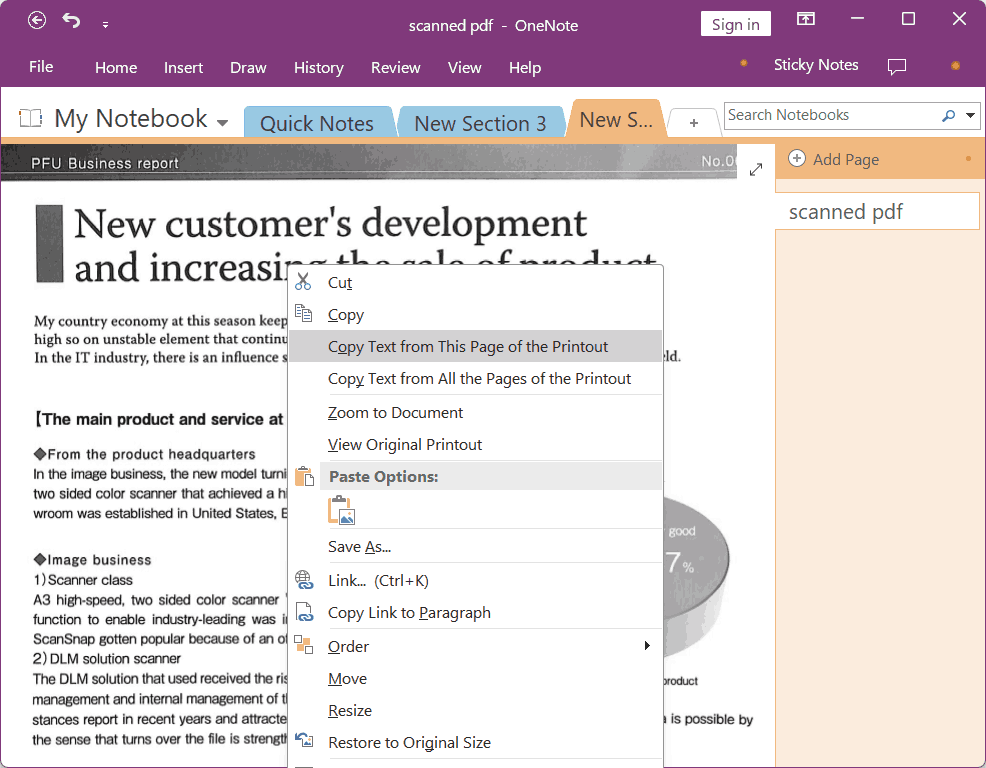
The program can recognize only the text in the scanned PDF or image, and you have to paste these texts in another document. Therefore, it won’t retain any format after OCR as the picture shown.
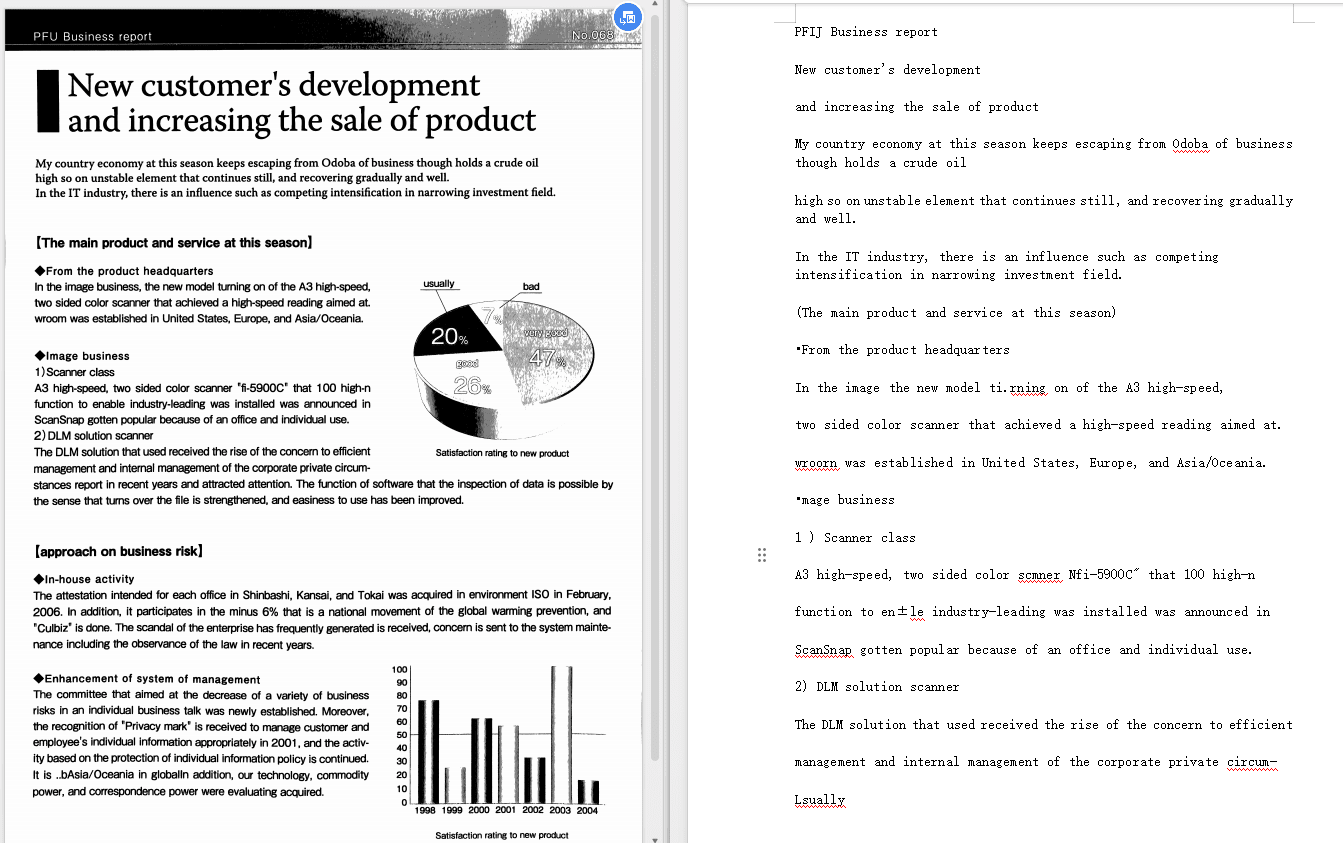
When we search on Google, we can find there are several websites doing OCR on a PDF or an image on mac for free. However, many of them are unable to handle poor-quality images or scans because the accuracy will be adversely affected. Here we pick the optimal options for you to OCR a PDF online, which gives better results than the other online sites in our test.
Convertio is a web-based platform that can perform an extensive list of conversions between different file formats. In addition, it offers an OCR service to turn scanned documents and images into various editable formats, including Word, Excel and PowerPoint. You can upload your PDF file for OCR from computer, Google Drive and Dropbox. Its bilingual-OCR support allows recognizing files composed of 2 different languages.
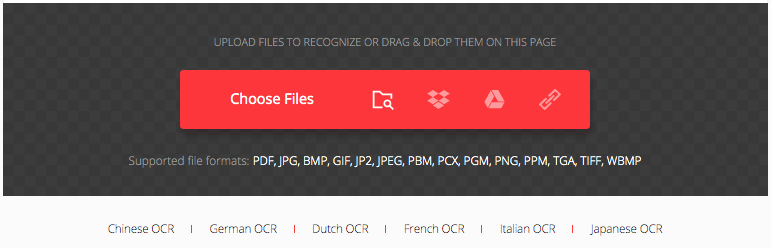
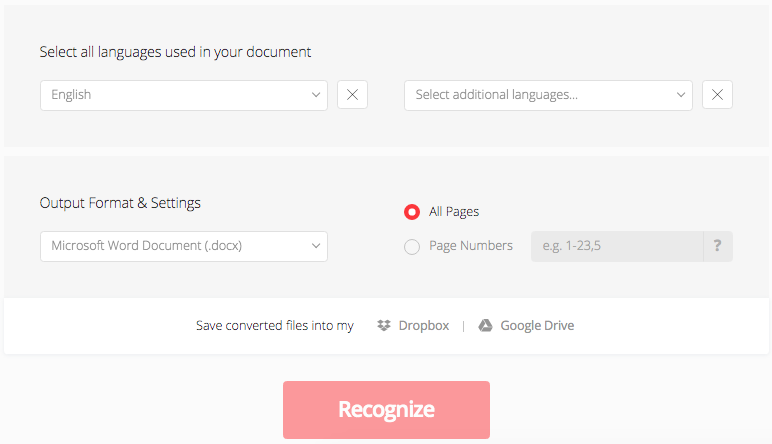
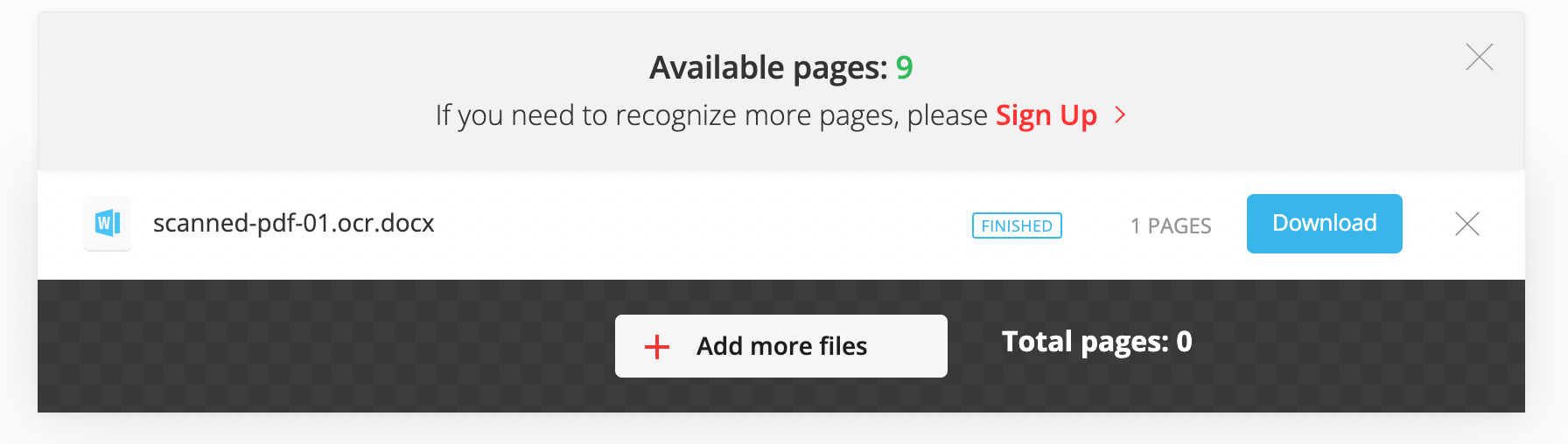
As the picture shows, the OCRed file (right) is slightly different from the original one (left). The texts in the OCRed file are shown in different size and font. Besides, some special elements in the original PDF can not be recognized correctly after OCR.
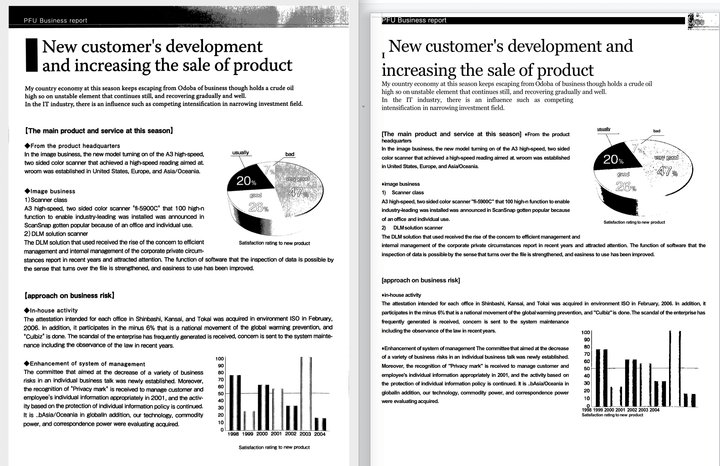
Google Docs is an online word processor included in Google work suits offered by Google. Through logging into Google Drive with a Google account, you can access, edit and share your online documents on the go. Google Docs is not just for Word documents, it can also open various PDF files smoothly, whether the PDF is normal, scanned or protected. This is greatly attributed to the OCR capability provided by this online platform.
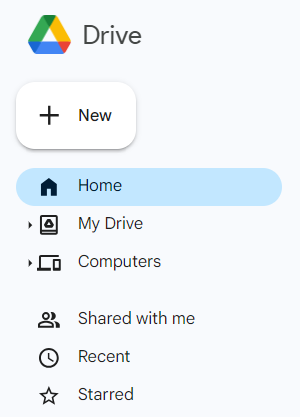
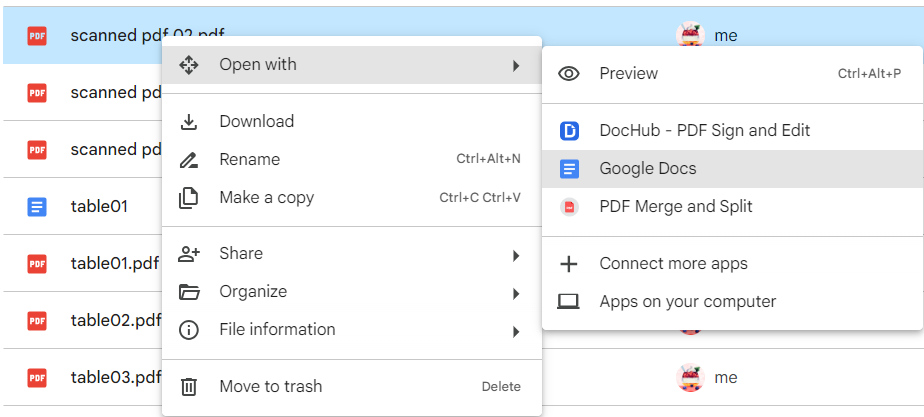
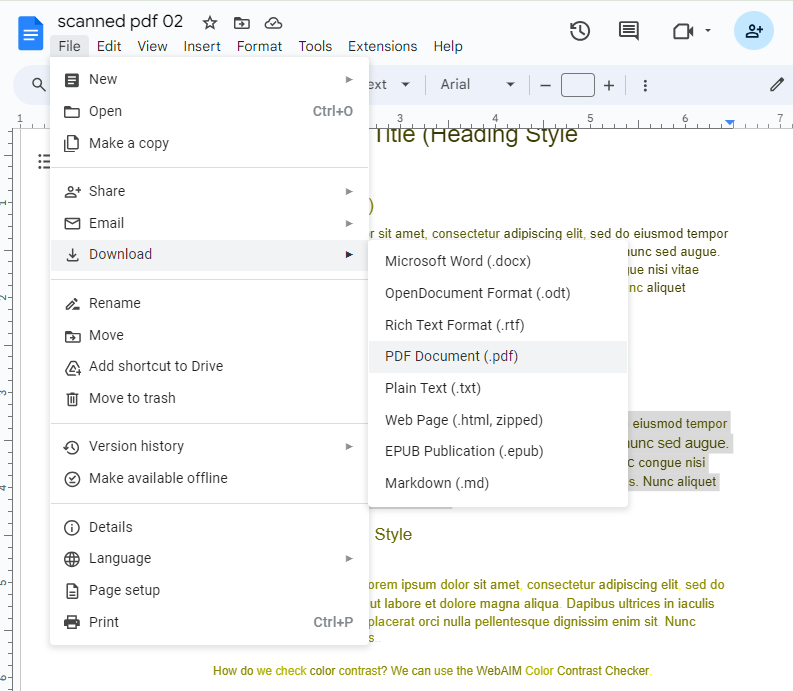
As the image shows, the format of the converted file has changed significantly from the original file, and the font color has also changed. In addition, non-textual elements such as tables and pictures in the document do not appear normally, either distorted or disappeared.
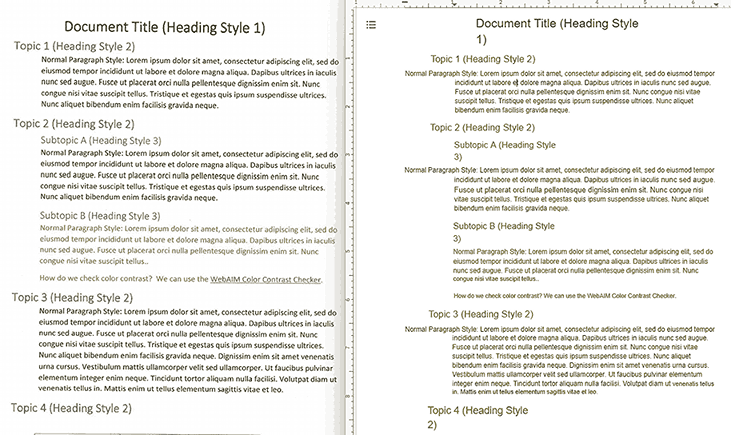
| OCR Tool | Cisdem PDF Converter OCR | Adobe Acrobat | OneNote | Convertio OCR | Google Docs |
|---|---|---|---|---|---|
| OCR PDF and image | √ | √ | √ | √(only 10 pages allowed) | √ |
| Batch OCR | √ | √ | × | √ | × |
| OCR performance | Keep the original formatting | Keep the original formatting | No formatting, OCR only text | Fonts are inconsistent, the format has changed a lot | Formatting is out of order, some pictures and tables are lost |
| OCR time | Very fast | Very fast | Fast | Slow | Slow |
| Export as other formats | √ | √ | × | √ | √ |
| User interface | Intuitive, very friendly to all users | Unfriendly to new users | Easy to use | Easy to use | Easy to use |
 What Does OCR Stand For?
What Does OCR Stand For?
OCR (Optical Character Recognition), it is the mechanical or electronic translation from scanned images of handwritten, typewritten or printed text into machine-encoded text. It is widely used to convert books and documents into electronic files, to computerize a record-keeping system in an office, or to publish the text on a website. Without OCR, or to be specific, without Mac OCR software, the scanned PDF cannot be recognized by Mac, hence not allows you to edit or search.
 Does Mac Have Built in OCR?
Does Mac Have Built in OCR?
No!
Though there are some free tools coming with macOS for users to deal with PDF files, like Preview and Automator, mac OCR service is not available. If you really have a need for this, then it is feasible to choose the third-party OCR software or free online tool recommended in the article.
![]() Can Adobe Reader OCR PDF on Mac?
Can Adobe Reader OCR PDF on Mac?
No!
Some Mac users may have installed Adobe Reader on their Mac since it is free and easy to view PDFs. However, Adobe Reader cannot work to do OCR on Mac, unless you update to its Adobe Acrobat version and subscribe for it at a high price -- $29.99/mo, $239.88/yr.
 Can PDF Expert Do OCR?
Can PDF Expert Do OCR?
Yes!
PDF Expert is a dedicated PDF editor. It has gained a large number of users due to its good looking design and powerful features. As PDF Expert 7 was released, it now supports OCR on PDF files. There are multiple tools built in PDF Expert to have a better OCR result, like Enhance Scans, Crop Pages, Clear Margins, Selection Tool. However, PDF Expert OCR still leaves a lot to be desired, and according to our review, PDF Expert falls short due to its poor OCR results and limited output formats.
So, which one will you choose to do PDF OCR on your mac and make your scanned files editable for further use? There may be more choices out there, but the one well balancing functionality, OCR performance and simplicity, in my opinion, is Cisdem PDF Converter OCR. For users who want to keep their paper work simple but efficient, it is worth a try.

Carolyn has always been passionate about reading and writing, so she joined Cisdem as an editor as soon as she graduated from university. She focuses on writing how-to articles about PDF editing and conversion.


Ismael P. Johnson
I took a lot of photos of conference presentation and wanted to extract the text inside. I tried free tools first, but most of them did not support OCR and batch processing. How frustrating! So I downloaded Cisdem PDF Converter OCR eventually. Well, it satisfied me!
Christina
Online tools are free but have some limitations. Acrobat is reliable but at a high price. Based on these aspects, I installed Cisdem PDF Converter OCR. It provides all the formats that I can use to meet my work needs at an affordable price. I don't have to look around for OCR tools either.
laura
Online tool is not doing good, so many missed data and gaps, also you need to manually adjust the formatting quite a lot.
giotopie
My question is: Can Cisdem PDF Converter (for Mac) convert forms containing words, pictures and different styles into writable and editable Office Word, Excel and Power Point? Please elaborate. Thank.
Rosa Reyes
Thanks for your message! Yes, Cisdem PDF Converter OCR can do these all for you, with 100% keeping the original layouts of data, images, tables, text...
Spire
Thanks for the article.
Danielle
What about using OCR to change a scanned document into one that can be edited?
rickbateman701@yahoo.com
Although Cisdem PDFConverterOCR is cheaper than other OCR Mac software, it really did as well as Adobe Acrobat. Thanks for it save my money. Good application~~~