FLAC audio files earn users’ strong support because they compress the audio with lossless quality. What disappointing is that FLAC is not compatible to Apple devices such as iTunes, iPhones, etc.. However, unlike converting FLAC to MP3, converting FLAC to M4A(alac) will get the same lossless file without quality loss. Therefore, you can enjoy the impeccable FLAC files on Apple devices. In this article, you will know how to batch convert FLAC to M4A without losing quality on Mac and Windows easily.
 Free Download macOS 10.13 or later
Free Download macOS 10.13 or later Free Download Windows 11/10/8/7
Free Download Windows 11/10/8/7
FLAC is the abbreviation of Free Lossless Audio Codec that is an open source audio coding format, which can compress the digital audios lossless. Actually, we could regard FLAC as the high-definition version of MP3 while the compressed FLAC file is smaller 50% to 70% in size than WAV.
M4A is a container format using MPEG-4 compression technology, which is developed by Apple. It can used for both AAC (lossy) and ALAC (lossless) codecs. So when you need to convert FLAC to M4A, you actually convert FLAC to AAC or ALAC. By converting FLAC to M4A(AAC) you will convert the lossless audio to a lossy audio will means quality loss, by converting FLAC M4A(ALAC) you get the same lossless audio file which almost at the same quality.
The short answer is iTunes. The longer answer is Apple ecosystem. FLAC is not supported by iTunes, Apple Music and devices. If you use iTunes to manage you music library. You have subscribed Apple Music or iCloud Music library, you have no choice but converting FLAC to Apple supported formats like M4A. In this way you can still listen the FLAC and don't have to change the way you used to.
Many people prefer converting FLAC to M4A online because they don’t bother to download a third-party tool. Actually, using online converters has more disadvantages than advantages when you use. For example:
But a professional desktop converter doesn’t have all of the above problems because of the powerful and stable technology and database support. Therefore, we will introduce some excellent desktop converters in the following to help you do a satisfied conversion.
If you want to find a preeminent FLAC to M4A converter, Cisdem Video Converter is such a professional software that can batch change FLAC to M4A on Mac and Windows quickly and safely. With the built-in media enhancer, it ensures to give you a fast and reliable conversion experience that won’t diminish the quality.
If you apply this best FLAC converter to make conversions among videos, you will be granted with more considerate features, such as cropping the unwanted part of the video, rotating the video to a suitable place, adjusting video effects, etc. In a word, welcome to use this reliable converter to make various conversions.
1. Download and install the software on the official website. Here, we take the Mac version as an example.
 Free Download
Free Download  Free Download
Free Download
Launch it on your computer, stay at  section to convert.
section to convert.

2. Upload the FLAC files by clicking "File > Add File (s)..." from the top menu bar, or simply drag and drop the FLAC files into the surface. As it offers a batch-processing feature, you can add more files to the interface according to your mind.
3. After uploading the FLAC files, hover your mouse to the bottom left corner of the interface, click the “Convert all tasks to” box and choose "Audio > M4A", and select a quality option.
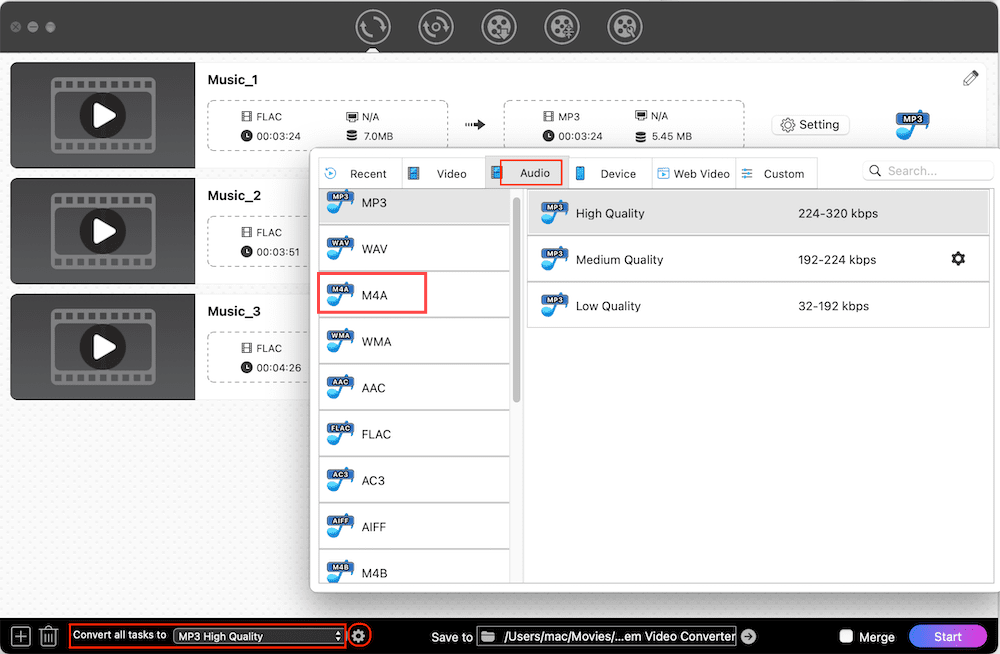
4. If you are a software master, you can click ![]() to make an advanced setting to the audio codec and setting Quality as Best.
to make an advanced setting to the audio codec and setting Quality as Best.
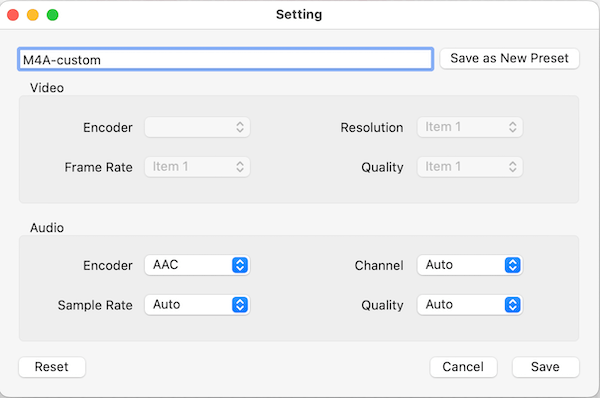
5. Besides, you can also click ![]() icon at the top right corner of the thumbnail to design a preferable audio file that fits your need.
icon at the top right corner of the thumbnail to design a preferable audio file that fits your need.
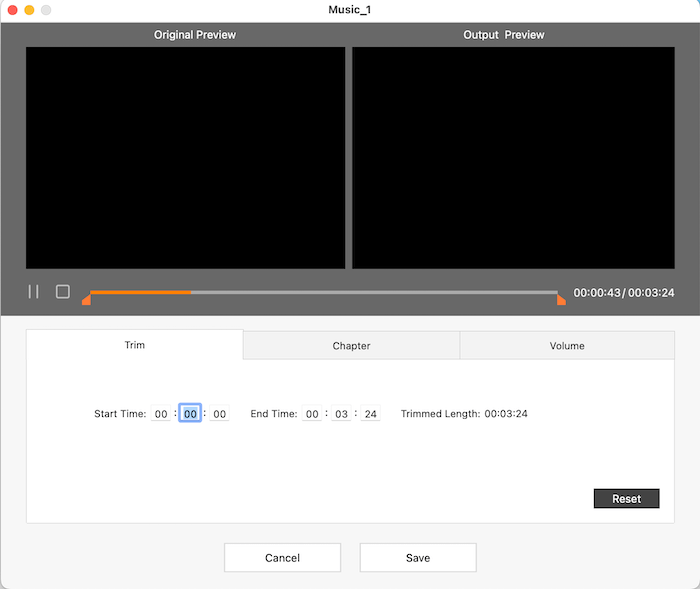
6. Finally, you can choose the save destination by clicking "Save to" box on the bottom. Then, simply click the "Start" button at the right corner to convert all the files.
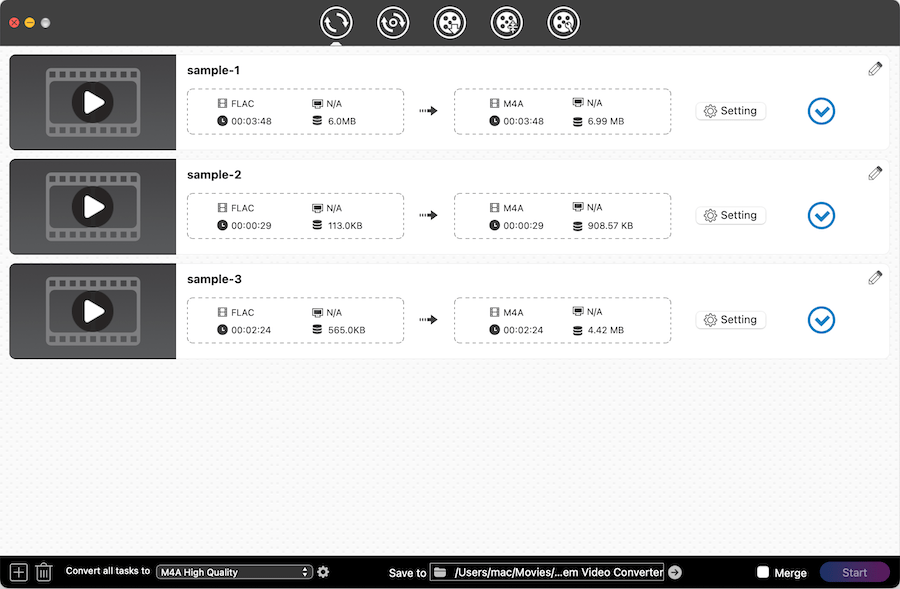
After converting, you can click  to find the just converted file on your device, or you can directly go to the destination you have set to find them.
to find the just converted file on your device, or you can directly go to the destination you have set to find them.
Fre:ac can convert FLAC to M4A and other popular audio formats and encoders on Mac for free. Comparing to other converters, Fre:ac is a portable application that you can install it on a USB drive and use it anytime and anywhere. If you save all the features before you close Fre:ac, its system will memorize your operation and it is convenient for you to use it with the original data when you open Fre:ac again.
Besides, someone may be confused that there is no option with the word “M4A” when they use Fre:ac to convert FLAC to M4A. Don’t worry, we have known that M4A is saved in the MPEG-4 format and encoded with either the Advanced Audio Coding (AAC) codec or the Apple Lossless Audio Codec (ALAC). Therefore, at this point, you can select the “core audio AAC/ALAC encoder” as the output format when you do the conversion.
1. Download and install the application on your computer.
2. Open it and click add files icon to select a FLAC file for converting. Then it will form a thumbnail of the file.

3. Click the drop-down menu of “Selected encoder” box to select the “Core Audio AAC/ALAC Encoder” as the output format. Besides, you can also click the “Output folder” to set the output destination.

4. Once done, click ![]() icon to begin the conversion. And you can see the process of the conversion
icon to begin the conversion. And you can see the process of the conversion

Freemake Video Converter is well-known as one of the best converters for Windows, which is a free and professional FLAC converter that can convert 500+ video and audio formats with some useful features, such as cut and merge the files. It works compatible with different devices such as Apple iPhone, iPad, Google Android, Huawei and more. Besides, it is a all-in-one converter that can also burn DVDs and make photos slideshows.

Although online converters don’t work greatly than desktop converters, there still are some great online FLAC to M4A converters on the market for you to choose from. And Zamzar is exactly such a superior online converter that offers a comparatively faster speed than similar products. But, the speed can become slowly when the internet connection is unstable. Besides, It has a simple interface, making it pretty easy to use for users. However, it only allows you to convert FLAC to MA4 one by one. If you have several large files to convert, you’d better ask help for other tools.



Convertio online converter is a safe website to convert FLAC to M4A online that will delete the uploaded files automatically after 24 hours. Unlike most online converters, it provides customizable setting to users, which allows users to edit the related information of the file, including file quality, aspect ratio and other settings. In addition, Convertio is a rare online converter that supports batch converting files and is one of the fastest online converters .
1. Head to Convertio official website and click “Choose Files” to upload an FLAC file. If you want to convert several files at the same time, you can click “Add more files” to upload other files.
2. Click the drop-down icon of “Convert all to” select the output format with M4A.

3. Once the output format is selected, the editing icon that looks like gears will appeal in the right side automatically. So, if you want to edit the file before conversion, click ![]() to make related change.
to make related change.

4. Finally, please click the red “Convert” button at the right corner to start the conversion.

5. After done, click “Download” to save the M4A file on your computer.
Using command line to is also a practical solution to make conversions you want. FFmpeg is such a free and open-source program that utilizes command lines to convert and stream various audios, videos and other multimedia files. It is easy to operate and works fast. But, if you don’t figure out the different command lines, it will be a little bit hard for you.
1. Free download and install the right version of FFmpeg.
2. Launch Terminal or Command prompt on your computer.
3. Input the command line: ffmpeg -i inputfile.flac outputfile.m4a. Then the Terminal will work as the below picture shows.

If it doesn’t work, you can add -acodec alac between two file formats to make a lossless conversion. Then the command lines becomes to: ffmpeg -i inputfile.flac -acodec alac outputfile.m4a.
4. Hit on “enter” on your keyboard to start the conversion right away. Once done, the new M4A file will appear in your appointed destination.
People usually tend to choose free converters. However, if you need to convert FLAC to M4A files frequently and have an urgent demand for high quality, paid video converters are highly recommended as they can provide you with a better experience. For example, professional converters have high requirement in quality, can convert almost all video and audio formats, can batch convert the files to save your time, provide many customized features and more merits. Of course, you can make a choice with your mind. I wish that it will help you to find a suitable one after reading this article.

Emily is a girl who loves to review various multimedia software. She enjoys exploring cutting edge technology and writing how-to guides. Hopefully her articles will help you solve your audio, video, DVD and Blu-ray issues.

