Cases from Gmail Community:
“I was writing my mail, accidentally the draft email got deleted. Would request you to please help me in getting that draft back.”
“I don’t remember date but I am sure it’s more than 3 months I have deleted my saved emails from draft. Can I recover them?”
As we can see, whether mistakenly or intentionally, Gmail drafts being deleted happens at any time. It has become a common need for people to seek solutions of recovering deleted drafts in Gmail. Luckily, before rewriting your email from scratch, here in this article are several tested methods you can use to salvage your draft email from Gmail.
YES, the answer is positive without doubt.
Although Gmail doesn’t embed with any standard feature for draft email recovery, still we have dug out some useful tips and tricks for how to recover deleted/discarded drafts from Gmail. Despite the daunting task it may sound, there’s a big possibility to get back your missing emails successfully. Just move on to the next part and take actions.
Totally 7 recovery options will be explored in the following, which are applicable to different scenarios. All you need to do is pick out the one that suits your case most.
Using Undo button would be the most straightforward path for Gmail users to recover a deleted draft. If you have accidentally discarded a draft from your computer, you will get a chance to reverse the action by clicking on the Undo button. It usually pops up at the bottom left corner of your screen:
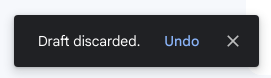
Please remember that the Undo button is only available for 10 seconds. Once you miss it, the discarded draft will no longer be restored in this way. Then proceed to other potential methods.
Here we should clarify 2 specific situations.
If you click on “Discard draft” icon or press Windows/Command+Shift+D simultaneously during email editing, the discarded draft won’t go to Trash (called “Bin” in some countries). Instead, it will completely and permanently disappear from Gmail. In this case, just skip this tip and read on.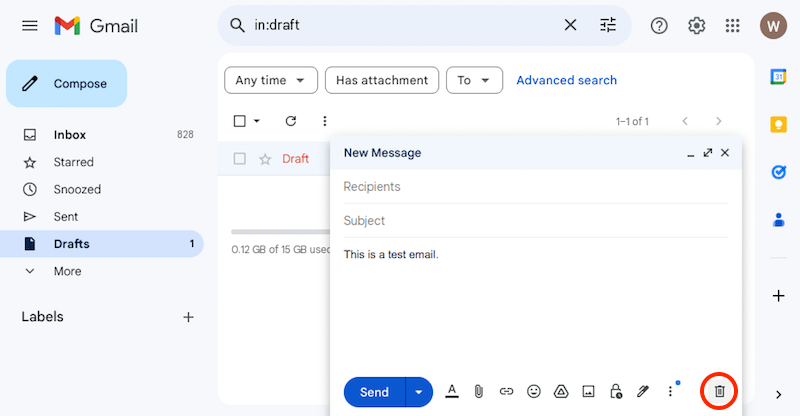
But when you tap on the Delete icon from the menu bar of a draft within Drafts folder, the deleted draft will indeed head to Gmail Trash. If this is your case, follow up the steps below to easily find a draft email that disappeared in Gmail from Trash.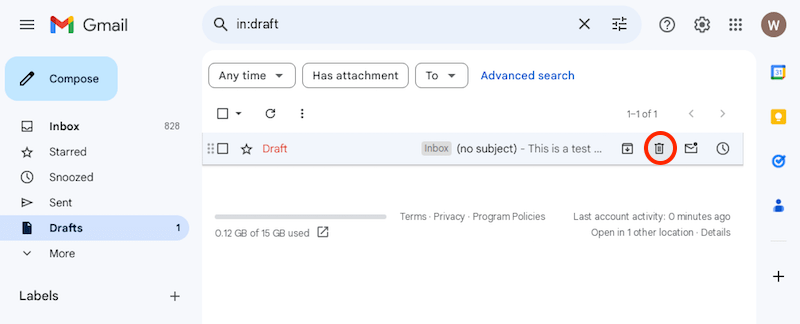
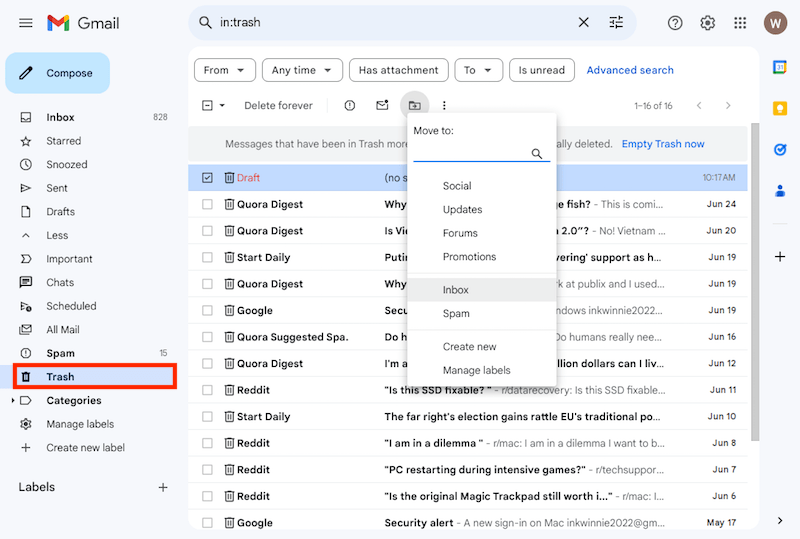
Gmail drafts not present in Trash? They are very likely to have been auto removed after the 30-day period. Now it’s time to deal with how to recover permanently deleted drafts in Gmail.
Permanent deletion doesn’t really mean that we can’t reaccess the draft email any more. If Gmail emails and drafts were ever saved in your computer hard drive prior to deletion, the second-to-none choice to retrieve deleted Gmail emails is making use of a third-party data recovery program, like Cisdem Data Recovery.
Cisdem could be a piece of professional email recovery software that works on both Windows and Mac devices. It dedicates to recover various components related to Gmail, such as emails, drafts, attachments, contacts, chat messages, calendar items, notes, etc. Even better, Cisdem Data Recovery can also restore deleted and lost email files from Apple Mail, iCloud Mail, Outlook, Yahoo, AOL, or any other email services.
More reasons to consider Cisdem Data Recovery:
 Free Download Windows 11/10/8/7
Free Download Windows 11/10/8/7 Free Download macOS 10.9 or later
Free Download macOS 10.9 or later
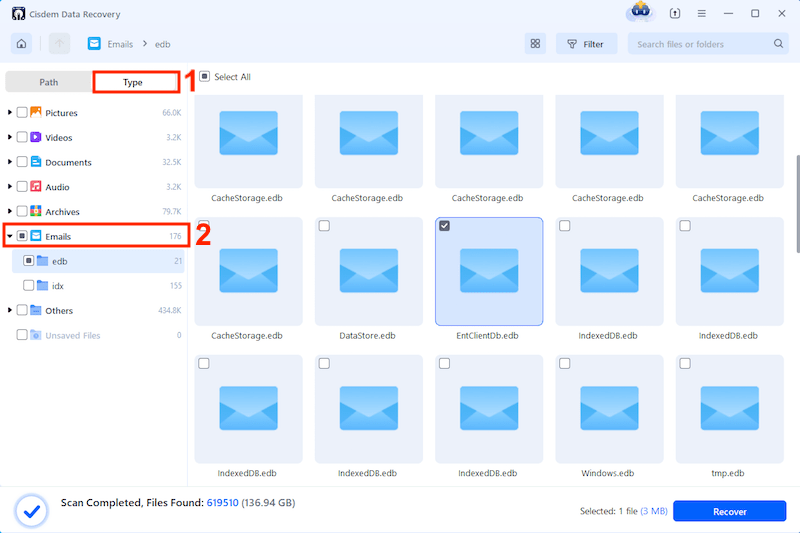
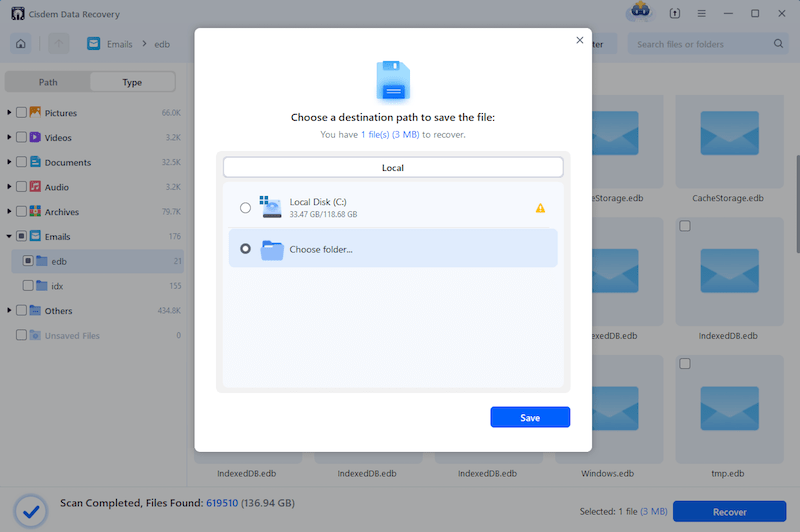
Another fact most of us tend to ignore is that the lost draft hasn’t been deleted from Gmail at all, while it is only sent or moved to other folder, such as Sent, Scheduled and more. To make it reappear, try searching for it.
In the Gmail search bar, type in any relevant keywords or the recipient’s email address, and hit Enter to verify if the missing draft shows up in the search results.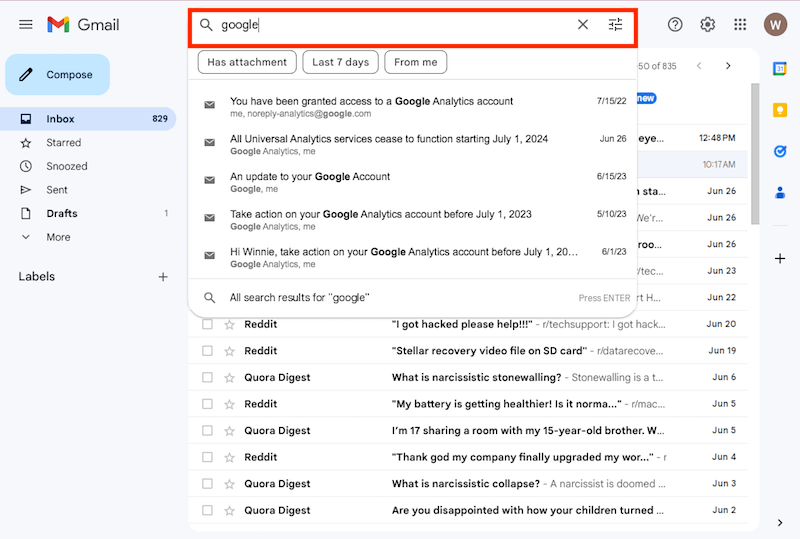
If you have another device (like a mobile phone, iPad, etc.) synced with your Gmail account, congratulations, this solution is for you. Act quickly and you may recover a deleted draft in Gmail with no hassles. As below we will take a smartphone for example to demonstrate the guide.
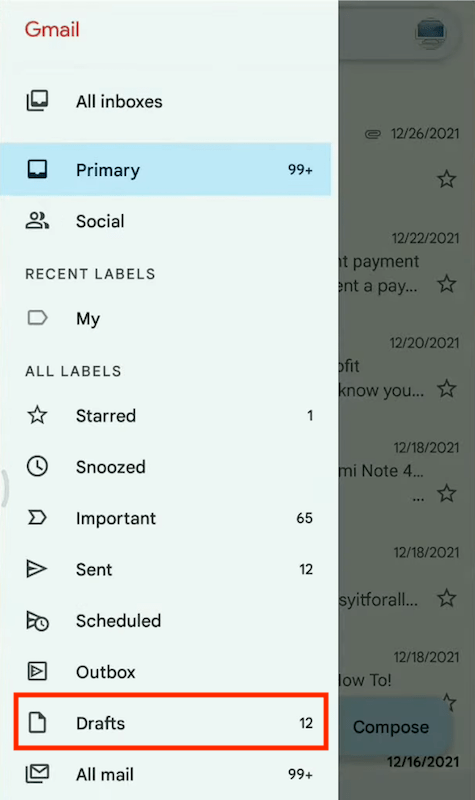
Using a similar principle in the previous method --- delayed synchronization, Gmail recovering deleted draft can be also achieved in another email service like Outlook, on the condition that your Gmail account has been synced with this service.
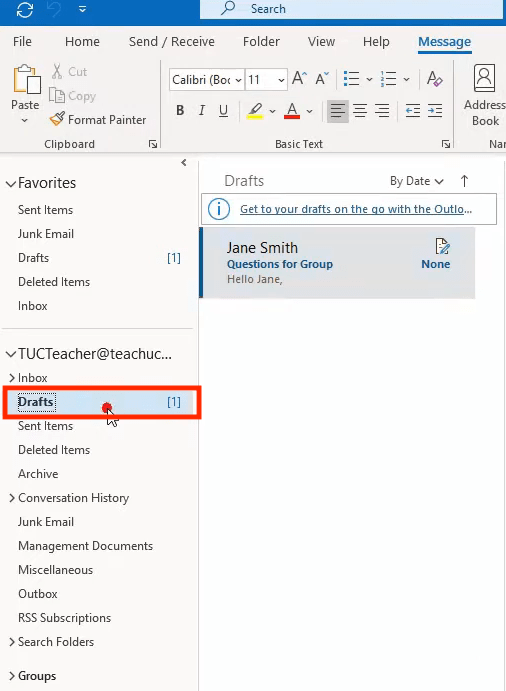
Assuming all the above options prove to be futile about recovering deleted drafts in Gmail, our last wit is to seek the help from Google Support. That’s because your deleted Gmail data might still keep on Google servers, so that Google customer service can come up with ways to recover them.
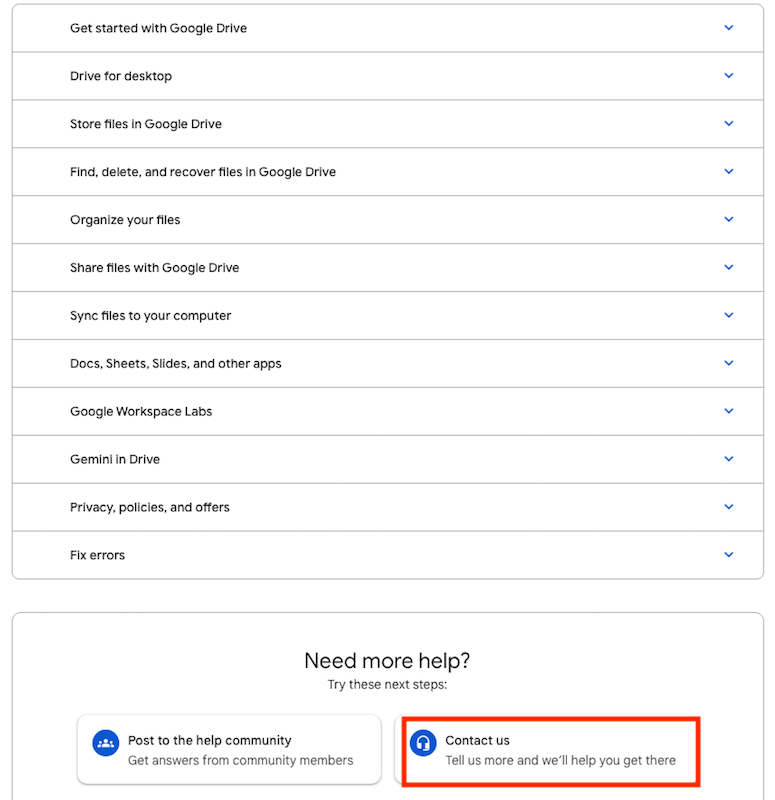
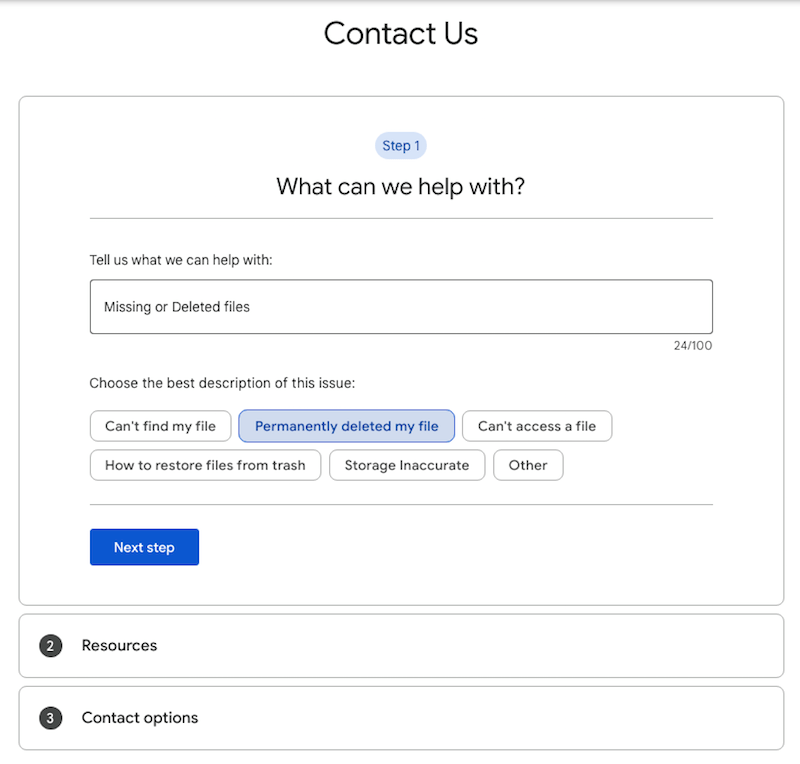
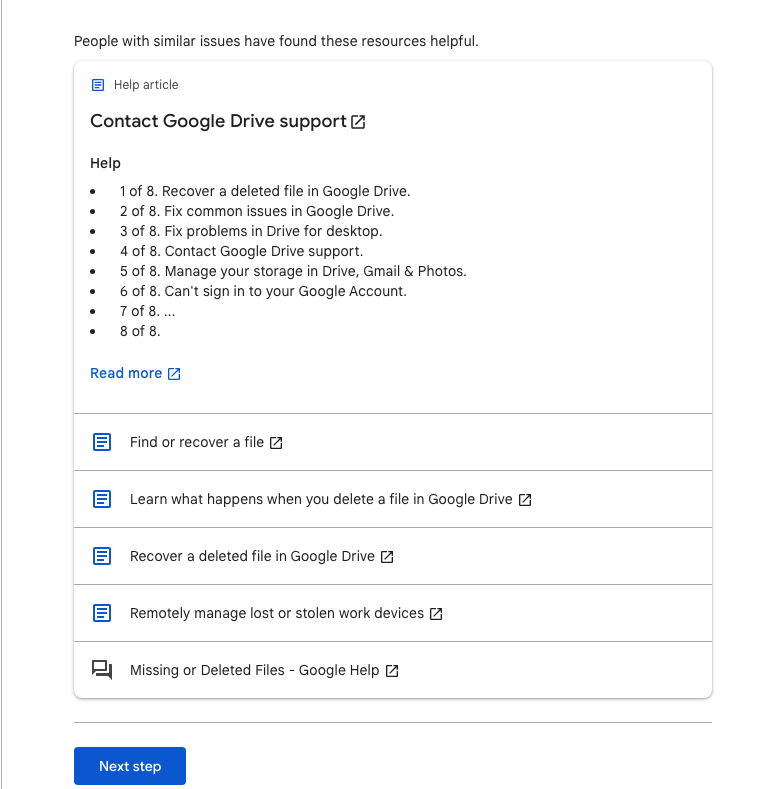
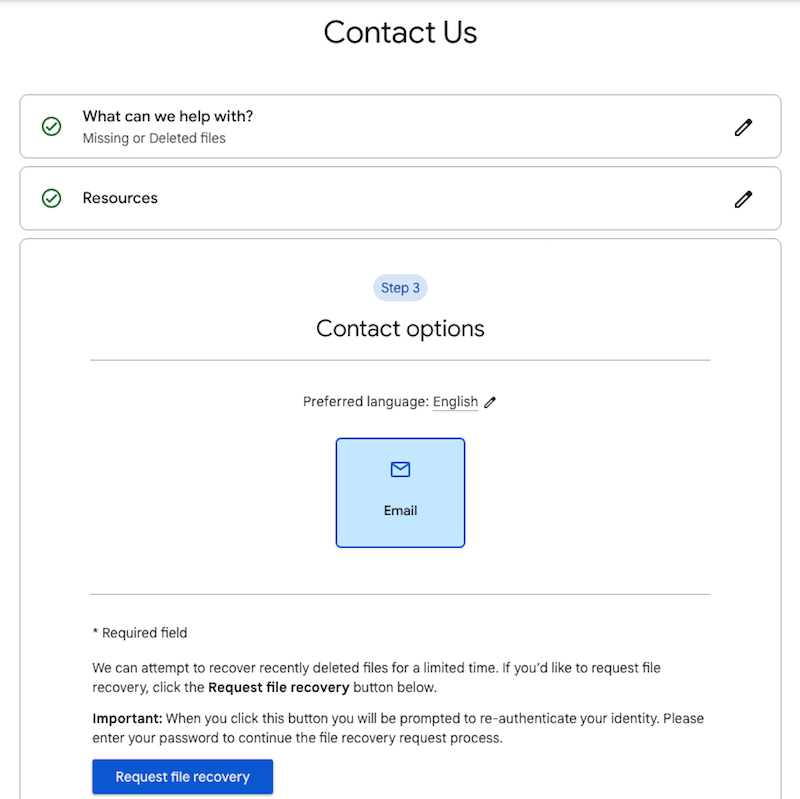
Where do discarded/deleted drafts go in Gmail? How to recover drafts deleted by mistake from Gmail? So far this page has unmasked these questions in a comprehensive manner. Since Gmail drafts are pretty easy to get disappeared, think twice before tapping on the Delete or Discard button. Moreover, it’s advised not to treat the Drafts folder as a long-term location for storing any important files.

Zoey shows a great interest in what she does. Although not long with Cisdem, she has possessed a professional understanding of data recovery.

