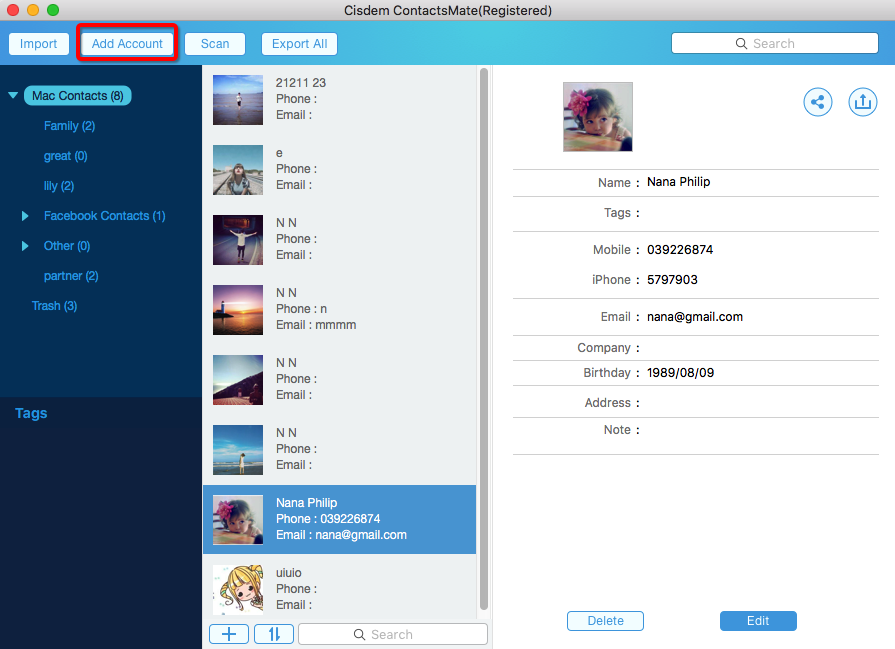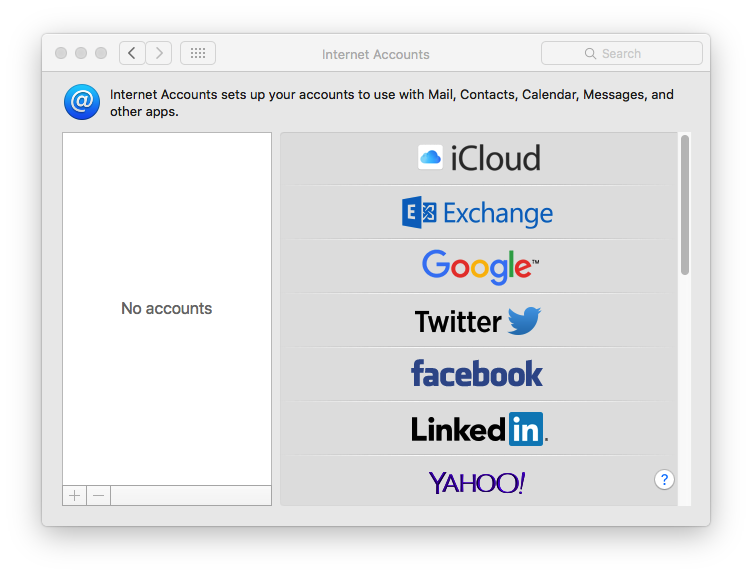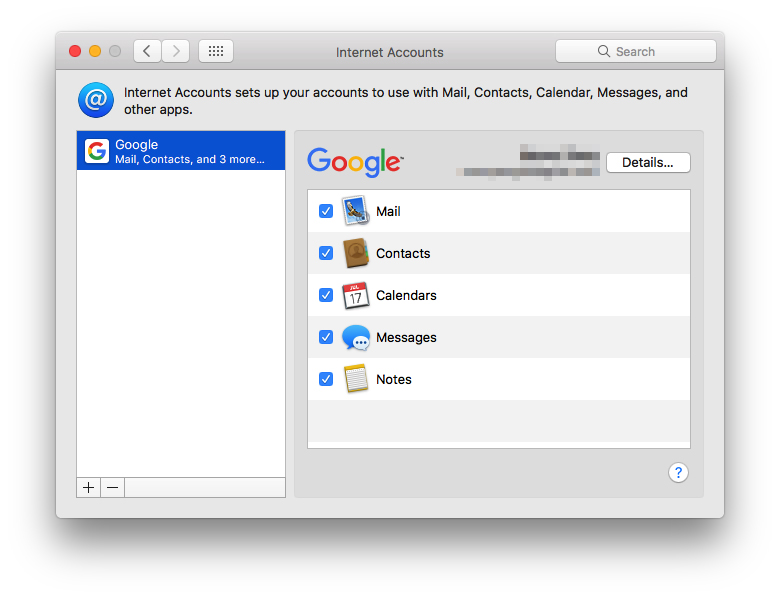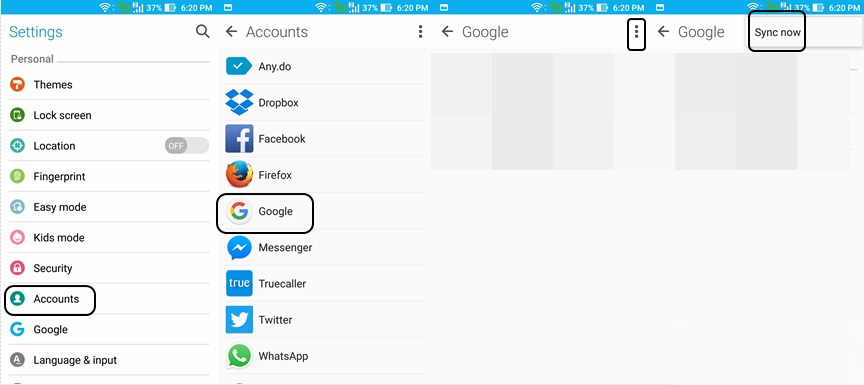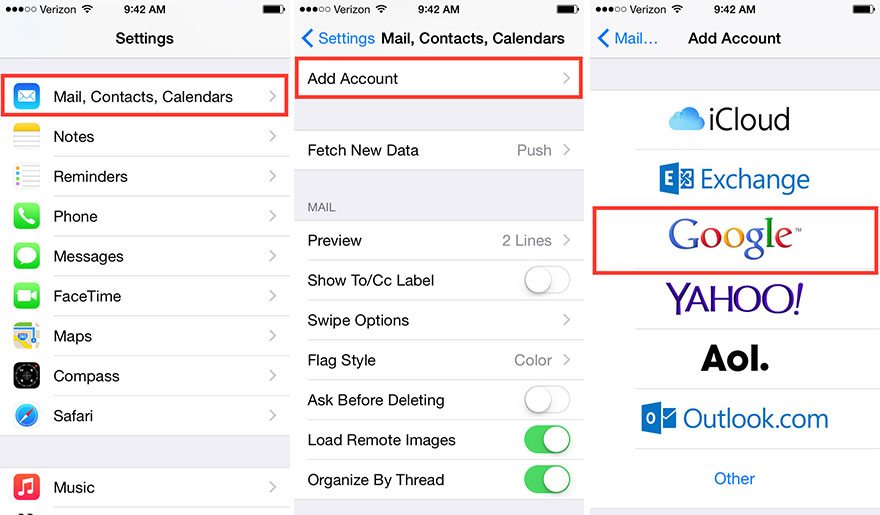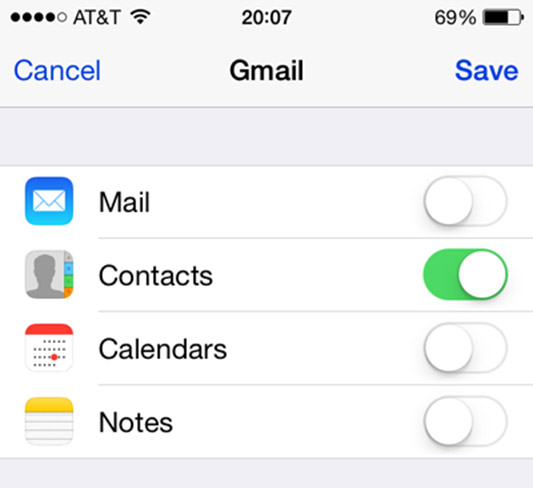Most people around the world may have Google account. We speak out freely, make friends and share helpful information in Google community. But at times, it shows issues. One of the often-occurring issues is Google contacts keeping not syncing. When you encounter Google sync error, you will find your contacts disappear couple of times a day. How to fix for Google contacts not syncing error on Mac, Android and iPhone? Get the solution here!
How to Sync Google Contacts on Mac without Error
To avoid or fix for Google contacts not syncing error on Mac, you’d better install a piece of safe and flexible Mac contact management software. In my view, Cisdem ContactsMate for Mac is the first option. You can know its main functions as follow:
- Sync contacts from Google, Gmail, Facebook, Twitter, LinkedIn, etc.
- Find and fix the duplicates and conflicts of contacts
- Export contacts to CSV, Txt, Html, vCard, Excel, etc. for easy backing up or syncing.
- Group contacts; Modify, delete and add tags; Print contacts if needed.
 Free Download
Free Download
- Install and launch Mac Contact Manager and once you’re greeted with the main interface, click “Add Account” button on the top.
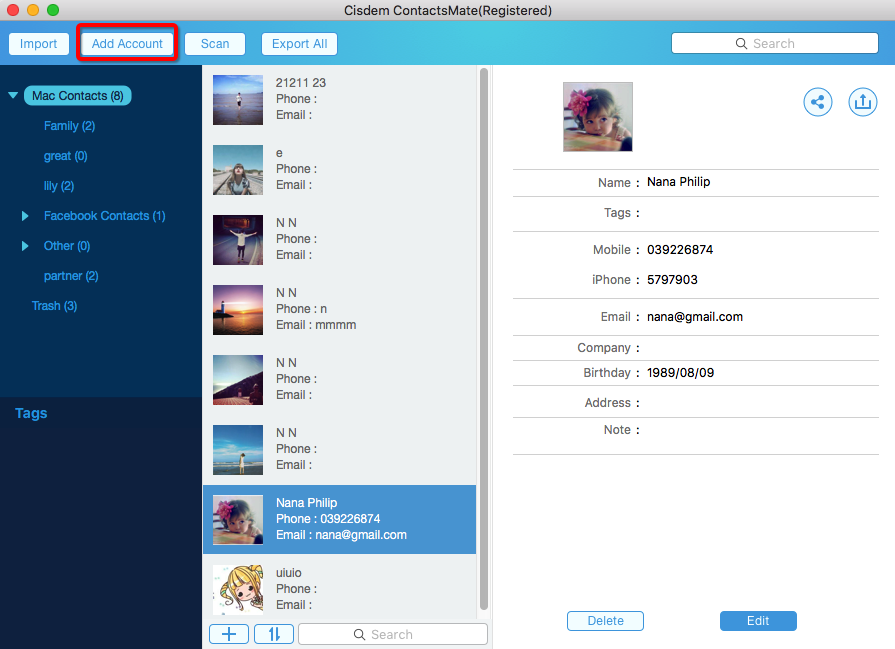
- In System Preferences window, click “Internet Account” and find Google option in the list. Then sign in your Google account.
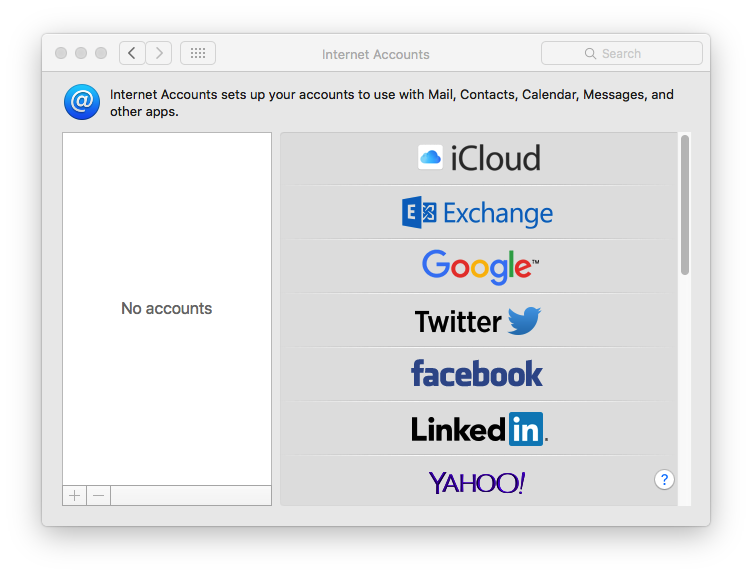
- After logging in, you will see a new window as image shows. Tick the checkbox beside Mail, Contacts, Calendars, or any other item as long as you want to sync it. Once you’re done, Google contacts will begin syncing to Mac Contact Manager automatically without syncing error.
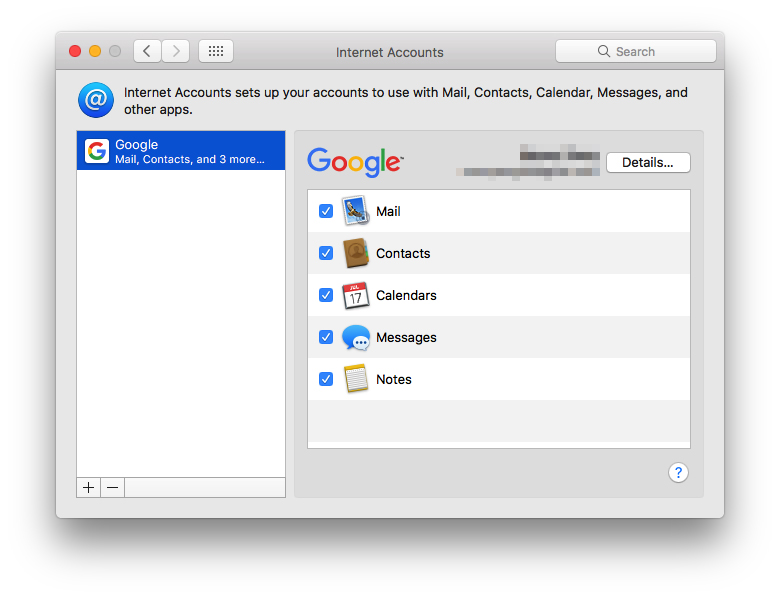
How to Repair Android Sync is Currently Experiencing Problems
If Google sync error happens to Android device, you will see a reminder “Sync is currently experiencing problems. It will be back shortly”. Contacts sync problem comes as no surprise on Android. Generally speaking, it is impermanent and the sync function will be worked after a little while. But if your Google contacts keeping not syncing error persistently, you’d better pay attention to it.
- Go to Setting on your Android phone.
- Next, find and tap Account under Personal section. Scroll down to press Google option.
- Finally, tap on three dotted points in the upper right corner. You will be redirected to a new interface. Tap on Sync now, then that sync is currently experiencing problems should be solved.
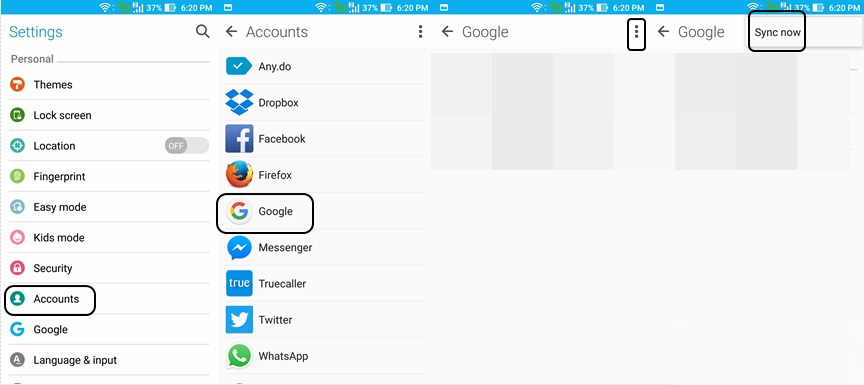
In case Google contacts sync error is still continuing, try the tips below:
- Clear the data and cached data of the Google
- Check whether the Internet connection is available or not
- Update your Android system to the latest version
- Correct the date and the time of your Android device
How to Solve Google Contacts Won't Sync with iPhone
When it comes to iPhone, that Google contacts won’t sync is also an inevitable problem. It always makes Android user annoyed. To solve Google sync error, you can try following method.
- Tap Mail, Contacts, Calendars option on iPhone Setting app.
- Navigate to Add Account> Google.
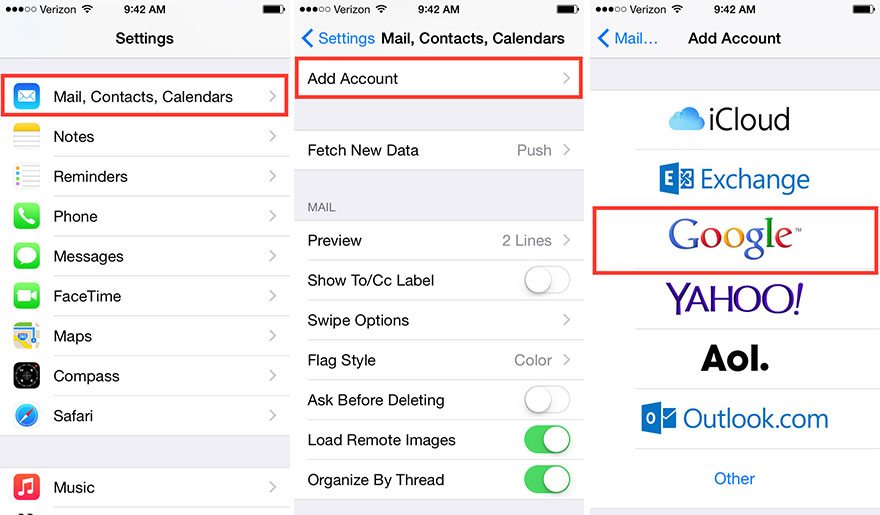
- Fulfill the information of Name, Email, Password, Description
- On the next screen, turn Contacts on and tap Save in the top right corner.
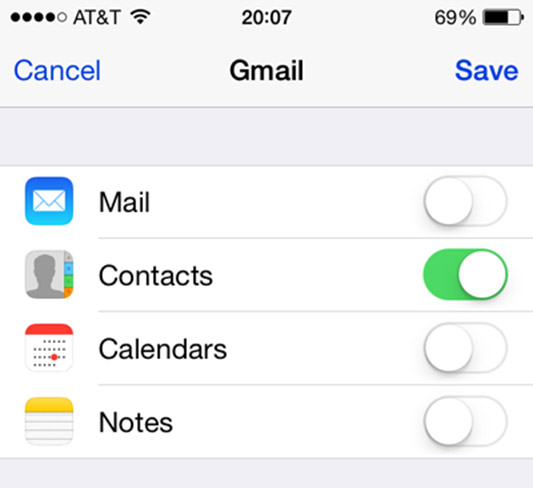
- At last, open the Contacts app on your iPhone to start syncing process.
Final Words
If Google contacts won’t sync error shows up frequently, it will be a nerve-racking problem. But now we have figured out the best way to fix for Google contacts keeping not syncing error on Mac, Android and iPhone. Hope it could be a little helpful for you.

With a passion for tech and writing, Sarah joined Cisdem, where she focuses on creating articles about using utility tools to enhance file management and simplify contact management.
Loved the article, share!