[Simple] How to Annotate a PDF on Mac? (Free Available)
 31.8K
31.8K
 8
8
Learning how to annotate a PDF on Mac is extremely workable when you want to convey information or collaborate with others. This is especially useful when the collaboration is taking place via email. This post aims to provide several PDF solutions for Mac users, with free online options and offline service also available. Here we look at how to annotate PDF on Mac.
 Cisdem PDFMaster
Cisdem PDFMaster
Annotate PDF with Almighty PDF Annotator
- Annotate PDF with highlight tool, underline, notes, shapes and free hand
- Multiple shapes such as rectangle, circle, polygon and cloud
- Add lines like polyline and arrow to highlight text
- Insert signature, rubber stamp, image, file attachment or callout to PDF
- Rearrange pages, insert pages, rotate pages and delete pages easily
 Free Download macOS 11 or later
Free Download macOS 11 or later  Free Download Windows 10 or later
Free Download Windows 10 or laterEarlier than macOS 11, click here
Method 1: Utilize PDF Editor to Annotate a PDF on Mac with More Options
There are endless ways to annotate a PDF on Mac. Using the PDF editor is the most popular one. PDF editors have become a requirement, especially for office workers and businesses. Editors on the market not only be used to edit or replace text, actually they come with several annotation tools. In this section, you can find two PDF solutions to annotate PDF on your Mac device effortlessly.
The Best Way to Annotate PDF on Mac
![add text mac cisdem1]()
To annotate and add notes to PDF files safely and efficiently, you are recommended to use a professional PDF Annotator, Cisdem PDFMaster, which offers all regular annotation tools. It can mark and annotate any PDF on Mac easily, including text tools, a free-hand drawing tool, sticky notes, comments, highlight, markup tools and so on. While as a professional PDF editor, it enables users to edit, add text to PDF, convert native PDFs, create PDF from other documents, manage (split, merge, compress, etc), comment, sign, protect, decrypt, manipulate your PDFs easily and efficiently.
How Does Cisdem PDFMaster work?
Revise text, extract images or reorder pages on reports
Mark up, add notes, delete paragraph, edit content or change layout of papers
Create a fillable form and send it by email
Send contracts to clients for electronic signature
Save memory by storing files in the cloud
Take a Look at How to Annotate a PDF on Mac:
- Free Download Cisdem PDFMaster on Mac.
 Free Download macOS 11 or later
Free Download macOS 11 or later  Free Download Windows 10 or later
Free Download Windows 10 or later
Earlier than macOS 11, click here - Add PDF Files.
Go to "Open File" to upload the file you need to annotate.
![]()
- Annotate a PDF on Mac by Using Different PDF Annotation Tools.
In the Annotate pane, you can add various stuff to annotate a PDF, like highlight, underline, strikethrough, add shapes, add texts, add signs, use pencil, add sticky notes, magnify or others.
![]()
- If you want to change the annotation you made, click properties in the right corner of the interface, and you'll see the panel appear at the right, here you can change text color, opacity, etc.
![]()
Another PDF Annotator for Mac User
Another workable PDF annotation tool is PDFChef, which gives users the freedom to work on their PDF files online or offline. Its white and straightforward interface makes it significantly different from other PDF editors. Except for annotation and edit tools, Mac users can convert, create, merge, and manage pages.
How to Add Annotations to a PDF on Mac?
- Import a file from your Mac or open from recent files.
![add text mac pdfchef1]()
- Go to Annotation and highlight text in PDF. You can also edit text, edit images or add signatures using the Edit tool.
![add text mac pdfchef2]()
- Click File > Save as to download your annotated file.
Limitations of PDFChef:
Compared to PDFMaster, the annotation tools in PDFChef are relatively limited. It would be more beneficial for users if they could add multiple markups such as shapes, stamps or notes to the text.
Method 2: Annotate a PDF with Preview on Mac
You don’t have to depend on a PDF editor if you don’t want to install any software on your Mac. Even though Preview is categorized as a PDF and image viewer, a little-known feature is that it also allows you to annotate PDF files on Mac. You can add an oval, rectangle, note or link to any PDF document simply by going to the Tools menu and choosing Annotate.
How to Annotate a PDF in Preview on Mac?
- Open the PDF you want to annotate in Preview.
- Go to the Tools Menu and choose Annotate, which will show you a dropdown menu of PDF annotation tools. Choose the PDF annotation tool as needed.
![add text mac preview1]()
- Preview allows Mac users to add text, text box, arrow, shapes, signatures, speech bubble, notes, underlines or more.
![add text mac preview2]()
Annotating PDF files with Preview on Mac is workable. But it does not offer everything needed for more than the basics. There are a lot of users who tried that report that the version of Preview has a disastrous bug. After your PDF is annotated, the text becomes subtly corrupted. If you follow the advice, you are possibly putting your important data at risk.
Method 3: Use Free PDF Annotator on Mac
Perhaps you’ve tired of subscribing to PDF software or you’ve never wanted to install any PDF application on your machine. Knowing that many users are looking for a free tool to annotate PDF on Mac, we have found more options for you.
How to Annotate PDF Online for Free?
Of course, if you want an alternative to annotate PDF on Mac for free, you can go to an online free PDF editor which includes the PDF annotation feature. Here we take PDFescape as an example to show how to annotate a PDF on Mac. This web-based PDF editor program offers you opportunities to add sticky note, add link to PDF, highlight, strikeout, underline, add shapes, insert image, rotate one page in PDF or more.
Simple Steps to Annotate PDF Online for Free:
- Go to PDFescape and upload the PDF that you want to annotate to the server.
![annotate a pdf for free 01]()
- Choose “Annotate” and select the PDF annotation tools as needed.
![annotate a pdf on mac free 02]()
- Once you have finished annotating a PDF on Mac, save and download the annotated PDF.
Why choose PDFescape?
- Versatile annotation tools
- Allows load files from the Internet
- Multiplatform program
Limitations of PDFescape:
- Upload files up to 10MB or 100 pages
- No cloud service
- Not stylish enough
How to Annotate PDF on Mac with Freeware?
It’s lucky for Mac users to have so much PDF freeware. Skim is one of free offline programs and note-takers on Mac, which offers several options such as magnify tool, note tool, select tool, text tool, page manipulation tool and more popular annotation tools you can use regularly.
How to Annotate PDF on Mac Free Offline in 3 Steps?
- Go to Skim > File > Open and choose a PDF file from your Mac.
![add text mac skim]()
- Select one of the annotation tools on the toolbar, draw or write as you like.
- Head to File > Save as to apply changes for free.
The interface of Skim and Preview are similar, but they are actually different in some ways:
- Skim provides more annotation tools than Preview
- Modification records are displayed on the right pane of Skim
- Skim can separate a PDF into upper and lower windows so that different pages of the file can be viewed at the same time
Final Thoughts
We mentioned and reviewed so many PDF annotators for Mac users. I am sure that Cisdem PDFMaster is the best application to annotate PDF on Mac. If you need a solution urgently but are hesitant, why not give it a chance and start with a 14-day trial? Enjoy!

Bianca is a senior tech editor and strategist at Cisdem with Over 10 years of experience on PDF related solutions which covers all document editing, annotating, converting and managing etc.

Liam Liu takes charge of the entire PDF product line at Cisdem and serves as the technical approver for all related editorial content. He has deep expertise in PDF and document management technologies and nearly a decade of development experience.





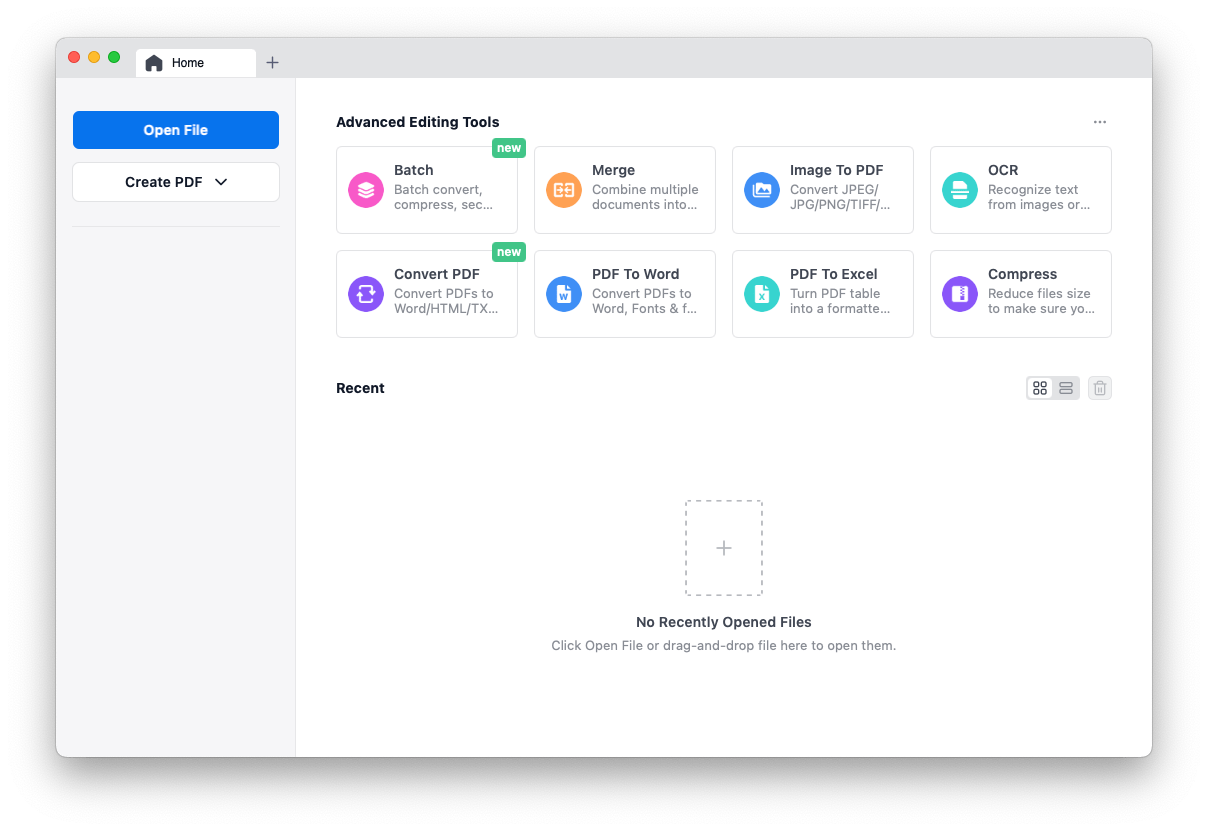
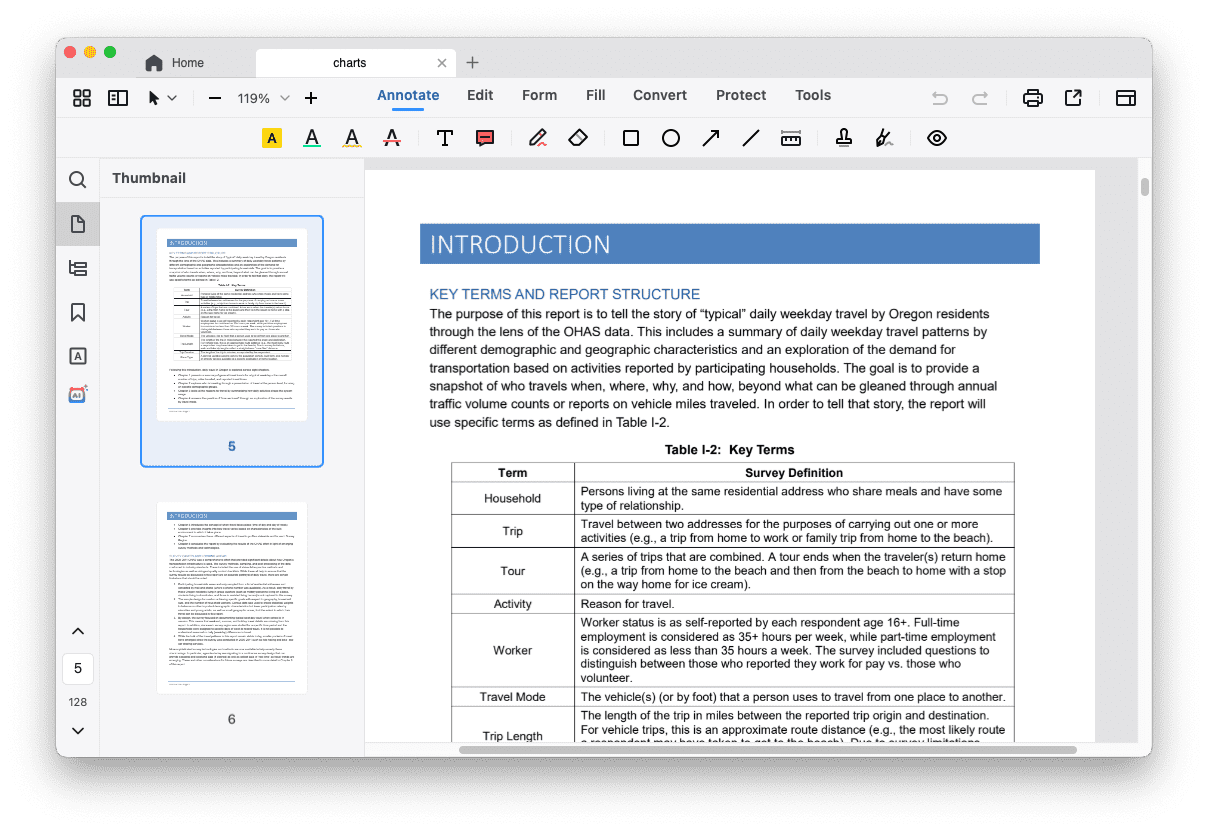
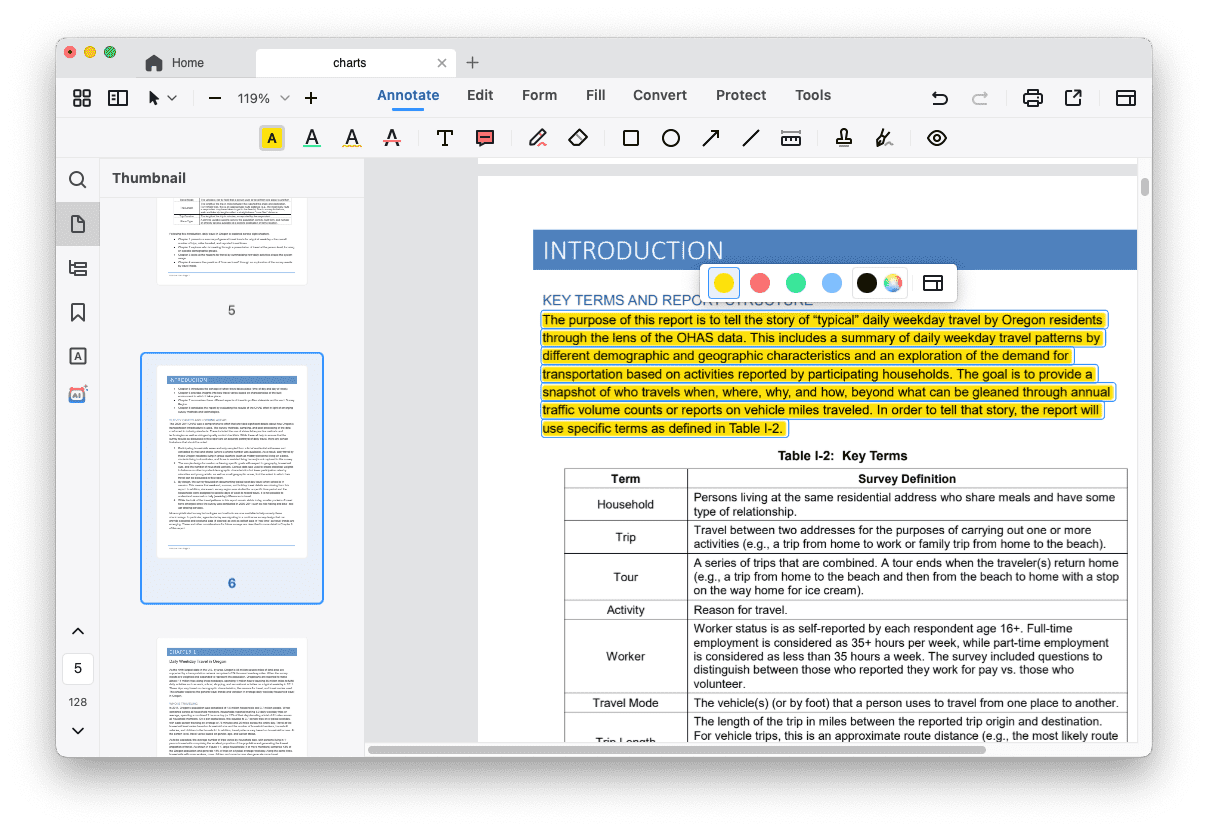






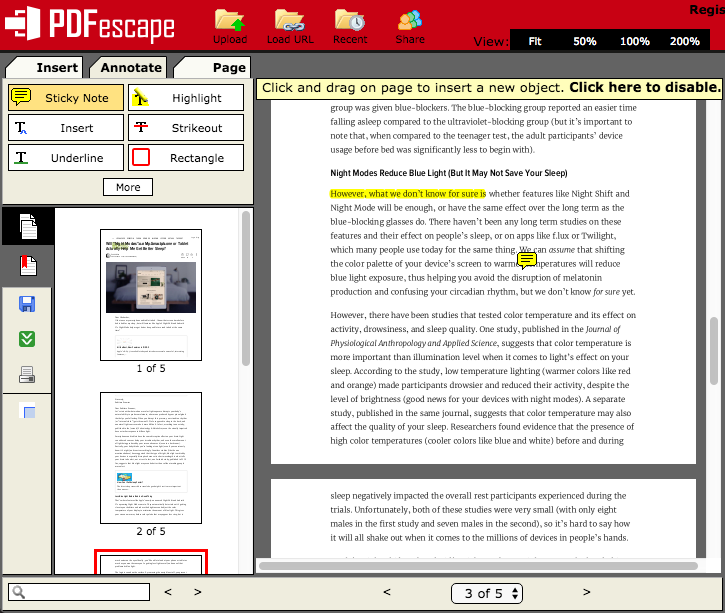

Abbie
Preview is actually my go-to tool in annotation, but it doesn't meet my needs at certain times. Thank you for sharing.
Rosam
In fact, annotation is not a big deal, but a PDF Editor is capable of both managing files and converting files, still with affordable price, that's good.
Ben
I found Preview very non-intuitive to use. And worse, I was just trying out a crop tool on one of my pdf files, I then closed Preview thinking that it will not save my playing around. Well, it seem Preview Saved it without my explicit instructions. Any other software I've used do not save something if I close or quit the app.
Megan Charles
Maybe you can try the PDF Manager Ultimate mentioned in the post, there is the free trial, just try before any decision.
big dildos
whoah this blog is magnificent i love studying your posts. Keep up the great work! You know, lots of persons are looking around for this info, you could aid them greatly.
Mccayde
That's a smart answer to a tricky quetison
Smithc349
I value the post.Thanks Again. Awesome. fddeegaagkkekdcg
James
What the Preview can do is limited, I don't like to use it. Adobe Acrobat is the most powerful, but it is so expensive for me. This PDF Annotator for Mac is a good alternative, it has more function than Preview.