The fact is that internet pornography can be accessible to everyone including children. It’s easy to search for and watch porn on adult websites. Also, one can be accidentally exposed to adult content online. Adult content can negatively affect children and even adults. That’s why many people especially parents want to know how to block adults websites.
This article will show you different ways to easily block adults websites on Mac, Windows PC, Android and iPhone.
 Free Download macOS 10.12 or later
Free Download macOS 10.12 or later Free Download Windows 11/10/8/7
Free Download Windows 11/10/8/7
Applies to: Mac, Windows
For Mac or Windows users, the best way to block certain websites such as adult websites is to use Cisdem AppCrypt, a website blocker and an app locker rolled into one. AppCrypt is easy and efficient to use.
(AppCrypt also has an Android version. For information on this version, please go to this section of the article.)
1. Download and install AppCrypt.
 Free Download macOS 10.12 or later
Free Download macOS 10.12 or later Free Download Windows 11/10/8/7
Free Download Windows 11/10/8/7
2. When you first open it, set a password.

3. On a Mac, click its icon in the menu bar and choose Open Main Window. On a Windows PC, click its icon in the taskbar.

4. Enter the password, and now you are in the main window. Click Web Block.
5. Add the URLs of the adult websites that you want to block. Or, click the Import dropdown menu and choose the Porn Sites list. This way, you can block all websites on the list with a single click.

Now adult websites are blocked with password on browsers on your computer. When anyone (such as your child or yourself) tries to open an adult website, it won’t open, and a message will appear.
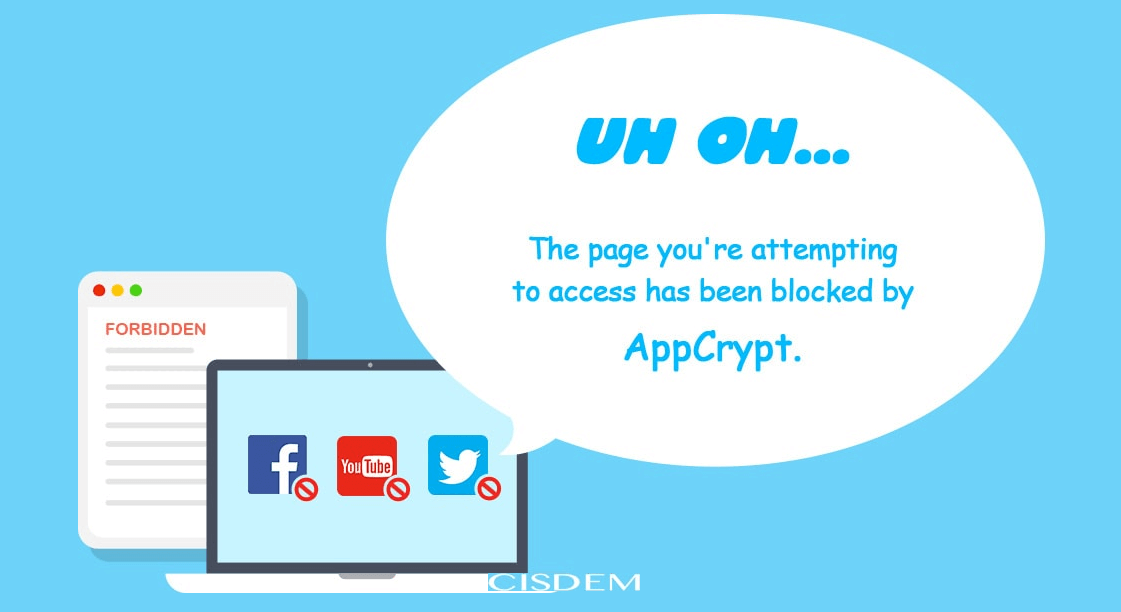
If you want to prevent yourself from accessing adults websites, you can ask a trusted person (such as a family member) to set the password for you. This way, you won’t be able to quit/uninstall AppCrypt or change the settings. As a result, you won’t be able to bypass the blocking.
Tip: This adult website blocker makes it easy to block specific websites. It also provides a preset list of inappropriate websites to block with a click. Here’s a tip to help you block all mature websites and other unwanted websites. Go to the Web Block window. Enable Block all websites. Click Exceptions. And add URLs that you allow to access to the Always Allow list.

Applies to: Windows
You may let your child use your computer. Or, your child may have his or her own computer. But if there is an unrestricted and unsupervised internet access, he or she will literally have access to all websites, including adult websites and other bad websites, which can be concerning. Luckily, Microsoft offers a solution Family Safety.
Although the website blocking only applies to Microsoft Edge, Microsoft Family Safety will block other web browsers and only allow Edge. As a result, the blocking can be effective. Below are the setup steps.
1. On your Windows PC, go to Start > Settings > Accounts > Family & other users.
2. Click Add a family member and add your child. Or, you can click Manage family settings online and do it on a webpage.
3. Add your child as a member (instead of organizer).
4. Go to your child’s Microsoft account, open the Family Safety email and click Join now.
5. With your Microsoft account signed in, go to https://account.microsoft.com/family/.
6. Click More options below your child’s name and choose Content filters.
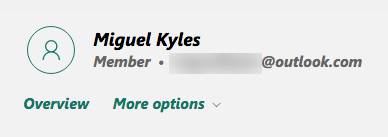
7. Go to the Filter settings section and turn on Filter inappropriate websites and searches.

From now on, when your child uses his or her account to sign in to your Windows computer or a different one, adult websites will be blocked and inaccessible.
Applies to: Windows, Mac
Most desktop browsers, such as Google Chrome, Microsoft Edge, Mozilla Firefox, Safari and Opera, support extensions. Certain extensions can help users block mature websites.
There are many adult site blocker extensions available for various browsers. BlockSite is one of them and can be installed on Chrome, Firefox and Edge.
1. Open a supported browser. Install BlockSite from the browser’s extension store.
2. Click the extension’s icon in the toolbar and then click the settings icon.
3. On the left, click Categories.
4. From the Blocked categories list, turn on Adult.

5. Right-click the extension’s icon and choose Manage Extensions.
6. Turn on Allow in Incognito.
Now, Google Chrome will automatically block any site that it considers an adult site. The blocking also applies to the incognito browsing mode.
If you want, you can also add specific over 18 websites to block. On the left, click Block Sites. Manually add websites one by one.
Note that one can easily change the settings and unblock blocked websites by removing the extension from browser. Anyone can do this since there is no password protection or something like that.
Applies to: iPhone, iPad
Thanks to iPhone and other smartphones, the internet is literally at our fingertips. However, this also means that porn websites and other inappropriate content are just a few taps away. If you want to keep your child away from adult content, you can restrict adult related websites on hits or her iPhone using AppCrypt.
Here's how to set up this adult website blocker.
1. Install AppCrypt from the App Store.
2. Tap Preferences in the top right corner of the screen. Turn on the Adult Blocking option.
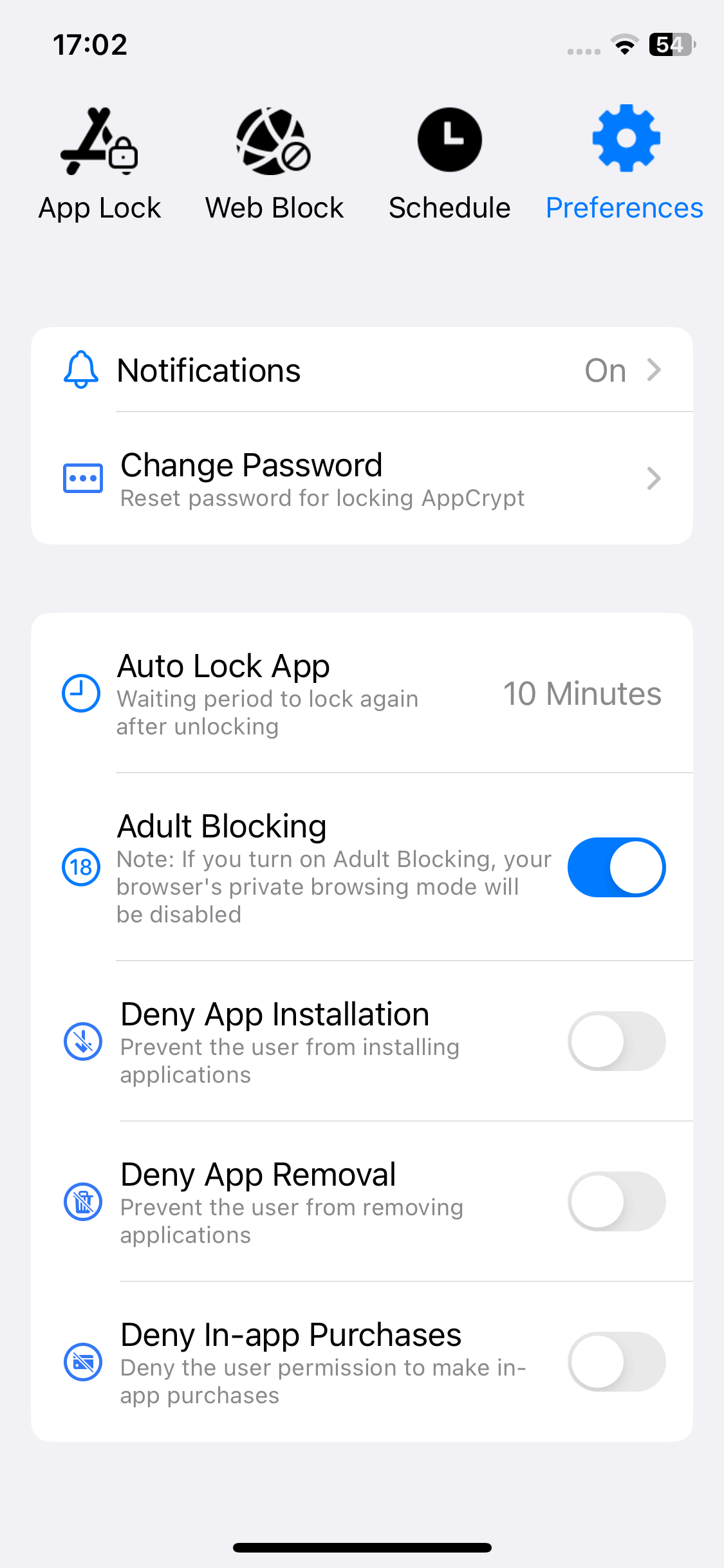
3. Optionally, tap Web Block and then manually add certain inappropriate sites to the block list.
For example, some social media sites are considered appropriate, but they actually contain explicit content and images. You may want to block them.
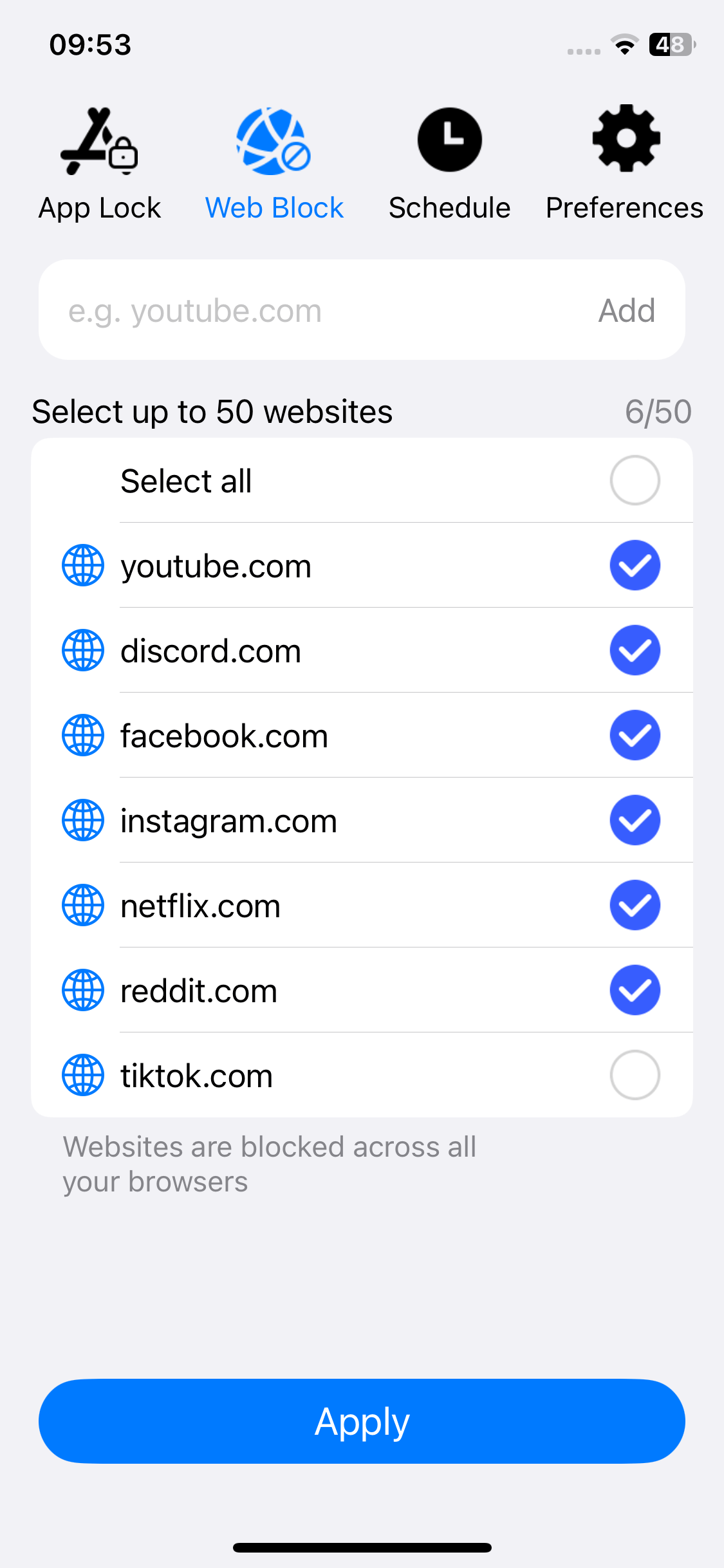
4. Tap Notifications in Preferences and then turn it on. Enable the Notifications unlock option in the screen that appears. And you will be asked to set a PIN.
The PIN will lock AppCrypt itself (including your blocking settings). This way, only people who know the PIN can access and change the settings (e.g., disable the Adult Blocking option).
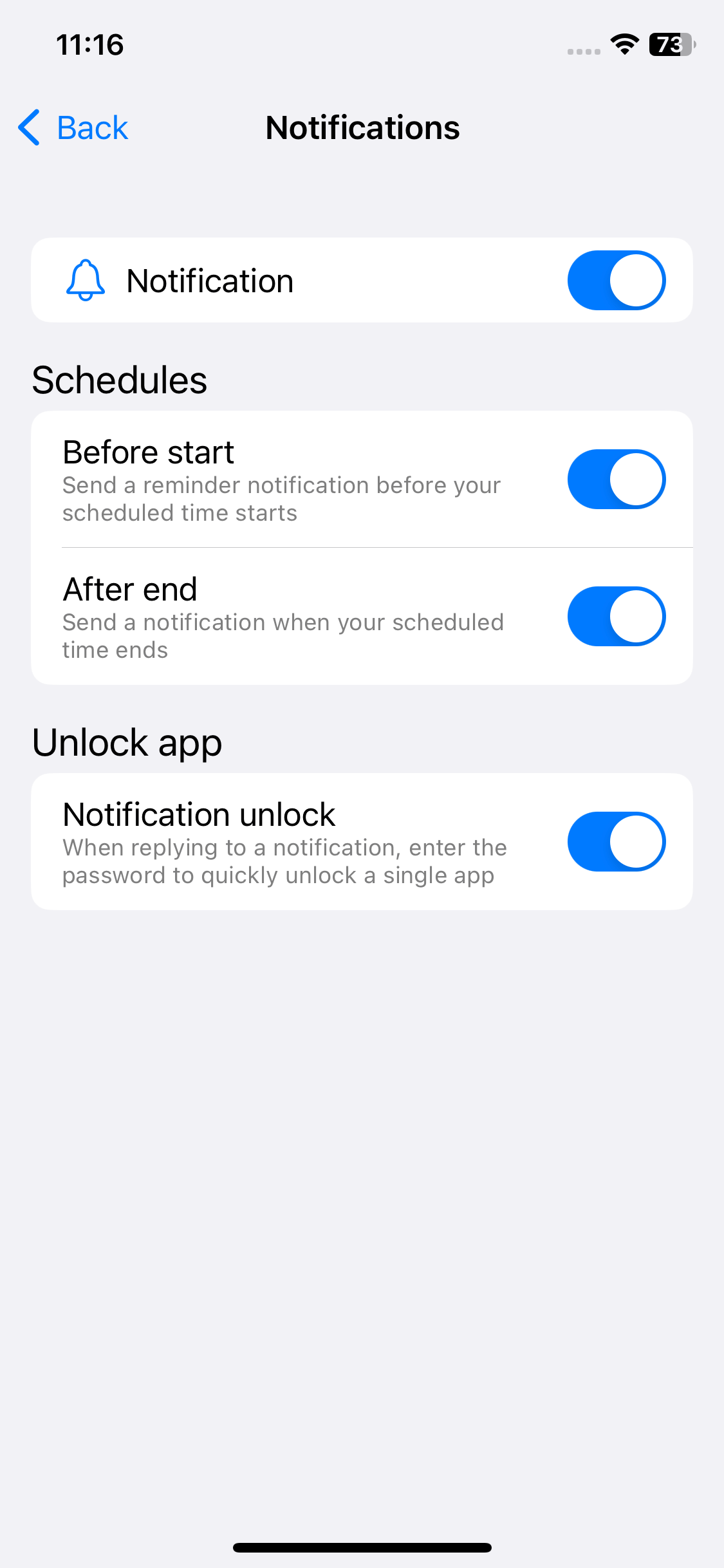
Applies to: Android phone
Unlike iOS, Android doesn’t offer a built-in option to restrict access to bad websites despite Android’s Digital Wellbeing tools. The good news is that there are third-party adult site blockers for Android such as Cisdem AppCrypt.
If you are using Samsung or Xiaomi or any other Android phone, you can follow the steps below to set up the blocking.
1. Install AppCrypt.
2. Set a PIN or pattern when you open it for the first time. (If you are using it to block yourself from accessing adult sites, you can ask someone else, such as a family member, to set the PIN or pattern for you.)

3. Tap Web Block at the top of the interface.

4. Do any or all of the following things.
Now these adult sites are blocked forever on the Android device.
Some routers have parental controls. If your router is one of them, you should be able to block access to certain websites such as porn related websites by configuring router settings.
Here I will use a TP-Link router to show you the process. The settings and steps can be different depending on the router you use.
1. Open a web browser.
2. Access router settings.
3. Go to Advanced settings.
4. On the left, scroll down and choose HomeCare. Choose Parental Controls.
5. Create a profile for your kid.
6. Modify the profile and choose Filter Level.
7. Choose a level. If you set the profile to be for a child, preteen or teen, your router will automatically block adult content.
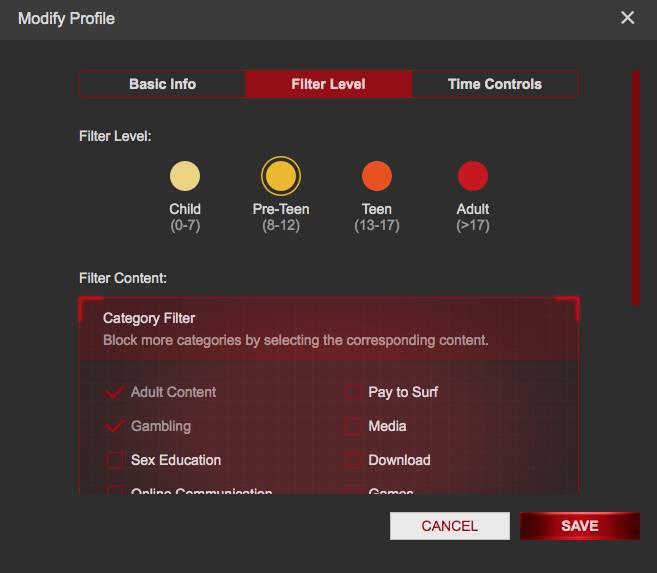
If you block access to inappropriate websites, they will become inaccessible, and it won’t be possible to access the videos, images and other content on them. But what if it is not enough?
We use search engines everyday, so do many children. If a child misspells a certain search query, horrible search results (such as porn sites and explicit images) could show up.
To prevent this from happening, parents can turn on Google SafeSearch.
1. Go to Google.
2. Click Settings in the bottom right corner and choose Search settings.
3. Select the box next to Turn on SafeSearch.
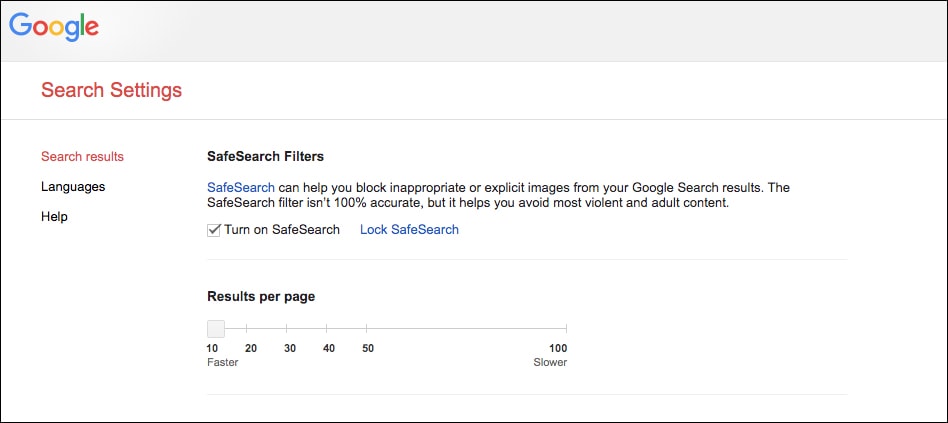
4. Scroll down and click Save.
When you return to Google.com, a message will appear saying Explicit results filtered with SafeSearch. This can help prevent children from stumbling upon bad search results.
In addition to Google, other popular search engines such as Bing, Yahoo and DuckDuckGo also have the SafeSearch feature.
This article talks about several ways on how to block adult websites on a desktop computer, laptop, smartphone or tablet. By making over 18 sites unavailable, parents can create a safer web-browsing environment for children, and individuals who want to stop porn addiction can live a better life. Also, parents can talk to kids about the dangers of porn.

Norah Hayes likes to share her tips on how to improve focus and stay motivated at work. She believes it is essential to eliminate all online distractions during work hours.

