Roblox Parental Controls: How to Make Roblox Safe for Children
 12.9K
12.9K
 0
0
This article talks about Roblox parental controls and how to make Roblox as safe as possible for your child.
Roblox is a worldwide popular MMO (massively multiplayer online game) and game creation system. There are lots of different games for a wide age range. Just like other MMO games, Roblox also has a social side to it. Roblox surpassed 210 million monthly active users in April 2022. And many of its users are kids. Is Roblox safe to kids? Are there parental controls on Roblox? How can we set time limits on Roblox for kids? Find the answers in this article.
 Cisdem AppCrypt
Cisdem AppCrypt
Easily block Roblox Website and App
- Offer a schedule feature to set time limits on Roblox
- Block websites on Chrome, Safari and more with password
- Let you block specific sites/pages, and URLs with certain keywords
- Let you block popular sites in certain categories, like gaming sites, with 1 click
- Let you block all porn sites with 1 click (on Windows, iPhone and iPad)
- Also let you block all websites except a few
- Lock any specific apps with password
- Help protect children from inappropriate content online
- Easy to use and hard to bypass
- Available for Mac, Windows, iPhone and iPad, and Android
 Free Download macOS 10.12 or later
Free Download macOS 10.12 or later  Free Download Windows 10 or later
Free Download Windows 10 or later
Does Roblox have parental controls?
Yes. Roblox provides a set of parental controls, which is part of their efforts to make Roblox a safe and fund space for players.
Roblox parental controls are customizable and easy to set up. It’s also easy for parents to see what their children are doing on Roblox. What parental control features and options are available on Roblox? Are they strong enough? The review below has the details.
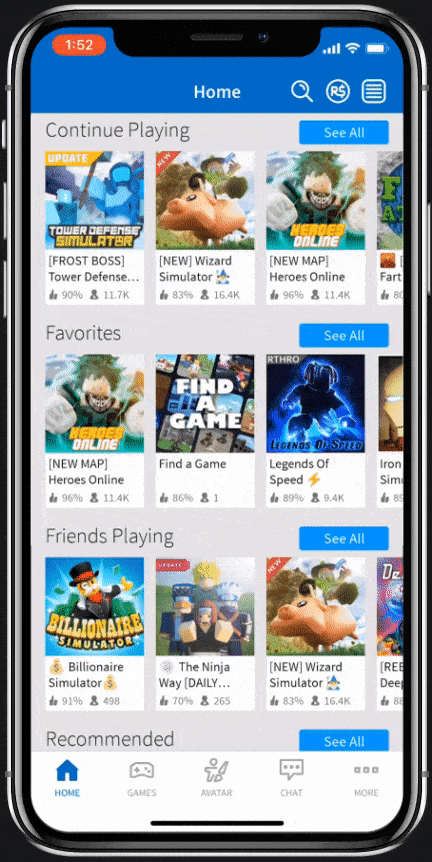
Roblox parental controls review and guide to setting up
This part will talk about Roblox parental control features and how to set things up.
#1 Roblox age limit
Players can chat with other players in games and on the Roblox website. The fact is that all chats are filtered (Roblox uses both human and software moderation), regardless of age. One purpose is to protect privacy by preventing personal information from being visible. The other purpose is to prevent inappropriate content. Filtering applies to both public and private chats.
At the same time, players still have different settings and experiences based on their age.
For users who are 12 years old or younger, Roblox will filter their chats as well as posts for inappropriate content such as bad language. Users who are 13 years old or older are allowed to say far more words and phrases than younger users.
It’s easy to set this Roblox parental controls feature when you create a Roblox account for your child.
1. In your web browser, visit https://www.roblox.com/.
2. Go to the sign up form and fill out all the fields. If your child is 12 or younger, just enter the correct date of birth.
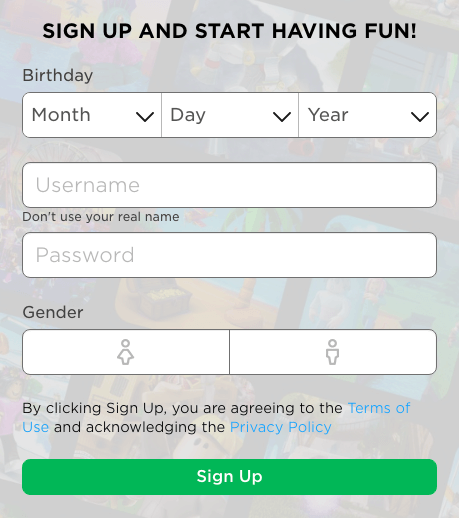
This way, Roblox will know that it’s an under-13 account, and age restrictions will be applied. If your child has created an over-13 account, you can actually change the age.
1. Go to the Roblox website. Log in your child’s account.

2. Click the gear icon in the top right corner. Select Settings > Account Info > Personal > Birthday.
3. Enter the correct date of birth. Click the Save button.
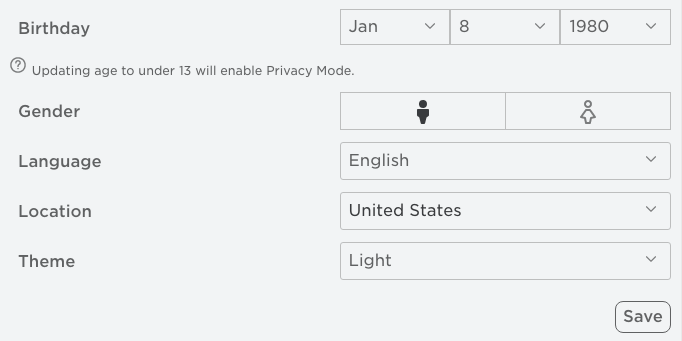
You can follow similar steps on Roblox app on iPad and other devices.
Note: Once a Roblox account is created as (or changed to) an under-13 account, it will be impossible to change the age setting. And the system will automatically update it to a 13+ account on the user’s 13th birthday.
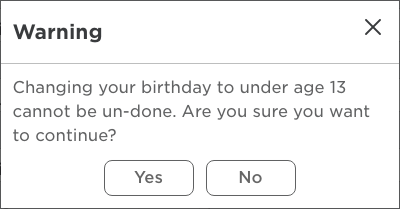
In addition to the difference in chat filtering, there are other age restrictions. For example, items with the 13+ tag in the Catalog are not available to players who are 12 or younger.
#2 Enable Parent PIN
Roblox provides a number of parental control options in Settings. To get started, login to your child’s account.
1. Click the gear icon in the upper right corner and select Settings.
2. Select the Account Info tab. Enter your email address and verify it, which will allow you to enable an account PIN and manage your child’s account. It’s very important to provide a parent’s email address if you want make the most of Roblox parental controls. Make sure it’s your email address to which your child should not be able to login.
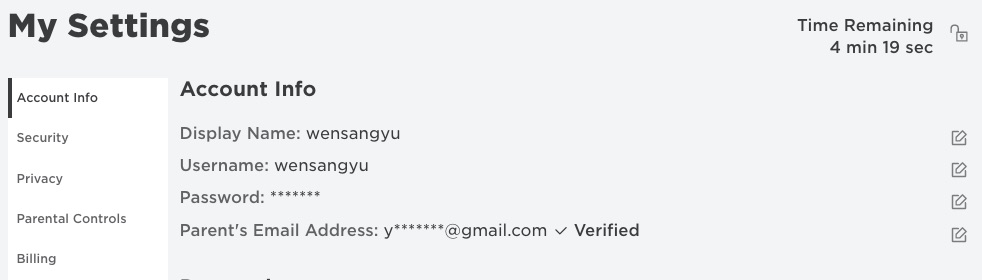
3. In the Parental Controls tab, go to the Parent PIN section. Toggle the option on. If you try to enable the option Account PIN without providing an email address, a message will pop up telling you that you must provide and verify your email before you can add an Account PIN.

4. In the Add PIN window, create a 4-digit PIN and then confirm your PIN. Click the Add button.
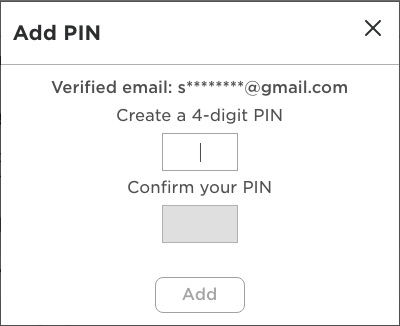
Your PIN is now set. From now on, when you or anyone else tries to change the security, privacy and other parental control related settings, the Account PIN Required window will pop up asking for a PIN. This way, your child won’t be able to change the Roblox parental controls you may have set.
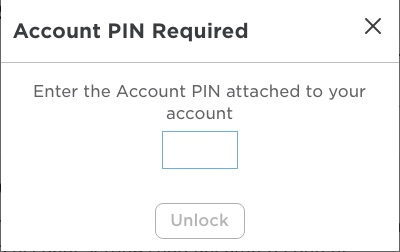
#3 Enable Account Restrictions
If you enable Roblox Account Restrictions, your child’s account will only be able to access age-appropriated games on the platform. This is important because Roblox is all about playing games. Roblox has a list of approved games that are considered appropriate for kids.
1. Click the gear icon in the upper right corner and select Settings.
2. Select the Parental Controls tab. Enable Account Restrictions.

#4 Set Contact Settings
Once enabling Account Restrictions, the Contact Settings (under Privacy) will be locked. If so, no one will be able to message your child or chat with him or her on Roblox.
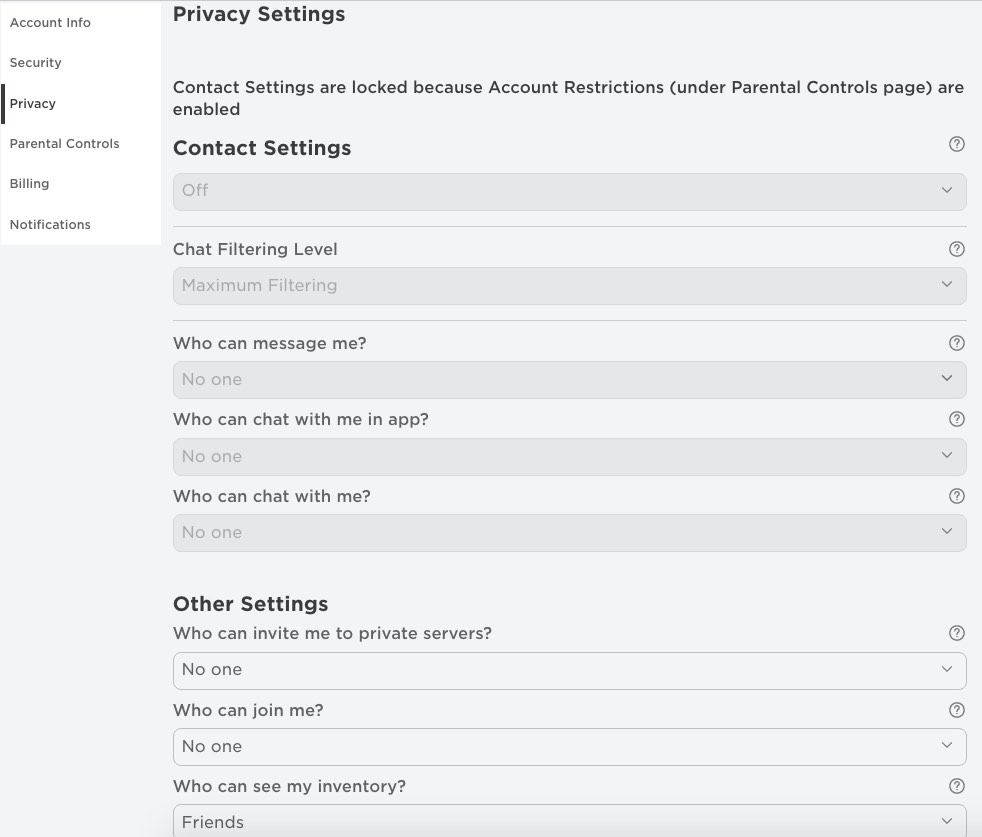
Below Contacts Settings, Parents can custom Other Settings section about: Who can invite me to private servers? Who can join me? Who can see my inventory?
#5 Customize Monthly Spend Restrictions
This setting limits the amount of spending allowed for users under 13-year old. Parents are able to customize the spending limit.
1. Click the gear icon in the upper right corner and select Settings.
2. Select the Parental Controls tab. Enable Monthly Spend Restrictions tab.
3. Click Update at the bottom right corner. Enter the PIN attached to your account. Click Unlock.
4.Set the Spending Limit.
5. If you want, you can enable the Spend Notifications to monitor your child’s spend level on Roblox. If you select Default Notifications, you will only receive email notifications when you child’s spending are exceedingly high. You will receive all spending notification if you choose All Notifications.

#6 Report Abuse
Parents can also use the Report Abuse system. This may not be as efficient as the Roblox parental controls mentioned above. But you can make Roblox a better safer place for kids by reporting inappropriate chat messages and other content in games or outside of games.
1. To report a player in game, select the “Report Abuse” link under the user’s profile. Then you will be sent to a new report page.
2. Select a type of abuse and type in the Comment.
3. Click Report Abuse.
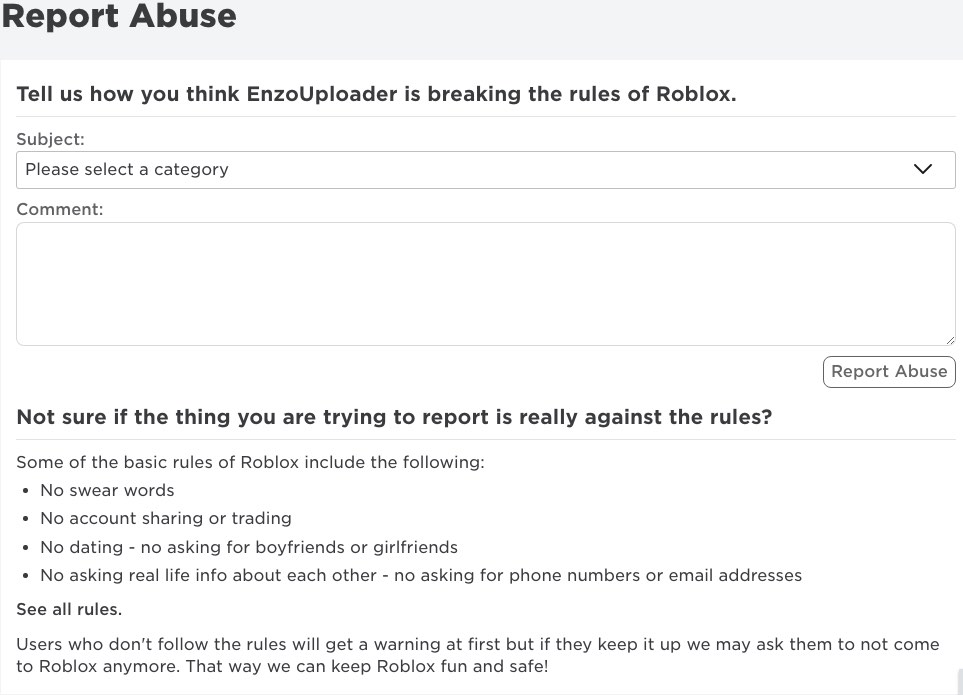
You are also able to report games and chats. If your child plays Roblox on Xbox One, you can file a complaint.
#7 Monitor child’s activities
There is an array of useful Roblox parental controls. In addition, it also enables parents to monitor their children’s activities including:
- Chat history
- Message history
- Friends and followers
- Item purchases and transaction history
- Games, items and other things they’ve created
- Games that they recently played
It’s important to know what your child is doing on Roblox. If you find some inappropriate users, chats, messages and games, you can block or report them immediately to avoid potential dangers.
In addition to chat filters, Account Restrictions and other parental control measures, Roblox also use the so-called Avatar Clothing Detection to make sure that all players’ avatars are appropriately dressed.
In this article, I’d also like to talk about Robux purchases. Robux is the virtual in-game currency of Roblox. Can your child buy Robux with Roblox parental controls enabled? Even if you have enabled parental controls and created a PIN, your child will still be able to buy Robux and access the Billing settings. It’s recommended to remove the credit card after you buy Robux for your child. If your child uses your card without permission, it can result in his or her account being terminated.
How to block Roblox website and apps
Sometimes, parents may need to block or limit access to the Roblox website or apps. This part will talk about how to do the blocking.
If you are a Mac, Windows, Android, iPhone, or iPad user, you can use Cisdem AppCrypt to Block Roblox website and apps.
Below are the steps on how to it to do the blocking on a computer. The process of doing the blocking on Android is similar to that on a computer, but even simpler. Android users can follow the same general steps outlined below. Android users can install it from the Google Play Store. iPhone or iPad users can get it from the App Store.
Step 1. Download and install the app. When you first launch it, you will be asked to set a password.
 Free Download macOS 10.12 or later
Free Download macOS 10.12 or later  Free Download Windows 10 or later
Free Download Windows 10 or later

Step 2. Click the Web Block tab.
Enter the domain URL roblox.com and click the Add button.
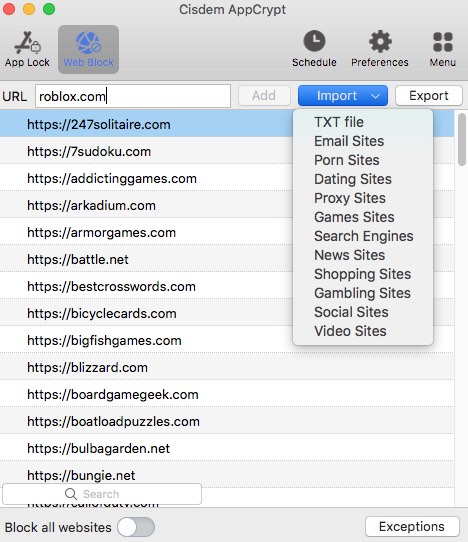
Now the Roblox website is blocked on Google Chrome, Safari and other supported browsers on your computer. If your child tries to visit the website, he will she will need to enter the correct password and unblock the website. To unblock, select the domain, control-click and choose Remove.
You can also use the same tool to lock up the Roblox app.
Step 1. Click the App Lock tab. Click the big plus icon.

Step 2. Use the big Add icon or drag and drop to add Roblox app. Now the Roblox app is locked.
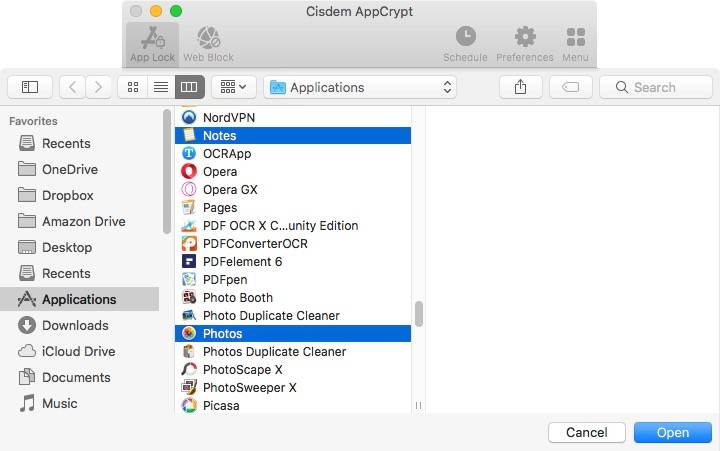
Tip: How to set time limits on Roblox?
You can also lock Roblox app and website during certain hours. Select the Roblox website or app, and click the clock icon that appears. Turn on Custom Schedule and click Add Schedule.
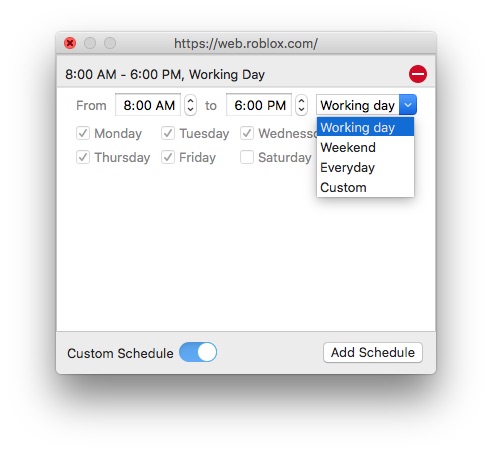
Download the free trial of AppCrypt, the best website blocker and app locker.
To block Roblox on Chrome, you can also use browser extensions like BlockSite.
Conclusion
There are a number of Roblox parental controls. Measures like the age limit and Account Restrictions are easy to set up. Sometimes you may also need to manually report and block players or content. In addition to using parental controls, it’s also important to talk to child about Internet safety and privacy protection.

Norah Hayes likes to share her tips on how to improve focus and stay motivated at work. She believes it is essential to eliminate all online distractions during work hours.

Ethan Long joined Cisdem in 2015 as a developer and now serves as the editorial advisor for Cisdem AppCrypt. He actively tests and uses Cisdem AppCrypt and other screen-time management tools to ensure AppCrypt meets its promises in real-world scenarios.





