Watching porn can be bad for children and teens. Pornhub is the most popular porn site in the world, and it clearly says that its content is for adults only. But, minors can easily access Pornhub by simply clicking the “I am 18 or older - Enter” button.
Addiction to porn can also be bad for adults too, leading to anxiety, depression, and also low self-esteem. Overcoming this addiction is not easy because temptations are just at your fingertips.
So, how can you manage these issues? One effective step is to block access to porn sites like Pornhub. This article discusses how to block Pornhub on computers and phones. Whether you want to limit porn access for your children or yourself, you will find the article helpful.
Applies to: Mac, Windows, iPhone, iPad, and Android
Available for both computers and mobile devices, website blocker AppCrypt can help you easily block pornhub.com (including mobile.pornhub.com) and other adult sites. It’s easy to set up.
1. Download and install AppCrypt.
 Free Download macOS 10.12 or later
Free Download macOS 10.12 or later Free Download Windows 11/10/8/7
Free Download Windows 11/10/8/7
2. The first time you launch this tool, set a password.
If you are looking to prevent your own access to Pornhub, I recommend asking someone else, like a family member or friend, to set the password for you.

3. On a Mac, click the tool’s icon in the menu bar and choose Open Main Window. On a Windows PC, simply click the icon in the taskbar.

Now enter the password to access the main window.

4. Click the Web Block tab.
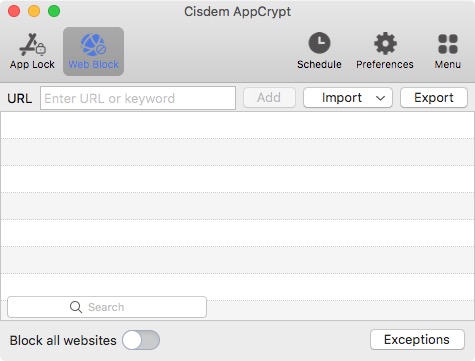
If you are using Windows, clicking this tab will prompt you to install a required extension on your chosen browsers. No installation is needed on Mac.
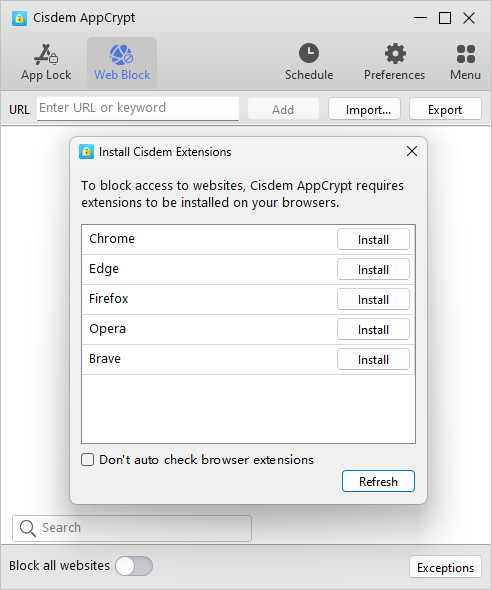
5. Do any or some of the following:
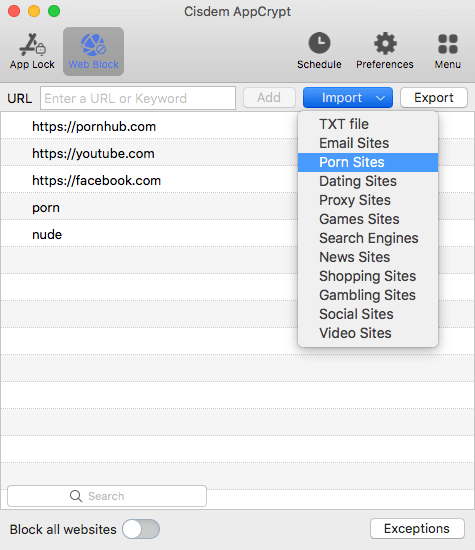
The blocking applies to major browsers, such as Chrome, Safari, Edge, and Firefox (Windows only), including both regular and incognito/private browsing modes. You can go to the tool’s App Lock tab to lock any unsupported browsers if needed.
There are several methods for unblocking, such as removing the site or keyword from the block list or quitting AppCrypt. However, any of these requires the password. If your child or you don’t know the password, the restriction can’t be bypassed.
Tip 1: This tool has a schedule feature. If you want to make sure that Pornhub is permanently blocked and not affected by schedules, go to Exceptions > Always Block and add sites or keywords to block there.
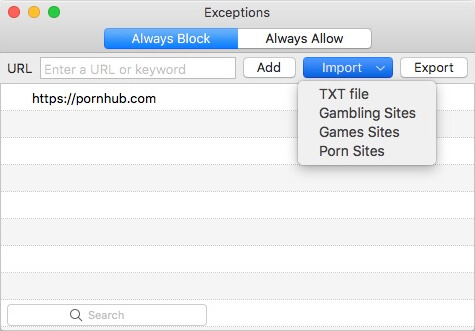
Tip 2: You can configure preferences to enhance effectiveness. For example, setting the tool to launch when the computer starts makes sure that the tool and blocking are active all the time.
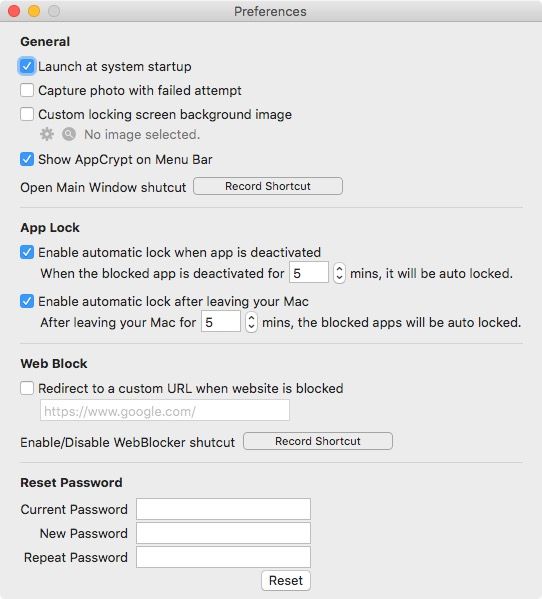
1. Install AppCrypt from the app store.
 GET IT ONGoogle Play
GET IT ONGoogle Play Download on theApp Store
Download on theApp Store
2. Open the tool. On an Android phone or tablet, set a password when prompted. On an Apple device, go to Preferences > Notifications to set your password.

3. In the Web Block tab, enter pornhub.com in the URL field and tap Add.

Alternatively, if you are using an iPhone or iPad, turn on the Adult Blocking option in Preferences. This will block adult sites including Pornhub.
Blocking applies to almost all mobile browsers.
Applies to: Mac, iPhone, and iPad
Apple’s Screen Time allows you to set limits for website access, providing an easy way to prevent your children or yourself from visiting pornhub.com.
1. Open System Settings (or System Preferences in older macOS versions).
2. Choose Screen Time and turn it on.
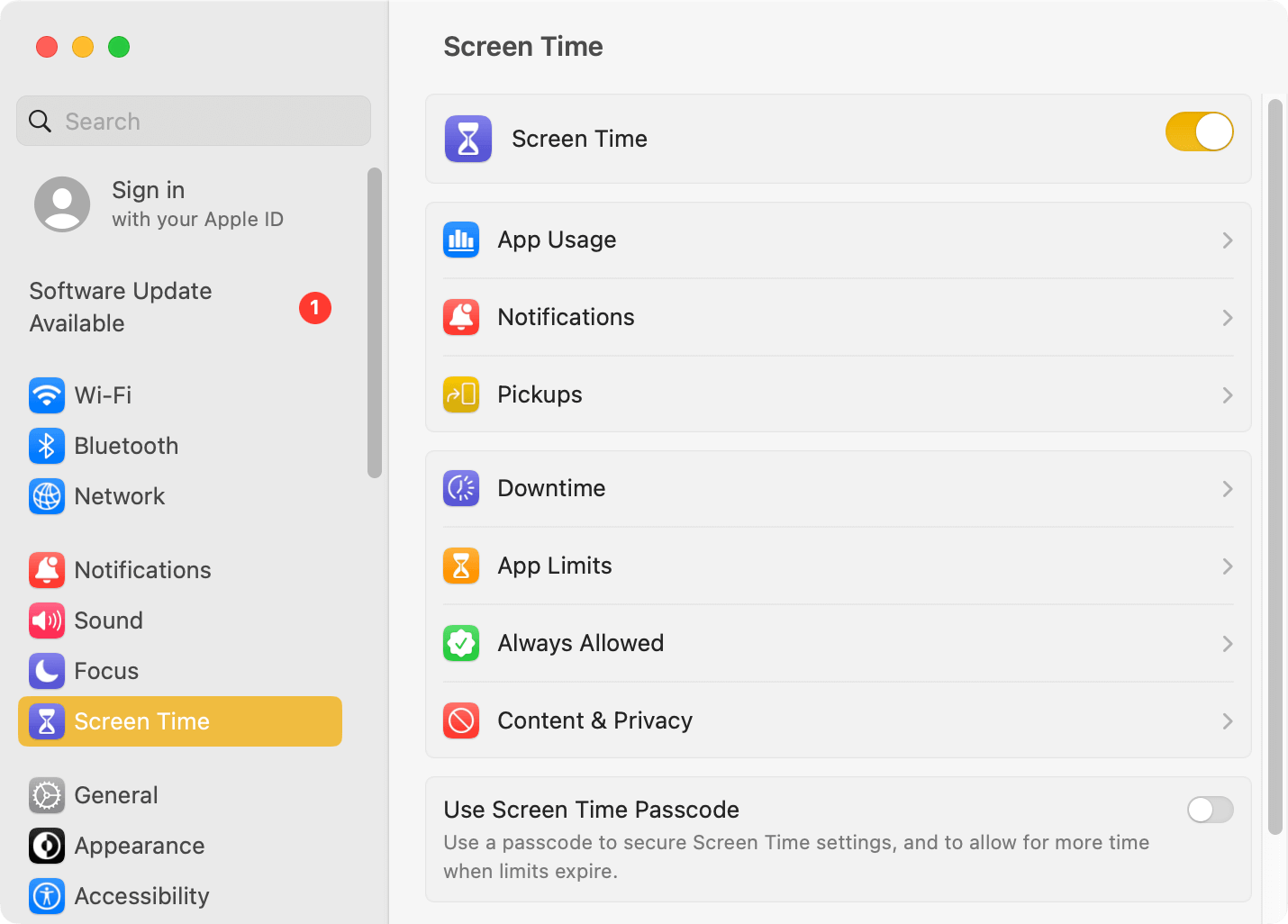
3. Choose Content & Privacy and turn it on.
4. Go to Content Restrictions > Web Content and select the Limit Adult Websites option.
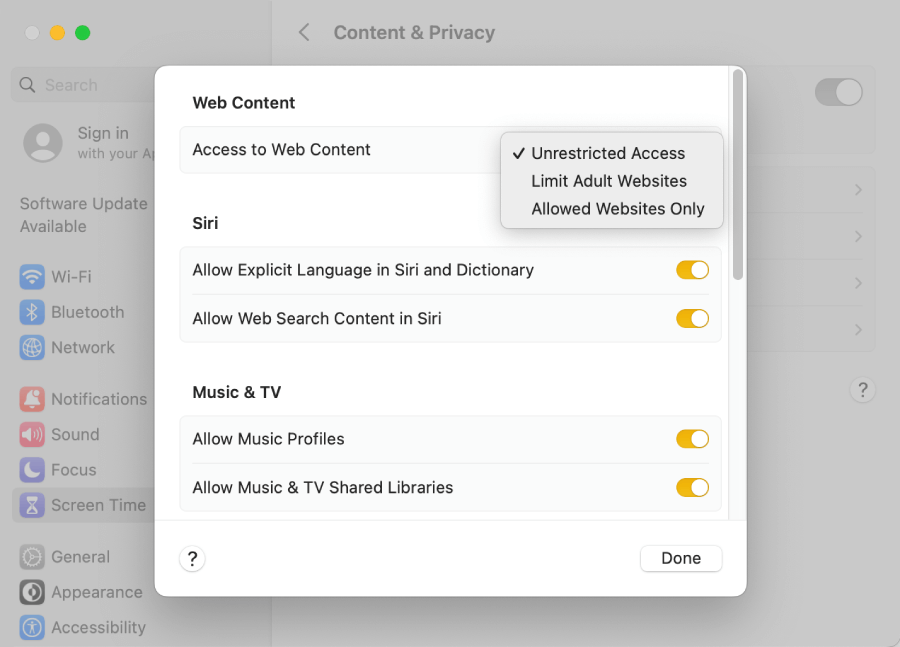
From now on, websites deemed adult content by Apple will get blocked on Safari on this Mac. If someone tries to visit pornhub.com, a message will appear saying “You can’t see pages on this website”. However, the site is still accessible on other browsers.
Tip: To stop your child from unblocking Pornhub by editing the Screen Time settings you made, you can set a Screen Time passcode. But, if your child uses an administrator account, you need to convert it to a standard account in order to be able to set a passcode. Therefore, the blocking may not be that effective for anyone with an administrator account.
1. Open the Settings app.
2. Tap Screen Time and turn it on.
3. Choose whether it’s your or your child’s iPhone.
4. Choose Content & Privacy Restrictions and enable it.
5. Go to Store, Web, Siri & Game Center Content > Web Content.
6. Select Limit Adult Websites.
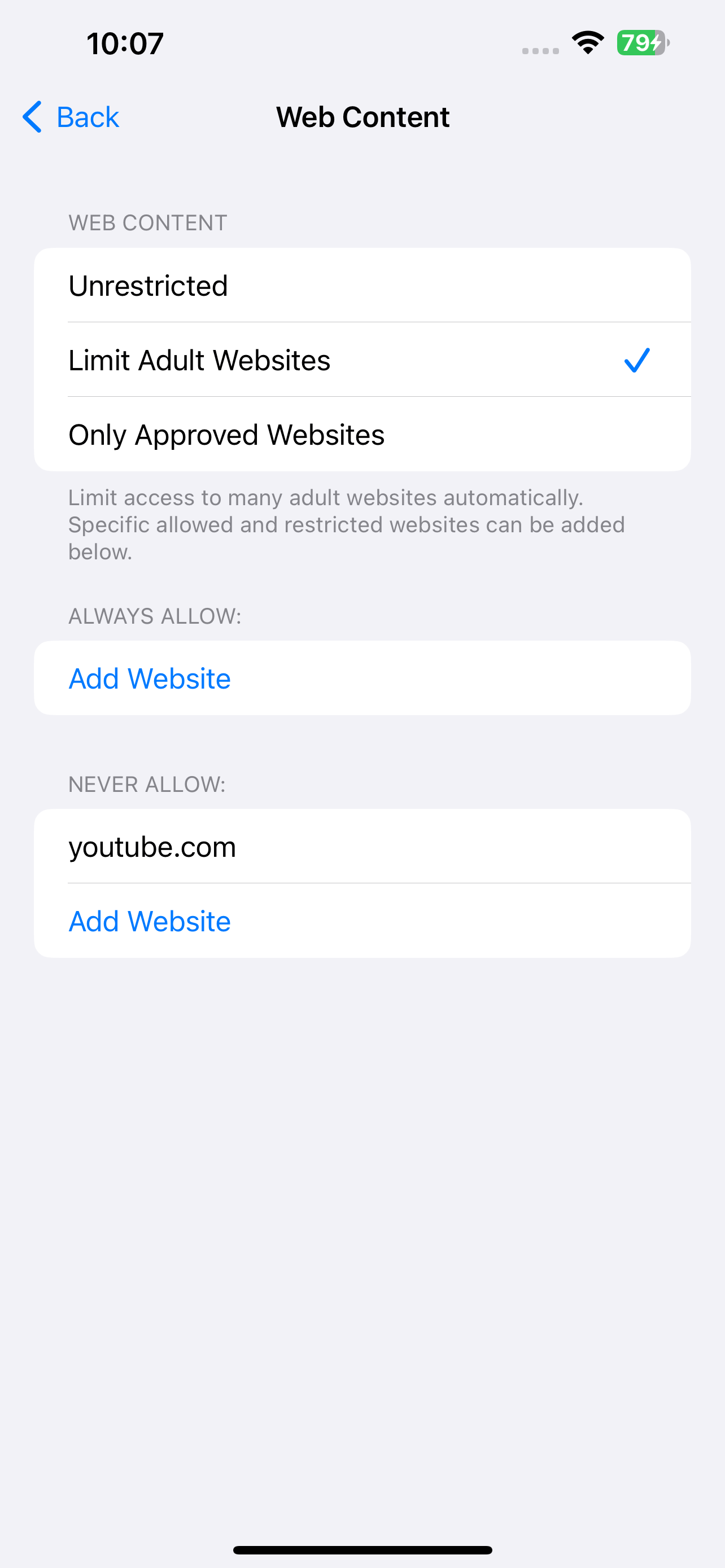
7. In the main screen of Screen Time, tap Lock Screen Time Settings. Set a passcode and then re-enter it for confirmation.
Now, any browsers installed on the iPhone won’t be able to open pornhub.com.
Applies to: Windows and Android
Family Safety, Microsoft’s parental control tool, helps parents easily block adult sites like pornhub.com on their children’s Windows and Android devices.
Note: For a Windows PC, make sure that your child’s user account is a non-administrator one.
1. Go to account.microsoft.com/family/home. Sign in with your Microsoft account.
2. Click Add a family member.
3. In the dialog that appears, choose Member and click Next.
4. In the Add member dialog, enter your child’s email address, click Next, and then click Invite.
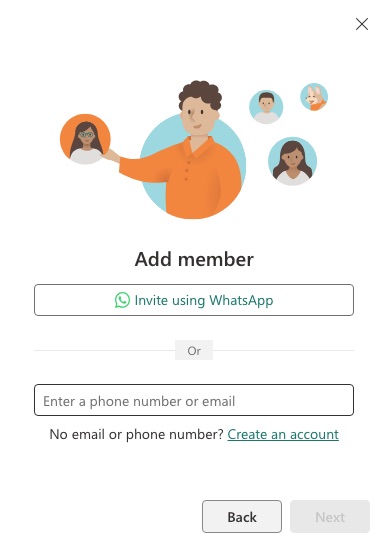
5. Have your child to sign into the email and click Accept Invitation in the invitation email.
6. On the new page that opens, click Join now, which will prompt you to sign into your child’s Microsoft account and join the family group.
7. Now your child’s profile appears on your Family Safety page. You can connect your child’s device to Family Safety.
8. Click your child’s profile and then the Edge tab.
9. In the Filter settings section, turn on the Filter inappropriate websites and searches option.
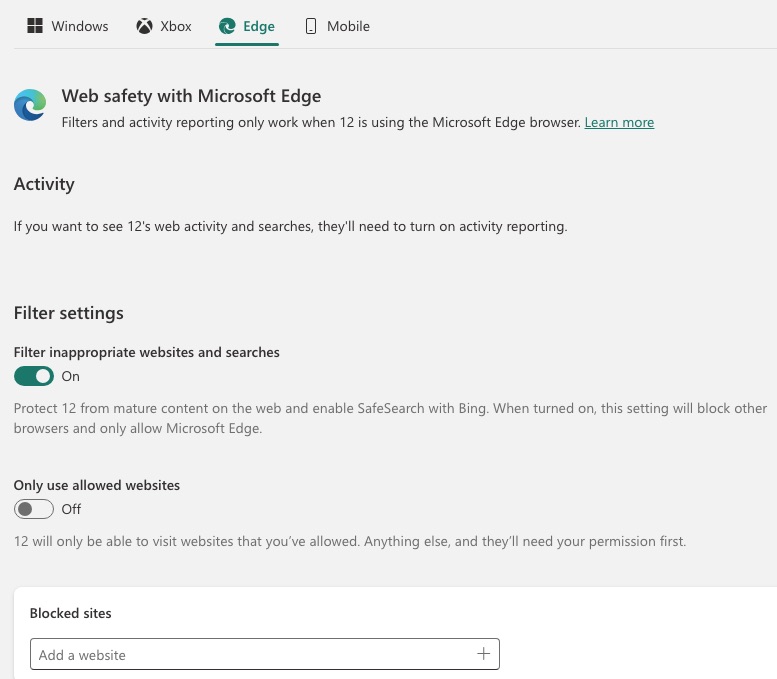
From now on, websites deemed mature content by Microsoft will be blocked on Edge on the device where your child is signed in, and all non-Edge browsers will be blocked. This will block pornhub.com and other adult sites.
Applies to: All devices
If your home router has parental controls, web filtering, or a similar feature, you can make pornhub.com inaccessible on any devices connected to your network. Since the blocking is at the network level, it can affect both children’s and adults’ devices.
Note: Pornhub will become accessible whenever a device uses mobile data or is connected to a different network.
In this article, I use the TP-Link AX1800 router as an example to show you how to use this method. But the feature on your router may be located in different settings or have different options. That said, the following steps can still be helpful. For more information on this feature in routers, see this article.
1. Log into your router’s settings through a browser with the default or your changed username and password.
2. Go to Advanced > Parental Controls.
3. Optionally, create a profile for yourself or your child and specify the device(s) used. Some routers don’t have this option.
4. In the Keyword Filter section, type pornhub or simply porn in the Input keyword field and click the Add icon.
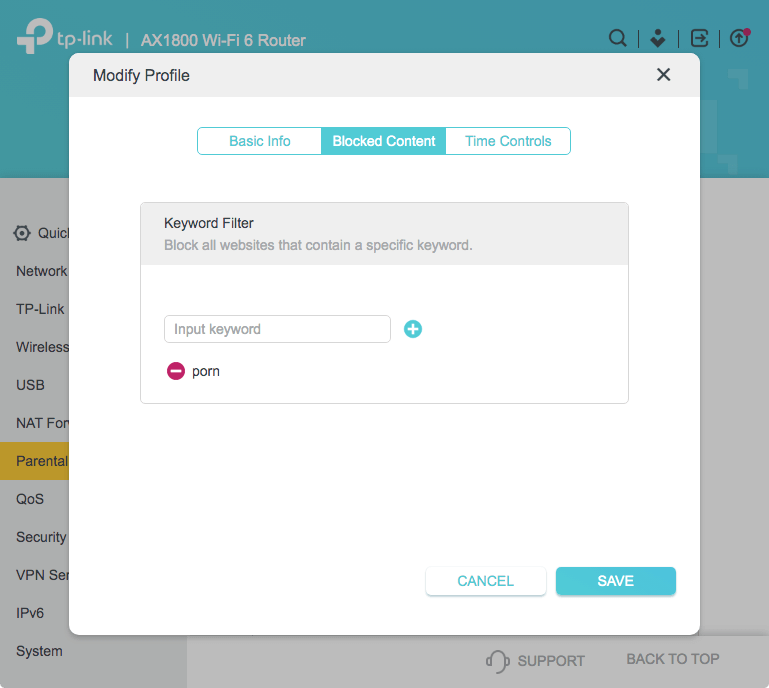
5. Click Save.
Now access to the site is restricted. If the option to create individual profiles isn’t available, the blocking will apply to all browsers on any connected devices. If profiles are available, the blocking will only apply to the specified devices.
I recommend changing the default username and password if you haven’t done so already. If your child discovers how you block websites, he or she can easily change your settings using the default login information.
Applies to: Windows and Mac
The hosts file on a Windows PC or Mac is an operating system file that matches website names (such as pornhub.com) to their IP addresses. It tells the computer how to locate websites.
To block access to pornhub.com on your child’s or your own computer, you can edit the hosts file to tell the computer to find this site in a wrong location. However, if you are not comfortable with technology, this method may not be for you.
Note: The blocking won’t work if a VPN is used.
1. Open the Terminal app.
2. Enter “sudo nano /etc/hosts” and press the return key.
3. Enter your administrator password and press the return key. Now the hosts file is open and editable.
4. In a new line, enter “127.0.0.1 pornhub.com”. In another new line, enter “127.0.0.1 www.pornhub.com”.
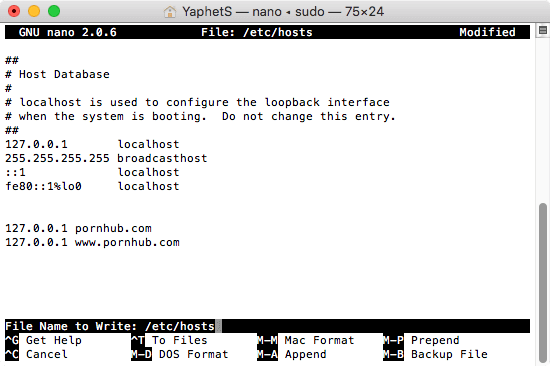
5. Press Control-O, then the return key, and finally Control-X.
Now the editing is applied and saved. If someone tries to visit Pornhub on this computer, a message indicating that the connection fails will appear.
1. Open the Notepad app as an administrator.
2. In File Explorer, go to C:\Windows\system32\drivers\etc.
3. Open the hosts file in Notepad.
4. In a new line, enter “127.0.0.1 pornhub.com”. Start a new line and enter “127.0.0.1 www.pornhub.com”.
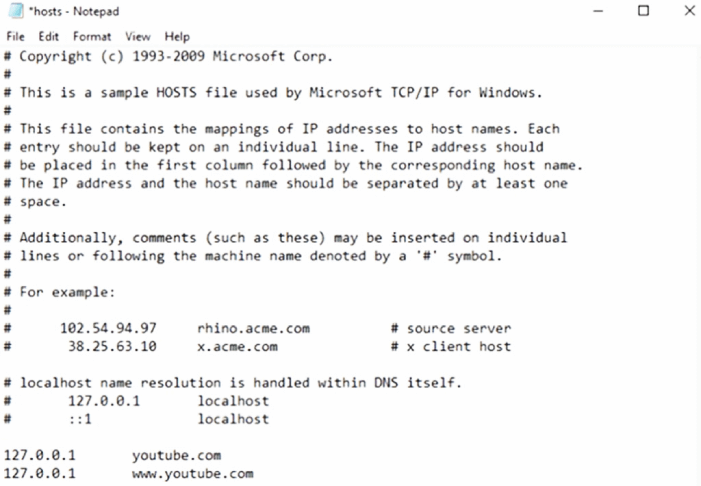
5. Press Control-S to save the editing.
Applies to: All devices
This method doesn’t actually block access to any websites, but it can still be helpful.
Here’s a scenario. Your child enters an innocent search term in the search box but misspells it, leading to mature search results, with Pornhub appearing as the first search result and displaying horribly inappropriate content.
Luckily, SafeSearch can help prevent this. Most major search engines, such as Google and Bing, have a SafeSearch feature.
Whether you use a search engine through a browser or its app, you can easily enable this feature. The following steps use Google Searches’ web version as an example to show you how to enable the feature.
1. Go to google.com.
2. Click Settings > Search settings > Privacy & Safety.
3. In the Content section, choose SafeSearch.
4. In the SafeSearch setting, select the Filter option.
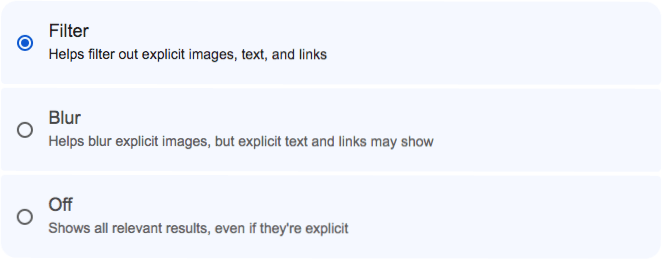
This will block adult sites from showing up in your search results, even when you search terms like “pornhub”.
Some countries in the world and some states in the US block Pornhub, but it's still widely available. To stop your children to watch the videos on it, you can block it. If you are an adult with porn addiction, I also recommend restricting access. The methods discussed in this article can help you block Pornhub in both situations. Most of these methods have password protection. For adults, it’s a good practice to have someone else to set the password for you.

Norah Hayes likes to share her tips on how to improve focus and stay motivated at work. She believes it is essential to eliminate all online distractions during work hours.

