How to clear app cache on iPhone 6? When I install some new apps, my iPhone 6 reminds me that there is not enough space. And I found that my iPhone runs slowly and many apps data take up much space on my iPhone. Is there a way which can help me clear iPhone app data to make my iPhone running faster? Any help will be appreciated. From a iPhone 6 user who wants to clear iPhone app cache, cookies, history and other junk files.
Cached files and other files like History files are designed to accelerate an app and use more storage space than you would think, or maybe a specific app is having issues with cached data and can’t refresh with live data. In that case, you will need to clean out your iPhone’s memory, unwanted data, and caches. In this article, we will show you how to clear cache on iPhone or iPad, you can also use the steps below to remove unwanted data including cookies, junk files to get the iPhone/iPad to run faster than ever.
Having lots of cached files on iPhone? Try iPhone Cleaner below to clear app cache and data on iPhone with ease.
 Free Download macOS 10.8 or later
Free Download macOS 10.8 or later Free Download Windows 11/10/8/7
Free Download Windows 11/10/8/7Some iOS apps allow you to manually clear app cache, cookies, history, temporary files and other temporary data from app-specific settings. For example, most web browsers for iOS have this option to clear cache, cookies, browsing history, etc. In the Settings menu. Below we will show you how to clear Safari cache, history, cookies and other safari data and how to clear cache of other apps on your iOS devices.
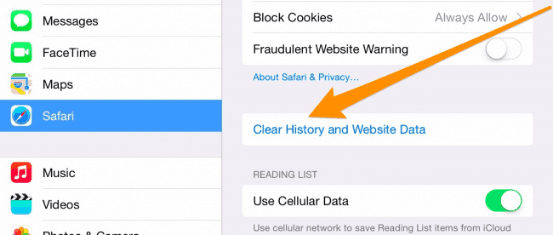
After you choose that option, all history and website data like cookies and cache data will be removed from the Safari browser. Safari will be a brand new browser just like when you first open it. You can use the same method to clear other apps' cache or data on your iOS devices and make your apps look brand-new.
Data and caches stored by other apps can be cleaned out by using the Usage option in Settings. Follow these steps to clean out iPhone or iPad apps data manually:

As we all know, there is no option for you to clear a specific app’s cache and data manually unless you uninstall it entirely from your iOS device, or unless an app’s developer specifically add the feature into the app. When you uninstall an app from your iPhone or iPad, everything you have in that application, including cache, cookies, preferences or other data will be deleted. And if you want to use the app again, you have to reinstall.
The best way and safest way for you to clear app cache on iPhone 6 or other iOS devices and clean out other data like cookies, caches and junk files is to use a third-party iOS app cache cleaner named Cisdem iPhone Cleaner. It is the best iPhone cleaner app that quickly and safely analyzes and rids your iOS device of cache, cookies, browsing history, junk files and other redundant files to make your iOS device faster. The first thing you need to do is to download iPhone Cleaner below and install it on your computer.
 Free Download macOS 10.8 or later
Free Download macOS 10.8 or later Free Download Windows 11/10/8/7
Free Download Windows 11/10/8/7
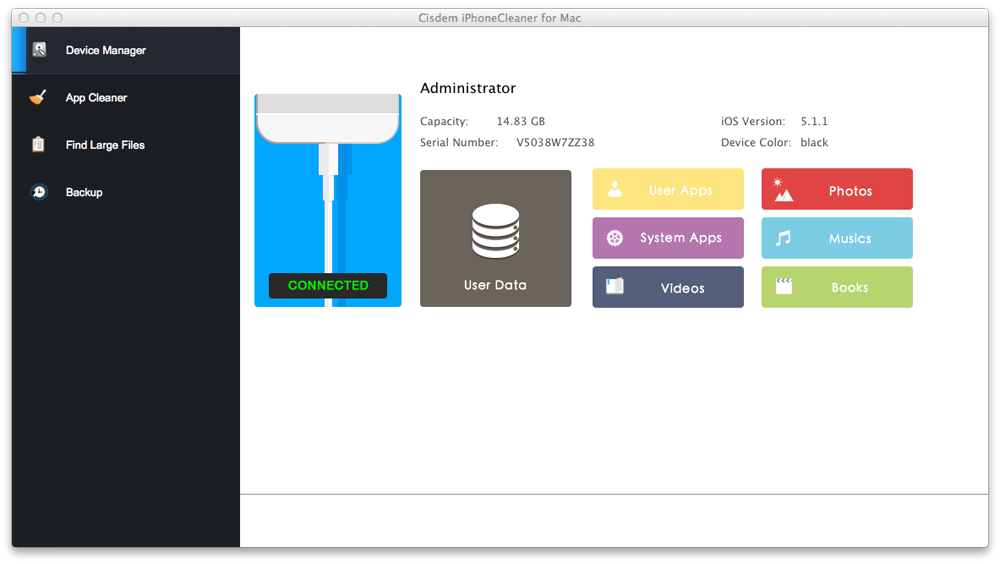
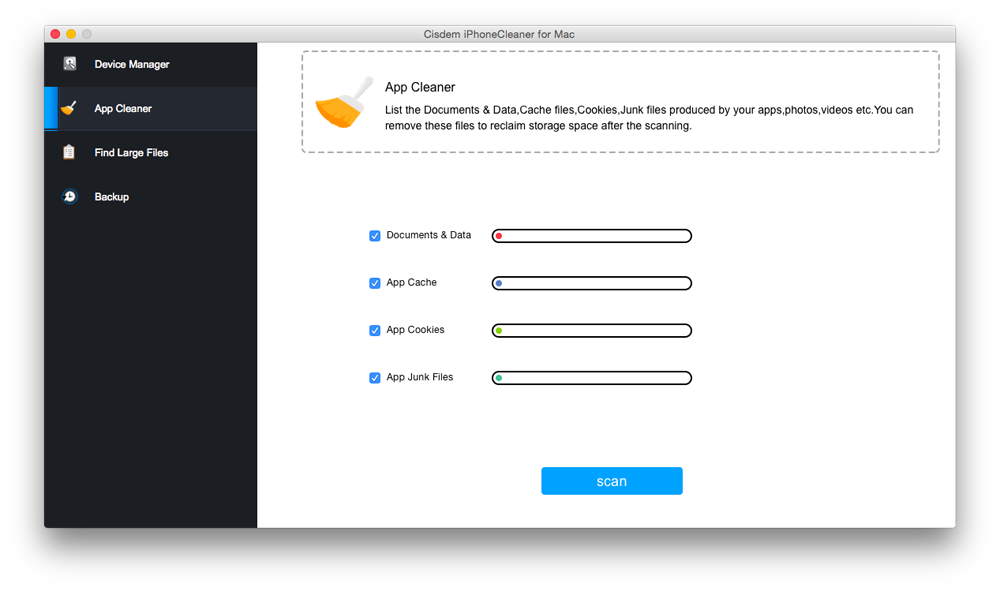
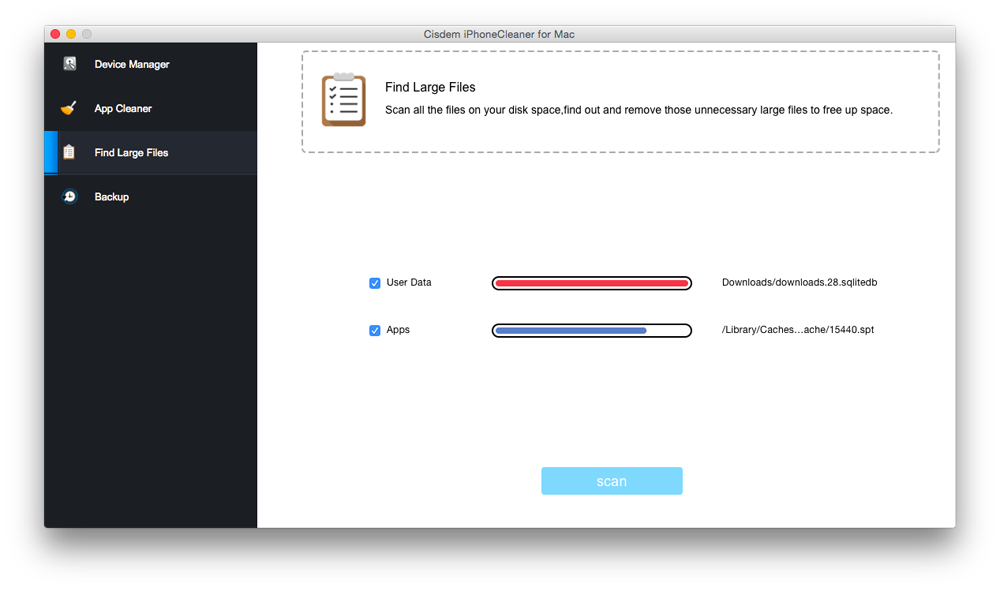
tips: It is very safe to clear iPhone or iPad app cache, cookies, junk files and other useless files using iPhone Cleaner without jailbreaking your device or uninstalling apps. If you worry about data loss when cleaning iPhone or iPad, you can also use iPhone Cleaner’s Backup feature to backup your iPhone or iPad first.
iFreeUp is a iPhone cleaning tool that allows to optimize iPhone in a simple and easy way. It helps you remove useless cache and log files and manage files of iOS devices directly on Windows PC to boost the performance of your iOS device like iPhone and iPad. Its built-in file manager helps you import, export and delete photos, videos, music, books, apps and podcasts on your iPhone or iPad. You can try it below and follow the guide to clear cache from iPhone on Windows computer.
1. Install iFreeUp on Windows, and connect your iPhone or iPad to your PC.
2. When your iPhone or iPad is detected by the app, click "Scan" to scan your iOS devices.
3. After scanning, the app will show how much space the junk files occupy. Select the junk files you want to delete and hit "Clean" button to remove them.

As mentioned above, clearing a specific app’s cache manually is not possible unless you uninstall it entirely from your iOS device. So this app cache cleaner recommended here is an iOS jailbreak tweak. CacheClearer is an awesome jailbreak tweak that will help you to clear cache of various apps or a specific app. But you have to jailbreak your iOS device before installing CacheClearer and this tweak may contains some bugs.
CacheClearer provides two simple options to delete iPhone or iPad cache of various installed apps. After installing this tweak, just navigate to Settings >General >Usage >Manage Storage. Just tap on any app to check the memory that is taken by that specific app. You will get two options after getting the CacheClearer icon. You can clear a specific app’s cache or reset the app as you like.
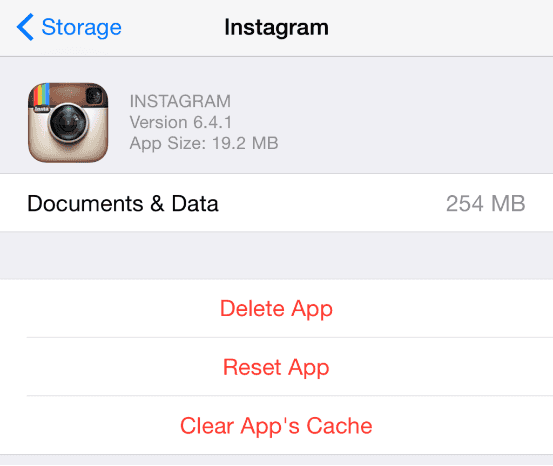
In conclusion, clearing app cache on iPhone 6 and other iOS devices is very simple and improves your iPhoneperformance. You can use one of above ways to clear out your iPhone or iPad other data to get more memory. In my opinion, using PhoneClean is the safest and fastest way to clear apps' cache, cookies, and other data on iPhone or iPad. It will save you much more time and energy compared to other two ways.

Zoey shows a great interest in what she does. Although not long with Cisdem, she has possessed a professional understanding of data recovery.


Lei
Is it available on app store? Cant find it
Rosa Reyes
Hi, Lei, it is not available on app store, you can download and try it for free on its official website.
Vicki jo
Does this iPhone cleaner also work on iPad? Does it come with the backup feature?
Rosa Reyes
Hello, Vicki jo, this iPhone cleaner also works on iPad just the same as on iPhone.
Nile
Can this cache cleaner help clean iphone browsing history from any web browsers?
Rosa Reyes
Hi, Nile, Cisdem iPhoneCleaner can clear browser history from iPhone Safari or other web browsers.
Clement
I tired Cisdem iPhone cleaner, and i really love this app, it can help me clean up cookies, cache, temp files from my iPhone.
Cheney
Believe it or not, clearing iPhone app cache is very important in protecting privacy, not only in freeing up iPhone space.
Yehudi
I couldn't believe that many apps' cached files used much space. And my iPhone ran very slow. This article saved my iPhone, i used the one of the three ways to clear iPhone apps' cache, it really worked.
Leopold
i tried to install a new app, but only to find that there was on more space on iPhone for the new app, in order not to delete existing apps, i think i should buy a iPhone cleaner like Cisdem iPhoneCleaner to help me clean up my iphone.