When you check the storage taken by apps on your iPhone or iPad, you may find something called “Documents & Data” that taking up much storage. What is “Documents & Data” on iPhone? Is it safe to delete documents and data on iPhone? If you can’t figure out what documents and data on iPhone should be deleted, just follow this guide to clear documents and data on iPhone safely. Let’s discuss what are documents and data on iPhone.
Documents & Data on iPhone are created by all the apps you use, which includes logs info, browser history, cookies, caches, downloaded photos and videos, database files and more stored by your apps.
For instance, when you use Facebook and enter your info to login Facebook on your iPhone, the Facebook icon and the info you entered will be stored in the "Documents and Data" in your Facebook app folder.
Generally, some apps like Safari offer the option to clear cache files and other data without deleting app. If the app doesn’t have the option, you need to follow below two ways to clear documents and data on iPhone.
There are two methods for you to delete documents and data on iPhone. One is to directly delete apps that their documents and data occupy much storage. The other one is to try a third-party iPhone cleaner tool to clear documents and data on iPhone without deleting apps.
One of the possible ways to delete documents and data of specific app is to delete the app and then reinstall it on iPhone. This is tedious. If you are looking for an easier way, please navigate to Method2.

tips: You can also delete documents and data from iCloud, tap on Manage Storage under the ICLOUD section, and choose one of your backups. And you will see a list of apps listed under “CHOOSE DATA TO BACK UP”. Turn off the apps that you don’t want iCloud to backup their data. Then the data of these apps will be deleted from iCloud.
Cisdem iPhone Cleaner is an iPhone cleaning tool which helps Mac users clear documents and data on iPhone. With this app, you don’t have to uninstall every app you need. It can help you clear app caches, cookies, hidden temps and other junk files. Download it for free now and follow below guide to delete documents and data on iPhone.
 Free Download macOS 10.8 or later
Free Download macOS 10.8 or later Free Download Windows 11/10/8/7
Free Download Windows 11/10/8/7
Step 1. First, connect your iPhone to Mac. Then install Cisdem iPhone Cleaner and open it on your Mac. And you will see four sections including Device Manager, App Cleaner, and Find Large Files, Backup listed on the left column.
Step 2. Manage iPhone data. In Device Manager interface, Cisdem iPhone Cleaner divides your iPhone data into 7 categories including User Data, User Apps, System Apps, Videos, Photos, Music and Books displayed in different color. You can click each category to see details. And you can also manage your iPhone data by deleting them or exporting them to your Mac for backup.
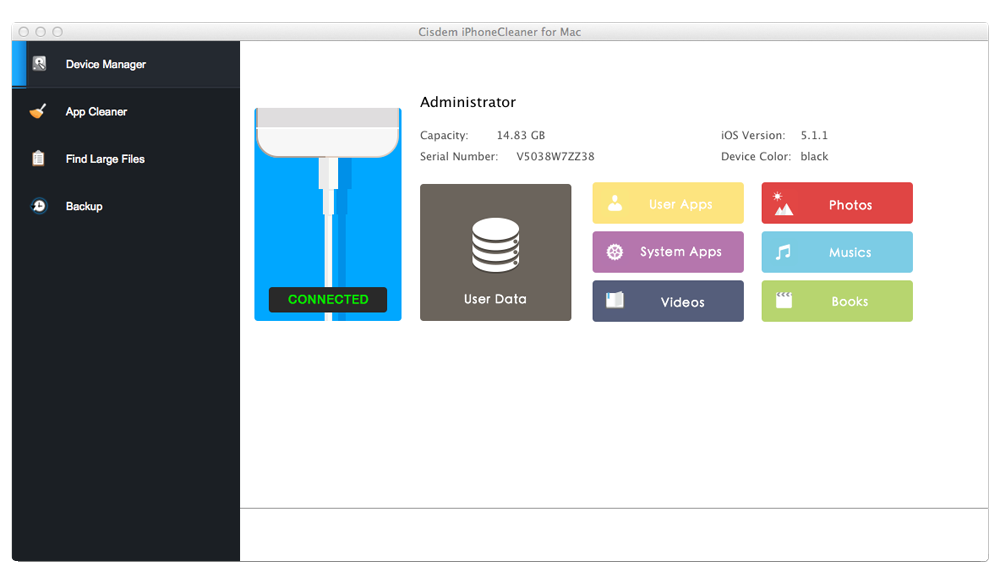
Step 3. Clear app documents and data. Go to “App Cleaner” and click “Scan” to find documents & data, caches, cookies, junk files produced by your iPhone apps. After you delete these documents and data from iPhone, much storage space will be reclaimed without uninstalling the apps you use.
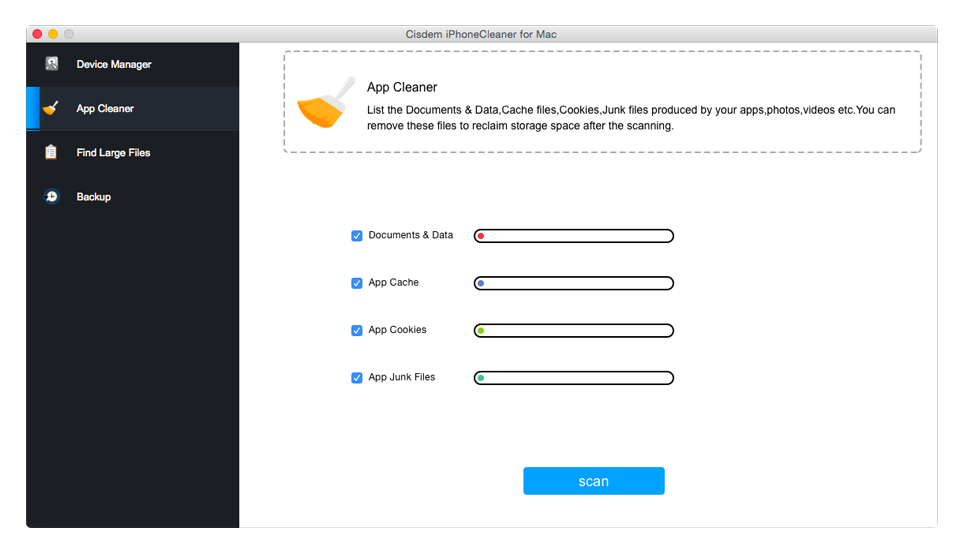
Step 4. Navigate to “Find Large Files”. This feature allows you to find and remove unnecessary large files to free up space on iPhone. Just click “Scan”, select the files you want to delete and hit “Remove” to delete user and app data on iPhone.
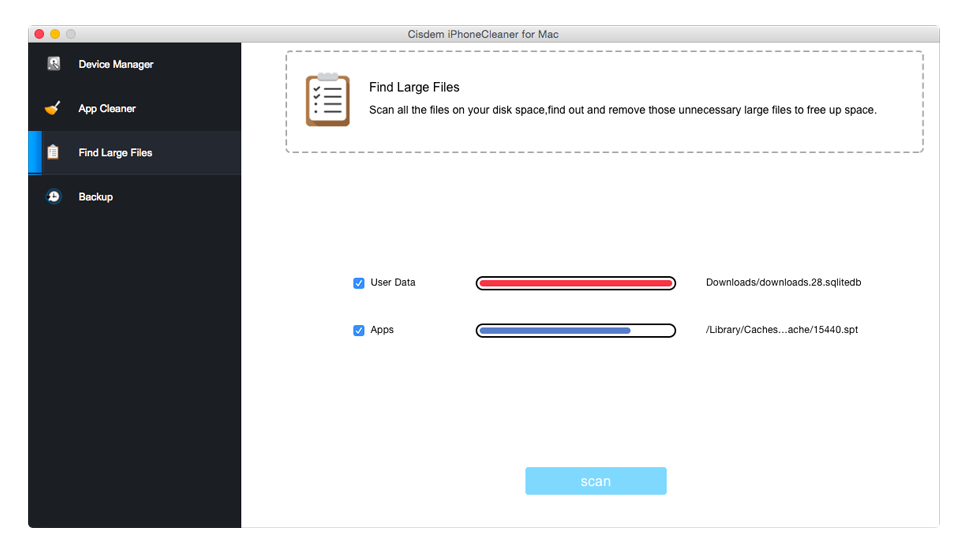
After all these done, your iPhone will run like a new one. So don’t hesitate to follow this article to delete documents and data on iPhone. By the way, backup your iPhone important files before deleting anything. If you accidentally delete some files like photos, videos, and contacts, you can recover them by using iPhone data recovery software.

Zoey shows a great interest in what she does. Although not long with Cisdem, she has possessed a professional understanding of data recovery.

