As we all know, AVI is only supported by a Windows-based operations system or program. It seems impossible to play AVI video on Mac QuickTime. To solve this problem, you'd better convert AVI to MOV on Mac. There is no doubt that many QuickTime users might have the same problem. This article will explain why this problem could happen and why converting AVI to MOV with the best Video Converter for Mac is the best way out.
AVI is a container format designed by Microsoft to wrap audio and video streams together. The video in an AVI file can be compressed by many kinds of codecs, such as MJPEG (Motion JPEG), MPEG-1, MPEG-2, DivX, XviD, and others. So far, QuickTime only plays MOV files with MJPEG video whether you are a Mac user or not and AVI videos with MJPEG are not common enough.
If your AVI files are the typical AVI file type, encoded with a codec that QuickTime can't recognize, like DivX, or XviD, you'll need to convert AVI to MOV or Mac OS compatible formats. MOV is the most compatible format with QuickTime or other media players, so converting your AVI files to MOV can help you solve all the problems, then you can use QuickTime or any others to play converted videos.
To convert AVI to MOV on Mac perfectly, you need a third-party media conversion tool. I recommend the best Video Converter for Mac from Cisdem, which allows converting video formats. This professional and easy-to-use Video Converter for Mac has helped thousands of users to convert any format. It can help you edit your videos with numerous practical editing functions, and add effects/subtitles to your videos. It converts videos with the highest possible quality. Below are a whole bunch of useful features of Cisdem AVI to MOV Converter:
With Cisdem Video Converter, you can do whatever you can, its powerful functions can help you successfully convert AVI to MOV on Mac without any quality loss, here we will show you steps on how to convert AVI to MOV on Mac.
 Free Download macOS 10.13 or later
Free Download macOS 10.13 or later
Steps to Convert AVI to MOV on Mac with Cisdem Video Converter
Click on the media browser at the top right corner to load to Cisdem Video Converter in the window appears or directly drag the AVI files you want to load to this app to the black area on the right part of the main interface.
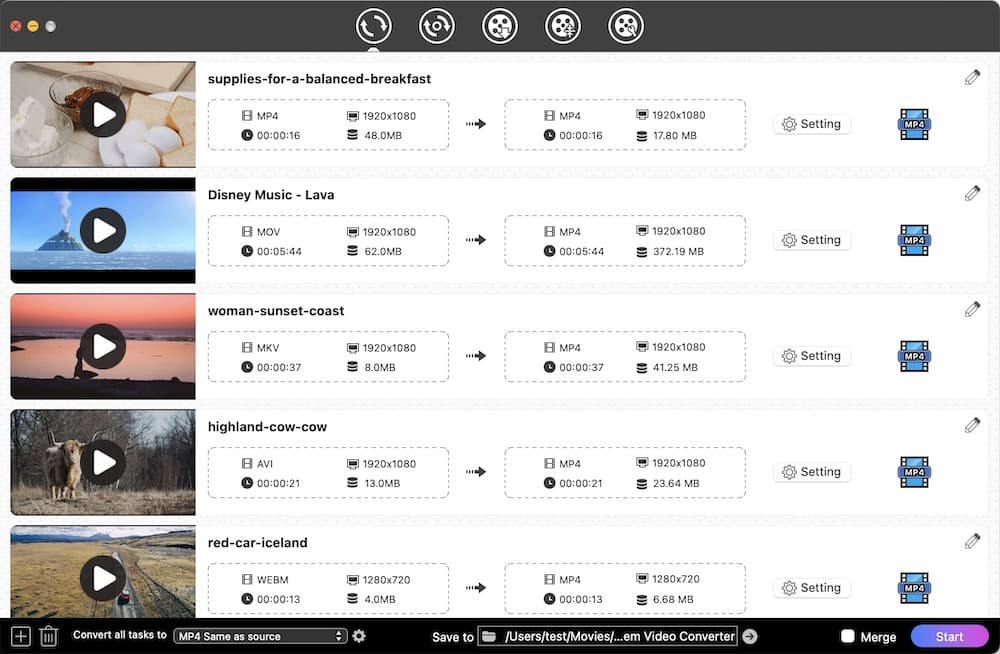
Bring up a list where you can select the format you want to convert the file to. Here you should choose MOV as the output format.
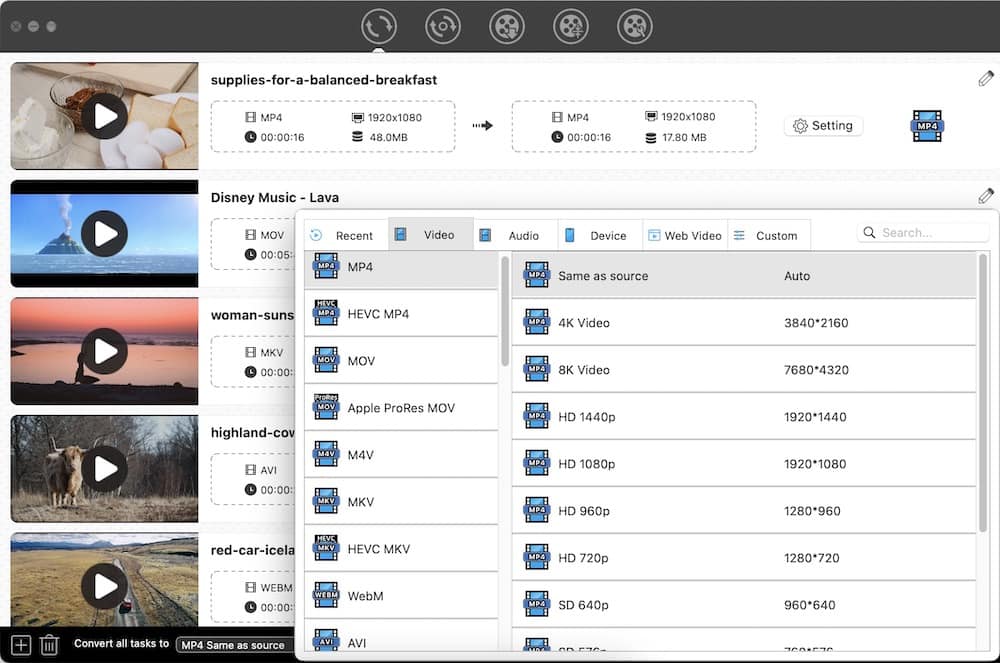
If you want to edit the AVI video before converting, please click the edit button. Basic but practical editing functions are provided in Cisdem AVI to MOV Converter. You can rotate, trim, crop your AVI video, and add effects to your video.
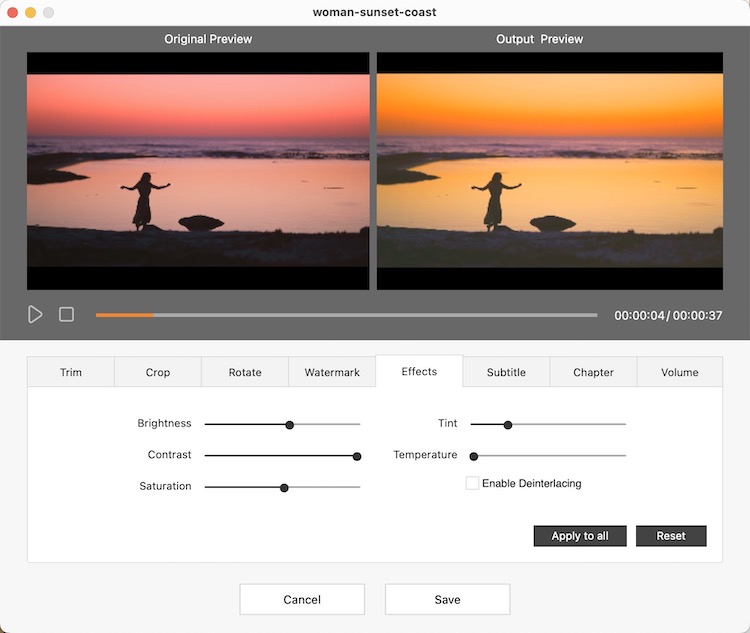
At this point, you can preview your video first, then you can initiate the conversion by clicking the "Start" button on the lower right corner.
Zamzar is an online video converter, you don’t have to download the software, just select your file, and pick a format to convert to. It’s very convenient for users to convert AVI to MOV on Mac. It supports 1200+ file formats of image, video, audio, etc. The disadvantage of Zamzar is that it has no editing function. So the operating steps are very simple, we will show you how to use Zamzar to convert AVI to MOV.
Steps to Convert AVI to MOV on Mac with Zamzar
.jpg)
Pros:
Cons:
| AVI | MOV | |
|---|---|---|
File Type | Audio Video Interleave File | Apple QuickTime Movie |
Generated by | Microsoft | Apple |
Brief Introduction | AVI format is one of the most commonly used multimedia containers. It can contain both audio and video data in a file container which permits synchronous audio-with-video playback. | MOV format was originally introduced by Apple. It contains one or more tracks and each track stores a particular type of data, like audio, video, or text. |
Pros |
|
|
Cons |
| Not as popular as AVI among non-apple users |
Related: Extended Knowledge for MOV and WMV
That's really all there is to AVI to MOV Mac- it's that simple. I prefer using a professional AVI to MOV converter rather than a free online one. Since the third-party app is more reassuring and user-friendly. I hope you’ve got a clearer understanding of the contents mentioned above.
Do you have any recommendable AVI to MOV converter or any supplement about AVI VS MOV? Tell us what you think in the comments!

Emily is a girl who loves to review various multimedia software. She enjoys exploring cutting edge technology and writing how-to guides. Hopefully her articles will help you solve your audio, video, DVD and Blu-ray issues.

