Want to back up or permanently keep your homemade movie projects from iMovie and share them with your family? Why not burn those movies to a DVD? Mac with optical drive makes it possible for you to create DVD on Mac through iDVD. But iDVD was dead since OS X 10.7 Lion, and can’t be found on the Mac App Store with all of the other iLife apps. If you have a new Mac with the latest OS version, I advise you to purchase a more professional third-party DVD burner.
Well, this article will introduce how to create a DVD on Mac with or without iDVD, together with the knowledge of creating a data DVD.
 Free Download
Free Download  Free Download
Free Download
Although Apple no longer supplies iDVD with the new Mac version, you still can go to buy the copy of the iLife that is in the sale on Amazon ($40) or eBay ($10).
Works on iMovie ’11/’09/’08 or earlier
You are capable of sharing iMovie project to iDVD within the iMovie software and burning the project directly. Check out the guide: Burn iMovie to DVD with iDVD.
But iDVD was not supported since iMovie 10. All references to iDVD to creating DVD are removed. If you are using iMovie 10 or later, you have to export iMovie video at first, and then load the video to iDVD for burning:
Works on iPhoto 8, 9
However, you’re not sure how long iDVD will continue to work. Since Apple has been phased out the iDVD, thinking it was not useful for its customers. Plus, its design and features are out of date and won’t be updated anymore. If you insist on purchasing the boxed copy of iLife ’9 until iLife ’11, it’s probably not worth the money. Thus, we need an iDVD alternative for assistance.
Works on M1; macOS 10.13 or later, Sequoia included
Cisdem DVD Burner is a reputed and effective application to make DVD on Mac. It comes packed with an attractive interface and all needed and advanced functions. You can edit and beautify the videos, set aspect ratio, edit thumbnails, and customize the DVD menu for better playing navigation. In addition, Cisdem DVD Burner supports any popular SD and HD video formats you import.
Also, it supports all kinds of DVD discs and permits users to burn to DVD disc, folder or ISO format, equipping with an estimable progressing bar for people to check. And it helps you create DVD on Mac with a 16x faster speed than other competitors. If you have one such stable DVD maker for Mac, you can get rid of iDVD totally.
Download Cisdem DVD Burner and Launch it.
Click "+ Add videos" to import the source files. Alternatively, directly drag multiple videos to the first panel.
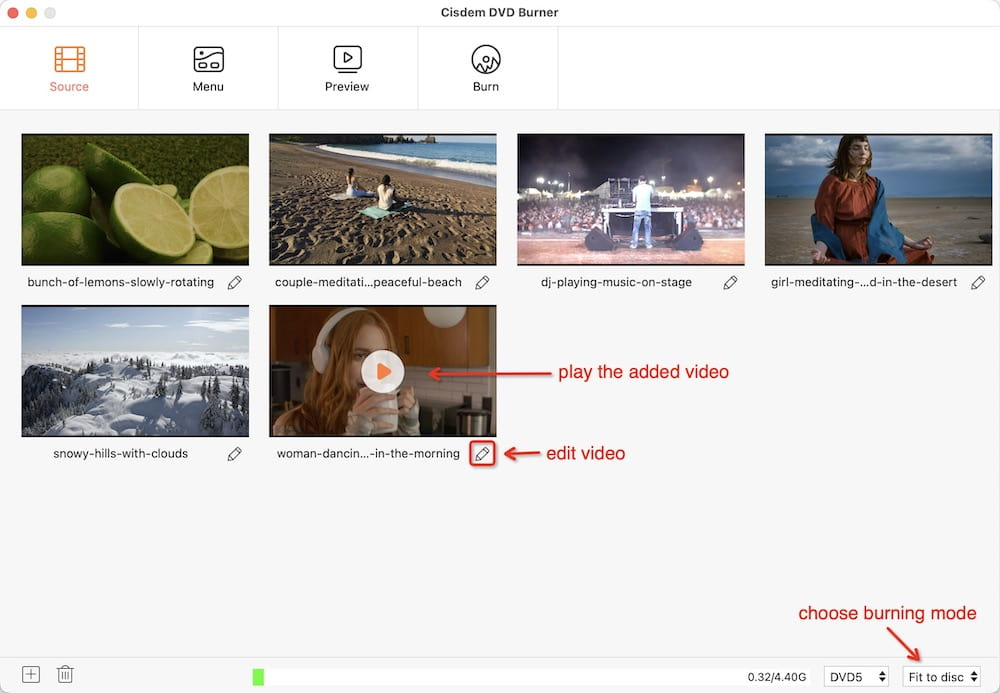
Click  under the video thumbnails to bring out a DVD editing interface.
under the video thumbnails to bring out a DVD editing interface.
Beautify the video according to your preference: crop video borders, create visual effects, add watermarks, rotate video, etc.
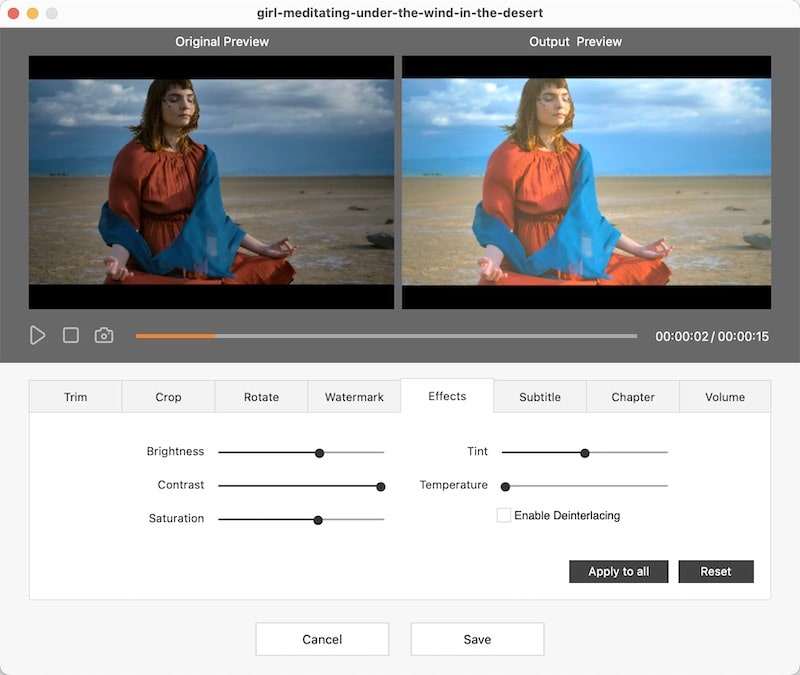
Switch to the "Menu" tab, a list of free menu templates with different themes are on the left side.
Click ![]() to pull out hidden tools. Adjust the template's elements by backgrounds, frames, and play buttons. Alter the DVD name and its fonts/color.
to pull out hidden tools. Adjust the template's elements by backgrounds, frames, and play buttons. Alter the DVD name and its fonts/color.
Plus, you can import an image/music from your device as background as well.
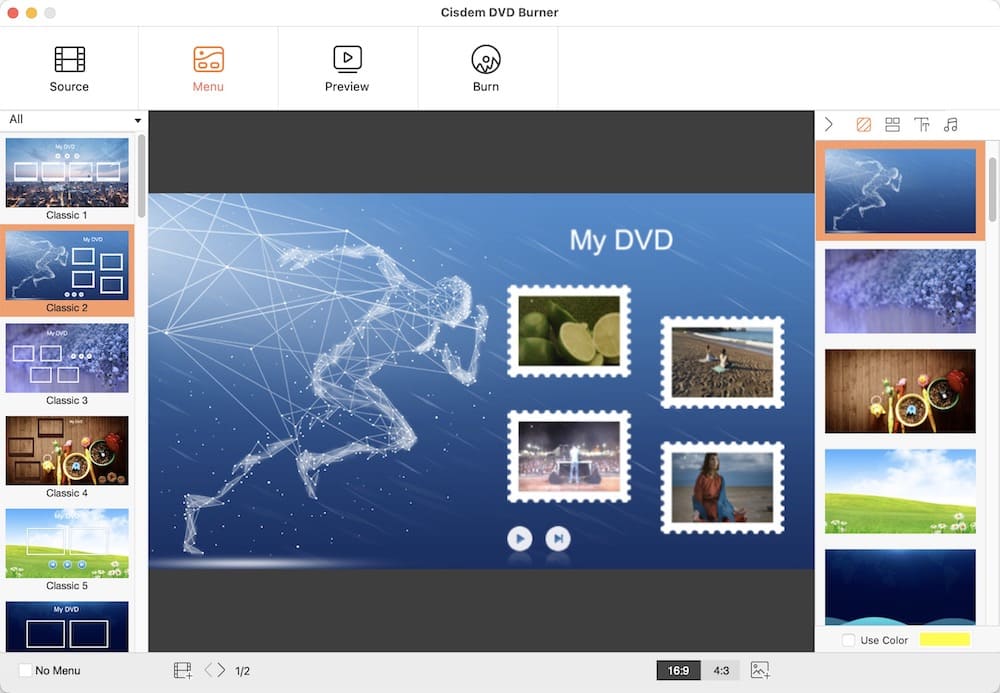
Click  to check out a final looking of the DVD.
to check out a final looking of the DVD.
Plug a blank DVD 5 (Single Layer DVD) or 9 (Double Layer DVD) into your disc drive.
Head to the fourth interface, where you can configure the output settings. Set up the TV standards, folder path, copies number, etc. After everything is done, click "Burn".
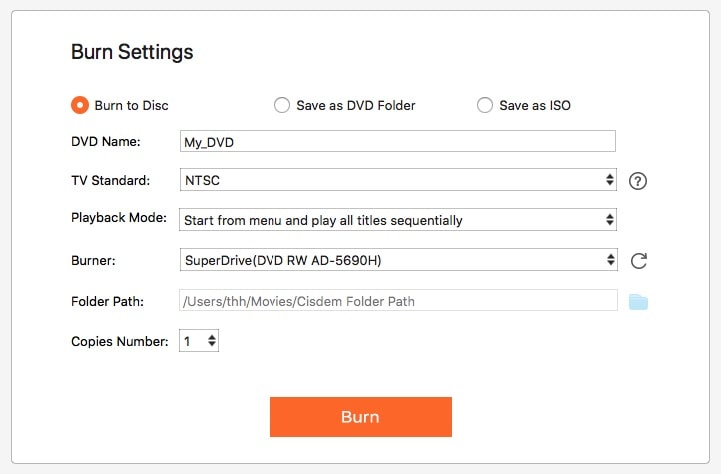
Works on Mac OS X 10.11 El Capitan or higher (to replace Disk Utility)
You may never expect that Finder can create CDs and DVDs on Mac. The Finder is the default file manager and graphical user interface shell used on all Macintosh operating systems. Besides, it is also an easy and free DVD creator for Mac users, letting you create DVD on Mac without iDVD. I would like to make the burning steps as simplest and possible as follows.



Also, you can start from step 2 directly and insert the DVD when all is done to start the burning process.
Works on macOS 10.14 Mojave or before
As an Apple Music streaming service, iTunes is an all-in-one home for music and video files. It enables you to download music, TV shows, movies, and more, manage your iOS devices as well as download content from the iTunes store, and use Apple Music. It has another exciting feature that it can be regarded as a free DVD burning software, helping to create DVD/CD on Mac out of those iTunes videos downloaded without iDVD.

Work on most Mac computers with an external USB drive
Except for DVD creator for Mac, using DVD recorder is also an effective way to create DVD on Mac. Unlike DVD burners or creators, DVD recorder relies on its built-in shooting technology to play and record video and then save it as DVD format. One drawback is that DVD recorders are pretty expensive.
If you don’t mind that, it is highly recommended to use Panasonic DMR-EA18K DVD Recorder. It is compatible with most recording format and discs, improves the output format quality up to 1080P resolution under HDMI output, and largely increases the playback quality on discs recorded by using four-hour LP mode.
Q: Why can't I play DVDs created by Finder and iTunes on a DVD player?
A: Both Finder and iTunes can only create a data DVD on Mac, which works in your computer or an external SuperDrive. Most DVD players have no capability to read data DVD discs, unless the player supports the data format of the DVD. People usually make data DVD on Mac for further editing the created DVDs.
Q: Can I burn DRM-ed iTunes to DVD?
A: No, you can’t!
All movies and music purchased from iTunes are locked down by Fairplay (Apple's DRM scheme). If you want to create DVD on Mac within iTunes, you need to download a third-party tool - Requiem or MyFairTunes to remove the DRM copy-protection first before making a DVD on Mac.
Q: How to burn slideshow to DVD on Mac?
A: Toast Titanium is such a powerful program to get the task done and also create DVDs with chapters on Mac. But the software is too expensive to over the budget of most regular users. So if you don’t burn slideshow very often, I recommend you to record the slideshow to a video using QuickTime Player and then burn the recorded video to DVD with a DVD creator.
Q: How to create ISO from DVD on Mac?
A: An ISO file can be the full copy of the original DVD content, allowing you to save all data without occupying too much capacity on your device. So if you want to burn DVD to ISO on Mac to avoid being lost by occasional physical damaging, Disk Utility is a great option, which is a built-in tool on Mac computers, free you from installing third-party cumbersome software.
You can make it by clicking “File > Image > Image from (the inserted disc)” and then choosing “CD/DVD master” or making related output settings to complete the task. But, this way can only get the file in .cdr format. You can use bb (a command line tool) or online services to convert CDR to ISO format effortlessly.
This article has discussed how to make a DVD on a Mac with or without iDVD. In spite of free and no install required, Finder and iTunes can only create data DVD on Mac, keeping you from making further adjustment for polishing the video before burning. However, considering to the price, DVD recorder is too expensive to accessible for the public.
To sum up, using a professional DVD burner turns out to be the most practical method based on experiments, which offers a reasonable and affordable price to sweep out the shortcomings from the mentioned iDVD alternatives, and permit you to make a DVD menu, customize DVD video at will and more advanced features easily.

Jenny is a technology editor who has been blogging since she was a student. Since joining Cisdem, she focuses on writing articles about video software and how-to guides. She loves exploring new tools and techniques.

