Can VLC Burn a DVD? Complete guide and Alternatives
 8.4K
8.4K
 1
1
Can I burn a DVD with VLC Media Player? How to burn DVD with VLC? Discussions on this topic have never stopped. As a free, practical, and cross-platform program, VLC gained widespread popularity around the world. It would be convenient if we can burn video files to DVD disc directly using the VLC Media Player. In this article, we took an in-depth look at the VLC DVD burner and its alternatives.
 Cisdem DVD Burner
Cisdem DVD Burner
Powerful Tool to Burn DVD without VLC
- Burn VLC files to DVD 5, DVD 9, DVD folder or ISO image
- Accept DVD+/-R, DVD+/-RW, and DVD+/-R DL formats
- Support all major input SD and HD video formats
- Apply free menu templates with various styles like birthday, family, travel, etc.
- Add background picture, music and customize DVD title, etc.
- Edit VLC files by cropping, rotating, adding effects/watermark/subtitle, etc.
- Set the TV standard as PAL or NTSC
- Change display ratio to 4:3 standard TV or 16:9 widescreen
- Compatible with OS X 10.13 or later, including macOS Sequoia
- Also support Windows 10, Windows 11 64 bit OS
 Free Download
Free Download  Free Download
Free Download
Facts about Burning DVD with VLC Media Player
Quick Overview of VLC
VLC, a fast and highly portable multimedia player, not only plays video and audio files like MPEG-1/2, DivX, XviD, WMV, AAC, WMA, MIDI, MPEG-4, etc., rather it can play DRM free DVDs, VCDs, SVCD / CVD, DVB, and more.
In addition to playing media files and DVDs, VLC also empowers you to transcode or stream video and rip DVD on PC and Mac. You can rip a DVD, Blu-ray, music CDs, VCD to a modern digital format like AVI, FLAC, FLV, MP3, MOV, OGG, MP4 for easy backup and sharing, as well as convert video and audio file to another format.
All in all, you are only allowed to play and rip DVD via VLC, but can’t burn DVD with VLC Media Player directly.
Is It Possible to Burn DVD with VLC?
Yes, it is.
Although VLC is not a DVD burner, you are able to burn DVD with VLC with the help of extra software or plugins.
How to Burn a DVD with VLC:
Step 1. Encode the files to DVD compatible format
First of all, convert the VLC files or other video files you wish to burn to the DVD format- MPEG 2. It should be 720x576 resolution for PAL (Europe), or 720x480 resolution for NTSC (North America). To finish this process, you need to install and use a DVD converter like Nero, Movavi Video Converter, Adobe Encore, etc.
Step 2. Create an ISO image
Install a “Hive” plugin and run it > launch VLC Media Player > import the converted DVD file to VLC > choose "Hive" as a plug-in > create an ISO image.
Step 3. Burn ISO to DVD
At last, burn the ISO image to DVD disc through a third-party application, such as Free ISO Burner, ImgBurn, CDBurnerXP, WinISO, etc.
More details: https://wiki.videolan.org/VLC_HowTo/Make_a_DVD/
Bottom Line
It’s too complicated and tortuous to burn DVD with VLC, which is just a waste of time and energy. You have to install multiple tools and it only works on Windows and Linux. Why not straightly use an actual DVD burner to burn video files to DVD? Check the best alternatives to VLC DVD burner below.
Best Alternatives to Burn DVD without VLC
#1. Cisdem DVD Burner (Mac, Windows)
Cisdem DVD Burner is a professional and high-end DVD creator for Mac and Windows PC that can make DVD disc/DVD folder/ISO file from a wide range of video formats, including MP4, MKV, DV, AVI, 3GP, H264, AVCHD, HD TS, HD MOV, etc. You can also personalize the DVD menu with a variety of built-in templates, add background image/music, and edit the VLC videos before burning them to DVD. There are advanced options for you to set the TV standard and select the aspect ratio.
Thanks to Cisdem DVD Burner, it completely rescues users who are unable to burn DVD with VLC.
How to Burn DVD without VLC Media Player:
Step 1.Initiate Cisdem DVD Burner
Download the alternative to VLC DVD burner on your computer and install it. After that, open the software and insert a blank DVD.
 Free Download macOS 10.13 or later
Free Download macOS 10.13 or later  Free Download Windows 11/10/8/7
Free Download Windows 11/10/8/7
Step 2.Load VLC Files into the Program
Drag-and-drop your target video to the primary interface. Or click ![]() to import VLC files that you desire to burn from native locations.
to import VLC files that you desire to burn from native locations.
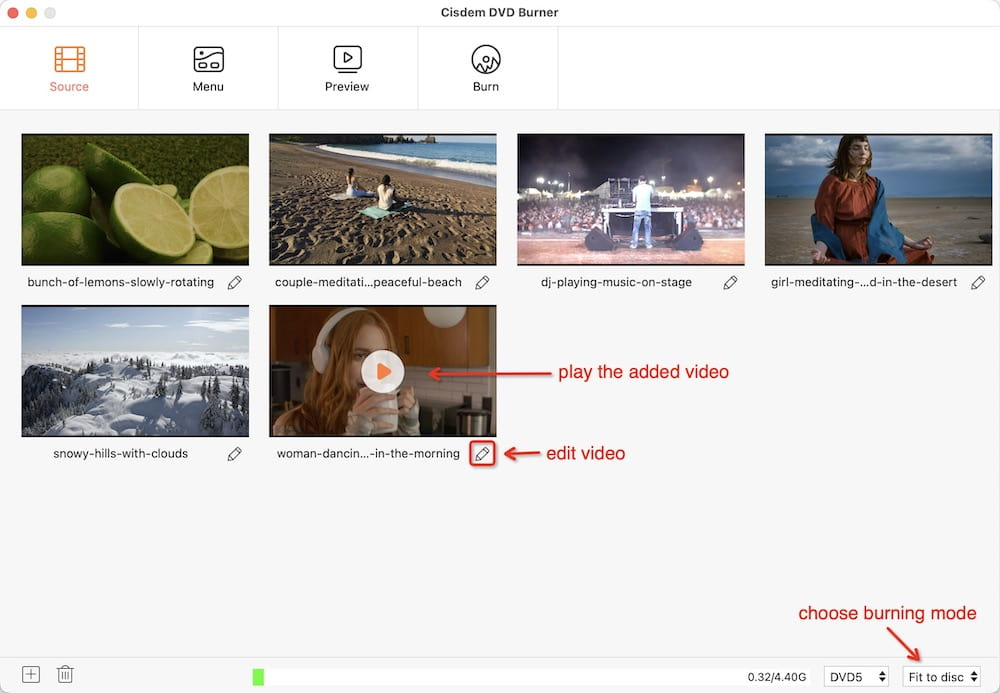
Step 3.Edit the VLC Video Clips (Optional)
To edit each VLC video, click  to bring up the editing interface, and you will see 8 tabs.
to bring up the editing interface, and you will see 8 tabs.
- Trim: take off unnecessary parts at the beginning or end of the video clip
- Crop: get rid of the unwanted parts of the scene
- Rotate: offer 4 rotation angles
- Effects: adjust the brightness and contrast of the video, and add the effects like Invert, Gamma, Colortone, Emboss, etc.
- Watermarks: watermark your VLC video with image or text
- Subtitles: insert SRT (.srt, .ass) subtitles
- Chapter: insert chapters to long video
- Volume: turn down or up the volume of a video
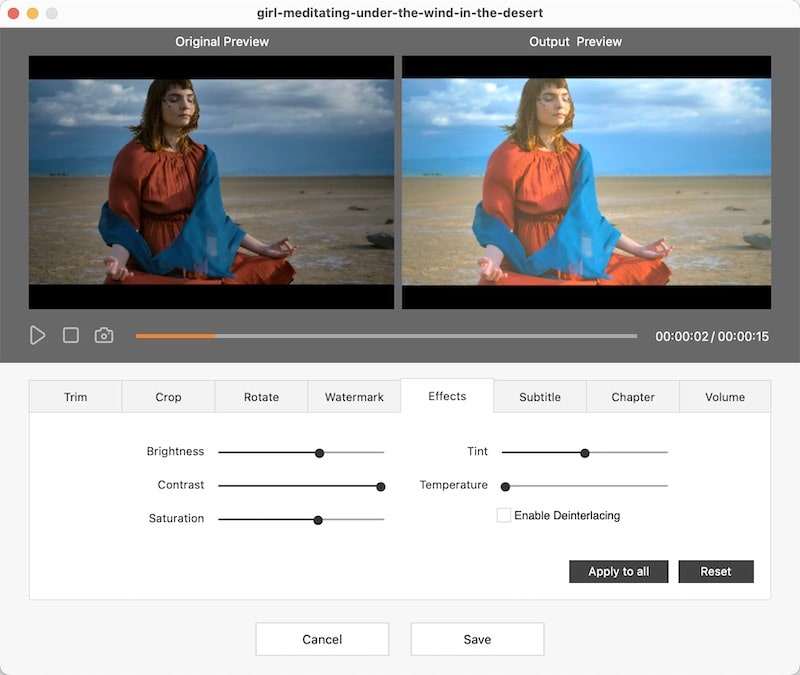
Step 4.Select a Menu and Preview (Optional)
Click the “Menu” button to show the menu list. Click any of the templates and elements to apply them to the DVD.
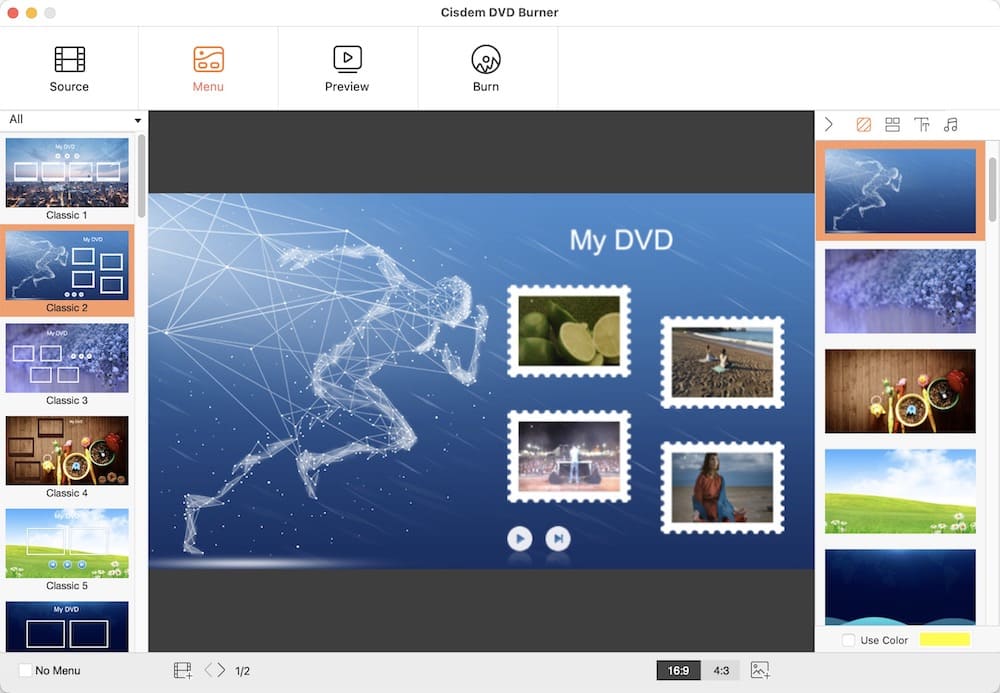
Go to the bottom toolbar, choose DVD 5 or DVD 9, and click  to check your output DVD videos.
to check your output DVD videos.
Step 5.Burn DVD without VLC on Mac or Windows
Click  to move to the final interface for configuring output parameters. The “Burn to Disc” option is selected by default, you just need to customize the DVD settings like TV Standard and playback mode.
to move to the final interface for configuring output parameters. The “Burn to Disc” option is selected by default, you just need to customize the DVD settings like TV Standard and playback mode.
Finally, burn DVD with VLC DVD burner alternative.
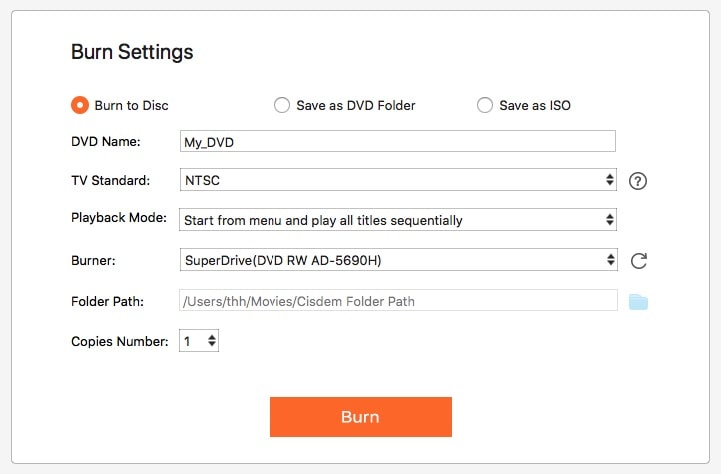
#2. WinX DVD Author (Windows)
WinX DVD Author is a well-established alternative to VLC DVD burner for Windows, ensuring you to burn VLC files in MP4, AVI, VOB, M2TS, WebM, HEVC, WMV, DivX, RMVB, etc. as well as ISO image to DVD. It has the ability to make a DVD menu/chapter, set background audio/photo, add subtitles, and so forth. With its new decode encoder engine, you can create a vivid DVD at fast speed and no longer have to consider whether you can burn DVD with VLC.
How to Burn DVD without VLC on Window:
- Step 1. Download, install and fire up WinX DVD Author on your PC.
- Step 2. Click “Video DVD Author” on the main interface.

- Step 3. Click the “+” button in the lower-left corner to import VLC video files or other video clips you intend to burn.
![add videos to winx]()
- Step 4. Click the setting button to tweak the DVD aspect ratio, format, type, duration, language, etc.
- Step 5. Click the “>>” (next step) button to open a window for customizing DVD title/chapter menu, and importing background music or image.

- Step 6. Edit the output property.
- Step 7. Insert writable DVD Driver and click “Start” to burn DVD without VLC on PC.
Conclusion
We don't recommend you to burn DVD with VLC, as VLC is not an actual DVD burning software. You can only regard it as a DVD player or DVD ripper. Like we have explained in this article, Cisdem DVD Burner and WinX DVD Author do well in burning DVDs. They are easy-to-use, dedicated, and deliver a lot of features. You can also use other VLC DVD burner alternatives. As long as they help you burn DVDs quickly and maintain high quality.

Jenny is a technology editor who has been blogging since she was a student. Since joining Cisdem, she focuses on writing articles about video software and how-to guides. She loves exploring new tools and techniques.

JK Tam is the lead developer at Cisdem, bringing over two decades of hands-on experience in cross-platform software development to the editorial team. He is now the lead technical approver for all articles related to Data Recovery and DVD Burner.





James Robinson
Thank you! Crystal clear, not flopping around. YAY!