Over the years, your iPhone Contacts app gets cluttered with contacts you no longer need or want. Though they're not taking up much space in your iPhone, but very often you might want to do some cleaning. As the Contacts app doesn’t allow you to delete multiple contacts on iPhone at the same time, so it is a challenge to do that. By following this guide, you can fix all your contacts-deletion issues and delete duplicate, multiple, all contacts on iPhone easily and quickly.
Before you delete contacts on iPhone, you’d better backup them first. Otherwise you need an iPhone data recovery to restore contacts from iPhone if you have deleted important contacts by mistake.
Recover deleted contacts directly from iPhone
 Free Download
Free Download
If you want to delete one contact on iPhone, you can easily do that directly in the Contacts app on iPhone. Follow detailed instruction below to delete one contact on iPhone:
1. Open Contacts app on your iPhone or other iOS devices.
2. Choose the contact you want to delete, click Edit button at the top right corner.
3. Scroll down to the bottom and tap the large red “Delete Contact” button, and then confirm it to delete the selected contact.

As Apple Contacts app only allows you to delete iPhone contacts one by one, so it is time and energy wasting to delete multiple contacts on iPhone by repeating above steps. But with the help of Groups app, you can delete contacts on iPhone easily and quickly.
Groups app is a free tool for iOS device that can easily create and manage any groups of contacts, sort them by the time they added and find contacts. It also allows you to merge duplicate contacts on iPhone. Though it is free for you to delete contacts on iPhone, but it contains ads and locks some features. If you want to turn off ads and enjoy all features, you need to pay. Follow steps below to delete multiple contacts on iPhone.
1. Download and launch the Groups app on your iPhone.
2. Click “OK” if Groups wants access to your contacts.
3. Select All Contacts from the Groups list.
4. Select the contacts you'd like to delete by tapping on the circle outline to the left of their name.
5. Tap on “Choose Action” at the top and select “Delete Contacts” in the popup menu.
6. Tap on “Remove from my iPhone!” to delete multiple contacts on iPhone.
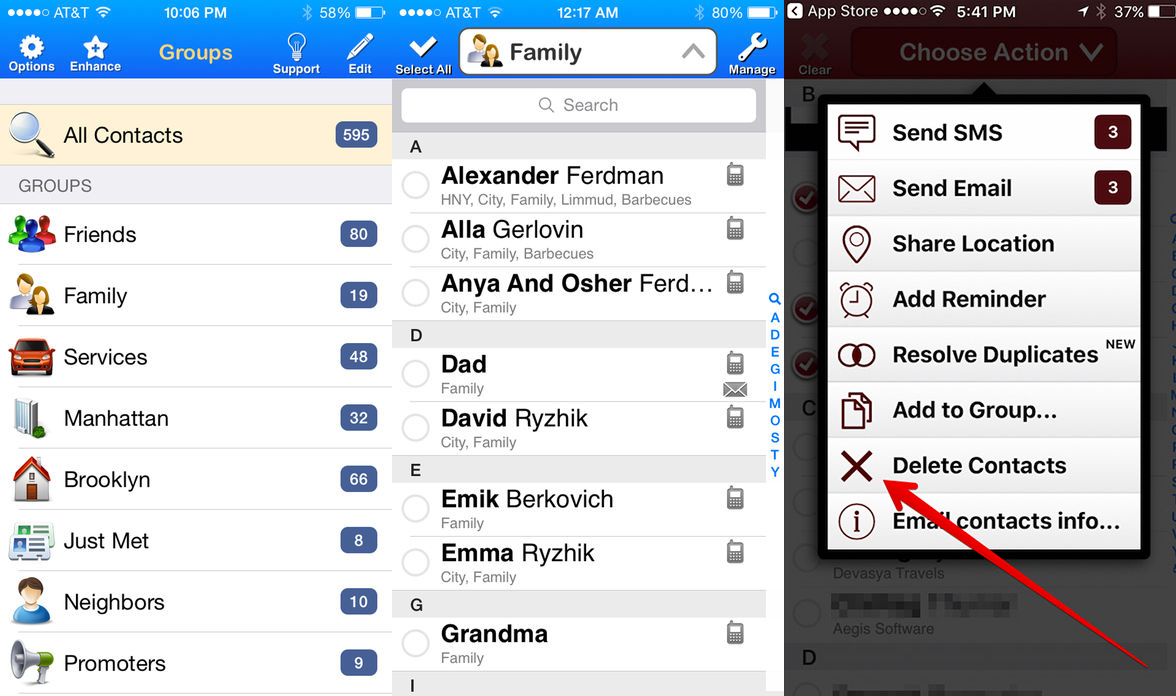
Groups app also allows you to delete all contacts on iPhone.
1. Launch Groups on iPhone and click “All Contacts” from the Groups app list.
2. Tap on “Select All” button at the top left corner to select all contacts.
3. Tap on “Choose Action” at the top and select “Delete Contacts” in the popup menu.
4. Tap on “Remove from my iPhone!” to delete all contacts on iPhone.
Groups also can help you resolve duplicate contacts on iPhone. But this is a premium feature, not a free one. So you need to unlock the feature before you can delete duplicate contacts on iPhone.
1. Open Groups and click “All Contacts”.
2. Tap on “Select All” to select all contacts including the duplicates.
3. Tap on “Choose Action” and select “Resolve Duplicates”.
4. Then it will list the duplicate contacts for you.
5. Tap each duplicate to review potential duplicates and choose which ones should be merged. And it also shows you a merged result.
6. After preview, you can click “Merge” to merge them into one.
Conclusion
The above methods can help you fix all common issues on how to delete contacts on iPhone. If you find you have deleted important contacts on iPhone, you can try Cisdem iPhone Recovery to get them back. Download it below for free and restore contacts from iPhone.

Zoey shows a great interest in what she does. Although not long with Cisdem, she has possessed a professional understanding of data recovery.

