Duplicate photos in Android phone can be caused by several reasons. Sometimes you might take photos from slightly different angles and then create many duplicates. Some communication apps download the same photos multiple times when you send or receive from different people. If you use cloud storage services like Google Photos, duplicate photos may appear during the upload or sync process. This article will tell you several different ways on how to delete duplicate photos on Android, including manual solution and automated solution.
 Cisdem Duplicate Finder
Cisdem Duplicate Finder GET IT ONGoogle Play
GET IT ONGoogle Play Download on theApp Store
Download on theApp Store
 Free Download Windows 11/10/8/7
Free Download Windows 11/10/8/7 Free Download macOS 10.11 or later
Free Download macOS 10.11 or later
Duplicate photos take up a lot of space on your phone. Accumulating too many duplicates on the phone may lead to insufficient memory, performance issues and freezing. Deleting these duplicate photos one by one is such a cumbersome job. Fortunately, there are some professional duplicate photo finders for Android can help you complete this task automatically and effectively.
Cisdem Duplicate Finder is a powerful and easy-to-use duplicates remover for Android that helps delete duplicate photos, similar images on your phone. It also identifies duplicate videos, audio, documents, archives and other files. After the scan is finished, you can clearly view the duplicate photos, and select unwanted duplicates to remove by hand. This app also provides multiple auto selection rules that can help you batch select unnecessary duplicates for remover.
To remove duplicate photos on Android phone using this app, follow these steps:
1. Download and install Cisdem Duplicate Finder from the Google Play Store.
2. When using this app for the first time, it’ll need to obtain permission to access local files of your phone. Click Grant permission.
3. Before scanning, you can customize the app to better suit your needs. Click Settings.
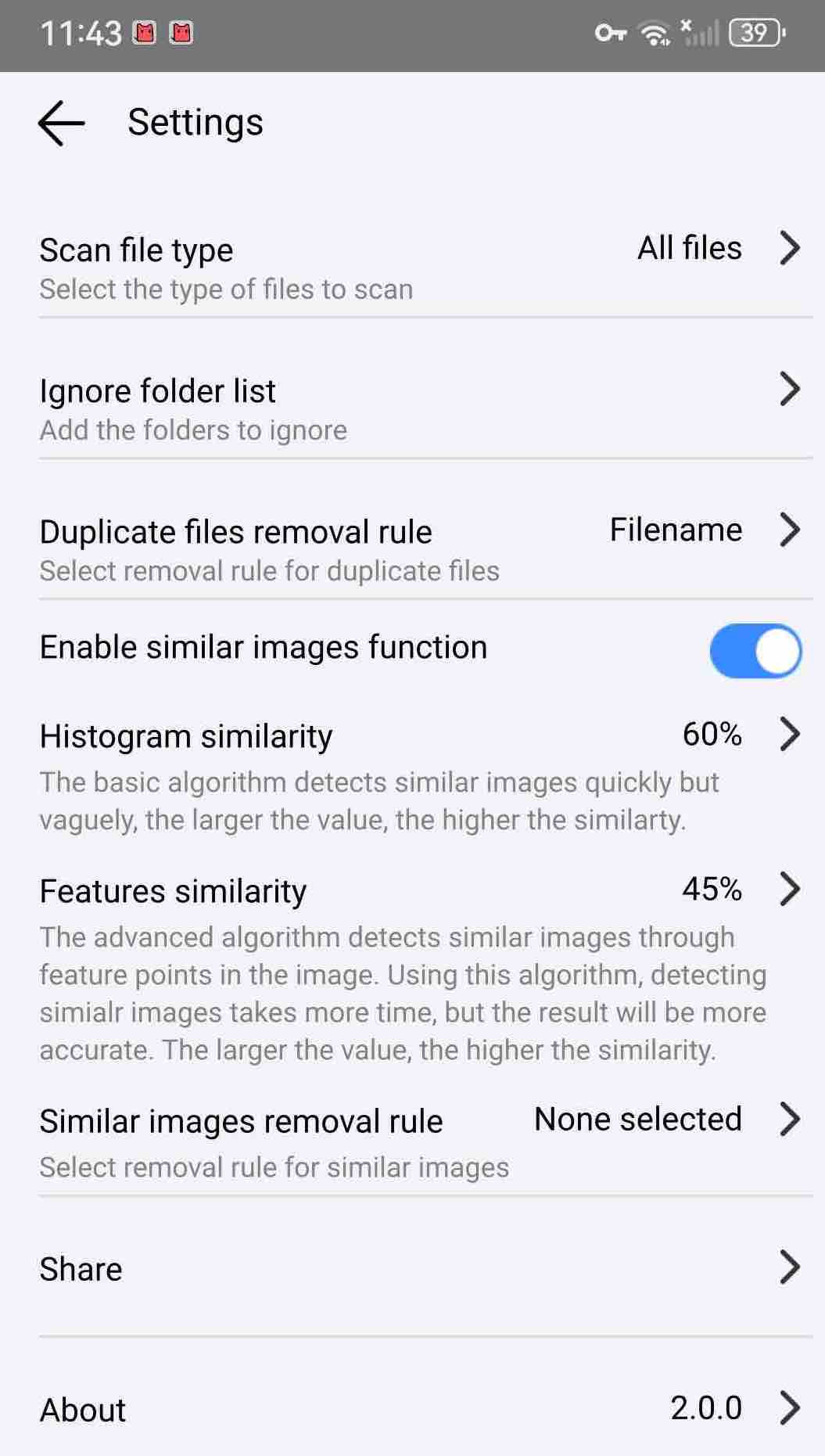
4. Click Start Scan. Wait for it to finish searching for duplicates on your phone.
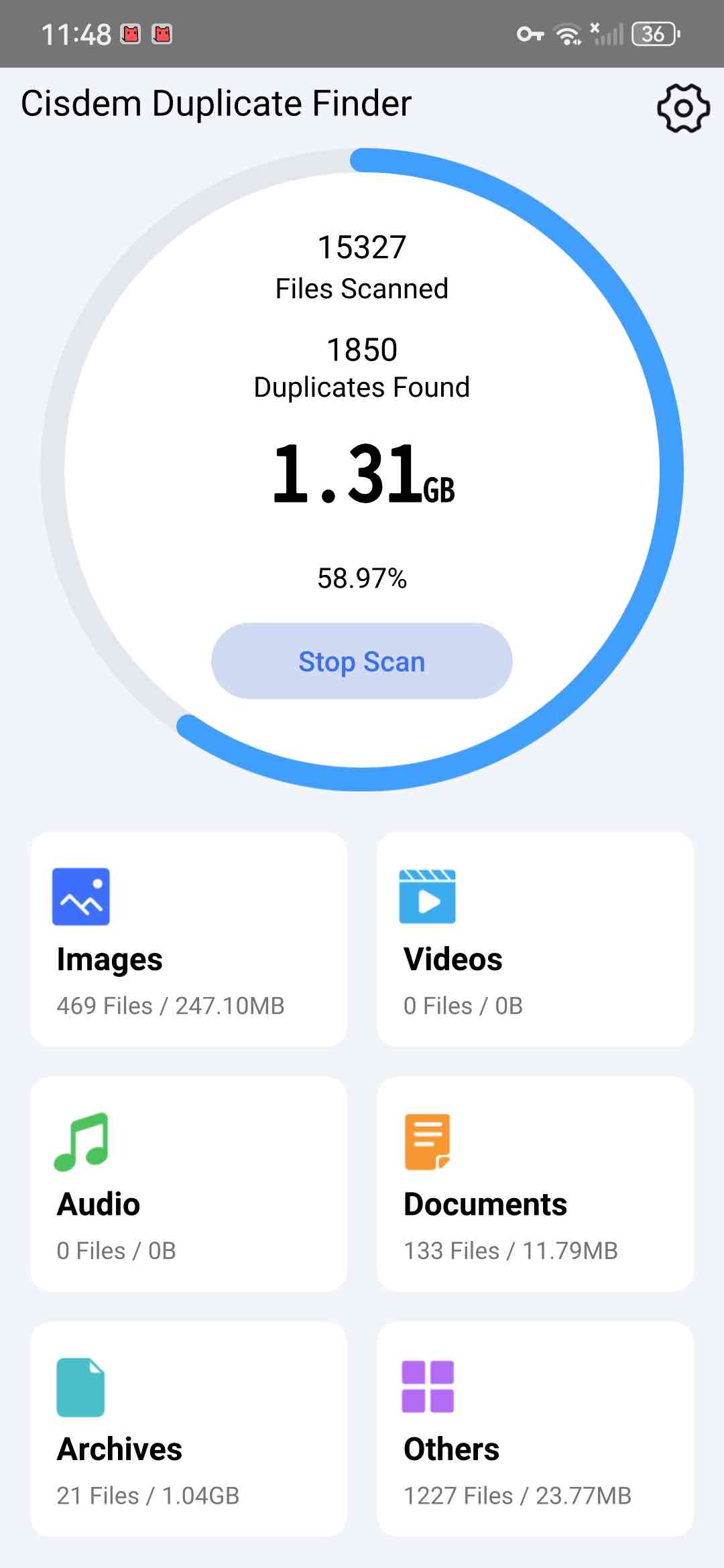
5. It displays all duplicate photos under the Images tab. You can preview each set of duplicates side by side. Click on a photo to view a larger version.
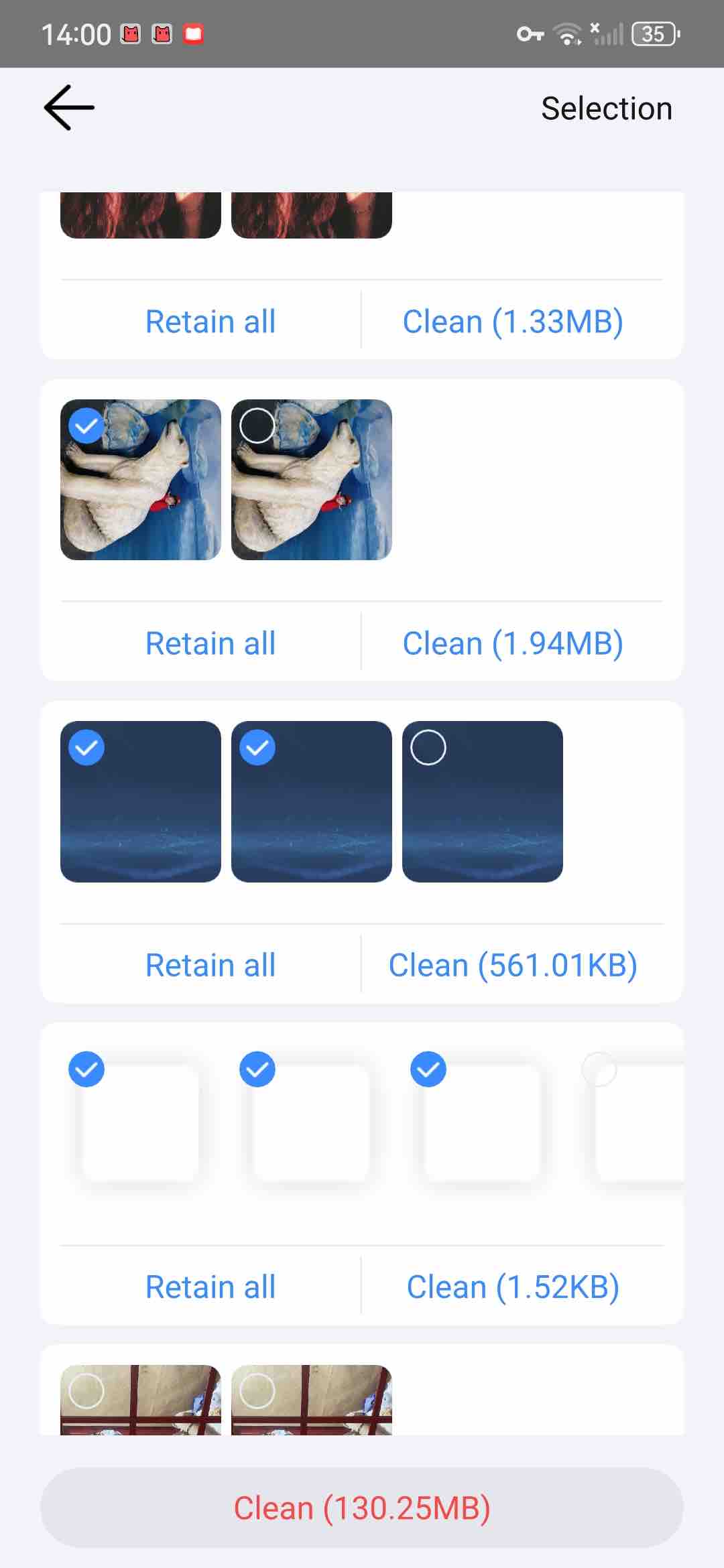
6. It has automatically marked duplicates for you based on the rule you set in step 3. Or, you can click Selection in the upper right corner. Let it mass select duplicates based on other rules, such as Select low-quality, Select low-resolution, etc. It also lets you manually select unwanted photos to delete.
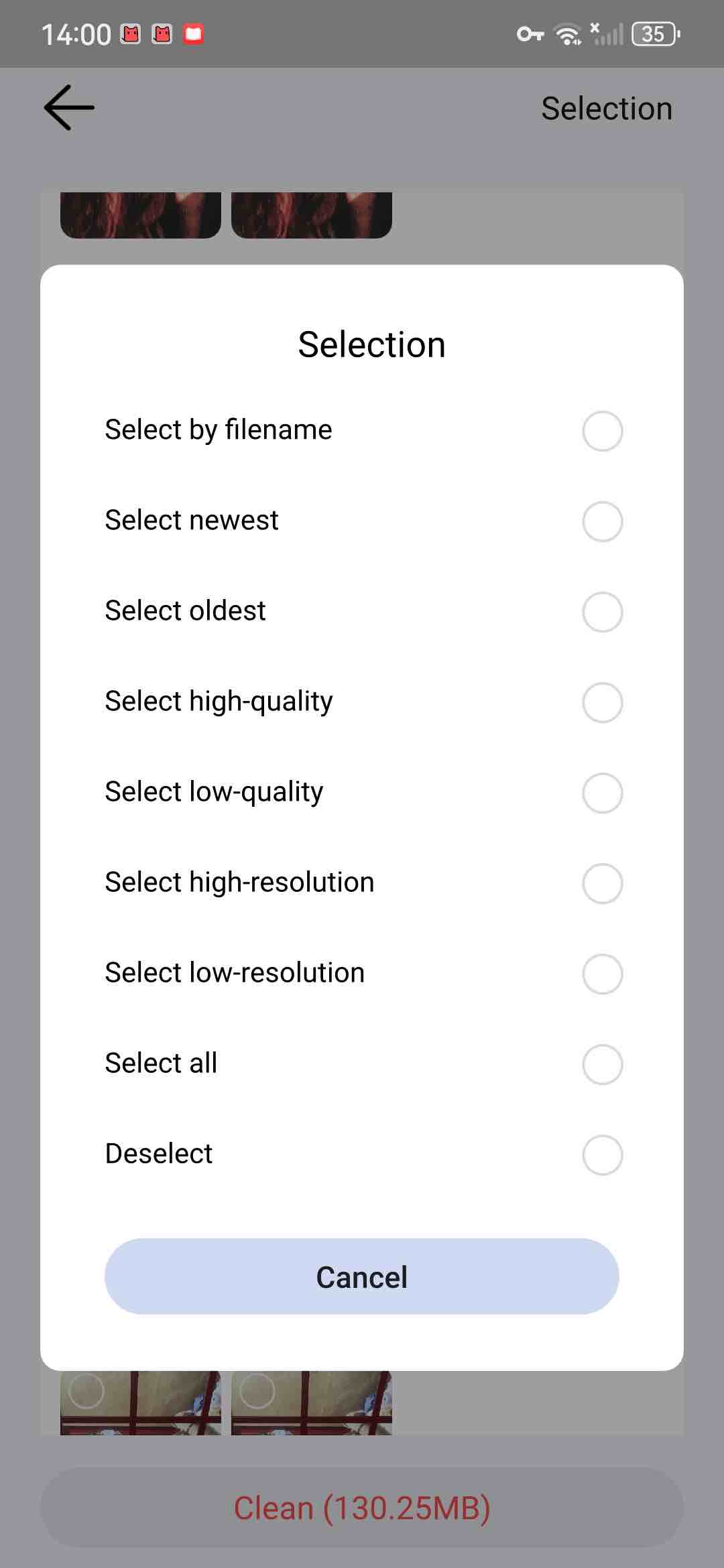
7. Click Clean to delete all duplicate photos from your Android phone.
Above method helps find duplicate photos on Android phone automatically and quickly. You can also choose to manually eliminate duplicates on your phone without installing a third-party tool. However, the manual methods may not perfect to deal with a large number of duplicate photos and can be time-consuming. Below are 3 manual ways.
Developed by Google, Files (also known as Files Go) is a file management app for Android phones. It helps you view the files that take up the most space on your phone, and free up space by finding and deleting duplicate photos, old junk files, as well as some unused applications, etc. Files app is built into many Android devices. If you don’t have this app, you can also download it from the Play Store. Here’s how to use Files by Google to remove duplicate photos on Android phone.
1. Open the Files app on your Android phone.
2. Tap the Clean button in the bottom left corner.

3. Click on Select files under Delete duplicates.
4. Then you should duplicate photos on your Android phone. A great thing of this app is that it tells you which photos are original. You can click All duplicates at the top. Let the Files app remove all duplicate photos and keep the original. Alternatively, check the circle next to the photo you want to delete. Click the Move X to Trash button to clean them one by one.

5. Confirm the deletion from the pop up window.
Tip: Files app only finds exact duplicate photos on your phone. Such as those photos that you accidentally copied multiple times, downloaded by communication apps, or synced repeatedly by cloud services. If you don’t see the Delete duplicates section in step 3, you probably don’t have the exact same photos on your phone. Then you can consider other methods in this article.
Gallery is a built-in app on Samsung Galaxy devices. It is a place to organize all photos and videos on your phone. This app also offers feature to find and delete duplicates. If you are using Samsung Galaxy, follow the steps below to free up space by deleting duplicate photos from your Gallery:
1. First open Gallery on your Galaxy smartphone.
2. Tap Pictures at the bottom.

3. Tap the Similar images grouped icon in the upper right corner.
4. You’ll see a double square icon in the lower left corner of each group of similar images. Tap the double square icon to preview the group of duplicate photos on your Android phone.
5. You can swipe left or right and select the duplicates you want to delete.
6. Then tap on the Trash icon.
7. Tap Move to Recycle Bin.
This is how to delete duplicate photos on Android phone with the Gallery app. It lets you choose photos to delete/keep one by one as needed, but this may take a long time if you have a lot of duplicate photos on your phone.
Most Android devices include a file manager app for browsing and managing files stored on the phones. It’s called “Files” or “My Files” or something similar. Some of them have built-in duplicate detection feature that lets you delete duplicate photos, videos and other types of files. The process may be slightly different on different Android phones.
For example, Samsung users can find the My Files application developed by Samsung Electronics Co on their phones. It helps find duplicate photos easily.
1. Open the My Files app, which is often in the Samsung folder.

2. Tap Analyze storage at the bottom.

3. Scroll down the window. Tap Duplicate files.
4. Then you can see all duplicate files on your phone. Check the circle next to the duplicate photo you want to delete. It also allows you to view the total file size of the selected duplicates by tapping on Details in the bottom right corner.
5. Tap Delete.
6. Tap Move to Trash for confirmation.

It is easy to accumulate a lot of duplicate photos on phones. Removing duplicates can free up much storage space from your phone’s memory. It also helps keep your photo library organized. This article talked about 4 ways on how to delete duplicate photos on Android phone. The manual methods have limitations and will not work for all Android users. If you are looking for ways to remove duplicate photos automatically and easily, a third-party duplicate photo finder would be better.

With a passion for tech and writing, Sarah joined Cisdem, where she focuses on creating articles about using utility tools to enhance file management and simplify contact management.

