6 Ways to Download Facebook Live Video Easily (Yours and Others)
 43.0K
43.0K
 2
2
This article talks about how to download Facebook live videos from any channel.
Launched in 2016, Facebook's live streaming service quickly gained popularity among users, with one in five videos on Facebook being a live broadcast by the following year. These live videos on Facebook can be hours long, and are more difficult to download than short clips. Worry no more, this article will show you hassle-free solutions to download others and your own live videos from Facebook to computer and phone, including those from a private group.
- Before You Download: How to Find Facebook Live Videos
- >> How to Download Someone Else's Facebook Live Video
- >> How to Download Your Facebook Live Video without Any Tool
- >> How to Download Facebook Live Videos from a Private Facebook Group
- After You Download: Common Ways to Repurpose Your Facebook Live Videos
 Cisdem Video Converter
Cisdem Video Converter
Best Software to Download HD Facebook Live Videos
- Easily Download someone else's and your own Facebook live videos with URL
- Download Facebook reels and shows in high quality
- Grab videos and music from over 1000 video streaming sites
- Save videos in different resolutions: 8K, 4K, 1080p, 720p, etc.
- Bulk download Facebook videos without limits
- Convert Facebook live videos to 600+ formats or profiles for web and devices
- Edit and compress large Facebook videos
- Reset parameters of downloaded Facebook videos
- Rip or convert DVD/Blu-ray to a variety of video formats
- Easy and safe to use, free of advert, spam and virus
 Free Download
Free Download  Free Download
Free Download
How to Find Facebook Live Videos
You can find live videos from Facebook's Video section:
- From Facebook.com, click Video in the sidebar on the left, which will lead you to the page https://www.facebook.com/watch.
- Click Live on the left. You will be presented with different categories of popular live videos. You can also search for specific videos or topics.
![facebook live videos]()
Alternatively, find live videos from the streamer's Page. When a user finishes streaming, Facebook will stop recording the stream and allow the user to publish the recorded live stream to the user's profile or page.
- Click the broadcaster's account name to go to the page.
- Click More from the navigation bar, and select Live from the menu. If the Facebook streamer has the habit of publishing recorded live videos, then you can find them there.
![Past live Videos section]()
Also, most download methods require the URL of the live video.
To get a Facebook live video URL
Click on the video to enlarge it, then copy the video URL directly from the address bar. Alternatively, click on the three-dots icon of the post or the Share button, and select Copy link from the menu.

How to Download Someone Else's Facebook Live Video
This part will show you how to download Facebook live video of someone else's or your own in the best quality available. Among the methods to save Facebook live video, the best choice is to use desktop software, which can provide high-quality download, batch processing, and other useful features you may need. Besides, it will help you to download HD Facebook live videos to computer or mobile phone according to your needs.
#1 Download Facebook Live Videos to Computer using Cisdem Video Converter (Mac, Windows)
Benefits:
- Quickly download any Facebook videos, including the live and private ones
- Can download Facebook live video to MP4, MP3, and other common formats
- Provide the highest quality available such as 1080p and 4K
- Allow batch download
- Edit and merge downloaded videos as your need
- Support for 1000+ other sites
- Easy to use with clear and intuitive interface
Cisdem Video Converter is a versatile software that not only can convert local files but also download online videos from more than 1,000 websites such as Facebook, Livestream, YouTube, Vlive, and Instagram. With the correct URL of the video, it can access any video you want and easily grab it for you.
With its powerful download feature, you can download any live video from your and someone else's Facebook channel. A big plus about this app is its support for high-quality download. The max resolution of Facebook's live video is 1080p, and the best quality you can get is 720p if you use other download methods. With Cisdem Video Converter, the live video can be downloaded in the source quality of 1080p at 60 fps.
Below are the instructions on how to download someone else's Facebook live videos on Mac via this tool. Windows users can also refer to them because both versions are similar in configuration, operation, and functionality.
Step 1.Switch to the "download" tab
Download and install Cisdem Video Converter on your computer. Launch it.
 Free Download macOS 10.13 or later
Free Download macOS 10.13 or later  Free Download Windows 11/10/8/7
Free Download Windows 11/10/8/7
Click the third tab  on the top to turn into the Download interface.
on the top to turn into the Download interface.
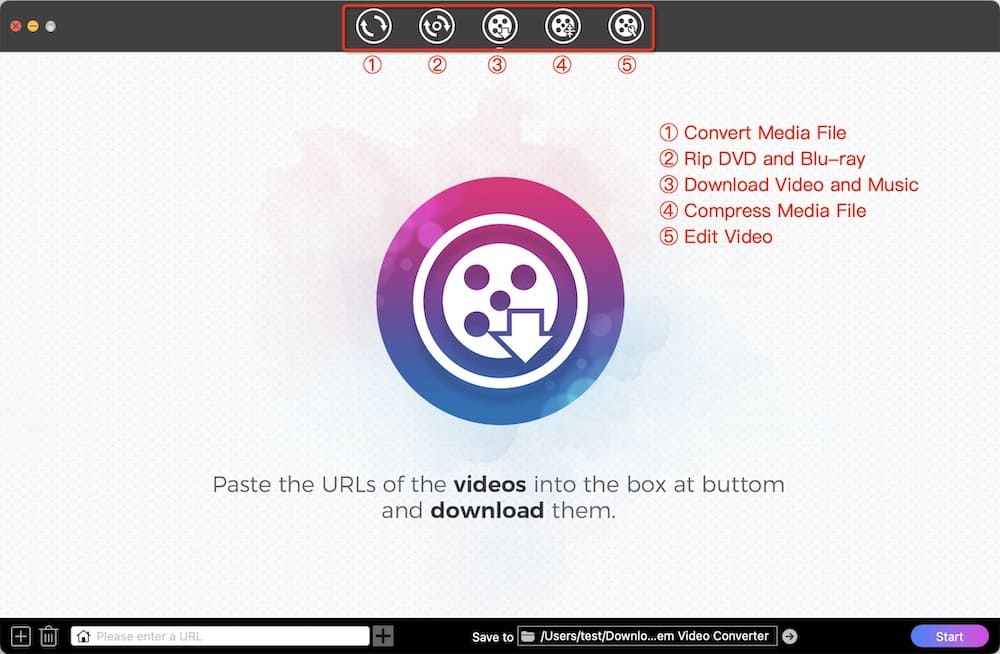
Step 2.Add Facebook live video URL
Copy and paste the URL of a Facebook live video into the bottom field, and click the "+" icon to analyze the link.
To input URLs in batch, click "File" > "Input URLs" from the menu bar. Then you can add all desired Facebook videos at once.
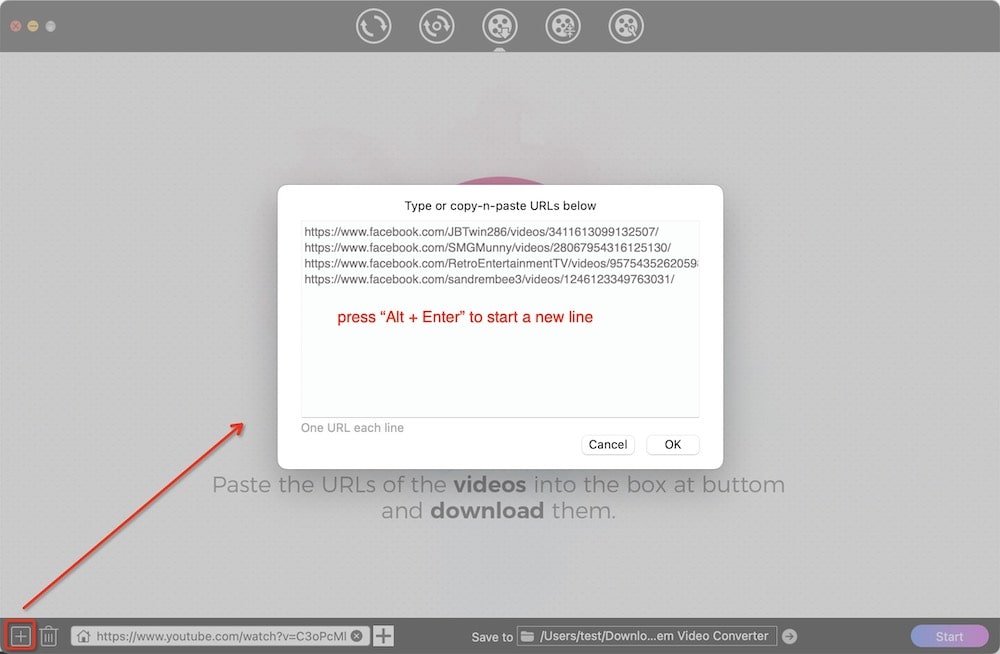
Step 3.Hit the download button
Click the  icon, and it will immediately start saving the video in the highest resolution available.
icon, and it will immediately start saving the video in the highest resolution available.
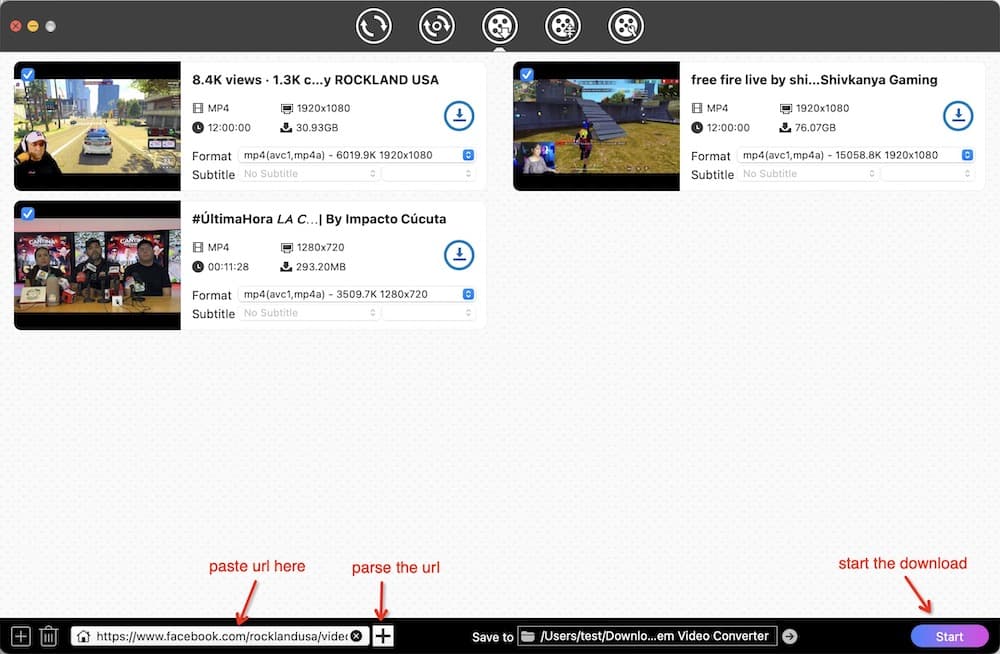
Tip: Convert Facebook live video to other formats
1. Click the ![]() icon to open the folder where the downloaded Facebook live videos are stored.
icon to open the folder where the downloaded Facebook live videos are stored.
2. Switch to the first tab of Cisdem, and drag the downloaded videos to the interface.
3. Click the format icon to open the format selection panel. Choose a target format for Facebook videos and click  .
.
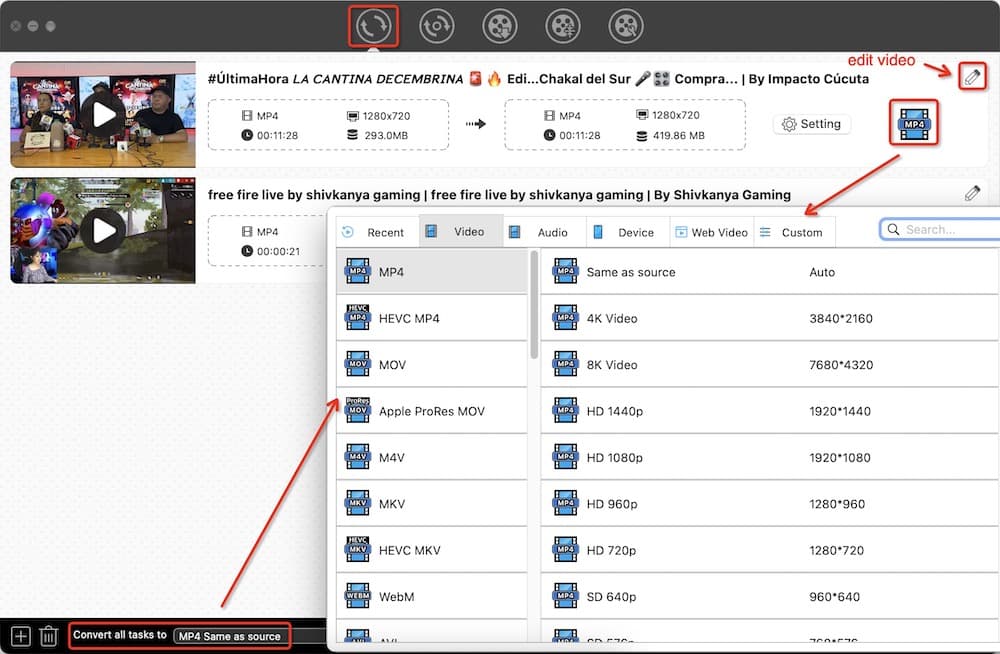
#2 Download Facebook Live Videos Online using a Web-based Tool
Advantages:
- Easy and handy to use
- No need to install anything
- Work on both desktop and mobile devices
Disadvantages:
- Can't provide the best quality
- No bulk download
- Slower download speed
- Offer no editing features
- Pop-up ads
The biggest advantage of this method is convenience. If you only need to download one or two live videos from time to time, you can choose to do it online. But web-based tools can't download 1080p live videos, and most of them contain intrusive ads. For maximum security, a desktop downloader is more recommended.
Step 1. Go to f-down.net on your web browser.
Step 2. Copy and paste a Facebook live video URL.
Step 3. Click Download to analyze the link.

Step 4. Choose to Download HD Video or SD Video from the results.
Step 5. Click the Download button to start downloading the live video.
#3 Download Facebook Live Video via Browser Extensions or Add-ons
Advantages:
- No copying and pasting of URL
- Can download multiple Facebook live videos all at once
- Have no time or size limit
Disadvantages:
- Can only save in a low quality
- Sometimes fail to detect and download video
- Can't save with a correct title
There are some Chrome or Firefox extensions that can help you download Facebook live videos from the visited web page. In my experience, browser extensions can only download live videos in the standard quality lower than 720p, or higher quality video without sound. Below are two tested and viable options.
On Chrome
Step 1. Open Google Chrome, search for "ESUIT Video Downloader for Facebook" in the Chrome web store and click "Add to Chrome" > "Add extension" to install it.
Step 2. Open a live video on Facebook, and hover your mouse over the video. The extension icon will appear in the upper right corner.
Step 3. Click on the icon, and it will show available download options for the video.
Step 4. Click the sd or hd button to download Facebook live video to MP4 with sound. Often the hd option doesn't work.

On Firefox
Step 1. Visit Firefox add-ons store, find "SaveFrom.net helper" extension on Firefox Add-ons and click "Add to Firefox" to install it.
Step 2. Find the live video you want to download from Facebook.
Step 3. Click the green arrow button (added by the extension) on the video or the post bottom.
Step 4. Choose an option such as MP4 SD and click on it.
Step 5. The download process will start automatically.
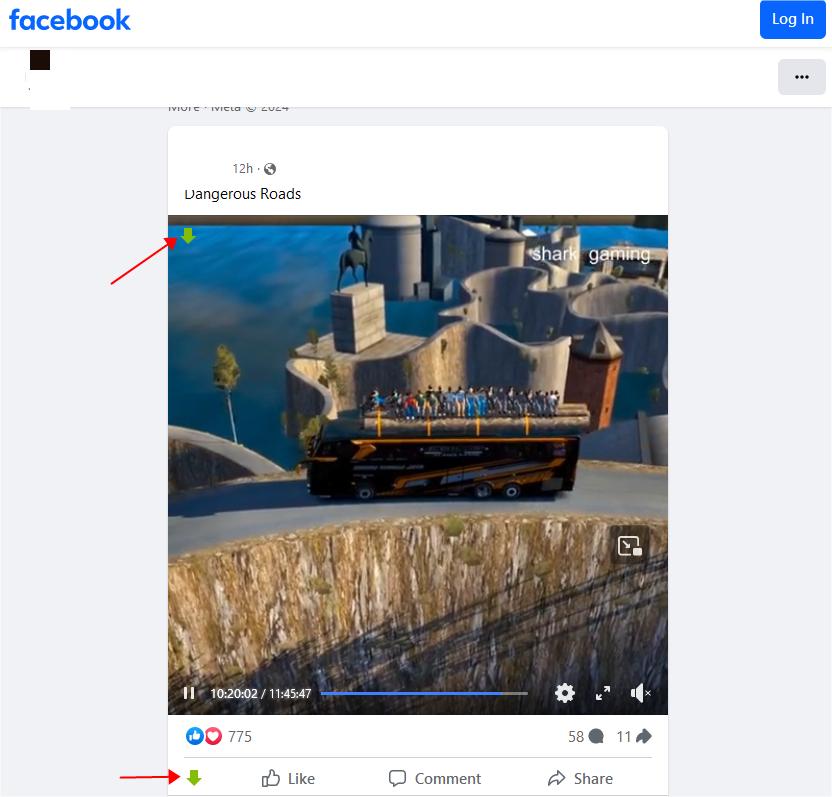
#4 Using Mobile Apps to Download Facebook Live Videos to Phone
Advantages:
- Easy to use
- Download Facebook live videos on your phone without using computer
Disadvantages:
- Unable to download in the highest quality
- Supported by ads or require payment
Video Downloader for Facebook (Android)
Rated 4.6 out of 5 on Google Play, this Android app is able to quickly download a Facebook live video with a few simple steps. However, unlike most video downloader tools, this Facebook live video downloader doesn't support other sites. Note that the free version contains ads.
Step 1. Get this app and install it on your Android device.
Step 2. Tap Browse Facebook and log in to your account.
Step 3. Browse and find the Facebook live video you need to save to your phone. Tap the video.
Step 4. In the dialog box, tap the DOWNLOAD option.

FBSavor - Facebook Video Savor (iOS)
FBSaver makes it easy to save Facebook recorded live videos to your iPhone and iPad. The free version allows you to download in a standard definition, you can also pay a subscription to unlock HD quality and enjoy ad-free experience.
Step 1. Go to the App Store and install FBSavor on your iPhone.
Step 2. Copy the link of a Facebook live video and paste it to the app, then tap Find to parse the link.

Step 3. Tap the Save button below the video to start downloading the streamed video.
Step 4. Wait for the download to complete, and then tap Allow to save the downloaded video to your phone gallery. You can then go to the Photos app to view the live video.
How to Download Your Facebook Live Video without Any Tool
Advantages:
- Easy and safe
- No need to use any third-party tool
Disadvantages:
- Only work with your own Facebook live videos
- Can only download in quality lower than the original video's
When your live stream has ended, the live video will automatically upload to your profile or Page, where you can directly download it from. Note this download feature is only available on computer, not on Facebook mobile apps.
How to download Facebook live videos from your profile:
Step 1. Go to your Facebook profile page, click Videos from the menu bar and find the live video you want to download.
Step 2. Click a tiny edit icon on the video thumbnail.
Step 3. Click Download HD or Download SD according to your need.

Note: You may not be able to download the best quality even if you select Download HD. To get the original quality, you can use the desktop software recommended above.
How to download Facebook live videos from your page:
Step 1. Go to your Facebook page and open the live video you'd like to download.
Step 2. Click the three-dots button in the upper right corner, and choose the the Download video option.

If you can't find this option, click Edit post instead and click Edit on the video thumbnail. In the editing window, click the vertical three-dot icon on the bottom right and choose Download.
How to Download Facebook Live Videos from a Private Facebook Group
Advantages:
- Don't need to install any software
- Can download any videos from private groups
- Easy to use
Disadvantages:
- Can't decide output video quality and format
- Can't process multiple videos in batches
Prerequisite: You must be a member of the private Facebook group and have access to the live video.
While public groups' content is available to any Facebook user, the content of private groups is protected by the system. Above methods may not work if you want to download live videos from a private Facebook group, so here is an easier way for you to download directly without any software. This solution works on any browser. Let's use Google Chrome as an example.
Step 1. After joining a Facebook private group, click Media section and then select Videos. On there, you will see all videos contained from this group.

Step 2. Hover your mouse to find the live video, right-click on the target video and hit on Copy Link Address option.
Step 3. Paste the copied URL into the address bar, and change www into mbasic. Once done, click Enter to load the new link.
Step 4. Click anywhere of the video to play it in a new tab with playback control bar.
Step 5. Click three-dot icon and select Download to save it to your computer.

After You Download: Common Ways to Repurpose Your Facebook Live Videos
- Upload them to other platforms. You can upload the entire live video directly to YouTube, Vimeo and etc., or clip the highlight moment and share it on Facebook and Instagram reels.
- Upload them to your own blog or website rather than just embedding Facebook link
- Store on your hard drive for backup and future uses
- Share your videos in various ways such as emailing them to your newsletter subscribers
Facebook makes itself a great place to broadcast live video. While Facebook does allow users to download their own live videos, the quality will be lower than the original stream. In such cases, you can use desktop software like Cisdem Video Converter that can download without sacrificing the video quality. It also provide additional features that you can use for other purposes, such as a simple video editor and optimized output profiles for different platforms and devices.
To Wrap Up
We hope these methods for downloading Facebook live videos are helpful. If a Facebook live stream video is meaningful or important to you, you can download it using one of the methods in case it's deleted. Of the 6 methods mentioned in this article, the first 4 methods can be used to download both someone else's Facebook live stream videos as well as your own. If you need to save a Facebook live video that is currently streaming, you can record it using a recorder tool such as OBS and QuickTime.
So which method do you prefer? How would you like to reuse your live videos? Feel free to share your thoughts and ideas by leaving a comment below.
Copyright Disclaimer
The video/audio download methods provided in this article are for personal and educational use only. Sharing or commercial use is not allowed unless you get permission first. The website fully respects copyright laws and will act upon any valid removal request.

Emily is a girl who loves to review various multimedia software. She enjoys exploring cutting edge technology and writing how-to guides. Hopefully her articles will help you solve your audio, video, DVD and Blu-ray issues.

Ryan Li is a senior developer at Cisdem. Since joining the company in 2017, he has led the development of Cisdem Video Converter and now serves as the editorial advisor for all articles related to Video Converter.






mpanga herbert
There is no download option on facebook anymore
Rosa
Facebook still allows you to download your own videos with a Download HD/SD option. To download someone else's videos, you'll need a 3rd party tool.