“Which is the best software to open RAR files on Mac OS? I am new to Mac and I want to open RAR files.” A question from Ask Different.
Compressed archive files such as RAR and ZIP files are widely used to reduce the size of files when sending them over the Internet. As the question indicates, we need to find a RAR opener to open RAR files for Mac. So this article will recommend you a RAR opener software and show you how to open RAR files on Mac.

There are many free RAR opener software, but I don’t think it is wise to use these free software. Free RAR opner always supports only two or three formats of unzip files and only satisfy the basic need of decompressing and compressing files. Furthermore, you have to decompress the files entirely before you see the contents of the archive file. Opening compressed files can be a real pain, but Cisdem Unarchiver helps you open them with ease. In my opinion, it is the best option for you to open, create, decompress RAR and compress files in batch operations on Mac.
Cisdem Unarchiver is an all-in-one professional tools which also allows you to create password protected compressed files and open RAR files on mac. Meanwhile, it supports keyword search, which can help you find your files, photos, and passwords quickly. There is no better way to compress files for efficient and secure file transfer, faster e-mail transmission and well organized data storage.
Here’s our step by step guide on how to open RAR files on Mac with Cisdem Unarchiver, you can open RAR files and decompress the files you want with 3 steps.
1. Download the unarchiver and install it on your Mac
You can download free Mac version of Cisdem Unarchive for Mac below, then install it on your Mac(OS X 10.10 Yosemite Included).
2. Open RAR files and preview before decompressing
Click Add button of the menu bar to add your RAR files and your added RAR files will be listed on the left side of window. Click the RAR file, and the contents inside will be listed in the middle of window. And when you click one of the contents, the detail information will be listed on the right side of window. With Cisdem Unarchiver, you can preview archive contents without decompressing.
.png)
3. Unarchive RAR files entirely or partially on Mac
You can unarchive RAR files entirely and easily by right clicking the RAR files and choosing “Extract”. If you just want part of RAR file, you can select the contents you want to decompress and right click the mouse, click “Decompress” and a small window will pop up for you to edit your file name and choose tags and location to save your decompressed file.
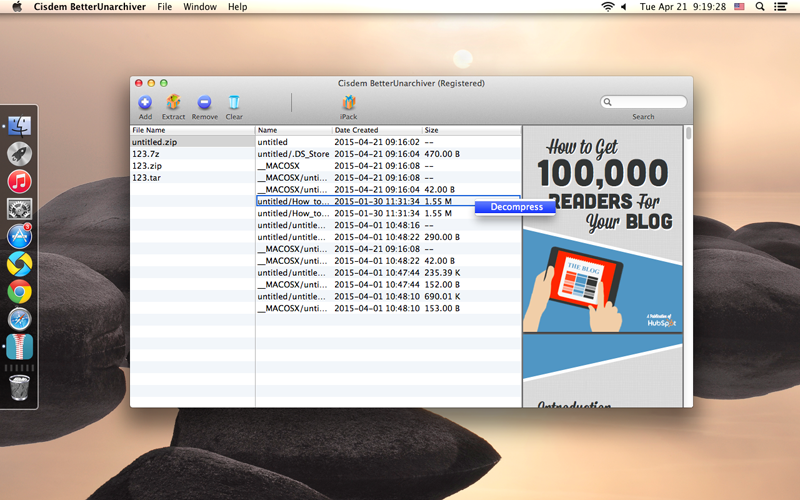
A similar article may help you understand the steps breezily: Say Goodbye to RAR Expander: the Best Alternative That Works Smoothly for Mac.
Cisdem Unarchiver is ideal for getting things done when it comes to opening RAR files on Mac. This all in one unarchiver helps you to compress and decompress files quickly and easily. You can download the free Mac version of it and follow the steps above to unarchive and open RAR files on Mac immediately. In addition to this, it can also open Zip, 7z, ISO, Tar, Cab, Wim, xz, CHM, com, Hfs, Nsis, Udf files. Other features, such as extracting encrypt archive files and compressing files to Zip, 7z, Tar, are indeed helpful.

Megan has an impressive deal of experience with Mac software and has the ability to explain tech stuff in a simplified, straightforward and easy to understand way.


Desdemona
It provides excellent features for partially or batch opening RAR files on Mac. Simply amazing :)
Owen123
this viewer is very easy to install and operate. It was able to open RAR files I had created on Mac and displayed it for convenient view.