People love chatting, or sharing videos and photos on Snapchat, because the disappearing messages and Snaps make them feel more private. While Snapchat Memories, which was built into this app since 2016, helps users collect those fascinating moments and save them in the app.
We can imagine that it’s definitely a bummer to lose Snapchat snaps and memories, especially we delete them by mistake. Is there a recently deleted on Snapchat? Can we get the deleted Snaps or memories back? And how? This post throws light on several tried and tested methods for recovering deleted snaps/memories on iPhone and Android, also on a computer.
 Free Download Windows 11/10/8/7
Free Download Windows 11/10/8/7 Free Download macOS 10.15 or later
Free Download macOS 10.15 or later
No. There isn't.
Unlike other mainstream messaging apps that have a recently deleted folder or trash bin to keep deleted messages or media files temporarily (generally 30 days), Snapchat doesn’t have a recently deleted option within the app. Because the core feature that sets Snapchat apart from others, just lies in its ability to let the snaps disappear immediately after being viewed.
Yes, we can!
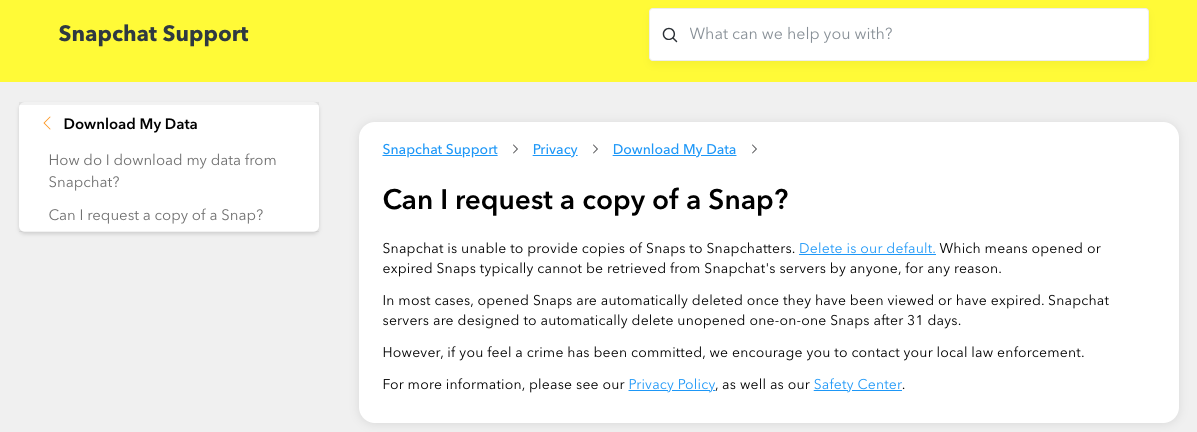
First of all, according to Snapchat, “In most cases, opened Snaps are automatically deleted once they have been viewed or have expired. Snapchat servers are designed to automatically delete unopened one-on-one Snaps after 31 days. However, if you feel a crime has been committed, we encourage you to contact your local law enforcement.”, you might be able to read something between the lines. In case of any urgent and serious issues, you can contact the law enforcement and submit a file recovery to Snapchat. That’s to say, you can contact Snapchat support for more details in specific cases. Also, there is a Smart Backup feature in Snapchat, allowing users to save the memories to Snapchat’s server. As long as a backup is created, file recovery is possible.
Additionally, you may have sent a Snaps by importing the photo or video from your Camera Roll, even exported the memories to your device. That is a backup. As long as you have a backup from other apps or storage disks, it is possible to recover. Even you’ve saved the backups on your device, but later deleted, there is professional data recovery program to retrieve the permanently deleted Snaps on both computer or mobile phone.
So, we still hold a big chance to get deleted Snapchat snaps back. While the recovery methods will vary depending on your own case. Read on to get the most suitable one.
There are specific conditions where we can restore deleted Snapchat snaps with the aid of PC or Mac computer. Why? As is known to all, besides mobile version, Snapchat has a web version too. At times you log in Snapchat web page online (also in Chrome Snapchat version) on the computer, and download some memories/photos/videos to save them locally, or you just send a snap via importing the copies on your computer, but later delete these saved data inadvertently, we can use a PC backup or data recovery tool to recover.
Even though you use Snapchat on iPhone or Android, you may have a copy of the snaps in the local disk on your PC or other storage devices, and the data can be retrieved as well.
Cisdem Data Recovery for Windows or Macis one of the best Snapchat file recovery apps on the market due to its remarkably high recovery rate, fast scan speed, and incredibly easy-to-use UI. With its exceptional support of file formats, in addition to Snapchat videos and photos, it can get back deleted/lost files of audios, documents, archives, emails and much more commonly-used types.
It recovers Snaps with original quality, also repairs a damaged Snapchat video or photo that is caused by file corruption, app crash, system issues, etc. Users can preview the Snaps before recovery process, and transfer them to a safe location on disk or in the cloud. Cisdem Data Recovery works under virtually all data loss scenarios, for both professionals and beginners.
 Free Download Windows 11/10/8/7
Free Download Windows 11/10/8/7 Free Download macOS 10.15 or later
Free Download macOS 10.15 or later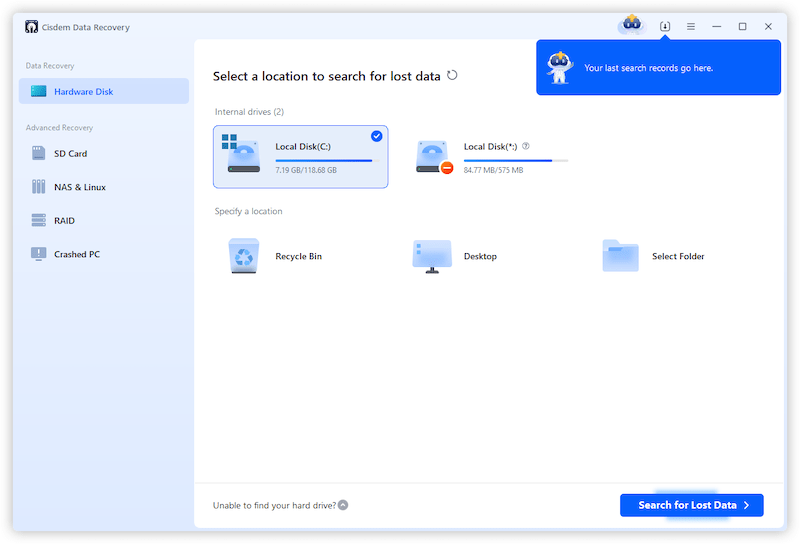
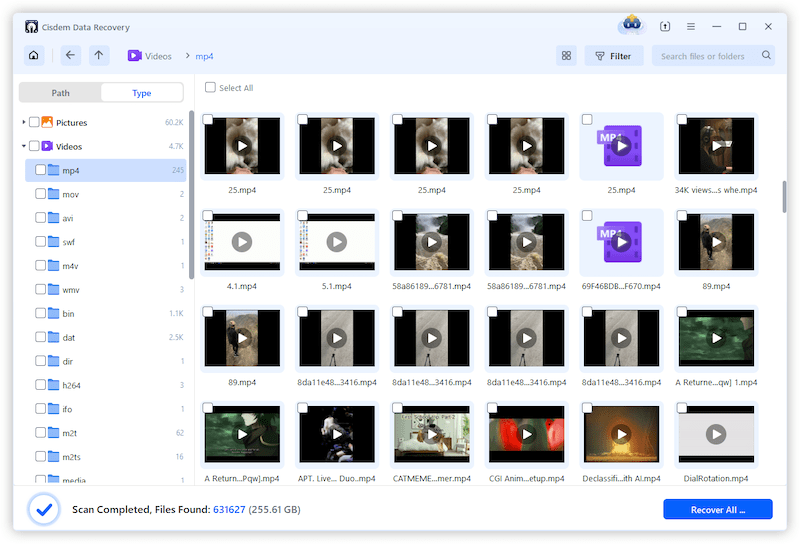
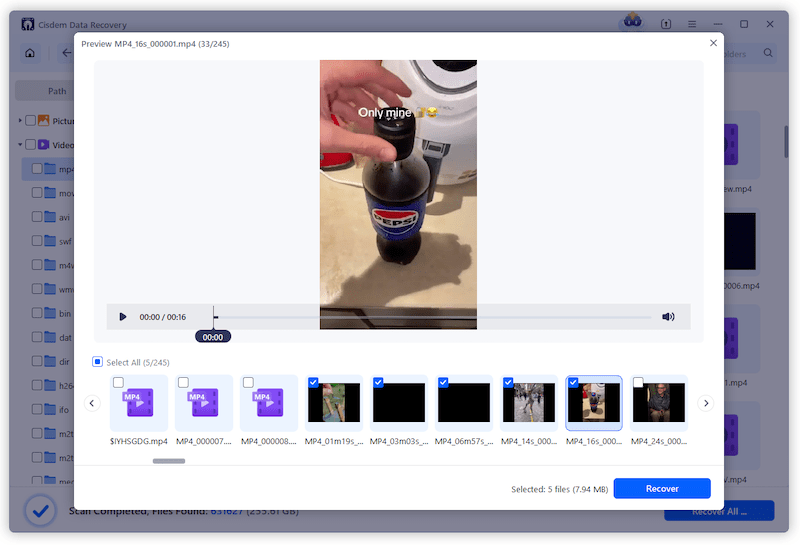
Alternatively, if any backup has been created before the deletion of Snapchat snaps, thing will also get much easier. In the following we’re going to demonstrate 4 backup solutions for your reference.
Backing up your important projects and personal files to a local disk is one of the best way to keep your data secure, while the system on your computer has built in such a feature. If you’ve enabled auto backup to save the copies of a deleted Snaps, here are the steps to recover.
For Mac Users
For Windows Users
In the case that you backed up all the data on your iPhone to your Mac before, you can restore the Snaps or other data in an app easily via this backup. But bear in mind that restoring from iPhone backup might reset your iPhone and erase some data, according to the date when you created the backup. Once you’re prepared to take risks, just start.
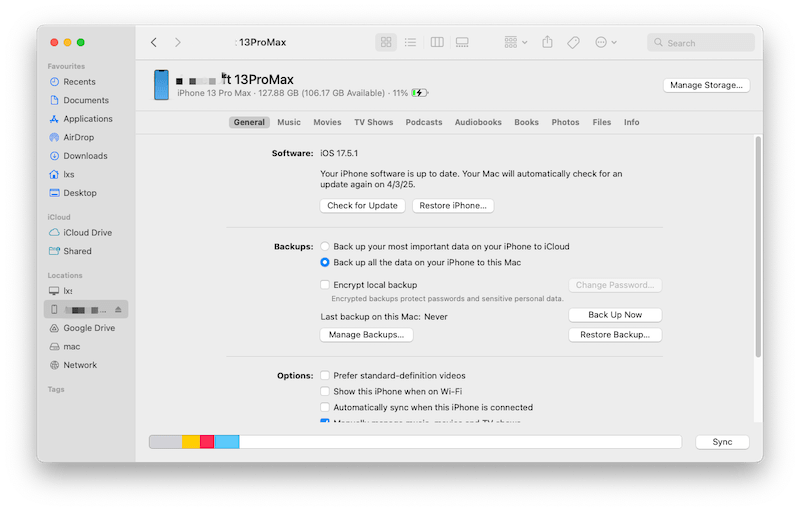
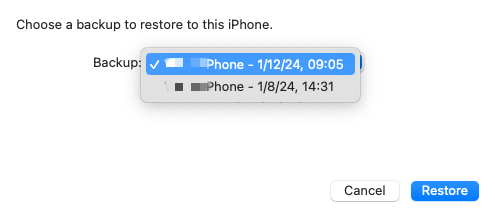
iCloud is also commonly used by iPhone users to back up data. Even better, recovering from iCloud online storage will not erase the current iPhone data. All you have to do is sign in with your iCloud account and look for the copies of the Snap pictures or videos.
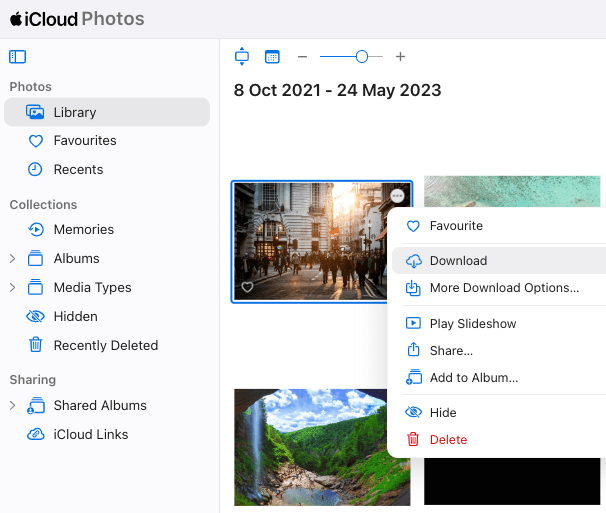
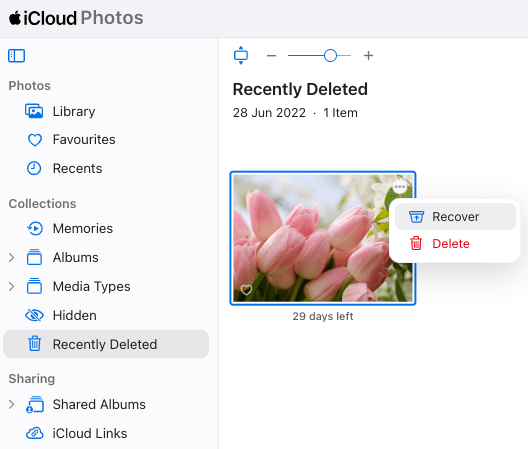
Generally speaking, Android users prefer to use Google Drive as all Android devices are linked to a Google account by default. In the event that you have enabled the syncing on your Android phone with Google Drive earlier, deleted Snapchat files can be simply found and recovered through visiting the cloud service online with your computer.


If you use Snapchat on phone only, and want to recover the deleted Snapchat memories, even those saved to My Eyes Only, you’ve landed on the right part. 4 native options for Snapchat file recovery are here for you, and proved to be useful on both iPhone or Android.
Snapchat allows mobile phone users to export or send snaps as well, by tapping long on the Snaps. You may have exported a Snapchat video or photo to other apps, or via AirDrop, and save the files in a folder or location on your Phone.
For iPhone users, you can go to Files app or Photos to search for such an export; for Android users, you can check the app folder or photo gallery to look for the snaps.
In the case that the export is no longer available on your mobile phone, you can try Cisdem iPhone Data Recovery or Dr.Fone Android Data Recovery to recover the permanently deleted Snaps or memories for your phone.
The second way to recover deleted snaps or memories is asking for a copy of them directly in Snapchat, through My Data archive. Under Privacy Controls, Snapchat has the option of My Data, allowing users to export a copy of the content in your account to back it up. If you have selected the data types and exported it, you will be able to recover deleted Snaps and memories within 3 days since the creation of the export.
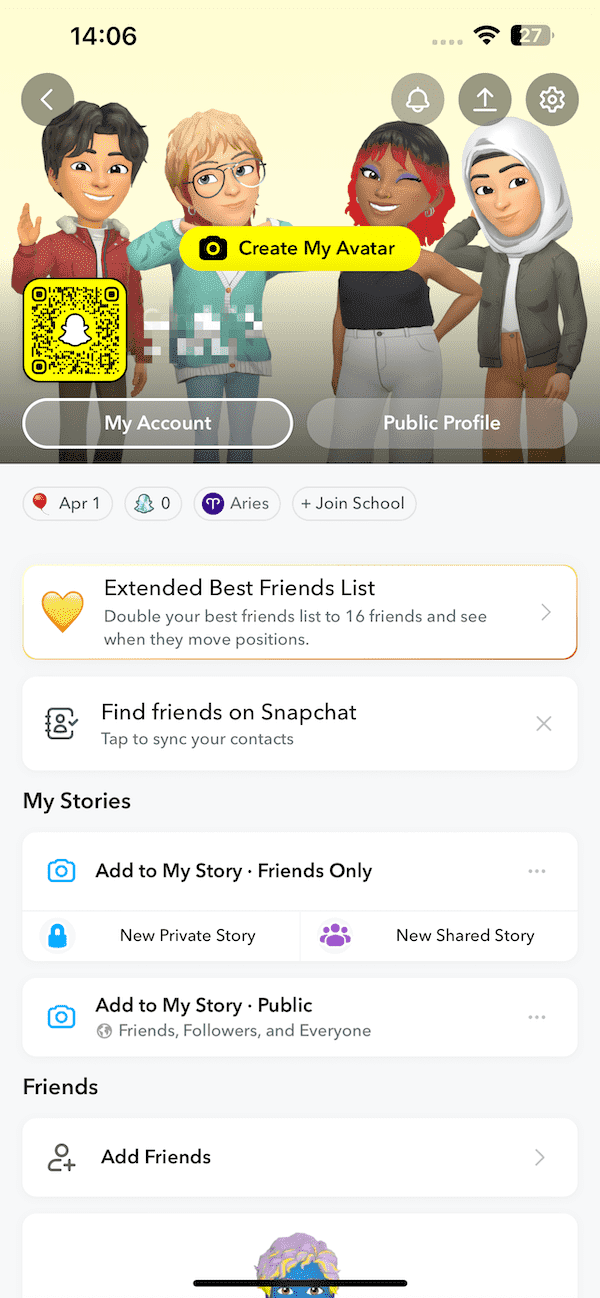
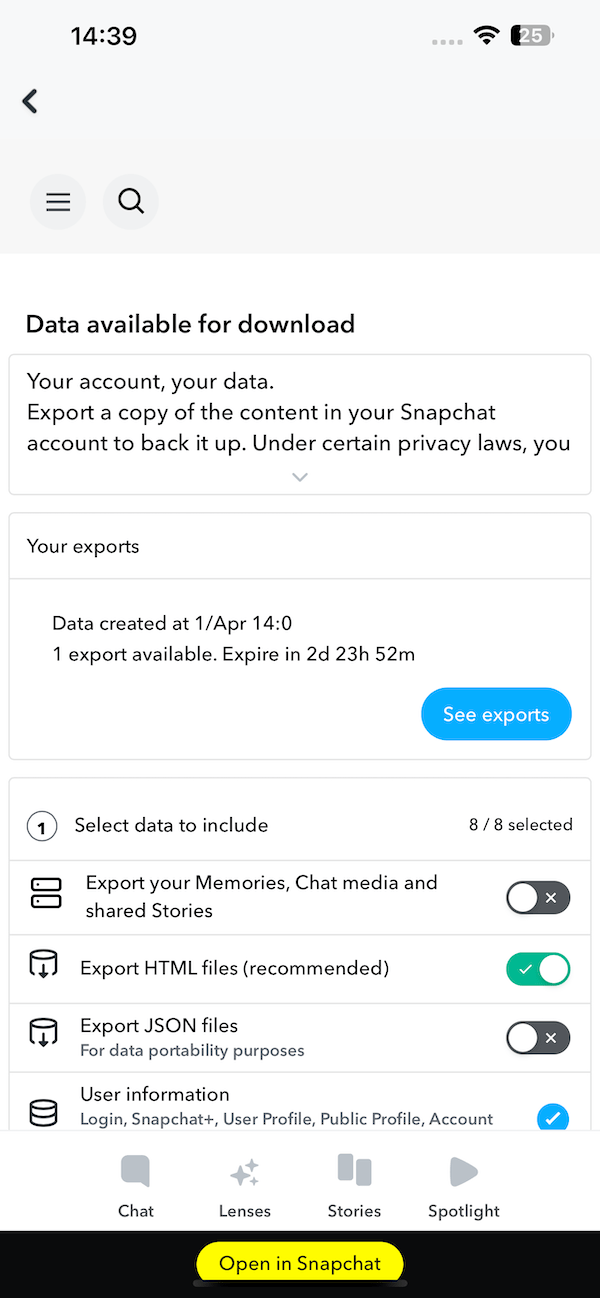
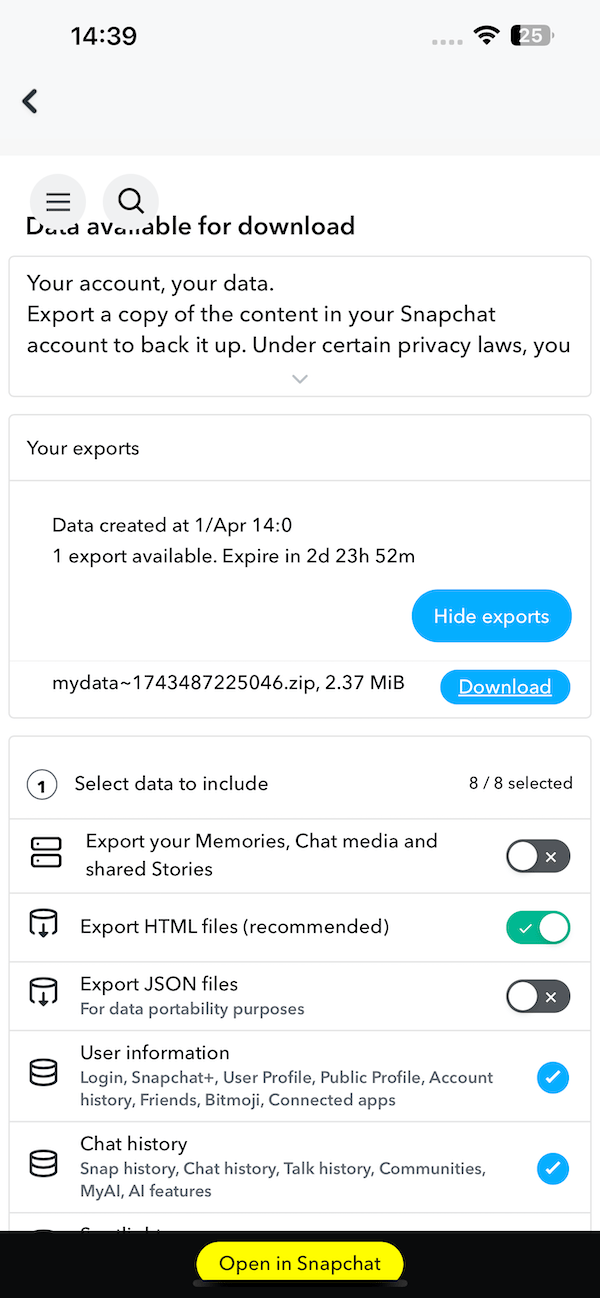
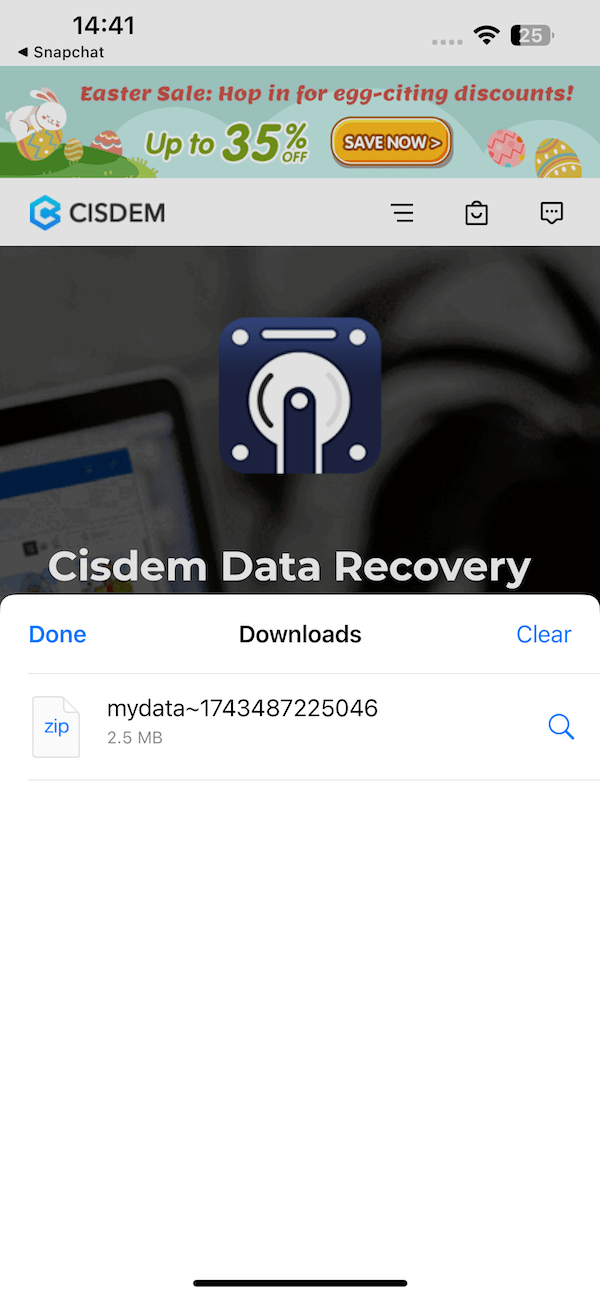
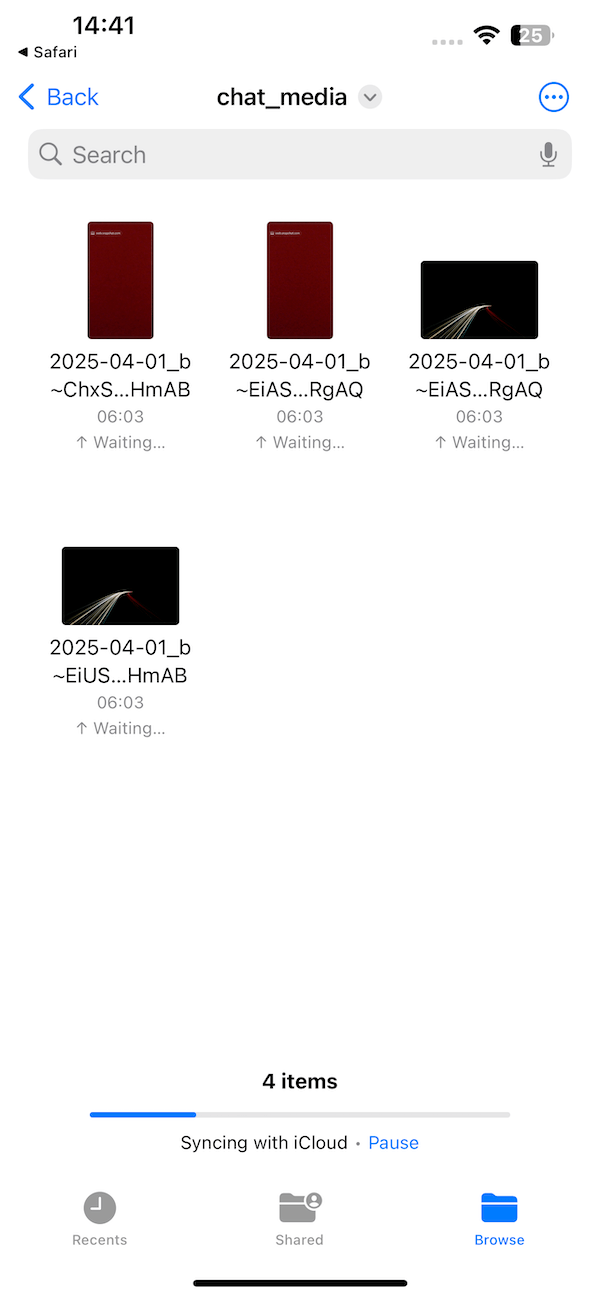
Exported the Snaps to your phone but could not find it? Don’t forget to check the Recently Deleted albums on your phone. You may have removed the copies from the gallery, and they will stay in the trash for some time.
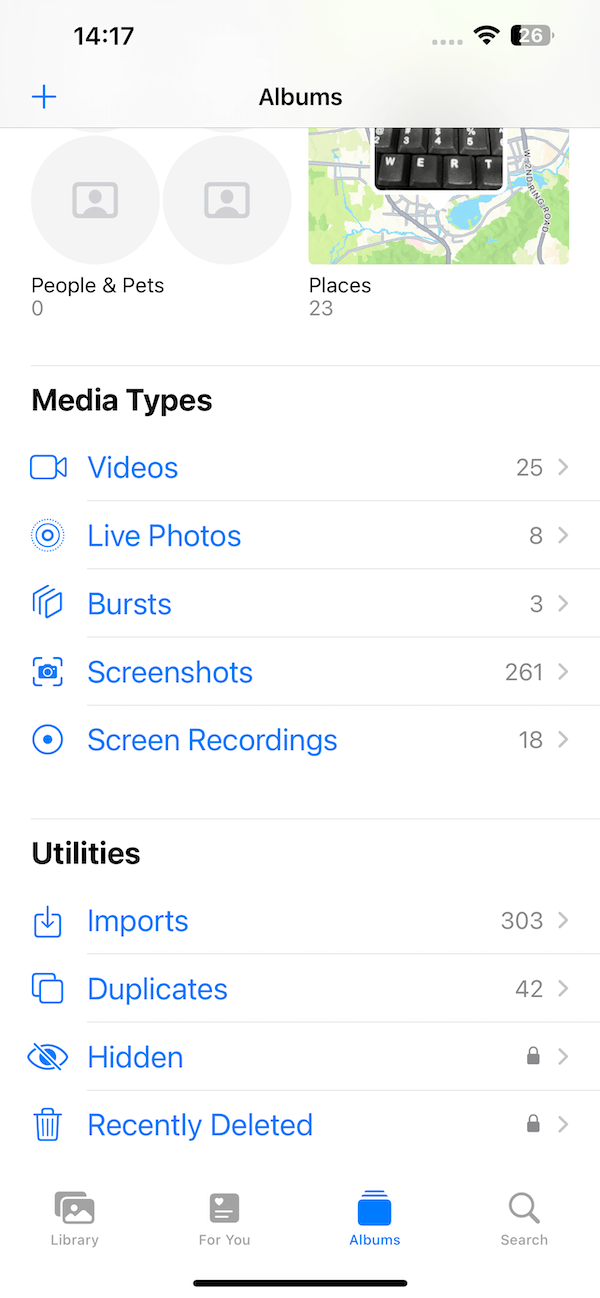
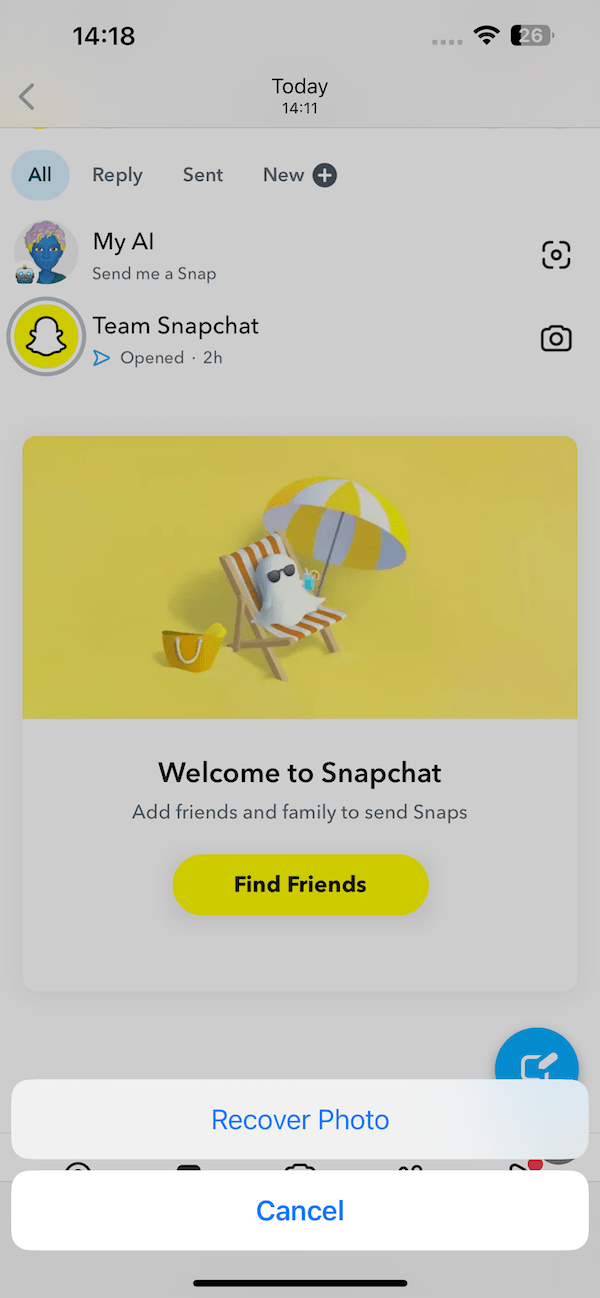
By any chance if your Snapchat memories deletion issue still can’t be resolved so far, try to turn for aid to Snapchat Support, especially when the deleted files can be important evidence in a crime or some serious cases. Although this approach is not guaranteed to perform the recovery smoothly, it’s an option worth a shot. Check out the guide as below.
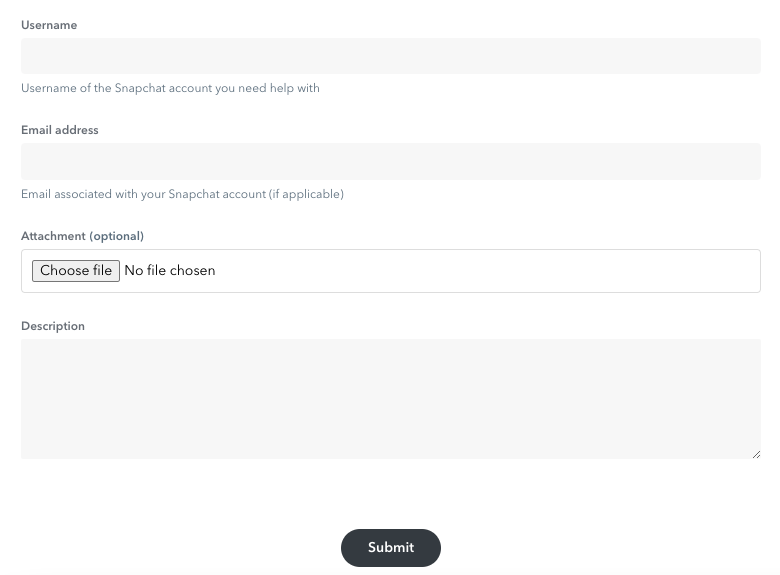
That’s the end of this page. Hope it helpful for you to recover deleted snaps and memories on Snapchat effortlessly!

Zoey shows a great interest in what she does. Although not long with Cisdem, she has possessed a professional understanding of data recovery.


Guadalupe Hatcher
Very educational article. It's clear and easy to understand your explanations. I literally learned a lot from you, thanks!
Nancy gareth
This information will be beneficial to someone out there. I have been looking for a way to spy on my SPOUSE’s phone & Snapchat for quite some time but sadly most of the information available has not been useful. I tried some apps and software and none worked. I found this page some days ago but didn