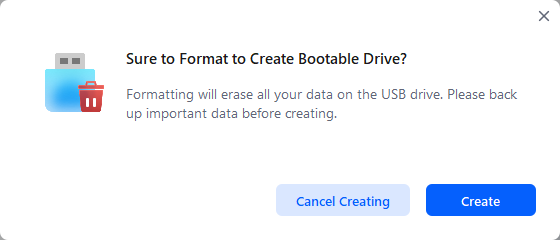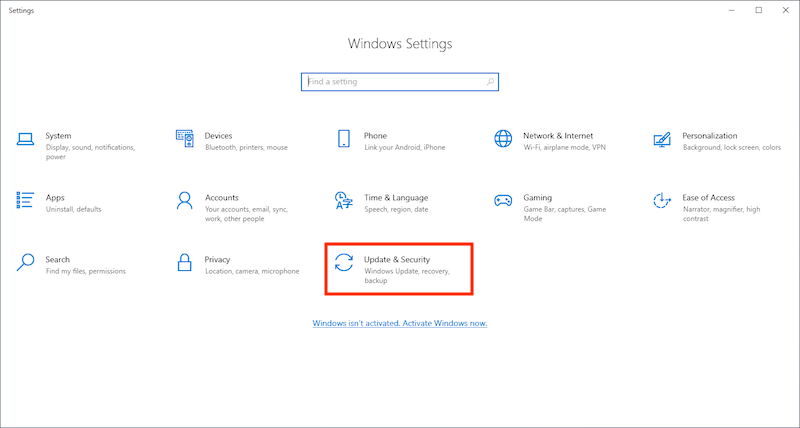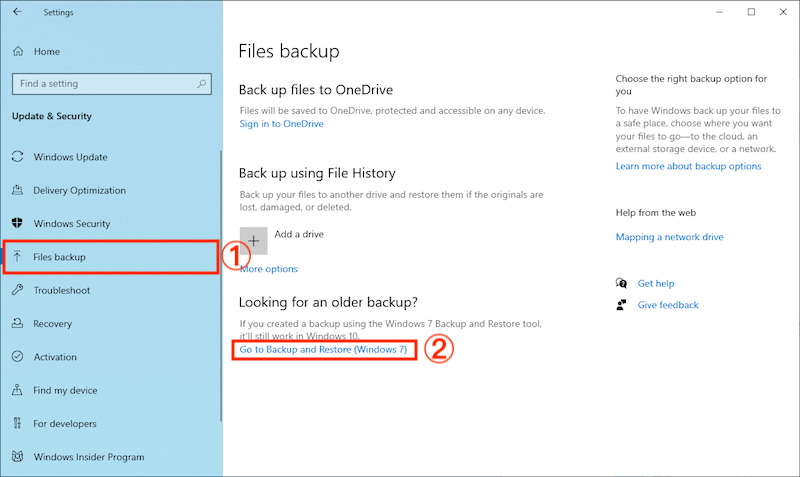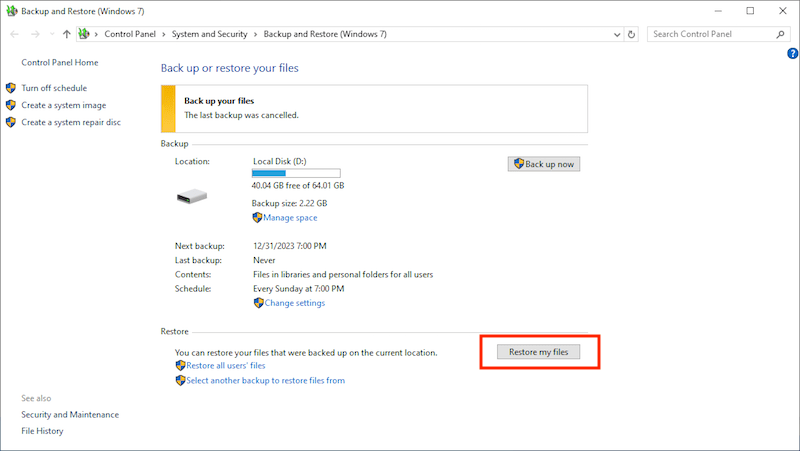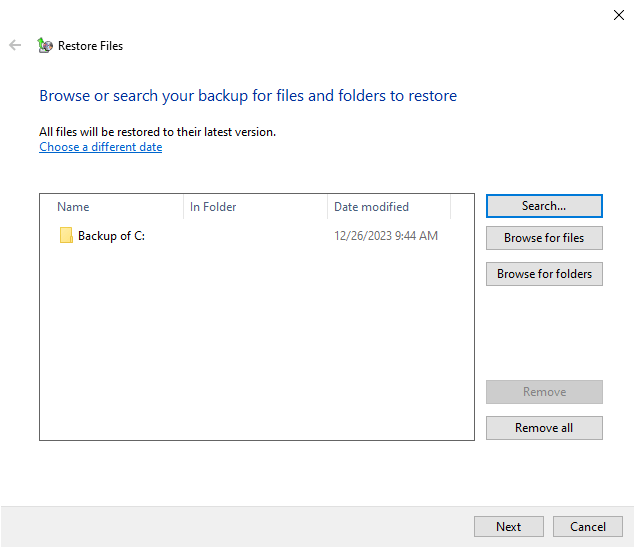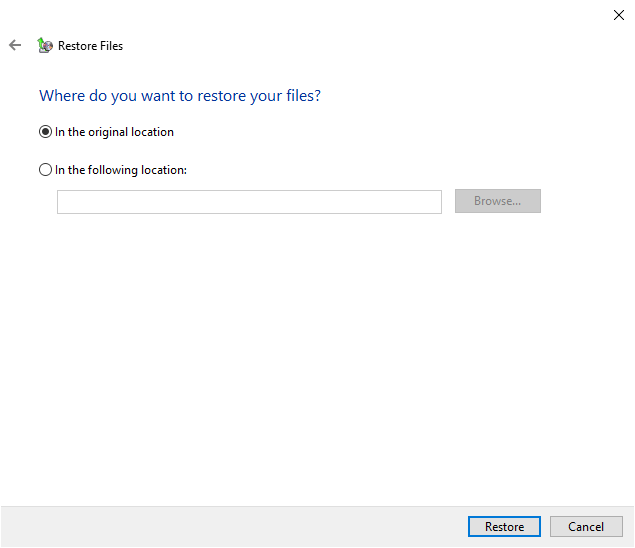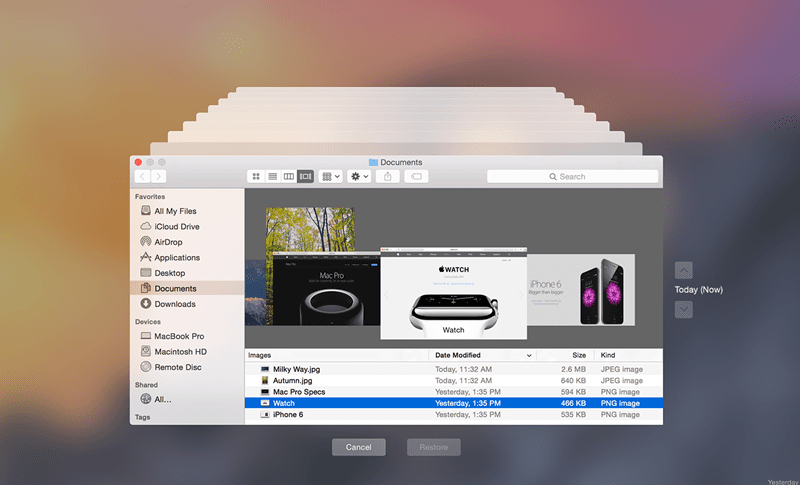Is it Possible to Recover Data from Dead Hard Drive? How?
 2.9K
2.9K
 0
0
Hard drive not responding? The computer stops recognizing your drive? Hear a strange clicking buzz sound? Your disk is probably dying, which will lead to a permanent loss of your valuable data even worse. Is there any chance to revive a failed hard drive and rescue your data? If yes, what should you do? Let’s head straight into this article to know everything about the “recover data from dead hard drive” topic.
Can I Recover Data from A Dead Hard Drive?
The possibility of HDD data recovery will mostly depend on the types of hard drive failures. A damaged or dead hard disk drive is prone to be caused by two types of failures: logical failure and physical/mechanical failure.
In a logical failure, components inside the hard drive are not physically damaged. The failed hard drive just can’t find the location of its data because of some situations like improper formatting, file system corruption, malware/virus infection, etc.
In a physical/mechanical failure, the drive parts are physically broken, thus preventing the dead hard drive from normal function. This usually happens due to power surges, exposure to excessive heat and moisture, physical crash, etc.
If your hard drive suffers a severe mechanical damage, it would be pretty difficult to restore files from the dead hard drive. Your only reliable choice is to contact a hard drive data recovery service and to seek for any professional advice given by the specialists.
While in case of logical damage or a minor physical damage (disk sectors haven’t been corrupted), the data recovery of a failed hard drive will become much easier and more achievable. Follow up the subsequent parts in your attempts to get back your data.
Notes:
To quickly determine which failure type your dead drive is engaged in, please refer to the information below.
Common symptoms of logical hard drive failure:
1. Missing files and folders
2. Frequent error messages
3. Slow file access and folder opening
4. System freezes
5. S.M.A.R.T. monitoring errors
Common symptoms of physical/mechanical hard drive failure:
1. Unusual clicking noises coming from the drive
2. Overheating
3. Blue/black screen of death
4. Inability to launch computer
5. Increasing number of bad sectors
Top Option to Recover Data from Dead Hard Drive
To recover data from a dead hard drive disk with logical damage, a piece of HDD data recovery software must be your second-to-none option, safer and more efficient than any other possible approaches.
Cisdem Data Recovery is highly recommended. It’s capable of reverting all lost files back under a wide range of scenarios, including crashed internal hard drive, corrupted external hard disk, dynamic disk, memory card, SD card, RAID, micro card and a lot more. This incredible tool can recover data even from a dead internal disk that won’t boot up. It enables users to create a bootable drive for initiating the dead hard drive and then extracting the lost data.
Main features of Cisdem Data Recovery:
- Recover 1000+ file types from dead hard drive: document, photo, video, audio, archive, email...
- Restore data from deletion, formatting, partition loss, corrupted disk, virus attack, HDD “Access Denied”...
- Retrieve files from dead/failed/crashed/damaged hard disk effortlessly without backup
- Locate desired files with filters and search bar
- Preview all recoverable items before recovery
- Support an extensive number of file systems: FAT, NTFS, ext2, ext3, HFS+...
How to Recover Data from A Dead Hard Drive?
- Download, install and launch Cisdem Data Recovery on your computer.
 Free Download Windows 11/10/8/7
Free Download Windows 11/10/8/7  Free Download macOS 10.9 or later
Free Download macOS 10.9 or later - Select Crashed PC and click “Go to Recover”.
![cisdem crashed pc recovery 01]()
- Prepare a USB drive, insert it into your PC, then select it and click Create to create a bootable drive.
![cisdem crashed pc recovery 02]() Notes: Here Cisdem will erase all data saved in this USB drive for formatting. Remember to back up important data before creating.
Notes: Here Cisdem will erase all data saved in this USB drive for formatting. Remember to back up important data before creating.![cisdem crashed pc recovery 03]()
- Wait for the creating process to finish.
![cisdem crashed pc recovery 04]()
- Then restart your computer while pressing F2 to enter BIOS, set it to boot up from “Removable Devices” (USB bootable drive), and press F10 to save and exit.
![cisdem crashed pc recovery 05]()
- After booting from Cisdem Data Recovery bootable disk, choose and scan the dead hard drive where you have to recover lost files.
![cisdem crashed pc recovery 06]()
- Select the wanted files, double click to have a preview, and click Recover to restore data from dead hard drive. If you need to recover all lost files inside the failed drive, just select the “Select All” option before recovery.
![cisdem crashed pc recovery 07]()
The above step-by-step guide is specialized for how to retrieve data from a crashed/dead internal hard drive on PC. Supposing there’s a need to recover lost data from dead external hard drive, connect the drive with computer, switch to Hardware Disk in Cisdem Data Recovery, and pursue step 6 and step 7 described previously.
3 Alternatives: How to Recover Data from A Dead Hard Drive on Windows/Mac?
Alternatively, for dead HDD data recovery on Windows/Mac, we have dug out another 3 solutions for your information. It should be kept in mind that they do not come with a 100% guarantee to recover your lost files successfully.
1# Recover Data off A Dead Hard Drive from Recycle Bin/Trash
This is always the first place we’re obliged to go. Lost files may stay in the computer recycle bin for a certain period, instead of going away immediately and permanently. So go to check the Recycle Bin in Windows PC or the Trash can in Mac computer, and verify if your disappearing files are present there. If yes, right click them, choose Restore or Put Back for retrieval.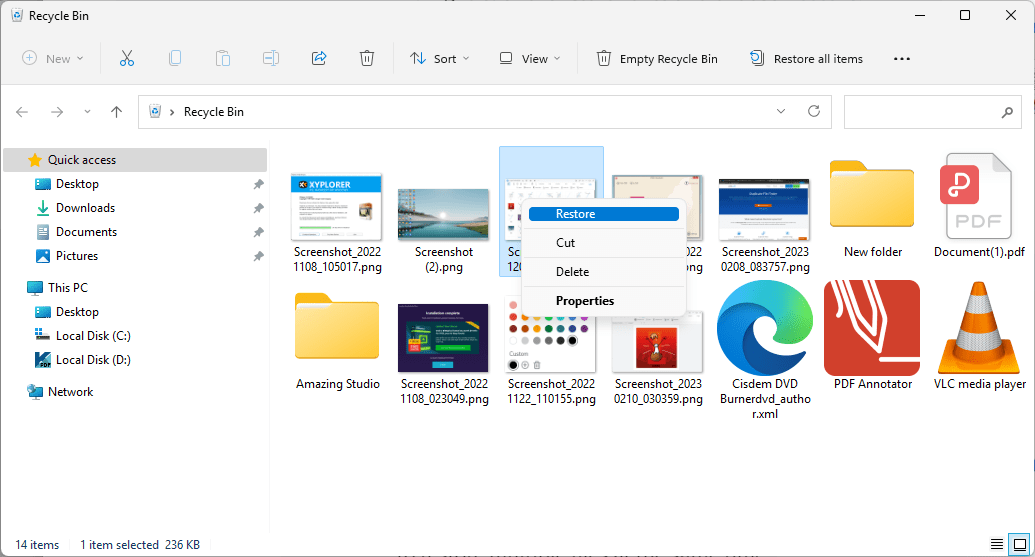
2# Recover Files from Dead Hard Drive with Backup
At the aid of backup, your files lost due to hard drive failure can be recovered without a hassle. This requires us to have been made any backup files or configured any backup features before the hard drive disk becomes dead/damaged.
Nowadays people might adopt a variety of backup methods. Here we will explore the steps to recover data from a dead hard drive with Windows Backup and Restore or Mac Time Machine. Certainly, other utilities such as File History, Previous Versions, or cloud platforms like OneDrive, iCloud are also utilized for data backup.
On Windows:
- Go to Start > Settings > Update & Security.
![windows backup and restore 01]()
- Click Files backup > Go to Backup and Restore (Windows 7).
![windows backup and restore 02]()
- Under Restore part, click “Restore my files” button.
![windows backup and restore 03]()
- Choose Search or Browse for files/folders to select the missing files > click Next.
![windows backup and restore 04]()
- Select a preferred destination to save the recovered data > click Restore to finish.
![windows backup and restore 05]()
On Mac:
- Enter Time Machine from the top-right menu bar.
- Select a time before your hard drive failure/damage > find the lost files.
- Tap “Restore” button.
![mac time machine]()
3# Restore Data from Dead Hard Drive via Disk Utility
Your dead hard drive is possibly to run into a minor logical damage. In this case you’re suggested to fix the dead hard drive issue firstly, so that the drive data could be accessed in a much easier manner. Try to use the built-in disk management utility on both Windows and Mac to repair the problematic HDD and make data accessible.
How to Fix A Dead Hard Drive?
On Windows:
- Press Windows+X > open Disk Management.
![repair with disk utility 01]()
- Find the damaged/failed hard drive.
- Select and right click on it > choose Format to repair any errors.
![repair with disk utility 02]()
Tips: After formatting, all the data will be erased from your hard drive. Then you’d better use a dedicated data recovery application like Cisdem Data Recovery to retrieve the lost files.
On Mac:
- Launch Disk Utility.
![repair with disk utility 03]()
- Select the failed hard drive > click First Aid.
![repair with disk utility 04]()
- Click Run to check the disk for any errors. Mac system will fix the hard drive if necessary. Once done, head into the repaired drive to get your files back.
Closing Words
Hard drive failures seem to be inevitable, most of which will finally result in data loss problem. Let it suffice to say that recovering data from a dead hard drive is a tough yet complicated thing. To restore files from crashed HDD with logical damage, we recommend Cisdem Data Recovery. But if your hard drive involves in the physical failure, no one else but a data recovery expert might do you a favor to some extent.

Zoey shows a great interest in what she does. Although not long with Cisdem, she has possessed a professional understanding of data recovery.

JK Tam is the lead developer at Cisdem, bringing over two decades of hands-on experience in cross-platform software development to the editorial team. He is now the lead technical approver for all articles related to Data Recovery and DVD Burner.





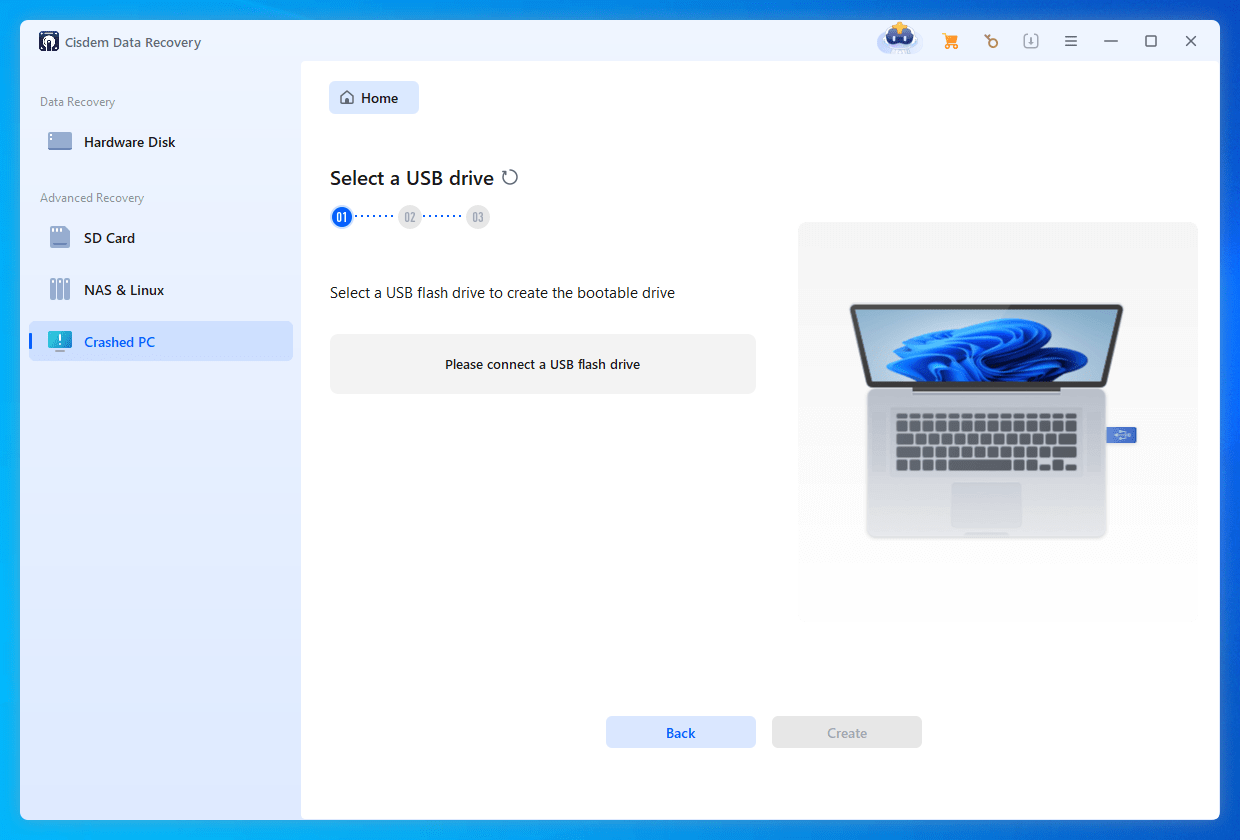 Notes: Here Cisdem will erase all data saved in this USB drive for formatting. Remember to back up important data before creating.
Notes: Here Cisdem will erase all data saved in this USB drive for formatting. Remember to back up important data before creating.