Mistakenly formatting an SD Card, or formatting it on purpose but later changed your mind? Don’t scratch your head, it is possible to unformat an SD card.
This guide will explain everything you need to know about SD Card unformatting process. And it is important to note, if you don’t want this as a distressing experience, you should stop writing data to the SD card, and never wait too long to attempt to restore a formatted SD card.
Let’s dive in now.
Yes. We can unformat SD card both internally and externally.
Most people think formatting an SD card would remove all the files stored on it instantly. Actually, they won’t disappear immediately, as formatting process just restores your memory card to default setting and marks it as blank, so new files can be added. However, the newly added data will overwrite those formatted files on the card, then the formatted SD Card files will be gone forever. Therefore, before unformatting SD card, stop using it right now!
This is true for both internal and external SD Card. As long as the formatted files are not overwritten by the new data, we can unformat an SD card internally on our Android phone, or unformat externally with a computer.
The solutions or tools to unformat an SD card vary a lot on the recovery rate, if you want the recovery to end with a happy result, using professional programs such as Cisdem is the way to go.
In addition, as we mentioned above, writing new data to the formatted SD Card may lead to a permanent data loss. So, it becomes crucial to start the recovery with a program that has the highest recovery rate.
Cisdem Data Recovery is such a program that scans the card once and restores all the recoverable items with ease. As the best unformat memory card software, Cisdem can recover 1000+ types of files from various brands of SD Card on a mobile phone, or from camera, media player, game console, etc.
Cisdem Data Recovery not only supports formatted SD card recovery, but also applies to various data loss situations: deletion, partition loss, repartition, virus attack, system crash, etc. And you can check the full list of its main features:
 Free Download Windows 11/10/8/7
Free Download Windows 11/10/8/7 Free Download macOS 10.9 or later
Free Download macOS 10.9 or later


Let’s be honest, most of us prefer a free digital solution whenever we are in troubles, because we are living in the world that open source tools are seen everywhere.
With this in mind, we will share you additional 2 ways to unformat an SD card for free, by using freeware. Though many users recommend these tools in different platforms and forums a lot, as they also point out, neither of these tool will be guaranteed 100% working on your Mac or Windows to unformat an SD Card. Anyway, it is worth a try, if you want a free solution.
Recuva is a Windows program famous for performing well in recovering files lost due to format or deletion. In addition to SD card, it’s also capable of restoring files from internal hard drive and removable media such as flash drive, USB, floppy disk, etc. It’s available in both free and paid version, but the free version is more than enough to unformat an SD card.

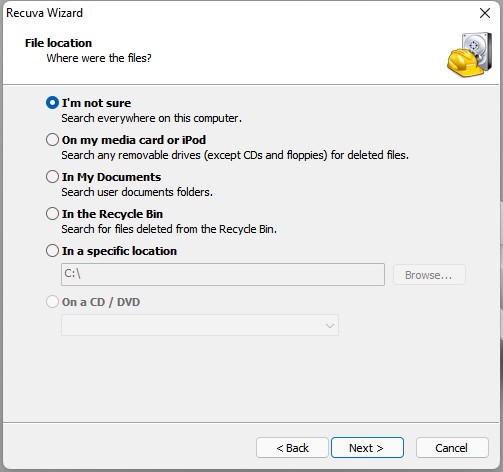
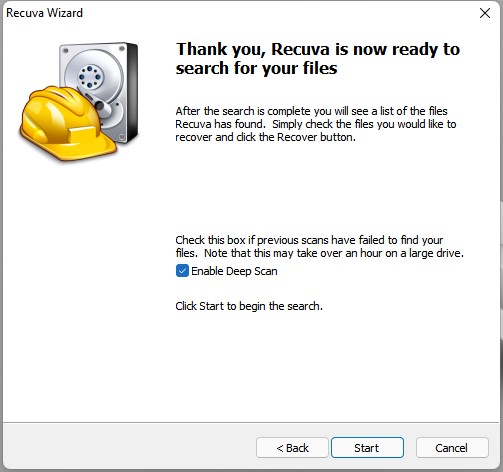
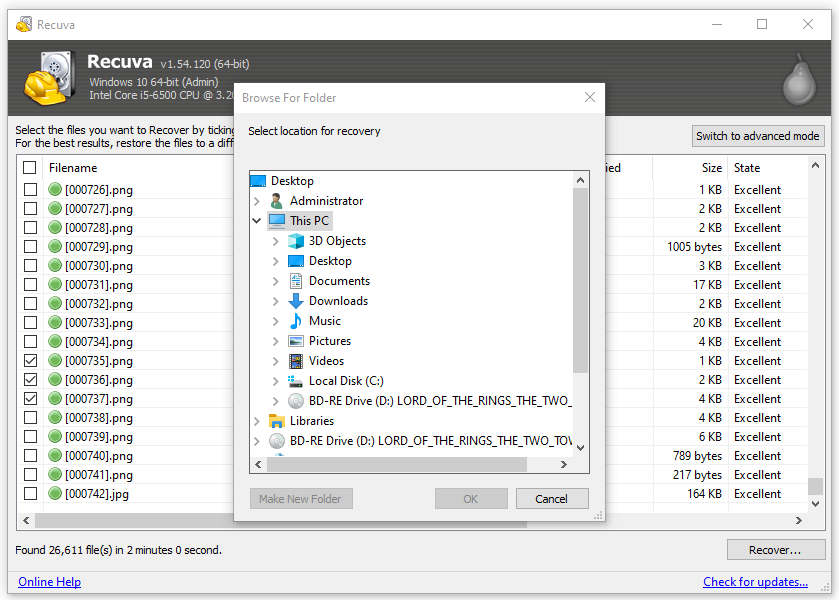
PhotoRec is an open source application developed for recovering lost files from hard disks, memory cards, even CD-ROM, which is available in Windows, macOS, Linux, etc. It particularly excels at recovering photos, and it is safer than Recuva, because it uses read-only mode to process the recovery.
But it is command-based, users can only type command lines or use the arrows keys to run the recovery, so it is not user-friendly. Anyway, as long as you follow our steps carefully, it won’t be difficult of using PhotoRec.



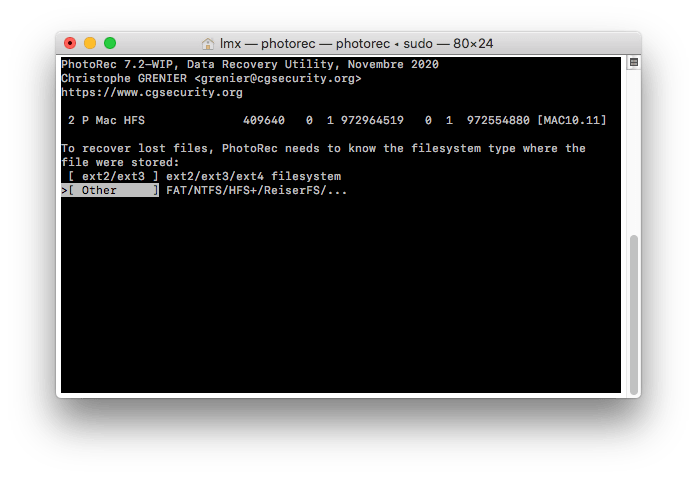
You’ve formatted an SD Card from your Android phone and don’t want to unformat it on a computer via a 3rd-party data recovery program? Luckily, there are Android Data Recovery apps available in Google Play. You can directly install and run the app on your phone to unformat an SD card and get the files back.
However, it is essential to understand that the recovery rate of restoring the formatted files on a computer is higher than that of restoring on the phone, this has been proved by the low-scoring comments in Google Play. And you should know that scanning the memory on a phone is totally different from scanning an Android phone on a computer, the latter scans faster and deeper, hence recovers more files. So, we recommend unformatting your SD Card on a computer with tools like Cisdem, if you want to restore more files.
If you are still interested in unformatting an SD Card on your Android phone without computer, File Recovery from AI Photo Team is a good choice. It can recover videos, audio and photos from your device quickly.
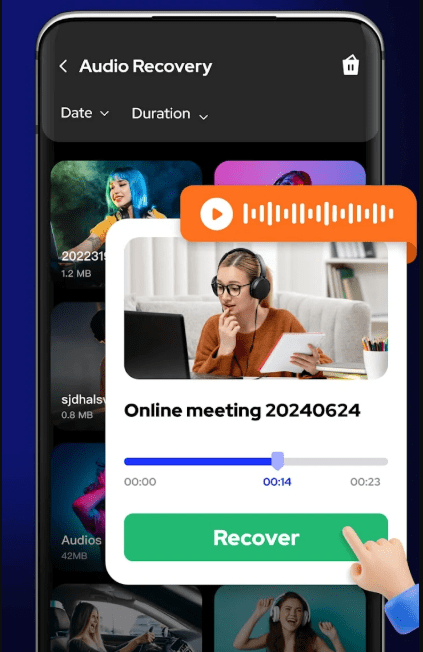
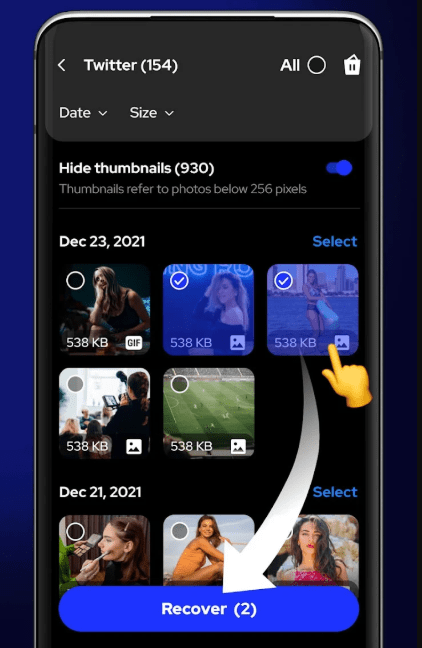
Remarks:
If all the above SD card unformatting tools prove to be of no avail, it’s recommended to ask a professional data recovery service for help, which is also the 5th method in our guide. Equipped with experienced specialists and advanced recovery techniques, SD card services can even get your data back in case of severe damage or physical corruption.
Mistaken or improper SD card formatting could always result in file missing. Luckily, with useful tools like Cisdem Data Recovery, you are able to unformat your SD Card and recover the lost files in an easy and quick manner. But, backup is always the best solution for all kinds of data loss. We should keep a good habit of backup by copying important files from SD card to multi-devices, even to cloud services.

Zoey shows a great interest in what she does. Although not long with Cisdem, she has possessed a professional understanding of data recovery.


Thomas
Editor, can you please provide more details of the method 2# Using PhotoRec? Now I'm having some trouble in the recovery process...