Many of us may once experience that terrible feelings when we accidentally delete browser history on Google Chrome, which we didn’t mean to. The consequence is that we can’t go directly to the important websites or YouTube videos that we visit often, or we lost the passwords, settings and bookmarks we saved in Google Chrome.
Don't panic! We will share a handful of suggestions on how to find deleted history on Google Chrome and recover deleted Chrome history on mobile and computer.
 Free Download Windows 11/10/8/7
Free Download Windows 11/10/8/7 Free Download macOS 10.9 or later
Free Download macOS 10.9 or later
If you need to restore files with less tech knowledge and get back files as many as possible, you should use a dedicated data recovery program at first.
Cisdem Data Recovery for Mac and Windows is one of the most professional tools to recover deleted Internet history on Google Chrome. As its name indicates, it’s a standalone data recovery app that performs a remarkable job in retrieving any lost, deleted or formatted data on both Mac and Windows. With the aid of Cisdem Data Recovery, you will be able to recover deleted Google Chrome history without any hassles.
Key features of Cisdem Data Recovery:
First make clear where your deleted Chrome history was stored originally. While the storage path can be different, we can type chrome://version/ into Chrome address bar to see information in details.
By default, Google Chrome history location can be usually as following:
Windows: C:\Users\username\AppData\Local\Google\Chrome\User Data\Default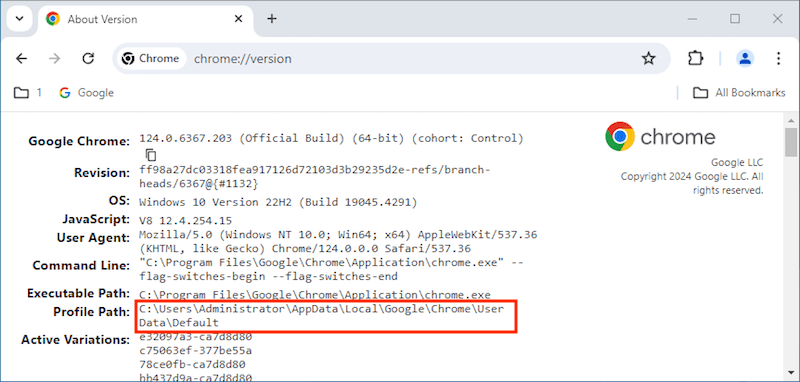
Mac: /Users/username/Library/Application Support/Google/Chrome/Default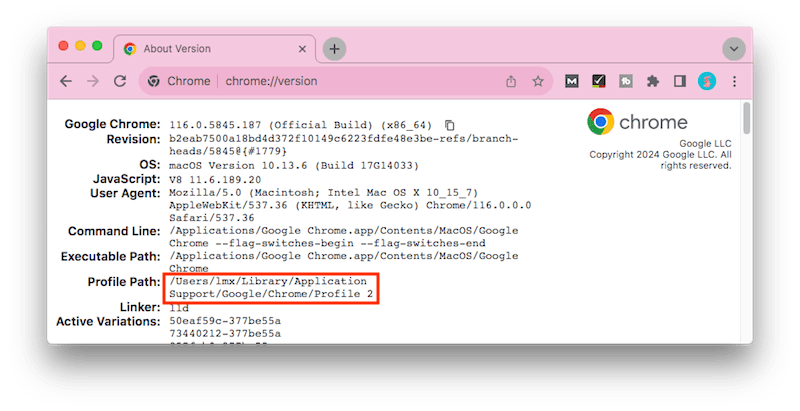
 Free Download Windows 11/10/8/7
Free Download Windows 11/10/8/7 Free Download macOS 10.9 or later
Free Download macOS 10.9 or later
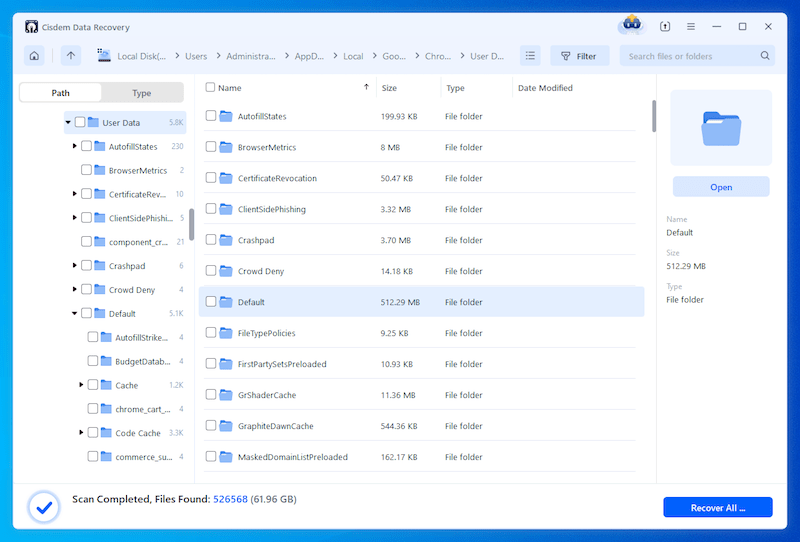
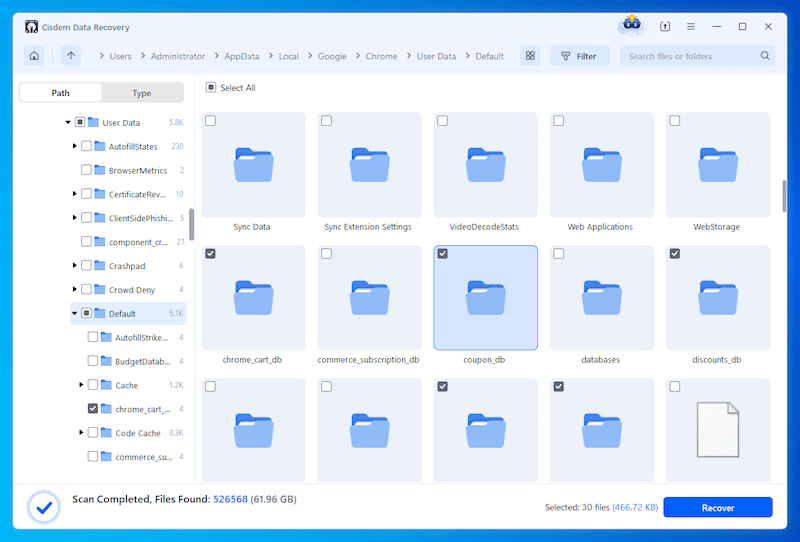
In case that you need time to evaluate Cisdem Data Recovery, here are several free solutions to recover deleted history on Google Chrome. Some apply for both Windows and Mac, while others work on Windows or Mac only. Just pick one that suits your case most.
When you browse websites in Google Chrome by logging into your Google account and have syncing enabled, Google will save all of your browsing history. In this case, you can find the deleted history by checking My Activity in your Google account, then manually recover the history back.
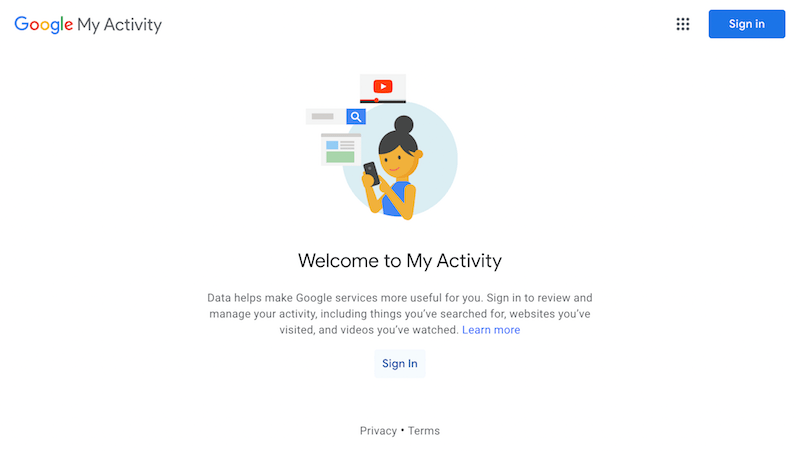
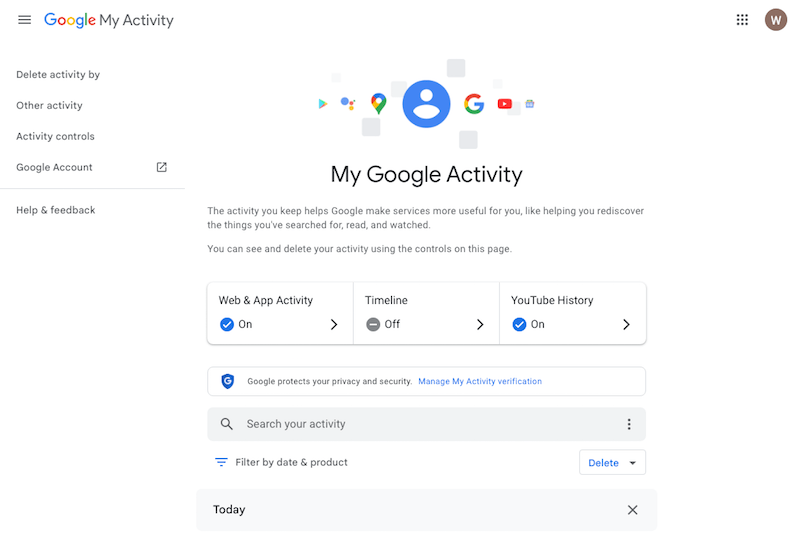
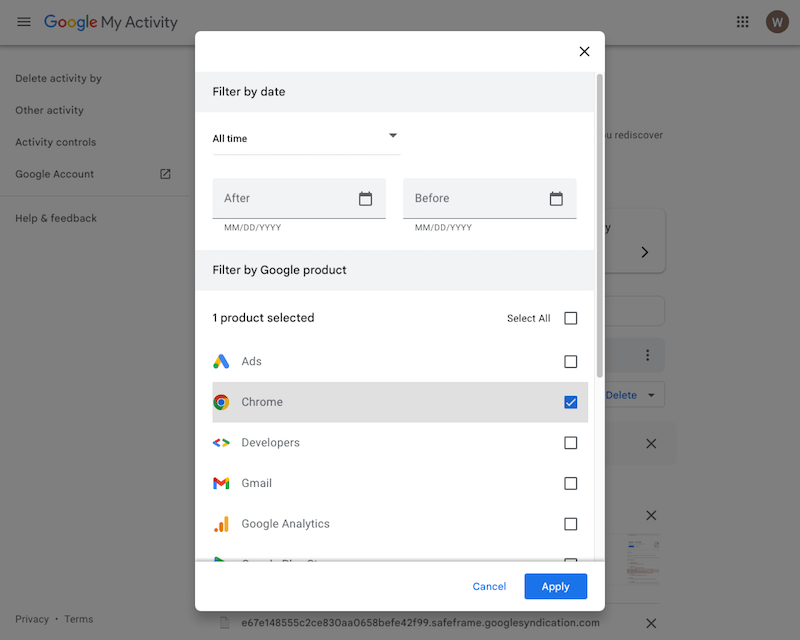
If allowed, cookies will save your search history temporarily in your Google Chrome. So try to check the list of websites that accept cookies to recover deleted history from Chrome.
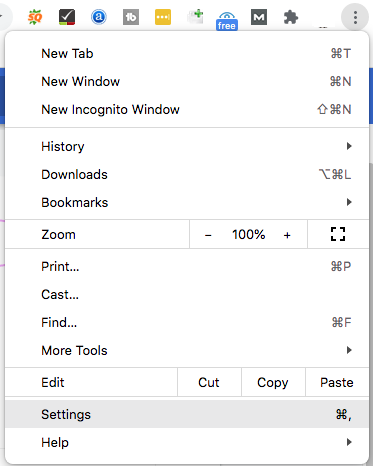
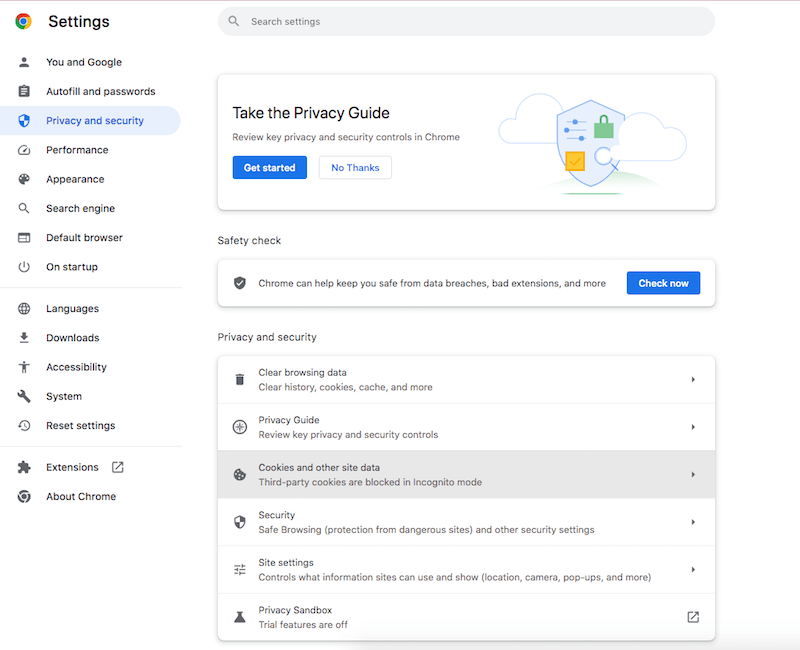
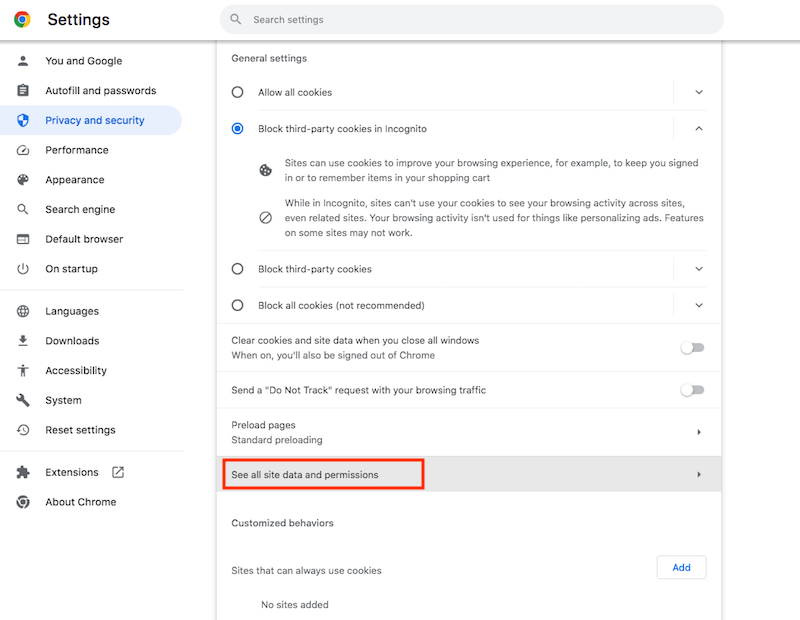
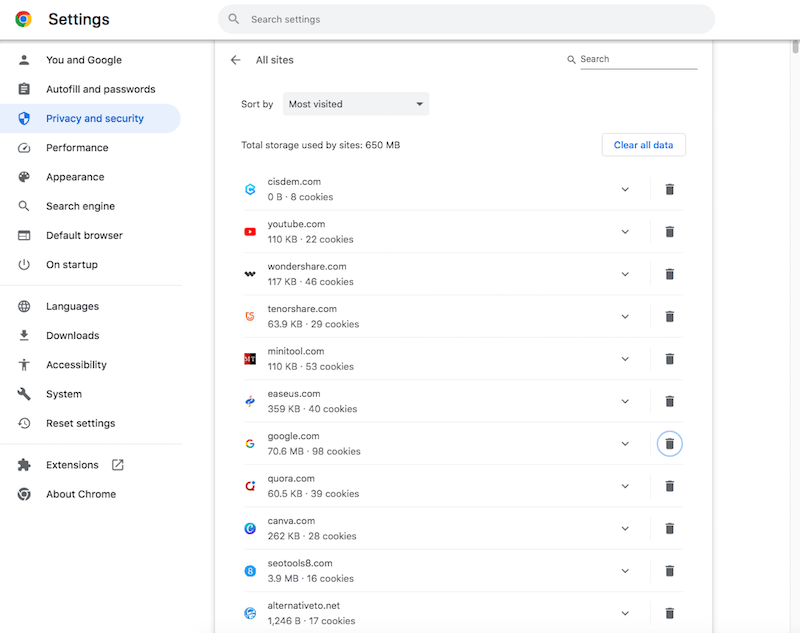
Your Windows PC has a feature called System Restore. Once enabled, it can bring back certain system settings to an earlier state. This method is ideal for the scenario when you’re sure that your Chrome history was present at the last restore point.
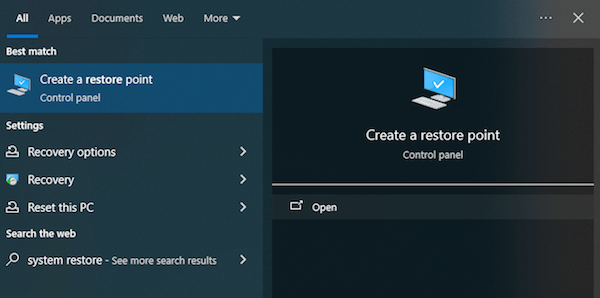
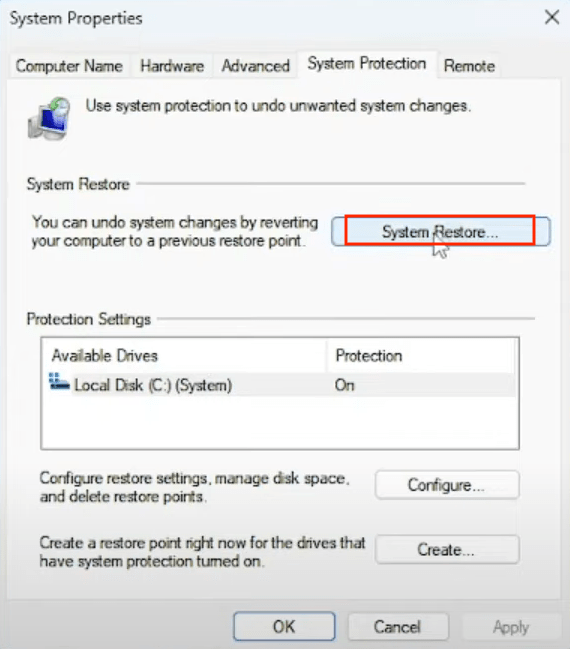
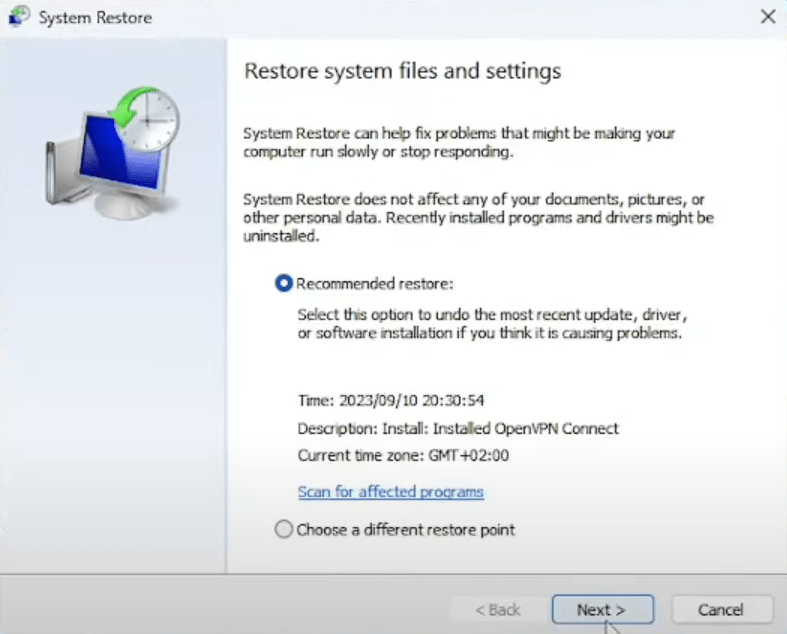
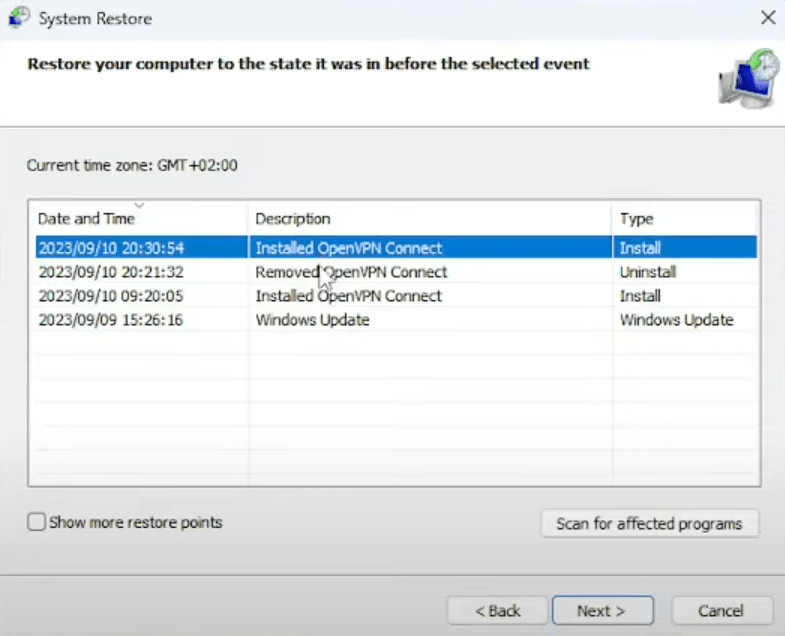
DNS cache saves recent IP addresses and web activities on all browsers, certainly including Google Chrome. This option requires an internet connection of your PC. Moreover, you’re not allowed to shut down or restart the computer after clearing Chrome history.
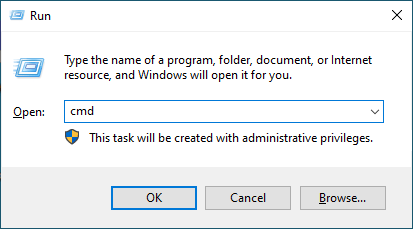
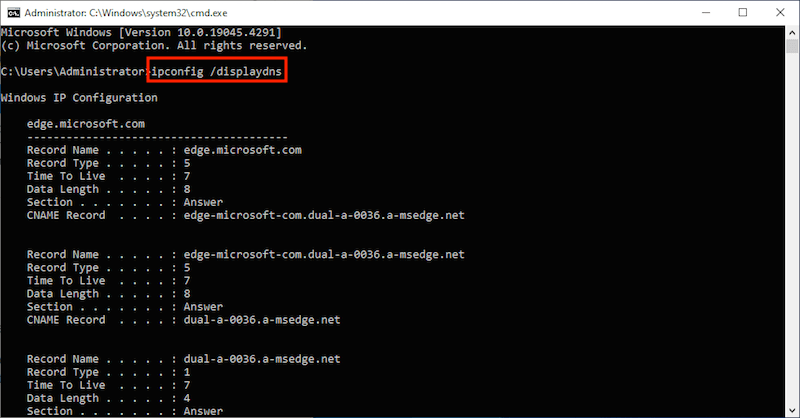
Time Machine is a build-in backup program on Mac. When you have a backup of your deleted items, thing will be pretty easier. Here are the tutorial on how to find deleted history on Mac Chrome with Time Machine.
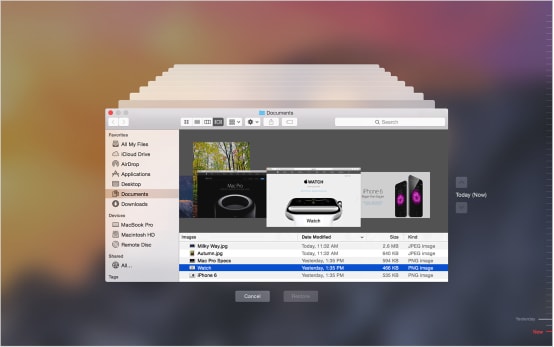
Desktop search programs are the tools that help users to quickly find files, folders, certain connected applications, or specific contents stored on Mac. Some of them can even recover deleted Chrome browsing history file.
Google Chrome history getting deleted mistakenly also takes place on mobile phone. Not surprisingly, there are enough Chrome users seeking for solutions to recover deleted Chrome history on Android or iPhone. To do this we have prepared 3 ways in this part. The first two are feasible for both Android and iPhone, while the final one is specifically designed for iOS.
If Chrome is synced with your Google account, one simple trick to restore Chrome deleted history files on Android or iPhone is re-logging into your account and getting them back.
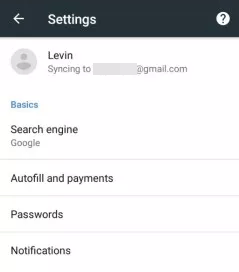
Similar to the process on computer, we can recover Chrome browsing history on mobile from My Activity. Just follow up the steps below to deal with how to recover deleted history on Chrome mobile.
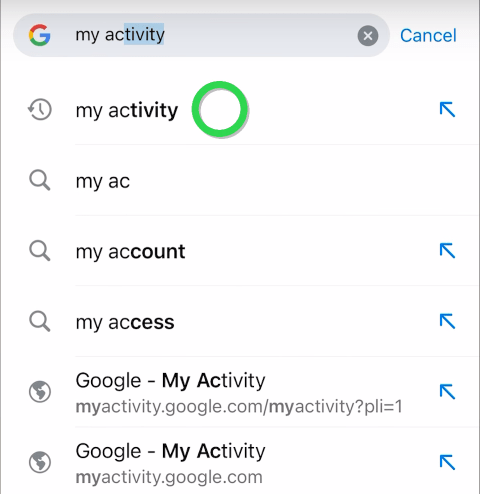
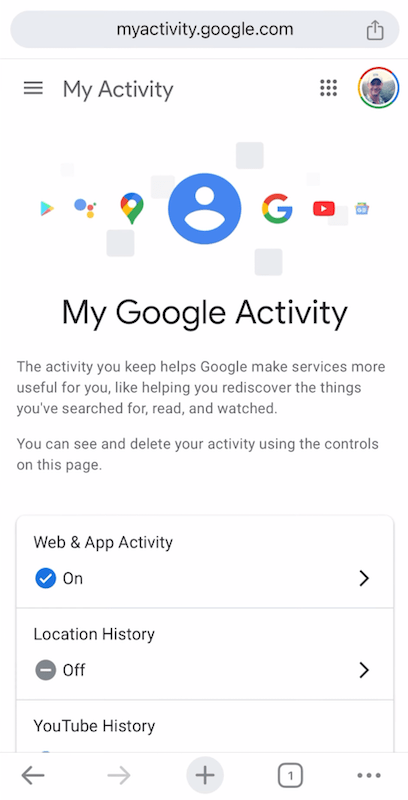
Remove Chrome history from iPhone by accident? You’re suggested to make use of a dedicated Chrome history recovery app, like Cisdem iPhone Data Recovery --- UltData. It’s widely utilized for retrieving personal files from third-party software (Google Chrome, WhatsApp, LINE, Viber, Kik, WeChat, Messenger, Instagram, etc.) and iOS system data such as messages, photos, videos, contacts, call history, notes, calendar, reminders, Safari bookmarks and so on.
 Free Download macOS 10.10 or later
Free Download macOS 10.10 or later Free Download Windows 11/10/8/7
Free Download Windows 11/10/8/7


Now you get ultimate solutions of how to recover deleted history from Google Chrome on Mac, Windows, as well as on Android or iPhone. It is a good habit to back up all your files periodically and delete Chrome history prudently. But if untoward situation occurs, try to install Cisdem Data Recovery. It is equipped with an open-and-shut interface, which is totally safe to use. With its help, it’s efficient to recover deleted internet history, lost & formatted files on Mac, Windows or on any supported external device.

Zoey shows a great interest in what she does. Although not long with Cisdem, she has possessed a professional understanding of data recovery.

