In the past, DVD collectors loved to burn their own precious videos to DVD discs. As storage mediums progress, now people tend to digitize DVDs for posting to YouTube, the cloud, or sending to USB drives, etc.
Can I upload DVD to YouTube? The interest in this topic has been increasing among the general public. Besides backup purposes, you may also want to share your DVD on YouTube with a large audience and monetize it. This article will introduce how to upload a DVD to YouTube with YouTube rippers.
 Free Download
Free Download  Free Download
Free Download
YouTube is a popular platform making it easy to post your own videos online, but it has some restrictions and requirements. Before uploading DVD to YouTube, you should know the types of files, length, content, etc. that YouTube supports.
| Supported video container | Supported file codec |
|---|---|
| MP4, MPEG-4, AVI, MOV, WMV, MPEG-PS, FLV, MKV, AVCHD, WEBM, 3GPP (3GP) | H.264, H.265, VP8, VP9, AAC, Vorbis, Opus, MP3, WAV, PCM |
Important tips:
Generally, YouTube accepts videos up to 15 minutes long. If your DVD video is longer than 15 minutes, you can verify your Google account (become a partnership account) to increase the YouTube video length to 12 hours. Accordingly, the video size will be increased to 128GB as well.
Cisdem Video Converter is regarded as the most effective DVD to YouTube ripper, enabling you to convert DVD to any format supported by YouTube. It's very easy to use. You merely need to drag your DVD disc to the software, choose YouTube format, and make a conversion.
In addition to YouTube, it can also rip DVD to Facebook, Instagram, Vimeo, TikTok, iPhone, and so forth. This YouTube ripper delivers more other features, such as editing, downloading, compressing, etc.
With a substantial collection of popular formats, Cisdem Video Converter can rip and convert Blu-ray/DVD to YouTube or any other format you want, including presets for software, devices, game console, and websites.
Able to download online videos from more than 1000 sources like YouTube, Myspace, Crunchyroll, JW video, Facebook, Twitch, Twitter, etc. and convert them to the file format of your choice.
Adjust output format based on certain parameters, such as resolution, aspect ratio, encoder format, channels, etc. to make it usable for any platform or device.
With trimming, cropping, adding effects, adding watermarks, etc., the video can be a special video and more satisfying for your request. For example, you can crop video into several parts to match the length of the YouTube uploads.
Output video with the highest speed and quality. Rip DVD within few minutes without loss, buffering, and breezing.
Step 1. Download Cisdem Video Converter and install it.
Download Cisdem YouTube ripper, install and launch it. Go to the second interface.
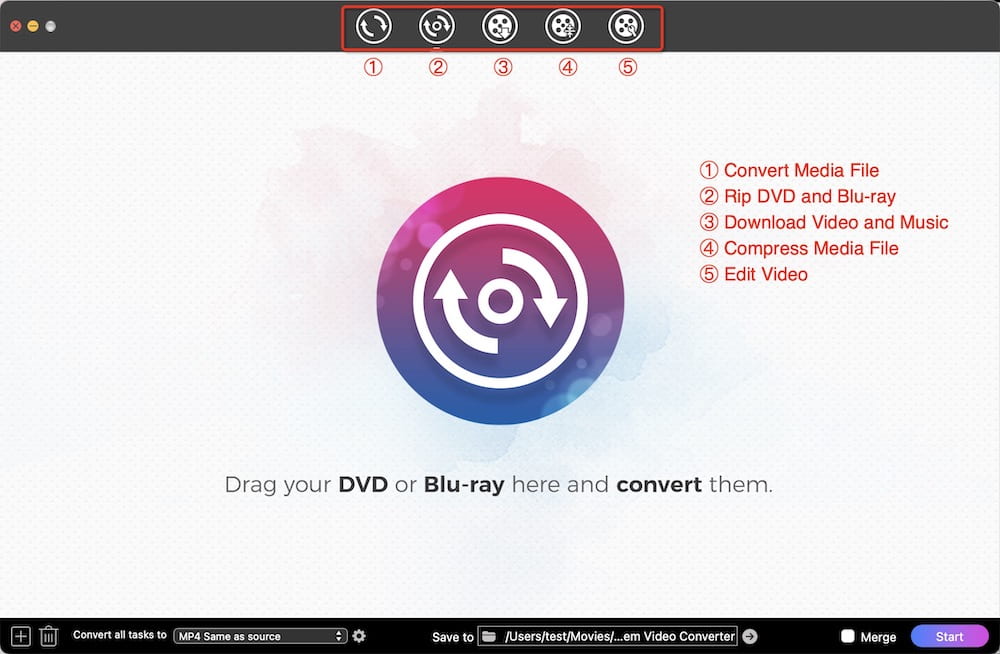
Step 2. Insert the DVD disc into your computer's DVD drive and add the movies into the software.
There are two ways to load DVD:
1) Directly Drag and drop your home DVD into the YouTube ripper.
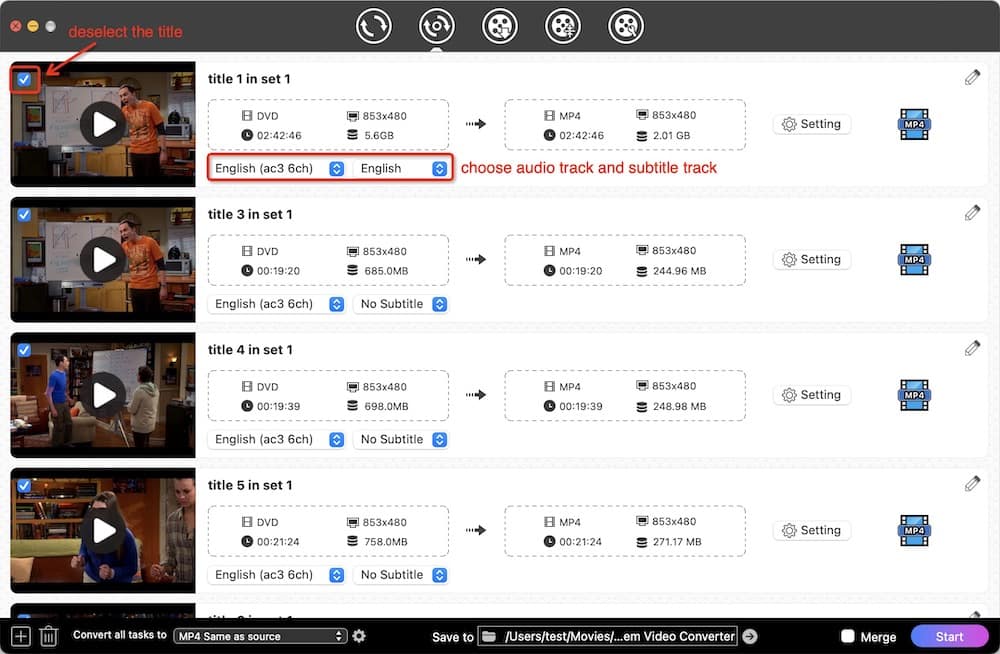
2) Click “File” > “Add DVD” to browser your DVD disc.
Step 3. Click (1).png) and Edit your DVD movie (Optional).
and Edit your DVD movie (Optional).
With editing feature, you can trim & crop your home DVD videos, add effects, watermarks, subtitles, chapters, and more.
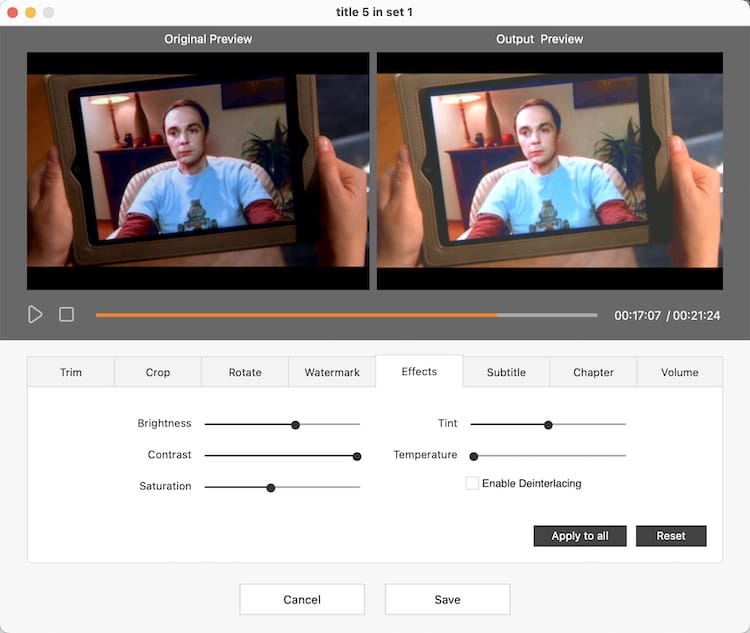
Step 4. Choose the output format.
The software has provided the optimized presets for YouTube. Thus, open the format panel, and choose "Web Video" > “YouTube”.
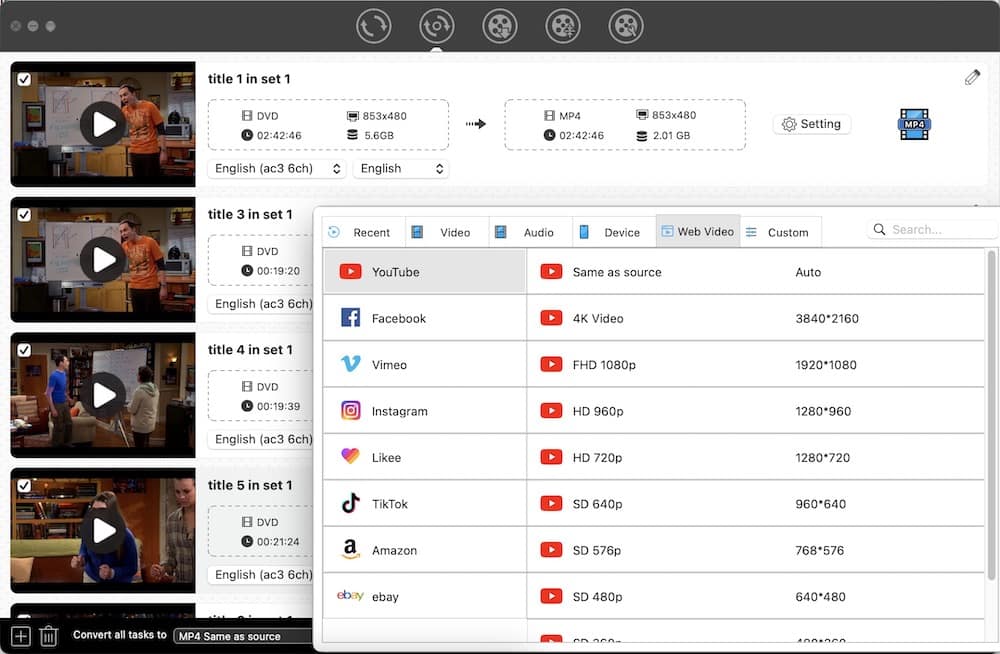
Step 5. Rip a home DVD.
Click  to rip a home DVD. If you want to take several videos into one, you can click the "Merge" button at the bottom left.
to rip a home DVD. If you want to take several videos into one, you can click the "Merge" button at the bottom left.
Step 6. Upload DVD to YouTube.
Once you have finished home DVD ripping, the next step is to upload the ripped DVD to YouTube. Open YouTube, log in to your YouTube account, and start uploading videos.
HandBrake is a welcomed and open resource program for DVD ripping. It is able to rip DVDs that are unprotected via DRM or AACS to MP4 and MKV (only two formats supported). Plus, this YouTube ripper can remove unnecessary ads and subtitles from a DVD and compress it into a smaller file.
But Handbrake may cause the ripped DVD to be unplayable or of poor quality due to improper decoding, which is not conducive to uploading to YouTube.

VLC is a well-known media player for multi-platforms, but few people realize that it can do more than just play files. It merges the function of FFmpeg, enabling you to rip DVD and convert video from one format to another format. It also offers advanced settings for experienced users
But the output quality is not good when ripping DVDs to your YouTube channel with it. There are always some losses and breezing. And actually, VLC can’t read all DVDs.


Different from tools above, OBS Studio is not a DVD ripper app. The main purpose of it is to record videos and upload them to platforms such as YouTube, Twitch, Facebook, etc. It offers a wide variety of audio and video encoding options, letting you customize the format and quality of the output. You can use it to record a DVD and upload it to YouTube.



No, you can’t, only a home DVD allowed. When you upload a copyrighted DVD to YouTube, you might encounter the following scenarios:
No. Web-based tools like Online-Convert.com, Convertio.co, Aconvert.com, etc. only support ripping VOB files in the VIDEO_TS folder to YouTube format. VOB contains the DVD's video, audio and subtitle streams, while VIDEO_TS contains the entire structure of the DVD. They are two different things. Ripping DVD to YouTube usually means ripping the VIDEO_TS folder.
All the information you need on how to upload a DVD to YouTube on Mac and Windows is above. There are two actions: digitize a DVD to video format supported by YouTube and manually upload DVD to YouTube. The software you must use is a DVD ripper or a DVD recorder. In terms of DVD rippers, Cisdem Video Converter outperforms Handbrake and VLC. It supports more powerful functions such as more outputs, editing DVD movies, merging DVD titles, etc.

Jenny is a technology editor who has been blogging since she was a student. Since joining Cisdem, she focuses on writing articles about video software and how-to guides. She loves exploring new tools and techniques.

