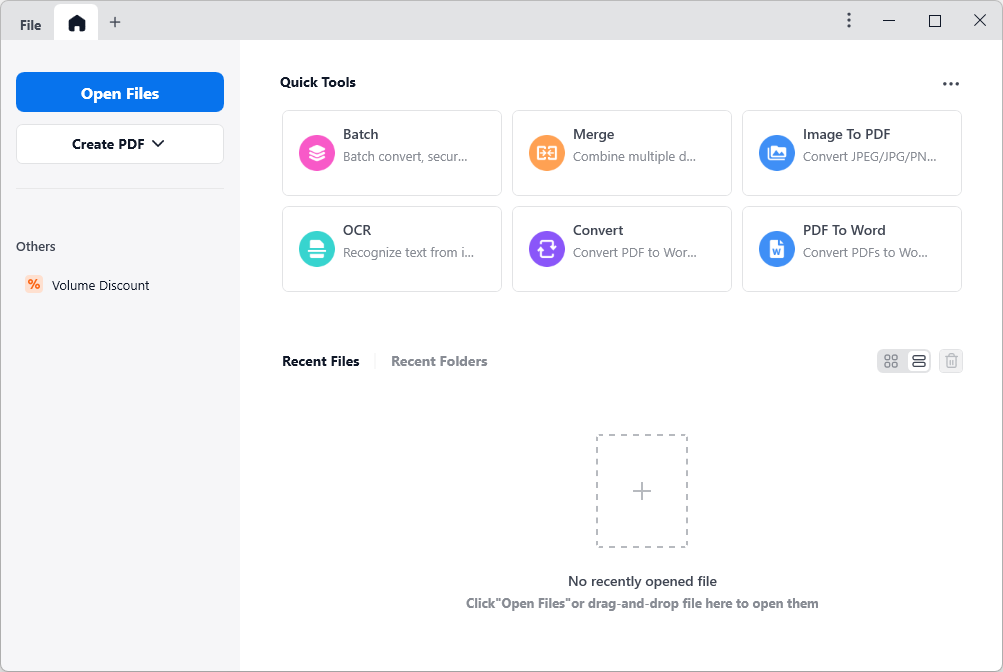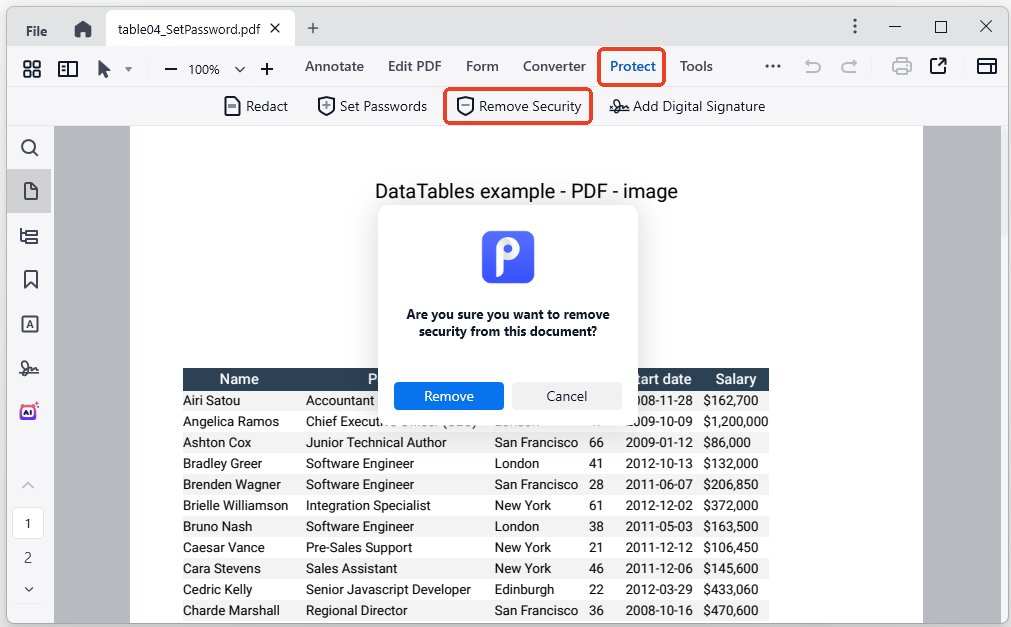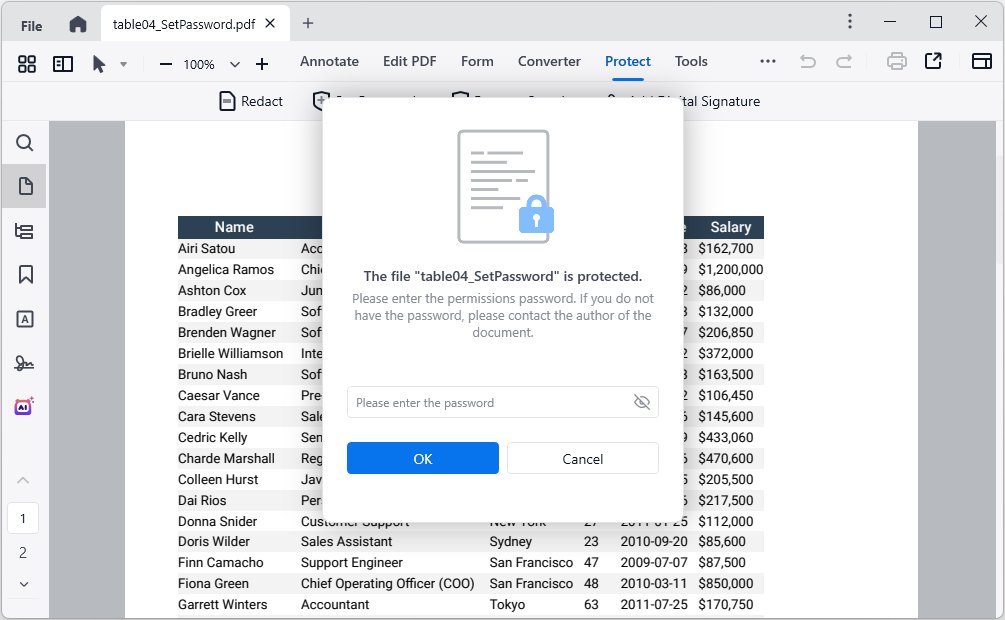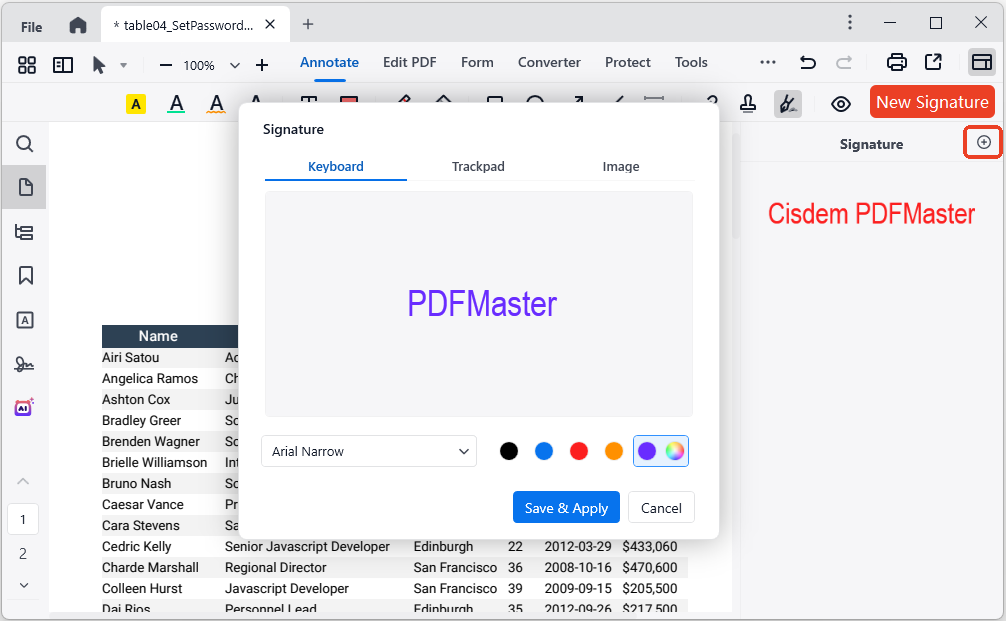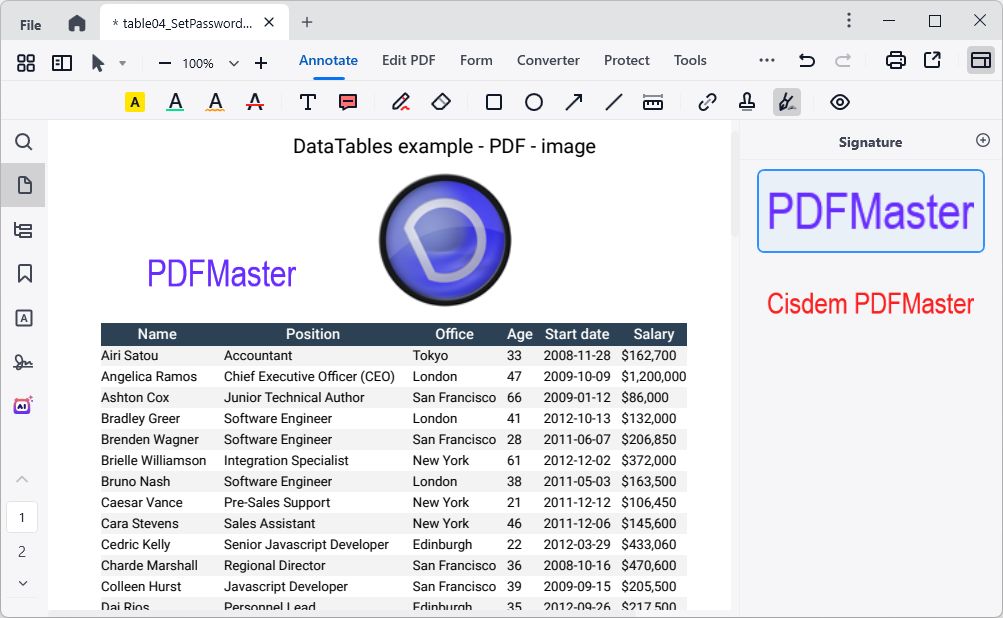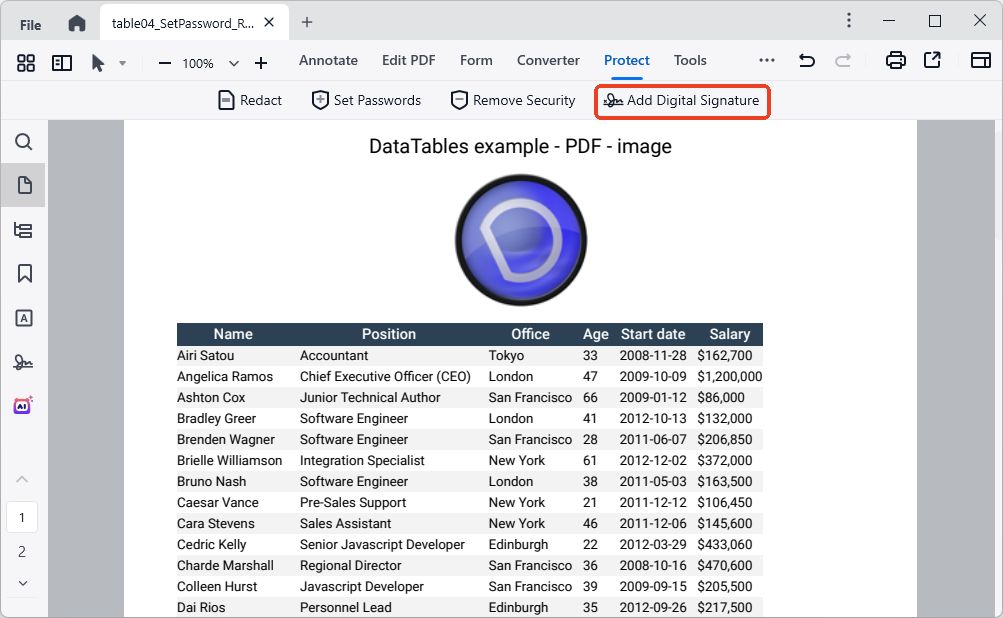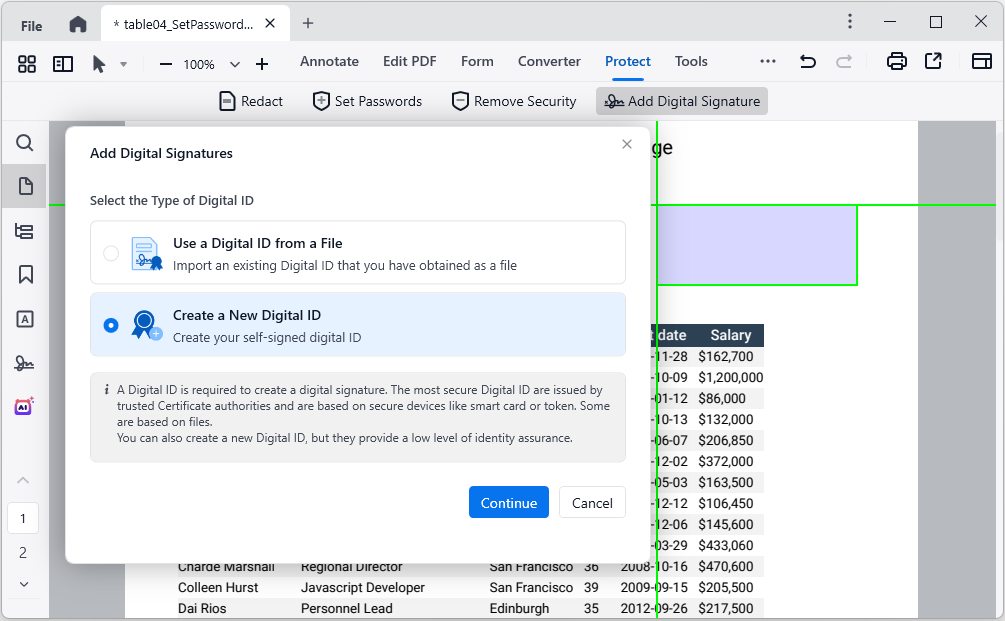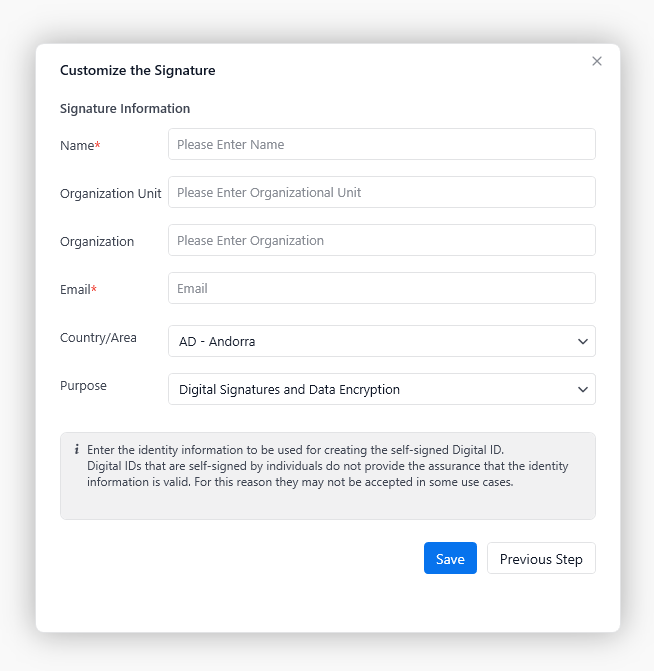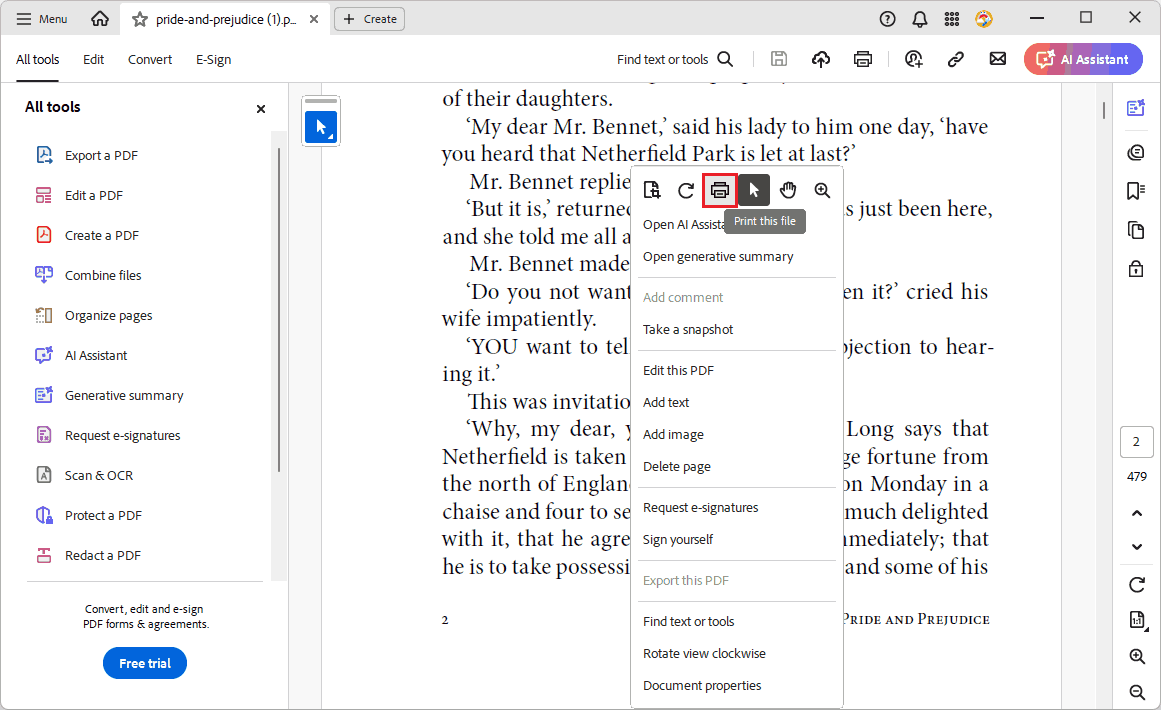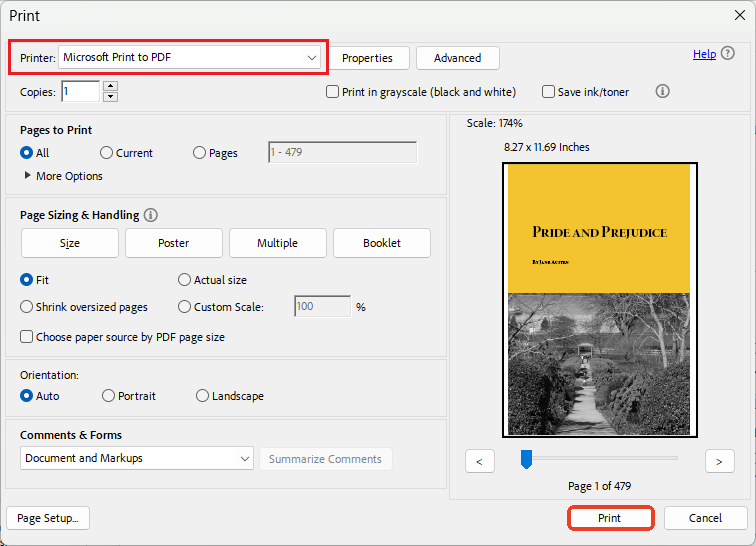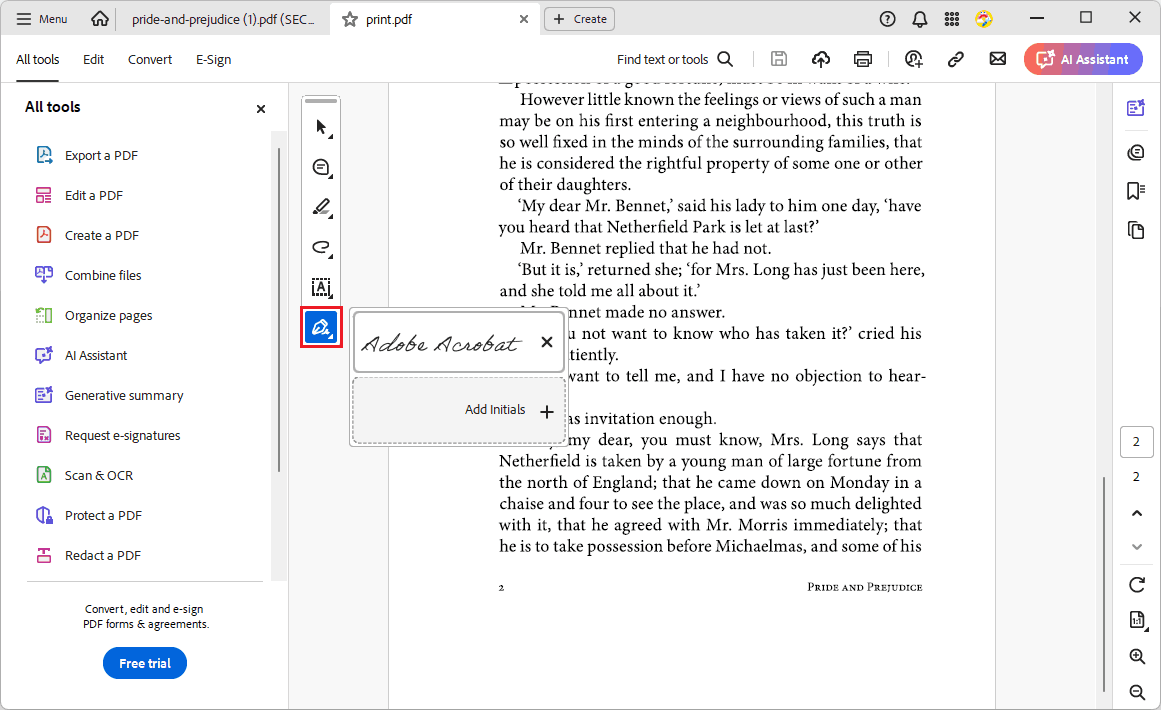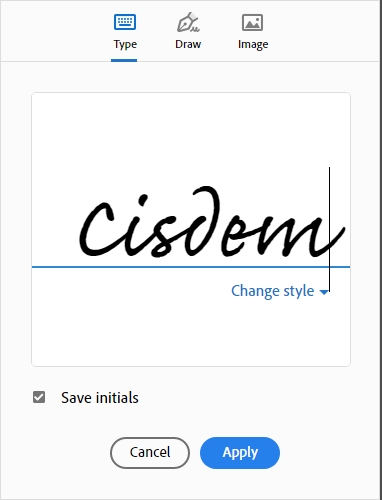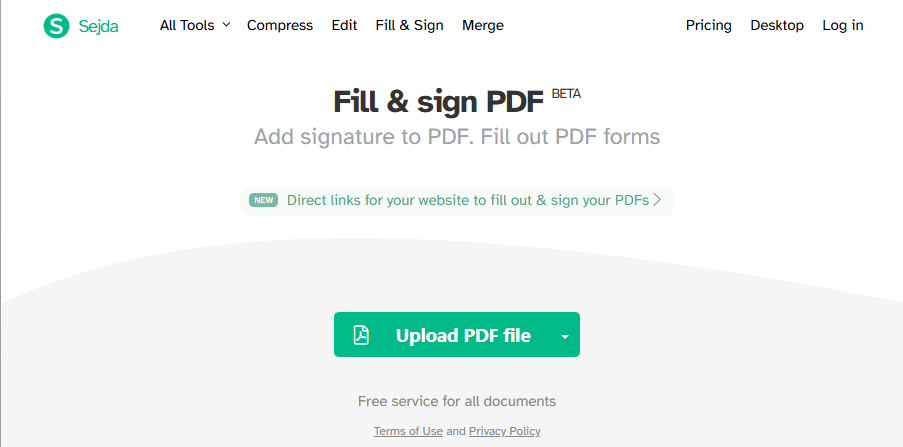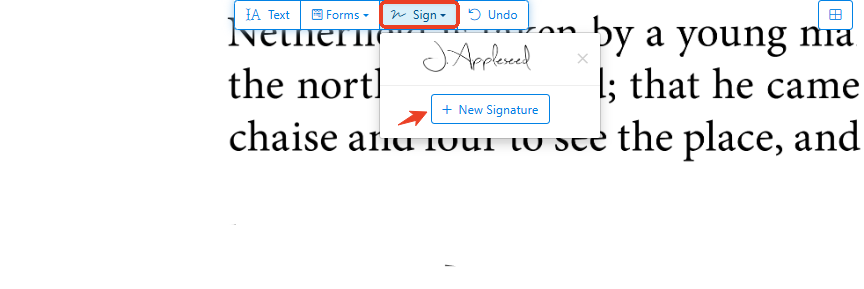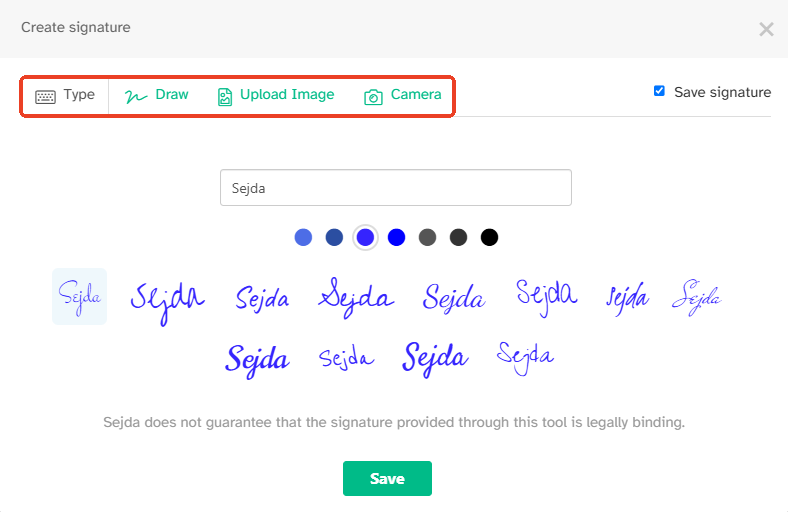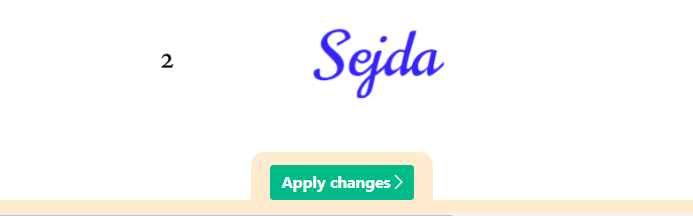How to Sign a Secured PDF Without Password?
 104
104
 0
0
“Help! I received a password protected PDF with the ability to fill in the existing form fields. I intend to sign this PDF, but all the sign buttons are greyed out because there isn’t a signature field inserted before the PDF was secured. How can I sign such a secured PDF, even without password?” -----A Question from Acrobat Library
Have you ever encountered the similar situation? This article will be a boon to your workflow, getting you out of trouble.
Can a Secured PDF Be Signed?
The answer is yes. A secured PDF can be signed directly with the correct password. Alternatively, it can be converted to a normal PDF that is able to be e-signed.
In business environment, people often add an extra layer of protection on their PDF documents to keep the files secure. This protection is especially useful for legal and commercial contract, which also require signatures to confirm the consent of the signer.
If the PDF creator had added a signature field to the PDF before password protecting the file, then you can fill and sign it in a breeze. But if not, you’ll have to enter the password to gain the access to modify and sign this PDF.
 Cisdem PDFMaster
Cisdem PDFMaster
Sign a Secured PDF Without Password
- Remove the encryption from a secured PDF easily.
- Set open password or permission password on a PDF.
- Electronically sign a secured PDF in 3 ways.
- Digitally sign a secured PDF.
- Create a signature field for someone else to sign.
- Stunning features: view, annotate, edit, convert, OCR, redact, batch processing, etc.
 Free Download macOS 11 or later
Free Download macOS 11 or later  Free Download Windows 10 or later
Free Download Windows 10 or laterEarlier than macOS 11, click here
A Once-for-All Solution to Fill and Sign a Protected PDF
You may in various scenarios when signing a secured PDF, know or forget the password, electronically sign or digitally sign a PDF. Regardless of which situation you are in, Cisdem PDFMaster can help you solve the problem once for all.
It is a desktop application used to handle PDF documents for Windows and Mac users. This piece of PDF editing software has packed a wealth of fantastic features, which contains:
- Remove security from a protected PDF even without password.
- Encrypt a PDF with an open password or a permission password.
- Fill out the fillable forms.
- Create a signature field and sign a PDF electronically.
- Digitally sign a PDF by using an existing ID certificate or creating a new digital ID.
- Other useful features: abundant markup tools, organize PDF pages orderly, edit the text and image content, redact the valuable information, convert scanned and native PDF to multiple file formats.
- A majority of features support batch processing PDF files.
Remove Protection from Signed PDF First
There are two types of passwords: open password and permission password. The open password controls the right to open a file, while the permission password restricts what people can do with the file, such as printing, copying, modifying, signing, etc.
Cisdem PDFMaster allows users to remove the password easily after typing the correct password.
You can download this powerful software by clicking the button below.
 Free Download macOS 11 or later
Free Download macOS 11 or later  Free Download Windows 10 or later
Free Download Windows 10 or later
Earlier than macOS 11, click here
- Step 1. Drag and drop your PDF file into the program after launching PDFMaster.
![sign a secured pdf cisdem01]()
- Step 2. Go to Protect > Remove Security, confirm it.
![sign a secured pdf cisdem02]()
- Step 3. The program will prompt you to enter the password.
![sign a secured pdf cisdem03]()
- Step 4. Continue with OK button and save the unlocked PDF as a new PDF.
#1. How to Electronically Sign a Password Protected PDF?
- Open PDFMaster and import the unsecured PDF into the app.
- Select Annotate tab and hit Signature icon to activate the right-side panel.
![sign a secured pdf cisdem04]()
- You can select a preset signature, or create a new signature. There are 3 ways you can choose to create a signature.
![sign a secured pdf cisdem05]()
- As soon as you finished, click Save & Apply. Place the newly added signature on the PDF page.
![]()
#2. How to Digitally Sign a Secured PDF?
- Go to the Protect tab and click Add Digital Signature.
![sign a secured pdf cisdem07]()
- Drag a signature box where you want to sign, then a wizard will pop up. You can import an existing digital ID or create a new digital ID.
![sign a secured pdf cisdem08]()
- Follow the next steps to complete the process of digitally signing.
![]()
- Eventually, hit the Save icon.
How to Sign a Secured PDF Free in Adobe Reader DC?
Free solutions are always preferred by users, especially for those who have occasional needs. Adobe Acrobat has free and paid versions. Its free version--Adobe Acrobat Reader is capable of electronically signing a password protected PDF. You can skip the permission password added to the PDF by printing it, but only if the file is not restricted from printing.
A Detailed Guide to Electronically Sign a Password Protected PDF Free
- Run Adobe Acrobat Reader DC, open a secured PDF.
- Right click on a PDF page and hit Print this file icon.
![sign a secured pdf adobe01]()
- Select Printer as Microsoft Print to PDF, and click Print to save a unsecured copy of this file.
![sign a secured pdf adobe02]()
- Now the signature buttons should work normally. Choose Add Initials from the Sign (pen-like icon) extended menu.
![sign a secured pdf adobe03]()
- Select your preferred way to add an electronic signature.
![sign a secured pdf adobe04]()
- Click Apply and place the signature where you want to add.
How to Sign a Secured PDF Online Free?
Online services are also a good option to sign a secured PDF for free. But same as Adobe Acrobat Reader DC, their free versions only support creating electronic signatures on PDF documents. There are multiple choices online, such as Smallpdf, PDF Candy, iLovePDF and Sejda. Almost all of them come with a drag-n-drop interface and require few steps to sign a PDF, so here we just take one as an example to show how to sign a secured PDF online free.
- Search Sejda in a browser and access to its Fill & Sign PDF tool.
- Drag and drop your secured PDF into the interface. The correct password is necessary if the file is protected with open password.
![sign a secured pdf online01]()
- On the top toolbar, click + New Signature from Sign drop-down list.
![sign a secured pdf online02]()
- It provides 4 approaches to create a signature. Choose one and continue with the guide.
![sign a secured pdf online03]()
- Click Save and sign your PDF smoothly. Finally, click Apply changes.
![sign a secured pdf online04]()
When Encountering a Open Password Protected PDF, Can I Unlock It to Sign Without Password?
In some cases, people may need to crack an unknown open password set on a PDF, so as to sign the file. However, it is a big challenge to achieve this goal without a dedicated tool. Cisdem has released a powerful password remover application, aiming to remove any restrictions from a secured PDF. It can quickly identify the password type of the imported PDFs, and apply brute force to crack and remove open passwords. The interface of this password remover is quite simple, as shown below.
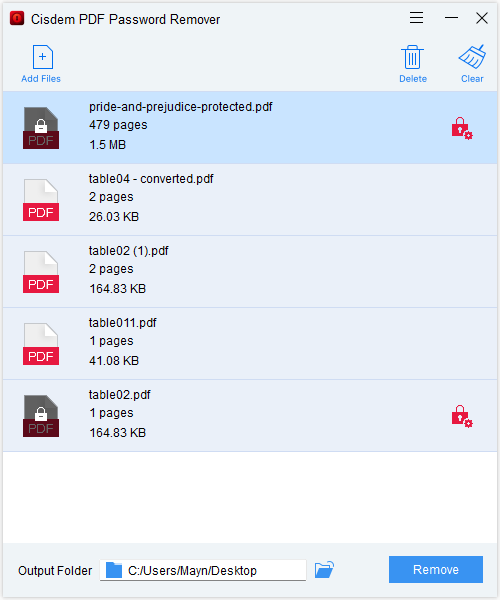
To Summarize
Throughout the whole article, we’ve come to the conclusion that there are multiple free methods for electronically signing a secured PDF, but when it comes to signing a PDF with digital certificate, you’ll have to upgrade to a paid version or choose a professional PDF editor in the beginning.

Bianca is a senior tech editor and strategist at Cisdem with Over 10 years of experience on PDF related solutions which covers all document editing, annotating, converting and managing etc.

Liam Liu takes charge of the entire PDF product line at Cisdem and serves as the technical approver for all related editorial content. He has deep expertise in PDF and document management technologies and nearly a decade of development experience.