A reader asked me a question: How to zip and unzip files on Mac? He used to be Windows user, and he used to zip and unzip files on his computer by using third-party application. But recently, he turned to Mac, he didn’t know how to unzip files on Mac. And he hoped that I can recommend the best unzip software for Mac for him. Similarly, software developer already get the demand, there are also many third-party unzip software for Mac available on market. In my opinion, Cisdem Unarchiver for Mac is a perfect one, with this application, you can easily zip and unzip files on Mac. Next, I will introduce how to zip and unzip files on Mac by using Cisdem Unarchiver for Mac.
Cisdem Unarchiver is the unarchiver and archiver for Mac, which allows users to batch compress files, preview the contents inside archives and unzip (entirely or partially) archive files on Mac, including RAR, Zip, 7-zip, ISO, Udf, Wim, TAR, CHM, Hfs, Nsis, Udf files.
Step 1. Free download unzip software for Mac and launch it on your Mac
Cisdem Unarchiver provides a free trial for Mac users, everyone can click the “Free download” button below to free download unzip software for Mac. Then you need to launch it on your Mac so that you can continue the following steps.
Download the free trial of Cisdem Unarchiver for Mac now >>
Step 2. Preview contents in zipped files before unzipping
You can unzip files on Mac directly by using Cisdem Unarchiver, or you can preview contents in zipped files before unzipping. The name of your file will be listed in the left of window, and click the file, you will see the content in the central of window. And Cisdem Unarchiver also will list more detailed content for you, which will be showed in the right of window. With this unzip software for Mac, previewing archive contents without decompressing is a piece of cake.
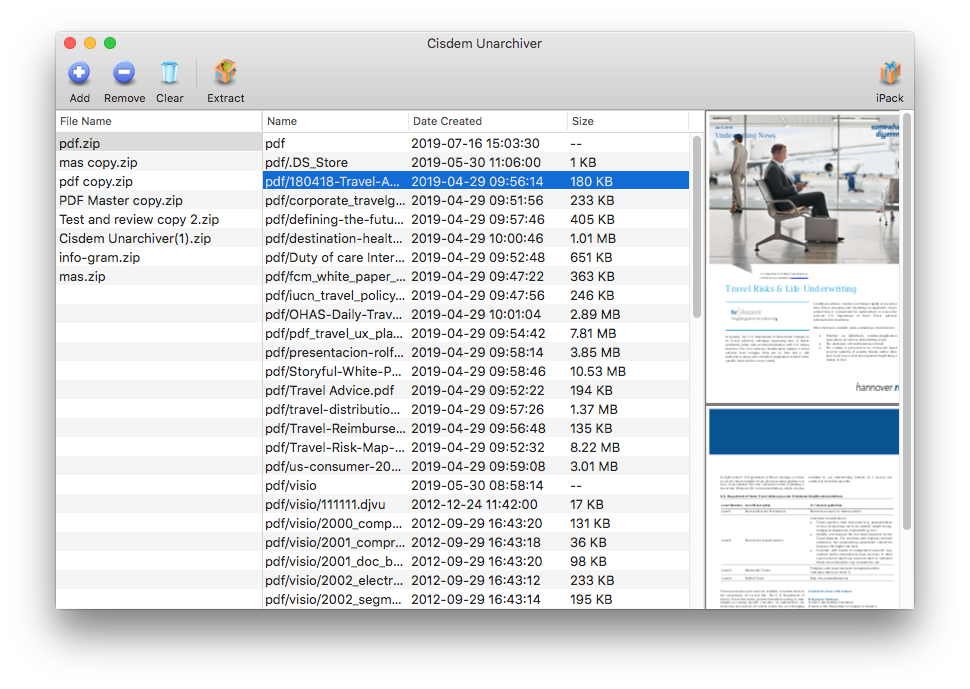
Step 3. Unzip files on Mac
The last step is unzipping files on Mac, you can unzip whole files easily. Cisdem Unarchiver is super easy-to-use.
tips: You can select partial of the zipped files in one archive to only extract the selected file. Sometimes, you may download many zipped files from internet, but you may only need little part of it. Don’t too complicated, select the file you want to decompress, then right-click to decompress it, you will get what you want.
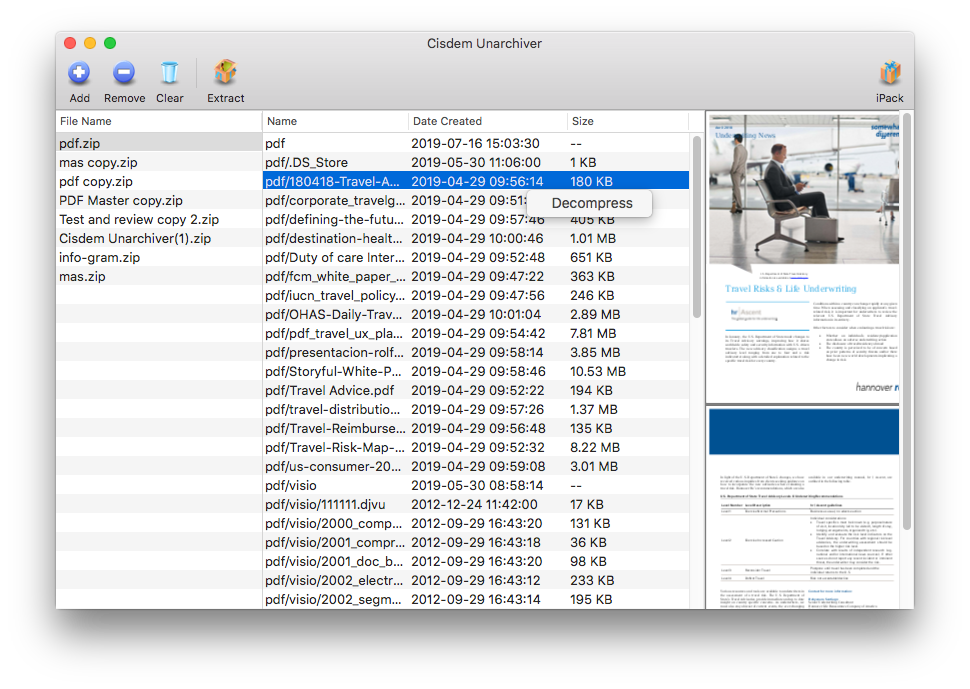
Actually, except unzipping files on Mac, Cisdem Unarchiver also allows users to zip files on Mac. The premise of the whole process is surely that you have downloaded and launched Cisdem Unarchiver on your Mac.
Step 1. Zip files in batches on Mac
A large number of files and folder accumulated in hard drive, which leads your Mac run slowly. Don't worry, you can compress files and folders with Cisdem Unarchiver. It not only can help you pack files and folders, but also can add password to protect them.
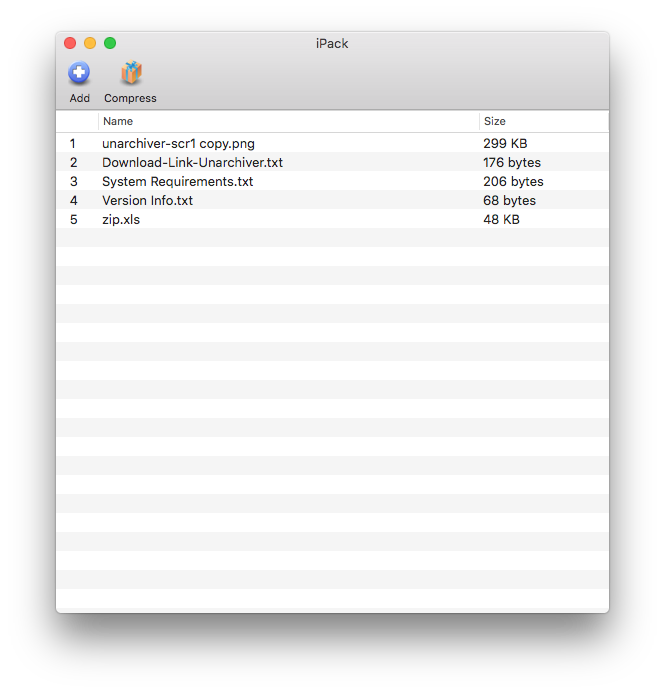
Step 2. Choose the format you want to save compressed files
You need to choose the format you want to save compressed files, there are 3 formats available for you, including 7z, Zip and Tar.
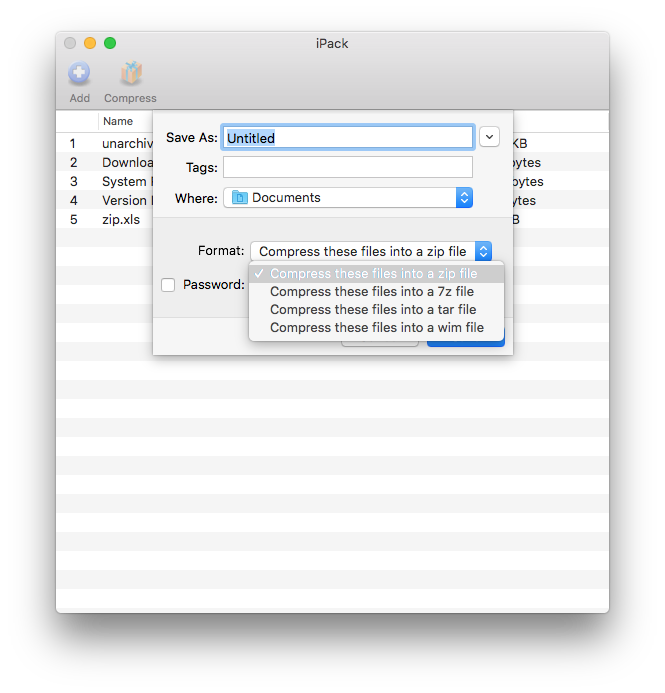

Megan has an impressive deal of experience with Mac software and has the ability to explain tech stuff in a simplified, straightforward and easy to understand way.


Simba
I would love to recommend BetterUnarchiver to anyone who wants to zip and unzip files despite any limitations different solutions may have.
Dennis
Excellent app.the best by far so easy to use,never had a problem with it.thanks keep up the good work.
bbhdfghdf
Good post! Zipping files in batch can really save me a lot of time! Thanx!