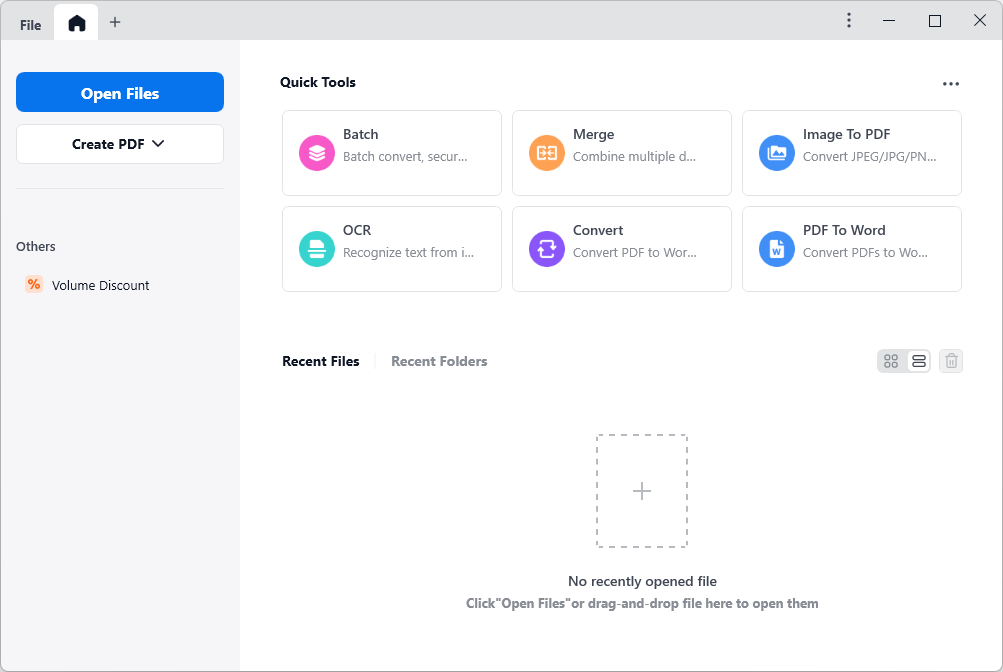Hyperlinks not Working in PDF? Find Reasons and Solutions Here
 541
541
 0
0
The article explains the reasons for hyperlinks not working in PDF and provides some solutions to fix the issue. These methods will make the hyperlinks in PDF available again with no problem.
A hyperlink is a URL that leads users to a new location when clicking or tapping it. With hyperlinks in PDF, users can jump to a web page or email, another page in the same PDF, or pages in other documents. It is an efficient way to provide additional information and navigate a long document.
But sometimes, the hyperlinks in PDF might be out of work. You may be wondering what went wrong. Actually, many things can stop them from working. These includes not having a stable internet connection, entering the URL incorrectly, improper file conversion settings, etc. To figure out the real reason, just follow the guide below and find more ways to fix hyperlinks not working in PDF.
 Cisdem PDFMaster
Cisdem PDFMaster
An All-in-One Solution to Make Hyperlinks Work in PDF
- Link to a specific page or section in PDF.
- Add hyperlinks to jump to external websites.
- Remove and edit the hyperlinks in PDF easily.
- Edit the text and images in PDF, add comments and markups.
- Create/Convert PDF from/into other formats, like Word, Excel, PPT, etc.
- Perform file conversion, compress PDF, unlock and protect PDF in batch.
- Simple to use with straightforward interface.
 Free Download macOS 11 or later
Free Download macOS 11 or later  Free Download Windows 10 or later
Free Download Windows 10 or laterEarlier than macOS 11, click here
Why Are Hyperlinks Not Working in PDF? How to Fix it?
There are several reasons why hyperlinks may not be working in PDF, but before we dive into the details, make sure your internet connection is stable, otherwise the link will fail to jump to another website.
Possible Link-Related Problems
1. Incorrect Link
Make sure you have entered the link properly, since even a small mistake can make the link unworkable, for instance, you accidentally miss some parts of the URL like https://, www., .com, or misspell a word in the domain.
In addition, you should be careful to distinguish between HTTPS and HTTP. They are both the start of a URL, with similar looks, but are actually different. HTTPS is more secure than HTTP, because it uses TLS(SSL) to encrypt normal HTTP requests and responses.
Solution:
- Open your PDF file in a browser like Google Chrome.
- Right-click on the anchor text and select Copy link address from the menu list.
![hyperlink not working in pdf chrome01]()
- Paste the URL into the Google search field, edit the address and make sure it is right, then hit Enter to open it.
![hyperlink not working in pdf chrome02]()
2. Broken Link
Over time, some links to web pages may be broken or no longer available, and the search results page in browser shows 404 Page Not Found. That is probably because the site has been changed, moved or deleted. If there are a large number of links in the PDF file, then you can use a free web-based crawler, like BrokenLinkCheck.com, to detect where the broken links are.
Solution:
If the broken link is an external link, you can send a request to the domain holder to fix the link, or to get a new link to the updated web page you can run. However, if you don't receive a reply and the problem is not resolved, then you have to delete the old hyperlink and create a new hyperlink. Refer to the second part in this article to carry on this activity with a robust PDF editor.
3. Obsolete Link
There is also a situation where you can open the page successfully, but the content inside is updated and slightly different from the cited one in PDF.
Solution:
In such a case, you can use a tool called Wayback Machine to trace the history of page content.
- Visit its website https://archive.org/web/
- Copy and paste the URL in the search filed, then you can find the original content of URL with Changes tool.
![hyperlink not working in pdf wayback]()
Possible PDF File-Related Problems
1. Corrupted PDF File
A corrupted PDF file may occur at any time, it prevents you from opening the file, let alone perform PDF tasks, including making hyperlinks function. PDF corruption can be caused by malware attack, improper download, incompatible programs and etc. No matter what the reason the PDF got corrupted, the following solution may work.
Solution:
First, download the PDF file again to see if the problem is solved. If not, repair disk on your computer, change another device, or use some online tools like iLovePDF, PDF2Go to repair the PDF.
2. Incorrect PDF Conversion
Hyperlink not working in PDF issue can also be caused by incorrect PDF conversion, here we refer to PDF created from Word or other Microsoft Office documents. That is most likely because you have converted the PDF to a minimum size in MS Office.
Solution:
- Open your Word document in MS Office.
- Hit the File tab > Save as.
![hyperlink not working pdf ms01]()
- Select PDF from the Save as type drop-down menu list.
![hyperlink not working pdf ms01]()
- Click the Standard instead of Minimum size, and hit Save.
Possible PDF Viewer-Related Problems
If the issue "hyperlinks not working in PDF" still persists after checking the links and PDF files, it is most likely that there is a problem with the PDF viewer. The hyperlinks in PDF may have trouble working if the PDF viewer has been out of date. So, you’d better update the PDF viewer you're using or turn to another powerful PDF viewer.
Solution:
The way you update your PDF viewer may vary. And here is an example of how to update Adobe Reader.
- Start Adobe Reader.
- Hit Help tab on the top and select Check for Update from drop-down list.
![hyperlink not working pdf adobe01]()
- Wait for checking, and follow the instructions given.
![hyperlink not working pdf adobe02]()
- When you're done updating, run it again.
Still Not Working? Add Hyperlink to PDF with a PDF Editor
You get confused and frustrated since aforementioned methods can not make hyperlinks in PDF work eventually. Then creating a new hyperlink is a more efficient way to solve this issue, and you'll probably need a PDF editor to do this. With the help of an all-in-one PDF editor, you can remove links, add links, move links, even edit links as you want.
Here Cisdem PDFMaster is recommended due to its excellent performance in PDF editing. Whether you want to direct to a specific page or section within a PDF, or quick access to an external website, Cisdem PDFMaster makes it an easy task. And you can also modify the appearance of hyperlinks in PDF.
In addition to solving link-related problems, PDFMaster is packed with many other PDF tools, helping users to edit text and images in PDF, add comments and markups to PDF, reduce PDF files, perform file conversion (such as converting Word to PDF) and protect PDF with password/watermark/redaction/e-signature and more.
Here Shows the Steps to Add Hyperlinks to PDF with Cisdem
- Download and install Cisdem PDFMaster on your computer.
 Free Download macOS 11 or later
Free Download macOS 11 or later  Free Download Windows 10 or later
Free Download Windows 10 or later
Earlier than macOS 11, click here - Click Open Files on the home screen to import your PDF file.
![hyperlink not working pdf cisdem01]()
- Go to Annotate > Link. Drag your mouse to select the text that you want to add a hyperlink.
![hyperlink not working pdf cisdem02]()
- Here you can enter the page number, URL or e-mail address you'd like to link to.
- Once finished, click outside the link, then the anchor text is underlined in blue.
Are Your Links Working Now?
The article has already listed several reasons for hyperlinks not working in PDF, along with the corresponding solutions. Among them, the ideal solution is to use an almighty tool to create a new hyperlink in PDF. And Cisdem PDFMaster is exactly such a wonderful PDF editor for desktop users, which can delete, add and edit Links in PDF in an easy and affordable way. So why not download this application and give it a try for free.

Bianca is a senior tech editor and strategist at Cisdem with Over 10 years of experience on PDF related solutions which covers all document editing, annotating, converting and managing etc.

Liam Liu takes charge of the entire PDF product line at Cisdem and serves as the technical approver for all related editorial content. He has deep expertise in PDF and document management technologies and nearly a decade of development experience.