As a popular social media platform, Instagram receives about 95 million photos and videos shared by users every day. In addition to viewing, uploading, liking, and commenting on Instagram posts, people also desire to download videos from Instagram posts. This article will show you how to save videos from Instagram to MP4 on Mac, PC, iPhone, and Android devices using:
Work on: Mac, Windows
You can easily download Instagram videos to MP4 format on computer using Cisdem Video Converter.
Despite its name, this app is also a video downloader with support for Instagram, YouTube, Facebook, Vimeo, Twitter, and over 1000 other sites.
It can download videos from supported websites to MP4, AVI, MKV, WebM, MP3, WAV, OGG, and all other common video and audio formats in SD, 1080p HD, 2160p 4K Ultra HD, or other resolutions available.
This Instagram to MP4 downloader is fast and efficient, allowing you to batch download Instagram videos with high quality. You can also use it to convert the downloaded videos to different formats you may need and edit them by merging, cropping, trimming, rotating, adding effects, etc.
Main features of the best Instagram to MP4 converter:
Step 1. Install Cisdem Video Converter on Mac or Windows. Launch it.
Step 2. Click .png) to switch to the download tab.
to switch to the download tab.
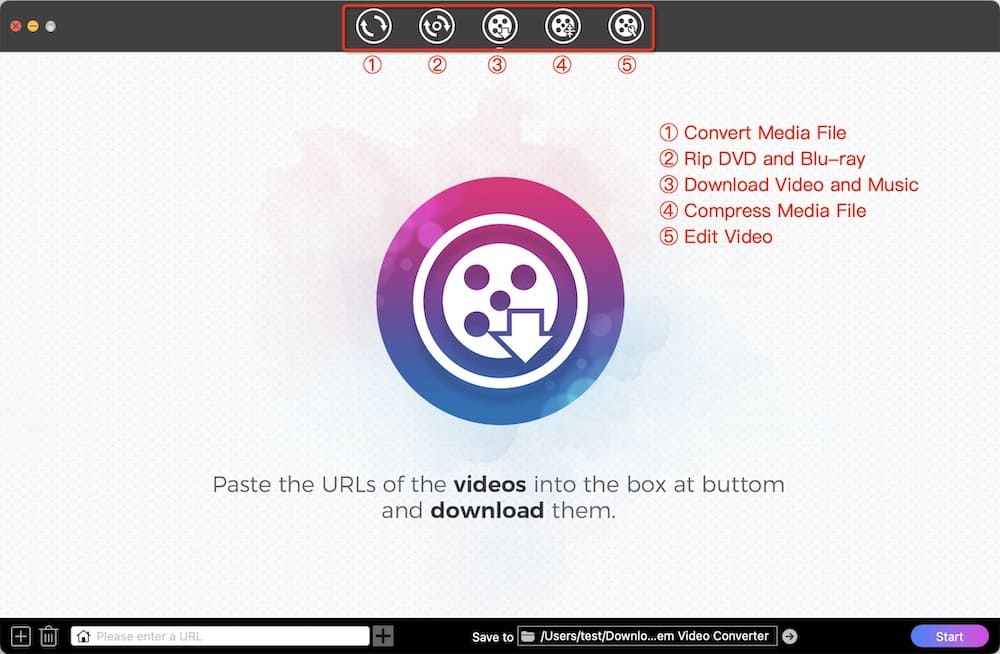
Step 3. Copy the Instagram video link.
Step 4. Download Instagram videos on your computer.
Return to the software, and paste the link into the URL field. Parse the Instagram video link and start the download. The Instagram video will be saved in MP4 format by default.
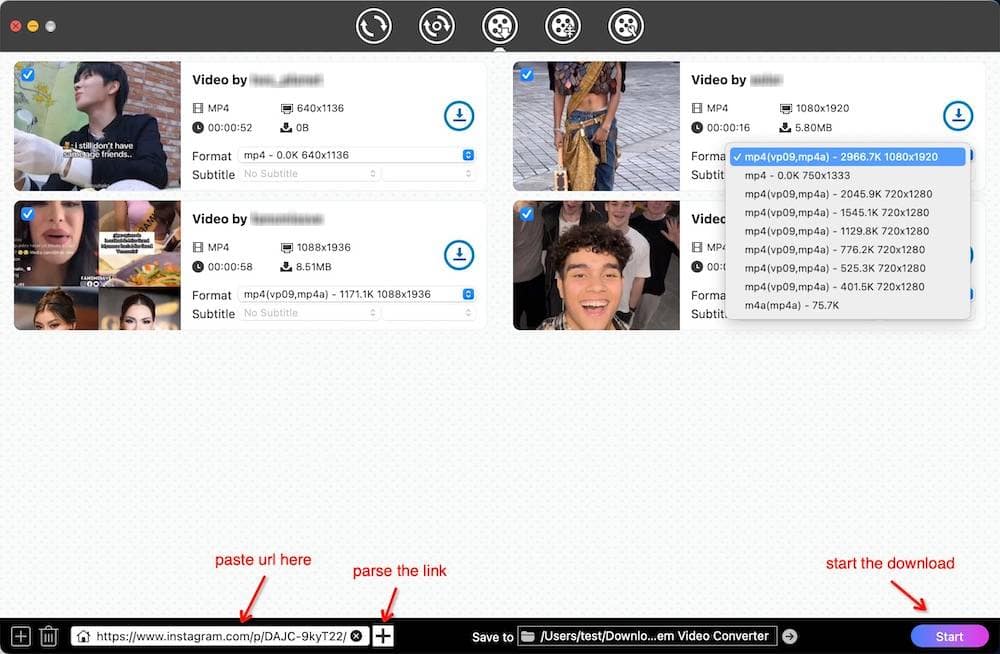
To download Instagram videos in bulk, just paste the copied links into the blank box by clicking "File > Input URLs" in the top bar.
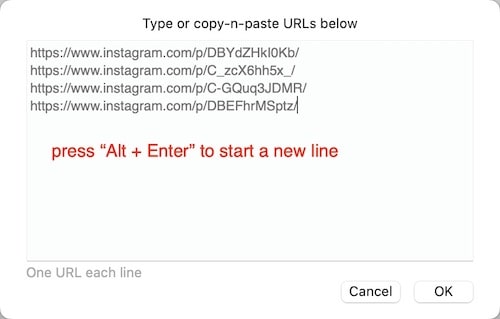
Tip: convert Instagram to other formats
Click the ![]() icon to open the folder in which the downloaded videos are stored.
icon to open the folder in which the downloaded videos are stored.
Drag-n-drop them into the “convert” tab.
To convert Instagram to MP3 audio or other formats, you should select a format and click the  icon at the button.
icon at the button.
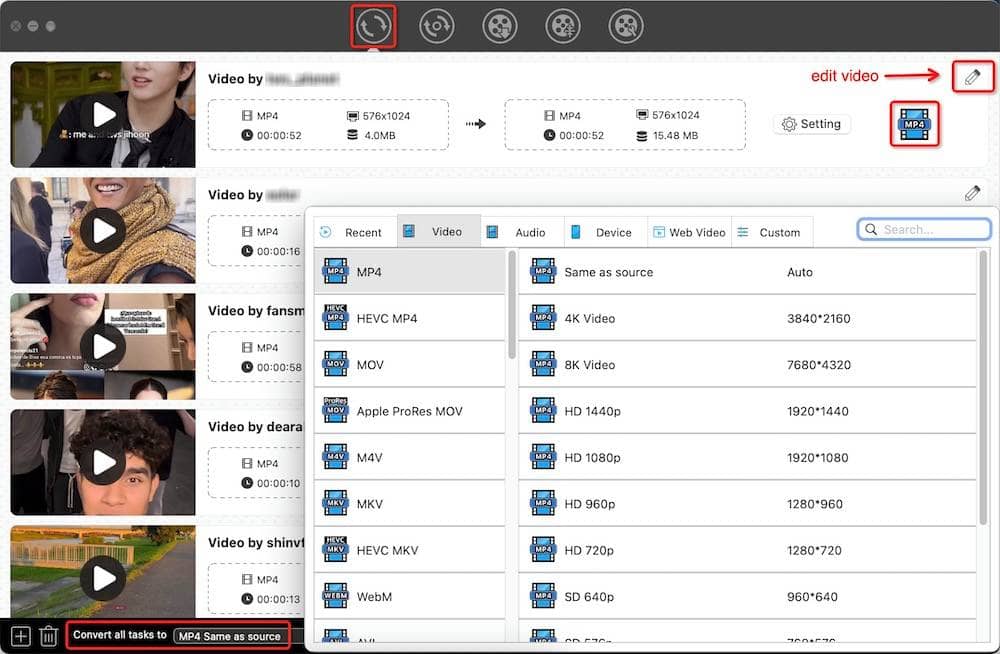
You can use the same app and steps to save Facebook and YouTube to MP4.
Work on: Windows
If you are a Windows user and want to convert Instagram video to MP4, you can use TubeGet. It is designed to rip video from Instagram, YouTube and some other popular websites that provide video content.
You can follow the steps below to save Instagram to MP4 on your computer.


Work on: iOS
Formally known as InstaSave, Quickly Reposts for Instagram is simple and free to use. This Instagram to MP4 downloader is available for iPhone and iPad, with a free version and a pro version available. In addition to the ability to save Instagram videos to MP4, it also offers features like reposting old photos and clips. The drawback is that there are ads in the free version.

Work on: Android
Developed by InShot Inc., this Instagram to MP4 converter for Android is rated and reviewed by hundreds of thousands of peoples in the Google Play Store. With an incredible 4.8 out of 5 ratings, it allows you to effortlessly download videos and images from Instagram and IGTV. It’s easy to use and is available in English, German, Spanish and many other languages. It’s a free app, so it contains ads.

Work on: Windows, macOS, iOS, and Android
As the most widely used Instagram downloader online, this tool is easy and free to use, allowing you to convert Instagram video to MP4 or MP3. You can also use it to save photos. Compared to desktop software and mobile apps, web-based services like this have two advantages. You don’t need to install anything. And they are compatible with all platforms. However, unlike their desktop counterparts, online Instagram to MP4 converters usually don’t allow the batch download.

Work on: Windows and macOS
Another way to convert Instagram video to MP4 for free without installing software is to use Internet browser extensions. Since Instagram is extremely popular, there are a large number of extensions that can rip videos and images from this app. With this method, you won’t need to copy and paste Instagram links.

Work on: macOS, Windows, iOS, and Android
More commonly known as IFTTT, If This Then That is a web-based task automation app, that lets users trigger actions on apps, services, and even devices. There are 75 million IFTTT applets composed of triggers and actions, allowing you to do many cool things, including downloading video from Instagram to MP4. To get this done, you will need:

These five methods are based on the premise that an Instagram video post is public, accessible and viewable. You can view it, like it and copy its link address. What if you want to download private Instagram videos?

There are two common solutions. The legitimate one is to follow the private account to see the videos and photos and then use one of the methods mentioned. Another way is to access and view a private account with the so-called Instagram private profile viewer, which is not recommended.
If you choose to use the first solution but don’t want the said account to know that you are following him or her, here’s a trick. You can just create a throwaway Instagram account.
There are quite several ways and tools you can use to download videos Instagram to MP4, including the private ones. When it comes to preparing video for Instagram upload, there are a few video to Instagram converters available.
To get started, you need to know the Instagram video specs.
| Video post | Instagram story | IGTV | |
|---|---|---|---|
| Format | MP4 or MOV | MP4 or MOV | MP4 |
| Codec | H.264 video and AAC audio | H.264 video and AAC audio | H.264 video and AAC audio |
| Minimum frame rate | 30 FPS | 30 FPS | 30 FPS |
| Maximum size | 4GB | 4GB | 3.6GB |
| Maximum length | 60 seconds | 15 seconds | 15 seconds - 10 minutes |
| Resolution | Square video: 600 x 600 pixels Vertical video: 600 x 750 pixels Landscape video: 600 x 315 pixels | 1080 x 1920 pixels | Vertical video: 1080×1350 pixels Landscape video: 1920×1080 pixels |
Web-based tools like Instagram Video Converter can help you do things like uploading an MP4 to Instagram by adjusting resolution, disabling audio, etc.
You can also use software like Cisdem Video Converter to resize, convert, or edit any video for Instagram upload. You only need to drag your video file into this app, click the format icon to convert the format and adjust frame rate, or click the edit icon to trim the video length to meet Instagram specs.
If you often need to download videos or video playlists from sites such as Instagram, YouTube, Facebook, and Vimeo, software like Cisdem Video Converter can be the best choice. It’s more than just an Instagram to MP4 converter. If you don’t want to install any software or extension, online tools are the best. They are handy and easy to use. Which method do you prefer to save videos from Instagram? Share your thoughts in the comments below.

Emily is a girl who loves to review various multimedia software. She enjoys exploring cutting edge technology and writing how-to guides. Hopefully her articles will help you solve your audio, video, DVD and Blu-ray issues.

