On September 16th, 2024, Apple officially released the macOS 15 version, aka Sequoia. This new version is not by any means a huge update. While with the fresh features that have come out, there are a couple of key areas getting improvements, removing distractions, increasing productivity and making life easier.
In this article, you will get to know its news features, supported Macs, installation process, and fixes when Sequoia is not working on your Mac.
 Free Download macOS 10.9 or later
Free Download macOS 10.9 or later
The new macOS Sequoia comes with dozens of updates, including Windows tiling, iPhone mirroring, Apple intelligence, Safari highlights, Password app and so on. Let’s have a quick look how these new features help you better in working on a Mac.
1. Windows tiling
It allows users to freely move an app interface to the corner, side, top or bottom of the desktop, so you can have multiple applications tiled in your preferred way. Also, there are predefined options for users to move, resize, fill and arrange the windows.
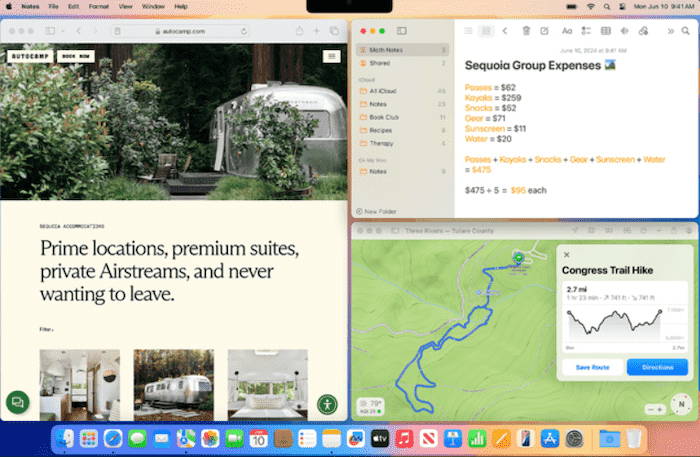
2. Fill a window
Users can double click on a window’s title bar to fill it, so the window will be maximized without margins between the top, bottom or sides.
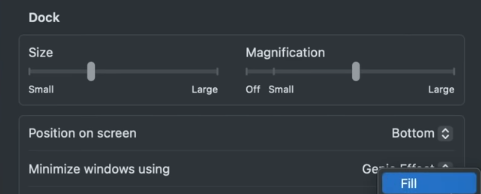
3. Change background of video conference
During a video conference via Zoom or other apps, users can change the background to gradient colors, mountains, or anyone of your own photos.
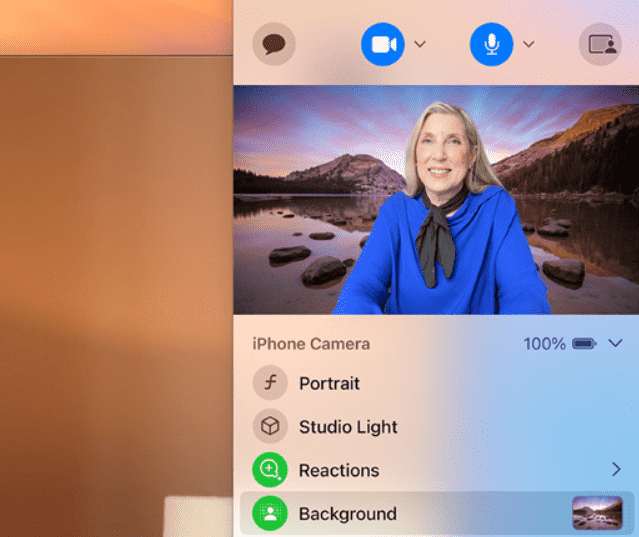
4. Preview mode for screen sharing
Users can change the presenter overlays when sharing the screen with others, also can verify to share a specific screen or window before going live.
5. Enhanced Safari app
The highlights feature help summarize a web page, and its reader gets smarter to break down a page or detect a video for easy control. The new version also adds support for Safari web extensions, content blockers and device management.
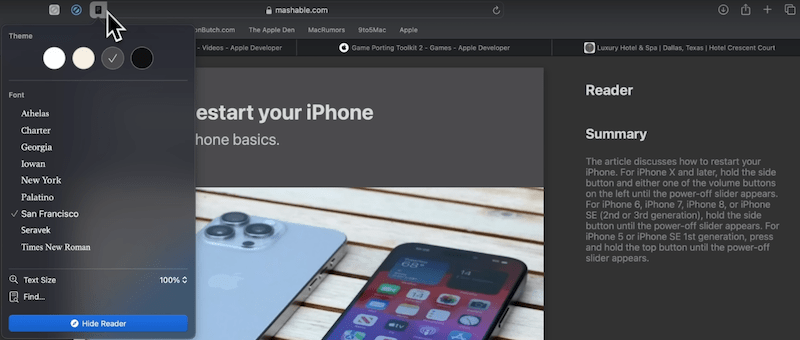
6. Redesigned iCloud setting
The Apple ID is now changed to Apple Account, when you open the iCloud section in the settings, it is fully reworked for easier navigation, similar to that in iOS 18.
7. New features in Accessibility
The Hover Text feature will display a large-text view of the item under the pointer, and the Vocal shortcuts will teach your Mac to recognize a custom phrase that you can say to quickly perform an action.
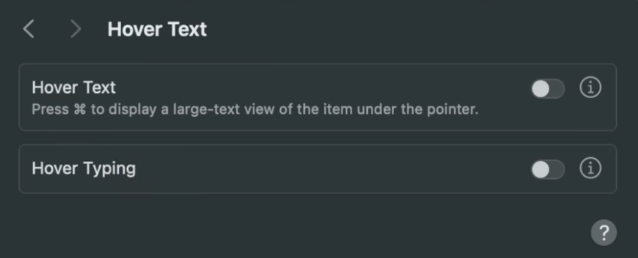
8. Password app
A new app Password is added in macOS 15. It puts all the data users have saved in the iCloud keychain, including passkeys, codes, Wi-Fi password, deleted passwords, even those in a shared group, so users won’t need Google authentication anymore.
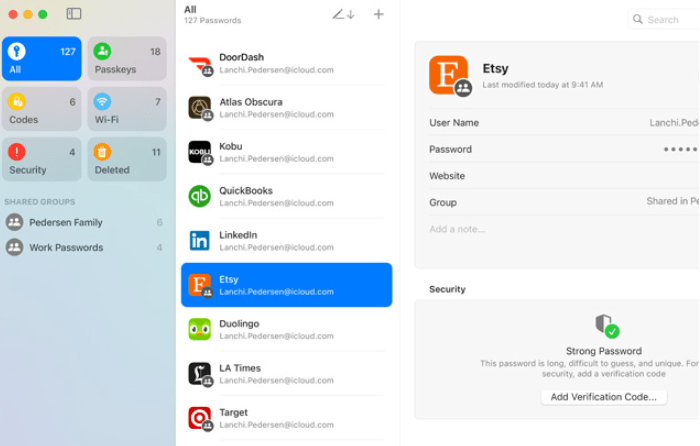
9. Calender is integrated with Reminders
The Calendar app can now work seamlessly with your Reminders app to add information as much as possible.
10. Access to different calculators
This app is not only redesigned, but also adds several calculators, including scientific and programmer calculator, math notes and unit converters.
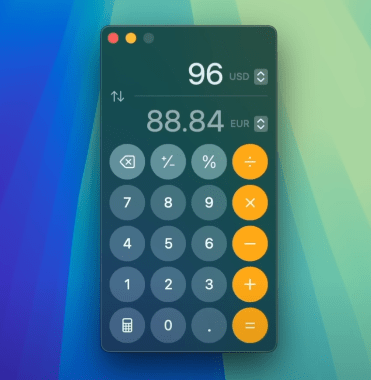
11. iPhone mirroring
It allows users to view and control an iPhone on the Mac. However, this feature is only available in the second beta version, and it requires an iPhone that runs iOS 18.
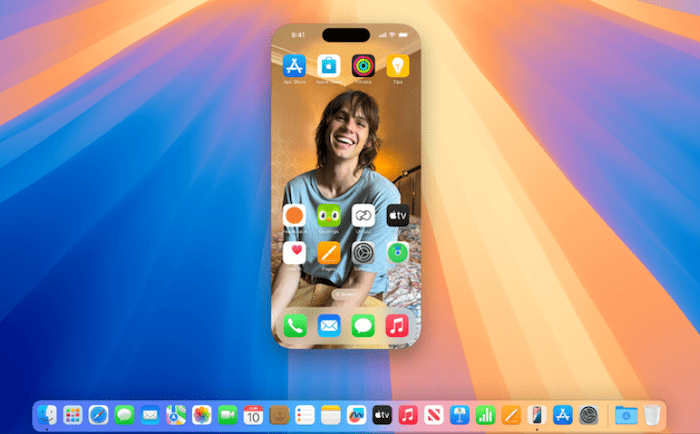
12. Apple intelligence
AI has changed our digital world these 2 years, and Apple is now adding more AI features to this new version. However, the Apple intelligence is only available in this fall.
And there are more small updates in a lot of apps, such as Messages, Weather, Notes, Freeform, Photos, Home, Privacy, Maps, etc. The changes may be small, but will improve user experience a lot.
Same as any previous macOS versions, Sequoia is only available on Macs that support the system due to hardware and chip reasons.
macOS Sequoia is compatible with these Macs:
In the case that you are using a Mac that doesn’t support Sequoia, you can refer to this post to installed macOS on an unsupported Mac.
There is a way around the strict requirement of macOS installation, using the open source tool OpenCore Legacy Patcher, which is also the only way to install macOS on an unsupported Mac so far.
READ MORE >
If your Mac supports macOS 15 Sequoia, the most straightforward method for upgrading is using Software Update. Here is how.
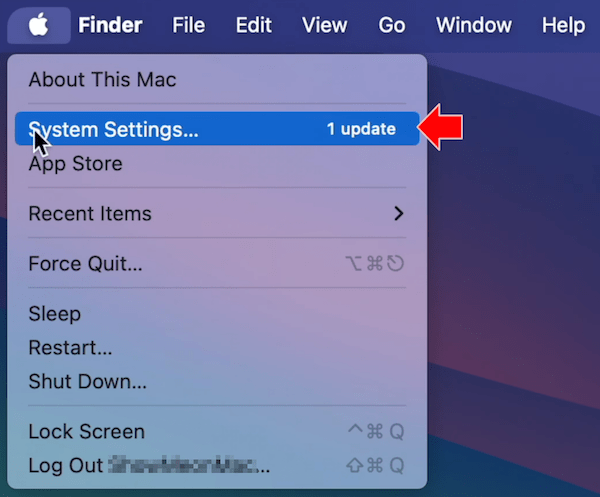
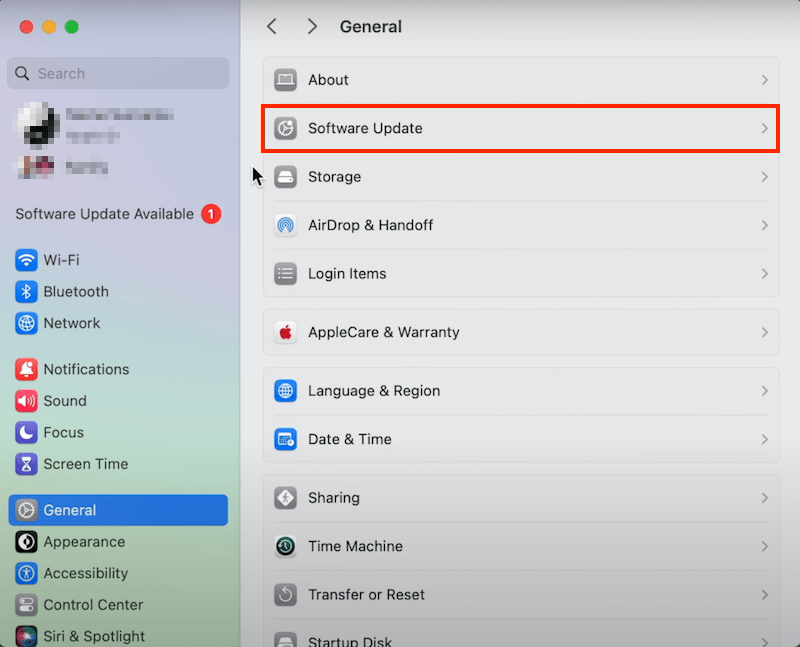
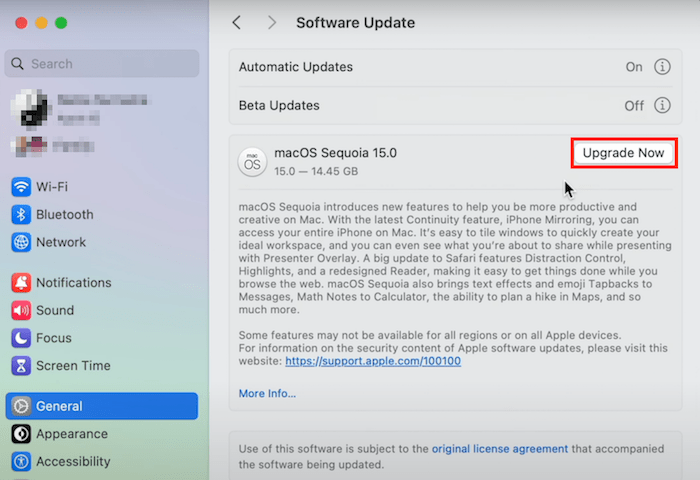
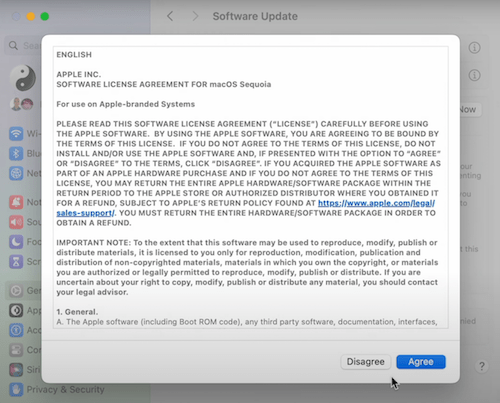
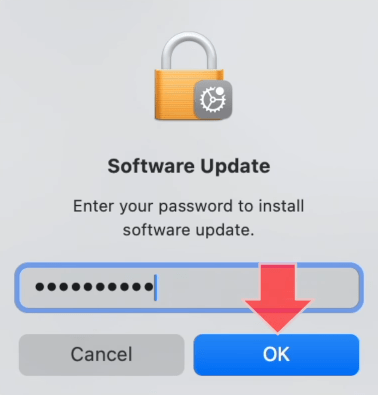
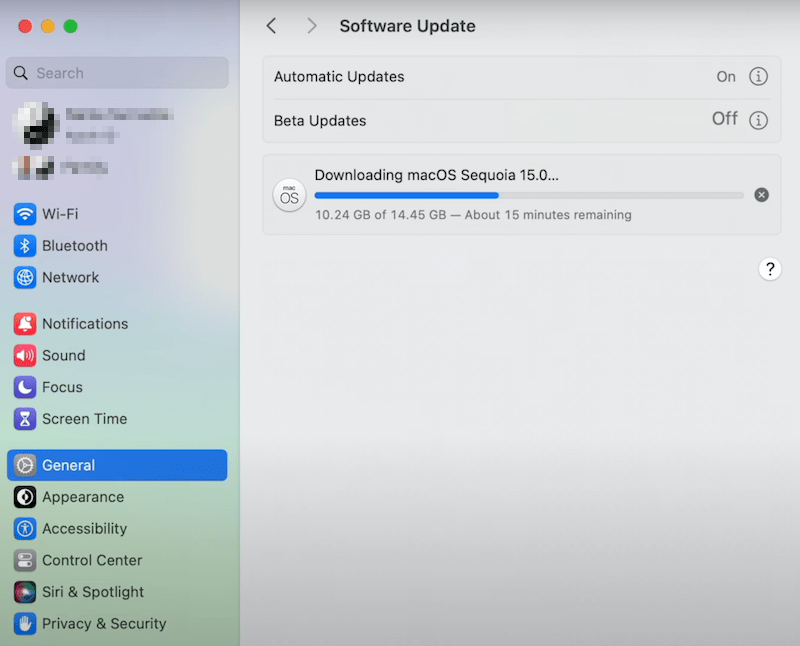
A new macOS version surely comes with some quality and performance issues. According to the Apple developer community, there are multiple problems regarding windows resizing, frozen dock, Mac crashing, file printing, app incompatibility, data loss and so on. For most issues, we have to wait for the fixes from Apple, but if such an update has ruined your workflow, there are 3 quick solutions for you.
In the case that you’ve lost some important data during or after the installation and want to restore, Time Machine backup is the first method to try. If a backup is not available, Cisdem Data Recovery is the best program to restore lost files (approx 200 types) due to system update, downgrade, crash and so on.
 Free Download macOS 10.9 or later
Free Download macOS 10.9 or later
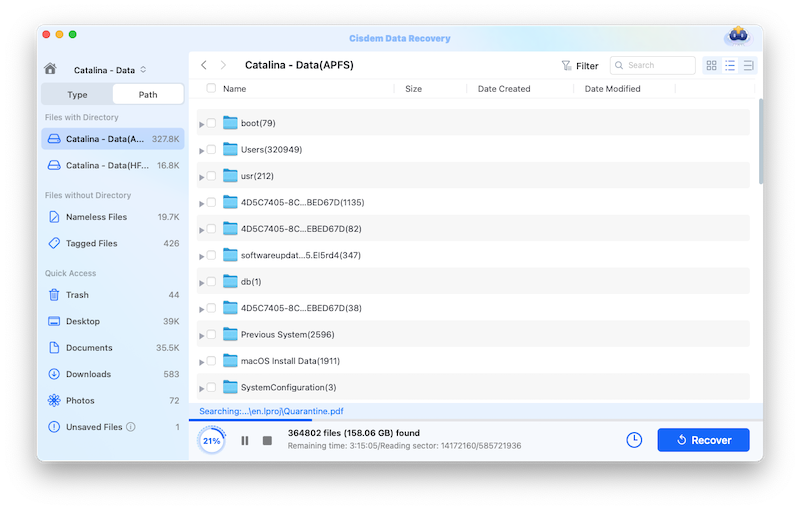

If Sequoia is not working on your Mac, you can revert the system back to Sonoma:
Want to downgrade macOS Sequoia beta to the more stable Sonoma while worrying about data loss? Just walk through this article to learn how to safely revert from macOS 15 to macOS 14 without losing data.
READ MORE >Also, you can visit Apple developer forums to seek solutions from those that had the similar issues but finally get solved. Or you can file a report via Feedback Assistant to get a solution as soon as possible. Anyway, the fix definitely needs a little patience.
Before the official release of macOS sequoia in September, Apple has already released its develper beta and public beta, designed for software developers to test their apps in the system and plan bug fixes if anything goes wrong, also letting common users give feedback and help Apple developers identify issues. Therefore, in a general manner, macOS Sequoia should deliver a good performance now. But if you do care about issues that stops the system working properly on your Mac, be cautious and well-prepared during the uprading.

Connie Yu has been a columnist in the field of data recovery since 2011. She studied a lot of data loss situations and tested repeatedly to find a feasible solution tailored for each case. And her solutions are always updated to fix problems from the newest systems, devices and apps.

