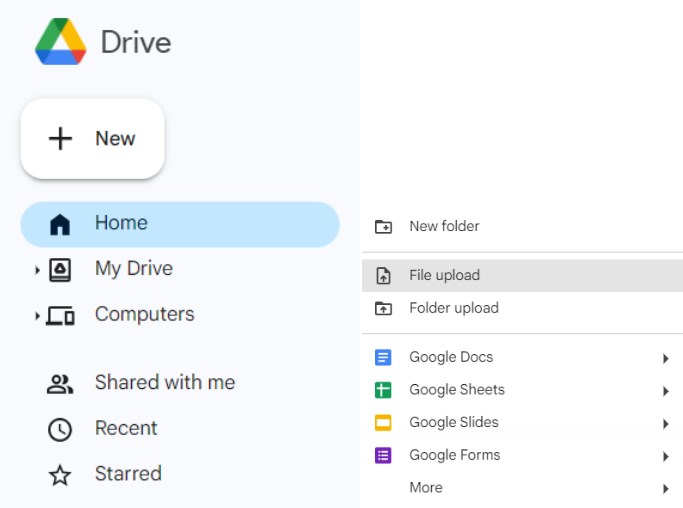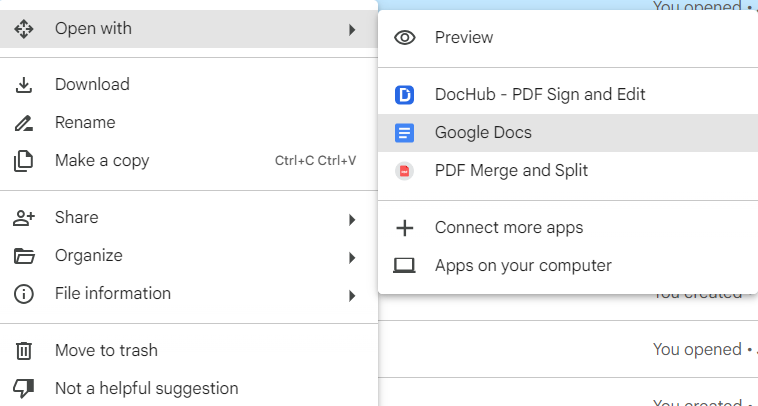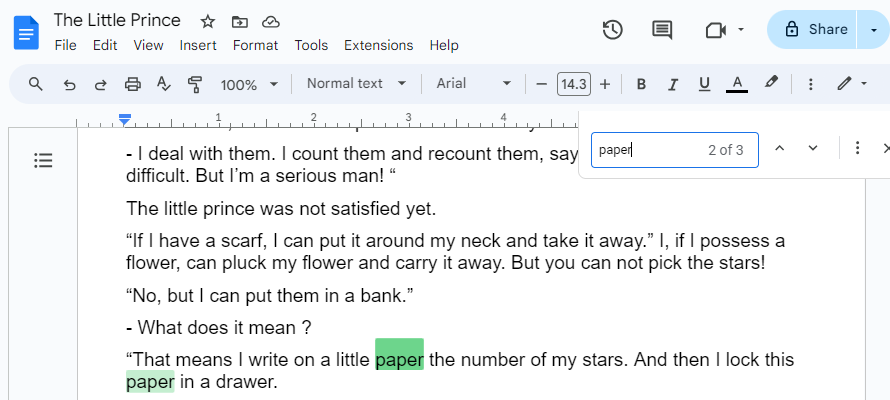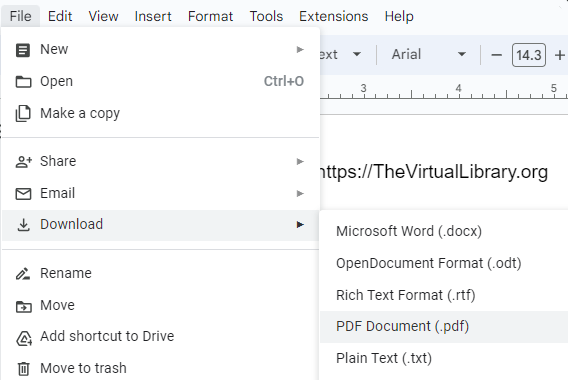How to Make PDF Searchable with/without Adobe Acrobat
 50.0K
50.0K
 0
0


PDF Converter OCR
Turn scanned PDF to searchable, selectable and copyable PDF.
How do you go directly to the parts that you want to review in a PDF? Search within the file, of course. But have you ever worked on a PDF not allowing you to search the PDF text? Like scanned book, invoice, receipt, contract, newspapers, or academic references?
Is there any solution to make image-only PDF or scanned PDF searchable again?
Many sites advice that to make PDF searchable you need to convert it or keep the format using OCR.
But, What is OCR? What is a searchable PDF? And how to make PDF searchable with or without Adobe Acrobat?
This article answers all the questions and shows your how to make a PDF searchable with free, paid, online and offline methods for both Mac and Windows.
TL;DR — Quick Highlights
- A searchable PDF has 2 layers, image layer and text layer. The text layer is what supports keyword search function; scanned/image PDFs don’t have the text layer.
- Another reason for PDF not searchable is the use of a permission password, which restrict searching, copying, or printing.
- To make scanned PDFs searchable, use OCR tools like Cisdem PDF Converter OCR, Kofax Power PDF, Foxit PDF Editor, Adobe Acrobat Pro or online options like OCR2Edit and Google Docs.
- Mac users can directly use the build in Live Text function to extract text from images.
What Is a Searchable PDF? Why My PDF Is Not Searchable?
What is searchable PDF?
A searchable PDF is a PDF file composed of 2 layers, image layer and text layer. There in the text layer saves the text content and users are allowed to search for or locate the keyword within the document.
How do I know if my PDF is text searchable?
To determine whether a PDF is searchable, you can open the PDF in your browser like Edge or Chrome, then press Ctrl + F to search for a specific word that you see in the document. If you do not see any highlighted word, then it means your PDF is not searchable.

Why is my PDF not searchable?
Generally, PDF files created from documents editors like Adobe, Microsoft Office are by their nature searchable PDF. But when a PDF is created from a scanned or image document, then it is just a picture saved in PDF format, which can not be searched initially, due to the fact that there is only image layer of letters and words.
Another reason for PDF not searchable is the use of a permission password that restricts your access to search, copy or print the PDF. In this case, you will have to enter the password to make PDF searchable or use a PDF Password Remover to unlock it.
The benefits of making a PDF searchable
By making a PDF searchable, you can search the content of your scans and image-based PDFs by using keywords, numbers, subjects, and more. For example, you convert invoice data from PDF to an accounting tool, and you derive value from the data. Also, searchable PDF is a must for legal professionals in discovery, document review, and related litigation matters.
How to Make PDF Searchable Without Adobe Acrobat for Mac and Windows?
To make a PDF searchable, you need to make the PDF image text to be recognized, this is just what OCR works for.
When dealing with PDF files, Adobe Acrobat comes across our minds first, it is always standing on the top of PDF solutions. However, not all of us have installed an Adobe, for one reason or another.
Never mind, we can still make PDF text searchable without Adobe Acrobat for Mac and Windows. Here we recommend 5 dedicated PDF OCR programs, some of which will surprise you with even better and more accurate results.
How to Make PDF Searchable with Formatting Kept Well?
When looking for OCR software, users are expecting the recognized PDF to be the same as the original.
Here a professional OCR converter called Cisdem PDF Converter OCR is worth your try, which is well-reviewed by sites like 9to5Mac and OSXDaily. It has the abilities to convert scanned PDF/images and protected PDF to searchable PDF, to editable documents like Word, Excel, PPT, Keynote, Pages, Number and so on.
Additionally, it allows to make PDF searchable in bulk, while keeping original file quality. There won’t be any issues about formatting and image resolution occurring in the conversion. This powerful OCR tool can understand various languages accurately.
How to Make PDF Searchable on Mac and Windows?
- Download the free trial of Cisdem PDF Converter OCR on its official website, install and launch it on on Mac or Windows.
 Free Download macOS 10.14 or later
Free Download macOS 10.14 or later Free Download Windows 10 or later
Free Download Windows 10 or later - Go to the Converter tab, drag and drop the PDFs into the interface, or just click “+” to add files.
![cisdem converter mac]()
- If your PDF files is unsearchable because of permission password, this program will remove it automatically (without password).
- The program can detect if a PDF contains image-only pages. For the first time of loading a scanned file, it will prompt you to download the OCR module. You just need to click on the OK button.
![cisdem ocr module mac]()
- Unlike online sites that only support converting the whole PDF file, this app supports converting the whole and partial PDF.
Enter the page numbers or page range as you need.![cisdem ocr pdf mac]()
- In OCR, the language setting determines character set to be recognized, so select the right language will help improve the OCR result. Hit the Gear icon to choose the file language and click OK. You can apply the setting to all files.
![cisdem ocr pdf settings]()
- Click Convert to make PDF text searchable. Find the exported PDF in the output folder.
Now I search the same word again in this PDF, the word is highlighted successfully.

Also, you can check the YouTube video tutorial to make your PDF searchable on Mac.
How to Make PDF Searchable Online Free?
Also, here are 2 extra free tools recommended to make PDF text searchable online without any software. They are easy and free to use but have some limits.
#1. Make PDF Searchable for Free with OCR2Edit
There are quite a lot of free OCR tools available online, such as onlineocr, freeonlineocr, newocr, freeocr, etc.. My favorite is OCR2Edit, due to its good-quality conversion result and extended features to manage PDF files. As its name suggests, OCR2Edit focuses on text recognition, document conversion and OCR.
Advantages:
- Make PDF and image in searchable PDF format.
- Provide a series of conversion tools.
- For simple PDF, the conversion quality is very good.
Disadvantages:
- Don't support processing files in batch, which is only available for premium users.
- Maximum file size per task: 20 MB.
- Can not set which pages to convert.
- Possible risk of information leakage.
- In my test, if the file size exceeded 20 MB, the site would take forever to upload the file. After 5 minutes, it would pop up a window saying that the task took more than 5 minutes to process and asked you to upgrade to the premium.
How to Make PDF Searchable Online for Free?
- Go to OCR2Edit > All tools > Make PDF searchable.
![]()
- Drop a PDF from local device, Dropbox, Google Drive or URL.
![make searchable pdf ocr2edit1]()
- Then select the languages that your file contains in OCR settings. You can also apply filter.
![make searchable pdf ocr2edit2]()
- Now, you can press the START button to make a PDF searchable and copyablefor free.
#2. Make Large PDF Searchable Online with Google Docs
Google Docs, a part of Google office suite, is an online free tool to open and edit PDF or image easily. It builds in an OCR feature that can automatically convert unsearchable PDF into editable Word document. This method works best when the PDF consists mainly of text. Otherwise, some images in the original PDF might be corrupted or lost in the converted Word document.
Advantages:
- Make PDF and image in searchable PDF format.
- Export PDF as Word, ODT, RTF, TXT, HTML and EPUB.
- Recognize 100+ languages.
- Edit PDF files.
Disadvantages:
- Cannot well maintain the original formatting.
- Don't support batch conversion.
Steps to Make PDF Text Searchable Online for Free
- Log into your Google Account and go to Google Drive.
- Click + New> File upload to import the PDF file into Google Drive.
![make pdf searchable google01]()
- The uploaded PDF file will appear in the right panel, right click to open with Google Docs.
![make pdf searchable google02]()
- OCR is performed automatically on the PDF, you will find the PDF file can be edited and searched in Google Docs.
![make pdf searchable google03]()
- Go to File > Download as > PDF. A searchable PDF is made for free.
![make pdf searchable google drive]()
2 OCR Software to Make PDF Searchable
To make PDF text searchable on Mac or Windows, we have offline options too. Here we will introduce 2 OCR software to make PDF text searchable offline.
#1. Kofax Power PDF 5 Standard
Kofax Power PDF is trusted by 10 million users to make PDF searchable, convert PDF to other formats, create intuitive forms, highlight and redact text, create e-Sign documents and more. Its user interface is similar to Microsoft Word, so MS users do not need to spend extra time learning how to use this software.
Steps to Make a Scanned PDF Searchable in Kofax:
- Go to File > Open > Browser to upload a PDF from your Windows.
- Then click on the Make PDF Searchable button in the Home tab.
![make searchable pdf kofax1]()
- In the pop-up searchable PDF conversion settings, you can choose the OCR language, process pages and more.
![make searchable pdf kofax2]()
- It supports proofreading results automatically after OCR. You can change the suspect word if there are some recognition errors.
- When the PDF is completed, you can use the search tool to find words in the searchable PDF easily and accurately.
![make searchable pdf kofax3]()
#2. Foxit PDF Editor
You can also try Foxit PDF Editor. It is a top-notch PDF tool to easily recognize and gather information across different devices, which builds in OCR capability to copy text from PDF or images and make it searchable. But its price is higher than the normal editors in the market. If you don’t mind or just want to try the trial version, here we go.
How to Make PDF Searchable in Foxit PDF Editor?
- Import a scanned PDF that you want to turn into searchable.
- Head to Convert > Recognize Text. There are two options in this menu: current files and multiple files, run OCR on single file or several files according to your needs.
![make searchable pdf foxit1]()
- In the advanced settings, customize the page range, languages, output types and more. If you just need to make PDF searchable and selectable, choose “Searchable Text Image”. If you want to edit the existing text in the scanned PDF, choose “Editable Text”.
![make searchable pdf foxit2]()
-
Click OK to apply the setting and save your searchable PDF.
How to Make a PDF Searchable in Adobe Acrobat If You Have Installed?
If you have installed Adobe Acrobat, you don’t have to bother yourself to find another tool for making PDF searchable. Adobe Acrobat offers OCR, it can auto detect a non-searchable PDF and convert it to a searchable one. Since Adobe offers both Mac and Windows versions, here we take Adobe for Mac as the demonstration.
Steps to Make PDF Searchable in Adobe Acrobat
- Open the scanned file in Adobe Acrobat (e.g.Adobe Acrobat Pro DC).
If the file is scanned PDF, open it in Adobe directly.
If the file is an image, run Adobe first, then select Create PDF in the wizard, choose the image file and it will be imported into Adobe.![import pdf to adobe mac]()
- Go to Tools > Enhance Scans > Recognize Text > In This File.
Click Recognize Text and Adobe will start to process OCR on the document.![recognize text with adobe]()
- Go to File > Save, you will find the PDF is searchable on Mac or Windows.
![make pdf searchable with adobe 03]()
If you need to perform Adobe OCR in other Adobe versions to make a PDF searchable, go to the details and try.
Knowledge: Can We Make PDF Searchable on Adobe Acrobat Reader DC?
No, you can not.
You are allowed to search PDF text in Adobe Acrobat Reader DC, but if the original PDF file is not searchable, you cannot make it searchable in any Adobe reader. Adobe Acrobat reader can only open, view, fill & sign, comment and highlight, you have to pay for its Adobe Acrobat to get the OCR feature to make a PDF searchable.
Comparison of 6 Searchable PDF Converters
|
Products |
Batch Conversion |
Output Quality |
Conversion Speed |
Compatibility |
Price |
|---|---|---|---|---|---|
| Cisdem PDF Converter OCR | Yes | Excellent | Fast | Mac, Windows |
$39.99/yr; $59.99/perpetual |
| Adobe Acrobat Pro DC | Yes | Excellent | Fast | Mac, Windows | $29.99/mo; $239.88/yr |
| Kofax Power PDF 5 Standard | Yes | Great | Relatively Fast | Windows | $129/perpetual |
| Foxit PDF Editor | Yes | Excellent | Relatively Fast | Mac, Windows | $16.33/mo $139.99/yr |
| OCR2Edit | For Premium users | Good | Medium | Online | Free |
| Google Docs | No | Average | Medium | Online | Free |
Extended: Can We Make PDF Searchable in Mac Preview
No, you cannot.
Preview can open and view native or scanned PDF files, but there is no OCR capability in Preview to make an image (scanned) PDF text searchable. You have to apply OCR on the PDF file to make it searchable, then search the PDF word in Preview.
Instead of trying to make a PDF searchable in preview, we recommend Mac users to use the Live Text function of preview to copy and use the text that appears in a photo.
With Live photo you can look up the meaning of words, do a web search, and use it to translate text into another language.

How to Search PDF for Word or Phrase on iPad or iPhone?
Without Mac or PC, how can iPhone or iPad users search for a specific word or phrase? If you have the same question, you can open a PDF in Apple Books and use the search function of Apple Books to search through the document’s contents.
Summary
It is not as difficult as you thought to make a PDF searchable if we find a right tool. You may feel interested in making your PDFs searchable with free tools, but if you want to obtain accurate PDF text and maintain the original PDF formatting, a dedicated PDF OCR program would be the best option.

Carolyn has always been passionate about reading and writing, so she joined Cisdem as an editor as soon as she graduated from university. She focuses on writing how-to articles about PDF editing and conversion.

Liam Liu takes charge of the entire PDF product line at Cisdem and serves as the technical approver for all related editorial content. He has deep expertise in PDF and document management technologies and nearly a decade of development experience.