5 Simple Free Ways to Make PDF Editable on Mac (2025)
 37.6K
37.6K
 4
4
PDF has been considered as a popular and standard file format in all walks of life. However, a PDF file, especially a scanned PDF, cannot be easily edited. In 2025 the latest macOS Tahoe broke even more Preview features.
Wonder how to make your PDF editable on Mac? From fully-fledged AI PDF editor, Preview, LibreOffice, to online free tools, we collect 5 methods to edit PDFs on Mac, we also will walk you through the steps with images.
 Cisdem PDFMaster
Cisdem PDFMaster
Make Native, Scanned and Protected PDF Editable on Mac
- Edit PDFs easily, including texts, images
- Make scanned PDF editable, searchable
- Convert PDFs to editable Word, Excel, PowerPoint, CSV, etc.
- 30+ PDF editing tools: comment, compare, OCR, crop, watermark, create form, redact, sign, split, replace pages, etc.
- Batch create, convert, compress, encrypt, decrypt PDFs
- Easy to use
 Free Download macOS 11 or later
Free Download macOS 11 or later  Free Download Windows 10 or later
Free Download Windows 10 or laterEarlier than macOS 11, click here
Method 1: Make a PDF Editable on Mac with PDFMaster (Worth It for Students, Professionals & Fillable Forms)
You may dislike PDF editing because of the impression that it is either complicated or expensive, forget about those old days. We have more AI PDF editors today that provide time-efficient and intelligent way of editing PDF.
Cisdem PDFMaster is highly recommended, it offers a comprehensive suite of editing tools, excellent user experience and useful features. The reason why Cisdem PDFMaster stands out from so many PDF editors lies in its broad range of features and affordable price, it even offer a 7 day free trial for new users to test it’s premium functions.
Main features of Cisdem PDFMaster
- AI summarize, AI rewrite, AI proofread, AI translate, and AI DeepThink features added in 2025
- Edit PDFs: add/delete/edit texts or images
- Add comment, stamp, signature, watermark to PDF
- Compare, compress, crop, protect, redact PDFs
- Create PDF forms with fillable fields
- Organize pages
- Convert PDF to 10+ formats
- View, bookmark and print PDFs
To make a PDF editable on Mac, Cisdem has three options:
Edit a native PDF directly
Make scanned PDF editable with OCR tool
Convert PDF to editable formats without losing formatting
Directly Edit Text or Images in PDF without Changing Format
- Download and install PDFMaster on your Mac.
 Free Download macOS 11 or later
Free Download macOS 11 or later
Earlier than macOS 11, click here - Click Open File to import the PDF file.
![]()
- Then go to Edit PDF, select the texts you want to edit, you can also adjust the paragraph formatting, like font, size, alignment, text style or add link.
![]()
- After edit, click on Save to save the editing.
Make Scanned PDF Editable on Mac
- Open the scanned PDF in Cisdem PDFMaster.
- Click OCR in the tool bar.
- Choose OCR pages,
OCR Plan (Cisdem PDFMaster comes with 2 OCR plan - Online or Offline, while the online plan support more OCR languages than the offline plan ) Click OCR to digitize text from scanned PDF or image files.
![]()
- Now the scanned PDF becomes editable, click on save as txt or save as PDF to store the editable file.
Make PDF in Editable Format on Mac
- Free download and launch Cisdem PDFMaster on your Mac.
- Open PDF in Cisdem PDFMaster, click Converter in the tool bar.
![]()
- Choose the format you need, here we choose to convert to editable Word.
- In the pop up windows, set the layout setting and the page or page range you need to convert and click Convert to start converting PDF files to editable word.
![]()
- (Optional) To batch convert PDF to editable format, you can go back to the main interface and click batch in the main interface.
![]()
- Then you can add batches of PDF files, set the page or page ranges you need to convert, and start to convert PDF to editable formats in batches.
![]()
Method 2: Preview – Add Notes & Signatures (Cannot Edit Existing Text)
- Preview CANNOT edit existing text in PDFs (still can’t in macOS Tahoe).
- Adding text boxes in Preview only add overlays to PDF, the original text in PDF files are still locked, and un-editable.
Preview is the default app that open a PDF file on Mac. Besides viewing PDF files, it also comes with a full set of tools that can help one easily edit PDF or image files, though it don’t support edit existing text or images in a PDF file.
You can utilize Preview to view, add annotation, markups, print, rotate, resize, rename, highlight, bookmark, share, export and edit PDFs. With the “Markup” toolbar, you can add sketch, shape, text, signature, note to a PDF.
If, However, you want to edit the existing PDF text, you can also use the white out function to white out and hide the text then use text tools to add new texts to the white out place. In addition, Preview don't support convert PDF files to other formats to make it editable.
Make PDF Editable on Mac Free with Preview--- Add New Texts
- Open PDF with Preview App.
- Click on following Markup toolbar.
![make pdf editable preview01]()
- Click on “T” icon to add a new text filed to a blank area of your PDF.
![make pdf editable preview02]()
- Click on “A” icon to change font style or size, input your texts.
![make pdf editable preview03]()
Make PDF Editable on Mac Free with Preview ---Replace Texts
- Open PDF with Preview App.
- Click on Markup tool, then choose White color for both “border color” and “fill color”.
![make pdf editable preview4]()
- Draw a white rectangle shape to white out the texts you want to replace with new texts.
![make pdf editable preview6]()
- Then click on “T” to add a new text filed to the white out area and click “A” to change font settings.
![make pdf editable preview7]()
- Now your PDF becomes editable on Mac, you can edit the text or add other contents.
Method 3: Make PDF Editable on Mac with LibreOffice
LibreOffice is totally free to use and it allow Mac users to open and view PDF files, when you add PDF files to the program, LibreOffice will instantly make the PDF editable, you can easily update text or images. LibreOffice does a great job handing simple PDF files, you just need to click open file to navigate and add the PDF file. Note that if your PDF is large it will take some time to loading the file.
After loading the PDF file, just choose the text you need to edit and double click on it to change the text. In the right side of the interface, you can change properties like text style of text color, and you can add annotations like highlight, underline, cross-out, etc.
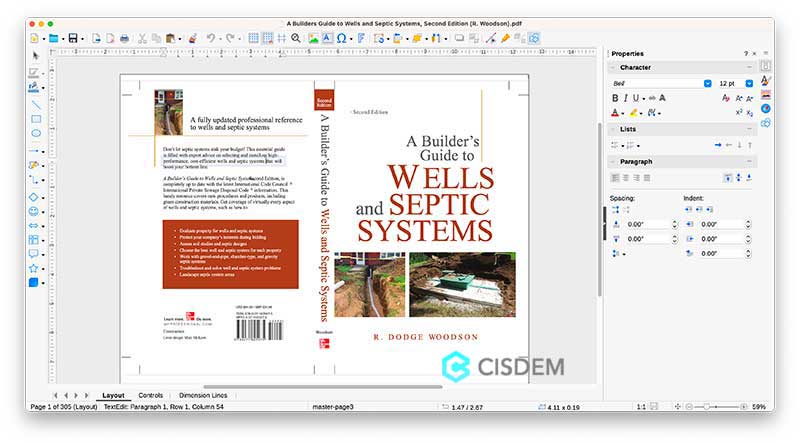
LibreOffice is free and lightweight, it is few options that enable user to edit text directly in PDF file, and it’s free. Though for some complex PDF files when opening with LibreOffice it will find that the format and layout are messed up.
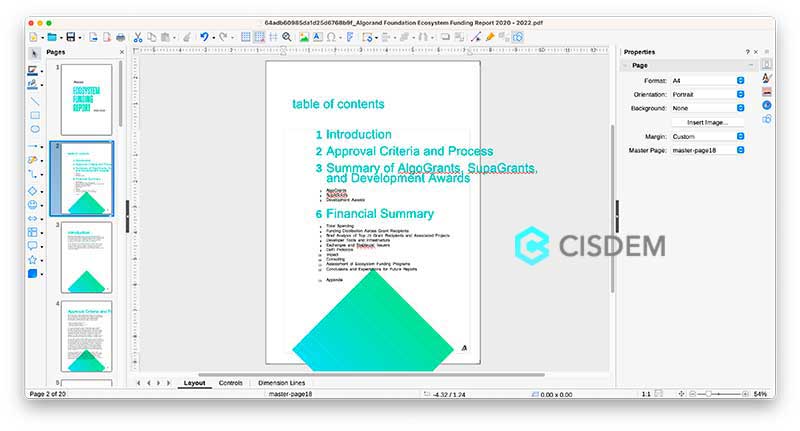
If you found LibreOffice only load the first page of your PDF file you can use the page pane to navigate between pages. Click View > Page pane.
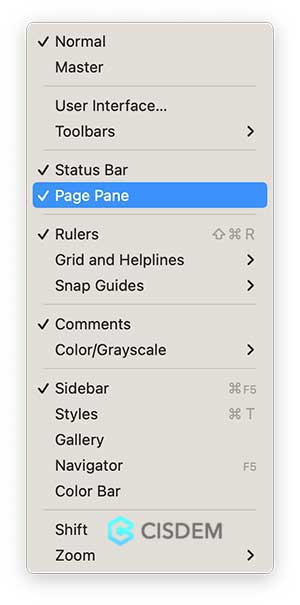
Method 4: Make PDF Editable on Mac with Google Drive
If you don’t work on PDF very often, neither you are working on highly private PDF files, you can try to make PDF editable online for free. Assuming you have a Google Account, you can make PDF editable with Google Drive, the platform Google helps to manage files online. Compared with other online PDF editors, it have no limit on file size and numbers. Also, it is safe to use.
- Log into your Google Account > Google Drive.
![make pdf editable online01]()
- Click "New" >File Upload, import the PDF file that you want to make in editable format.
![make pdf editable online2]()
- Once uploaded, right click to "Open with Google Docs", if your PDFs are scanned copies, an OCR processing will start automatically.
![make pdf editable online03]()
- Your PDF will be opened in Google Docs and it becomes editable.
- After the editing, choose "File" > "Download as" to choose the editable output format you want to save your PDF as.
![make pdf editable online04]()
Notes: The file quality (image resolution, format, layout, etc) may lost a little, remember to check and manually adjust for accurate editable file.
Method 5: Make PDF Editable with Adobe Acrobat
If you have installed Adobe, I mean the Adobe Acrobat, not Adobe Reader, you can make PDF editable on Mac within this program. It can edit PDF texts easily and efficiently. No matter your PDF is native or scanned, once you import it to Adobe, it becomes editable and every single word in your PDF can be edited, modified, added or deleted, though these powerful features come with a high price tag.
Here we take Adobe Acrobat DC to demonstrate how to make PDF editable on Mac.
- Open PDF with Adobe Acrobat DC.
- Go to Tools > Edit PDF, now you can edit PDF files on Mac.
![make pdf editable adobe01]()
- (Optional) For scanned PDFs, you can go to Tools > Enhance Scans > Recognize Text > in This File to make a image PDF editable on Mac.
![make pdf editable adobe02]()
- After editing, save the file. Done! Of course, you can go to "File" and export PDF as other editable format if you want to.
Basic Knowledge of Edit PDF on Mac
PDF files are different from document files output by document creation/editing software like Word, Excel, PPT, Pages, Keynote, etc. You are usually unable to edit PDF files. As PDF files are made to ensure given the same layout and viewing/printing of electronic documents regardless of platform or environment.
If you need to edit PDF files, you need to get help from PDF editing software or change PDF to a editable format like word, excel, pages, ppt, etc.
PDF editing software is used to editing text and images in PDF files, most of the apps also helps adding annotations, converting and merging PDF files.
Simple PDF editings, such as converting and creating PDF files, adding annotations, can be done using software such as Word or preview, or free online tools. However, it does not support operations such as adding comments or editing text and images directly in PDF files. To make PDF editable on Mac, we recommend using PDF editor software, as with these tools you can easily rewriting some fields of PDF files, contracts etc.
Also, If you have PDFs created by scanning paper documents and you use online PDF converters to convert it, the PDF will become whole image that is not editable and copyable. In this case, you have no option but use a PDF editor that comes with OCR function.
Conclusion
Above-mentioned 5 ways to make PDF editable on Mac are all feasible, which solution do you take depends on how much you care about the cost and editing performance. If you have already installed Adobe, Adobe absolutely is a good choice, but if not, Cisdem PDFMaster will be the best option, it offers 3 workarounds to make all kinds of PDFs editable on your Mac, and comes with a lot of useful tools to make your PDFs look great.
 Free Download macOS 11 or later
Free Download macOS 11 or later  Free Download Windows 10 or later
Free Download Windows 10 or later
Earlier than macOS 11, click here

Carolyn has always been passionate about reading and writing, so she joined Cisdem as an editor as soon as she graduated from university. She focuses on writing how-to articles about PDF editing and conversion.

Liam Liu takes charge of the entire PDF product line at Cisdem and serves as the technical approver for all related editorial content. He has deep expertise in PDF and document management technologies and nearly a decade of development experience.




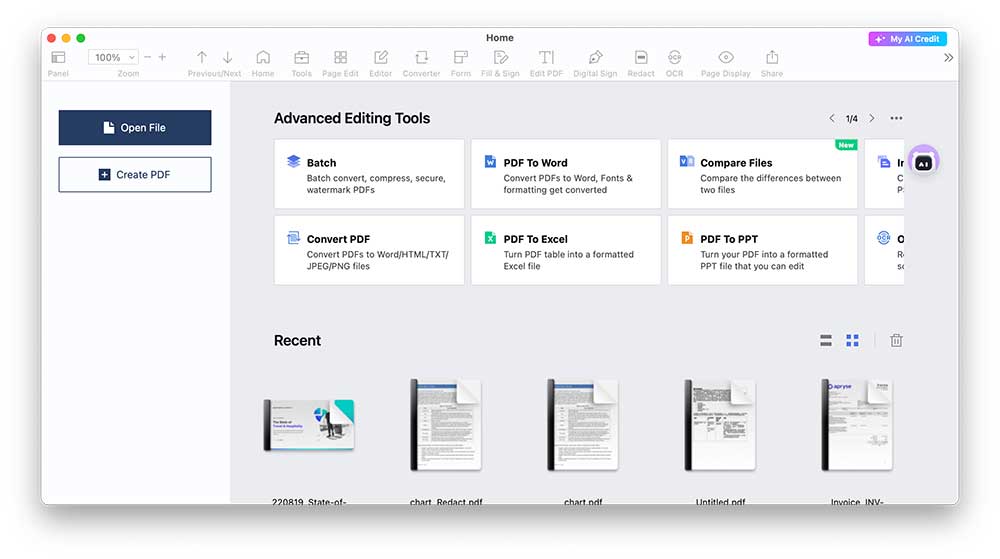
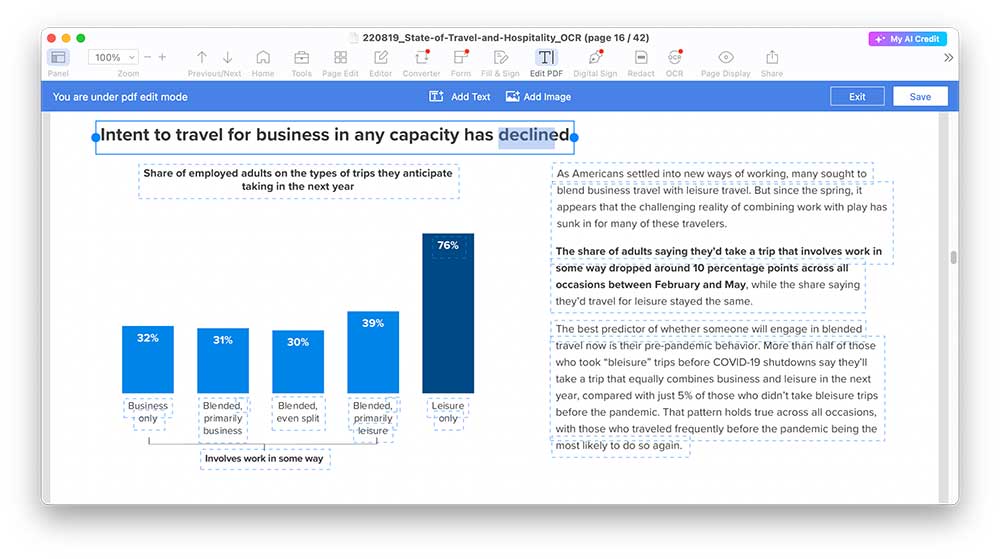
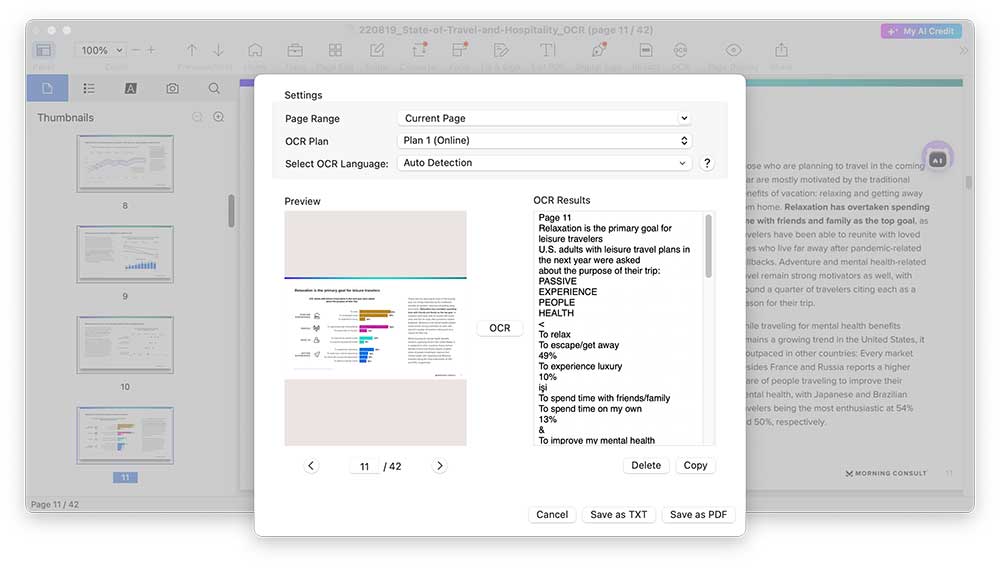
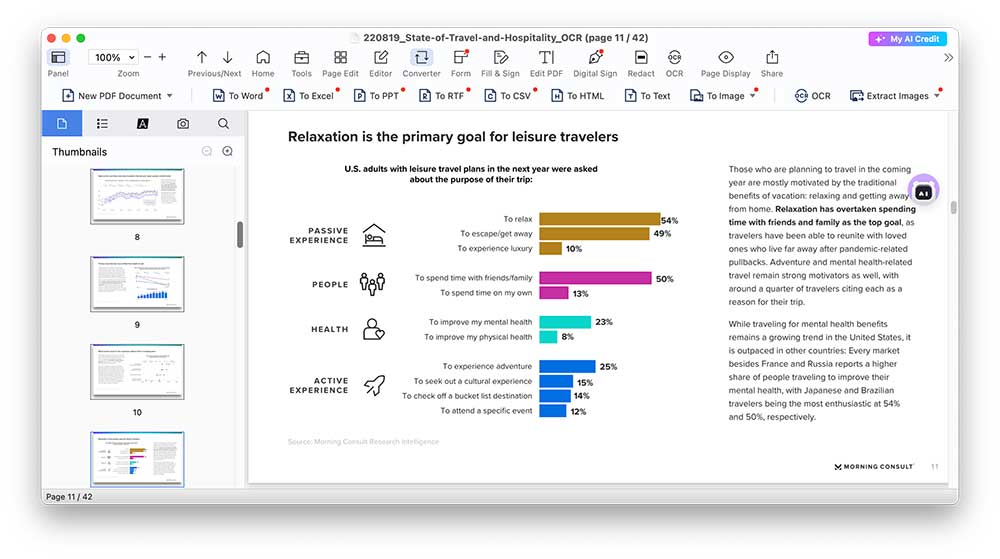
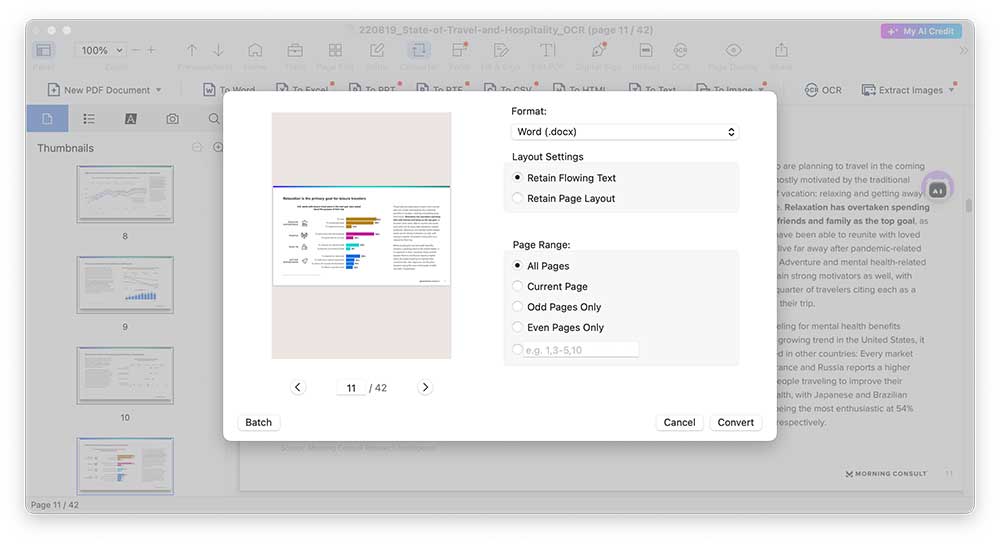
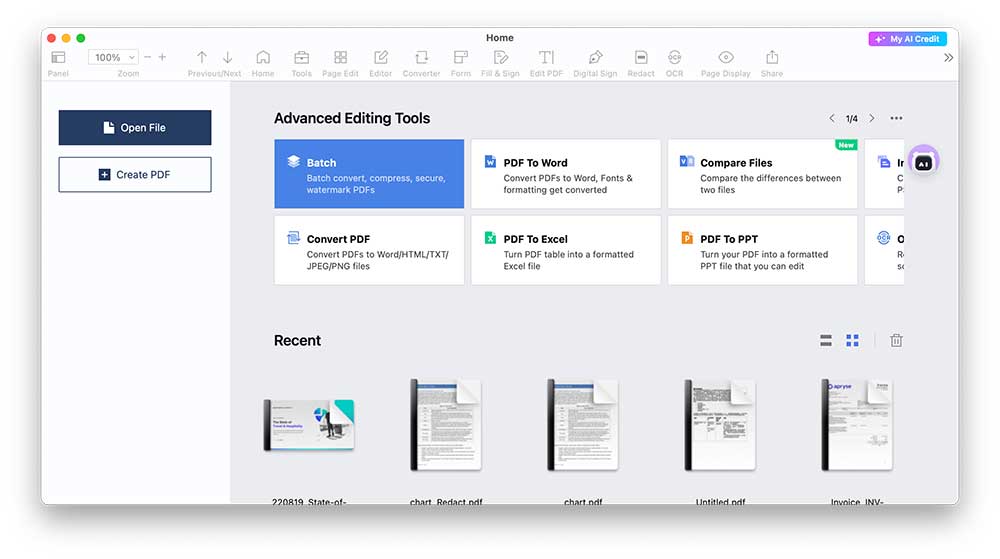
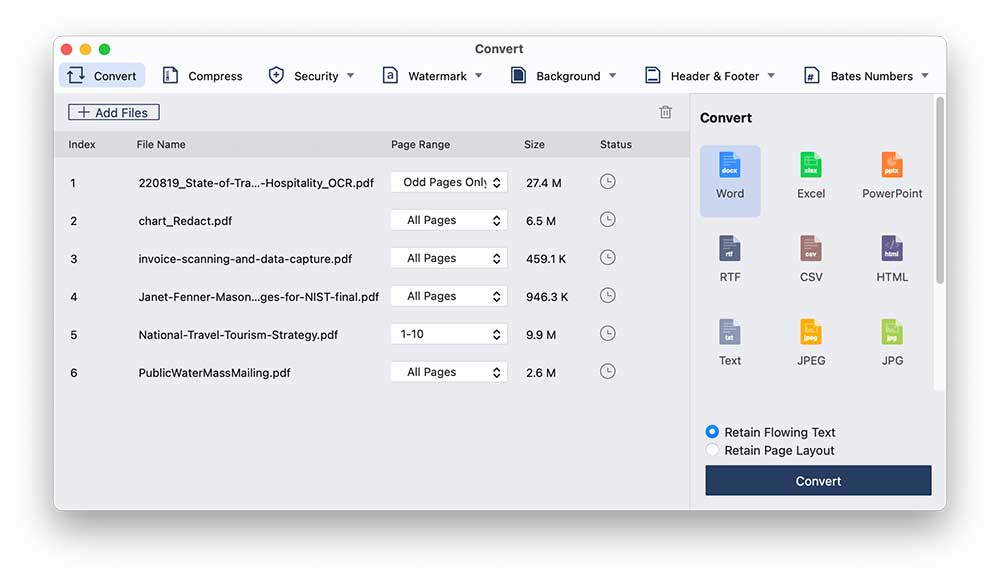
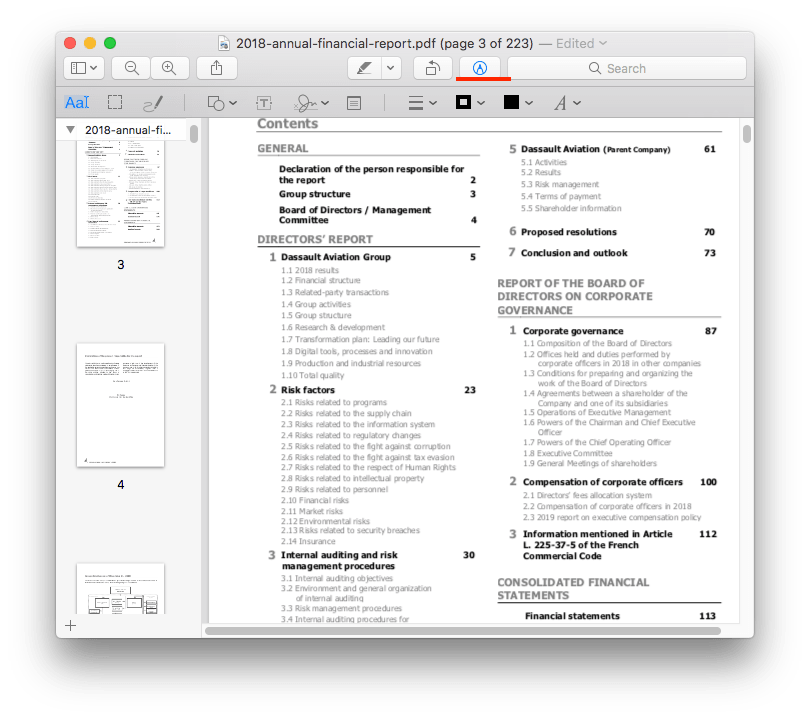
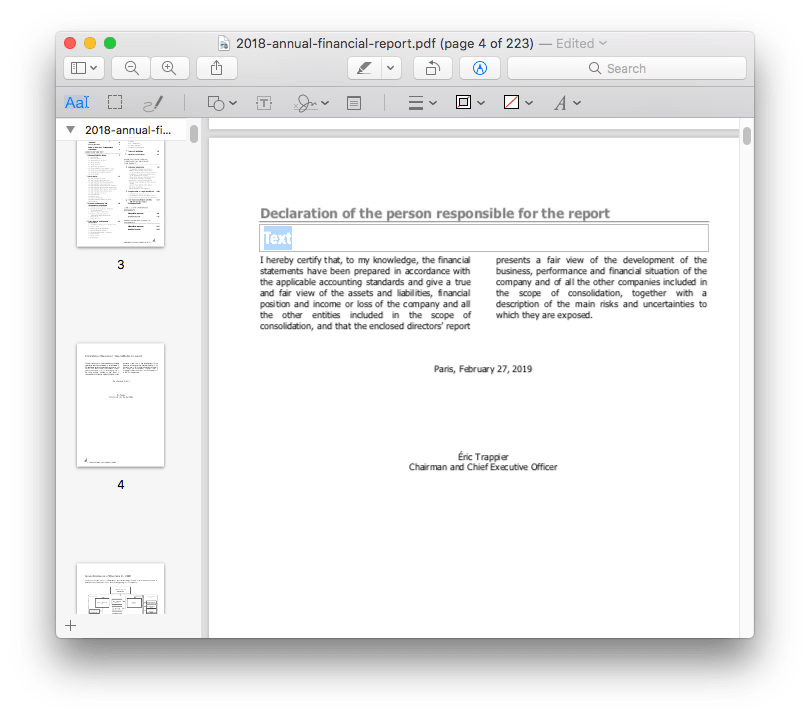
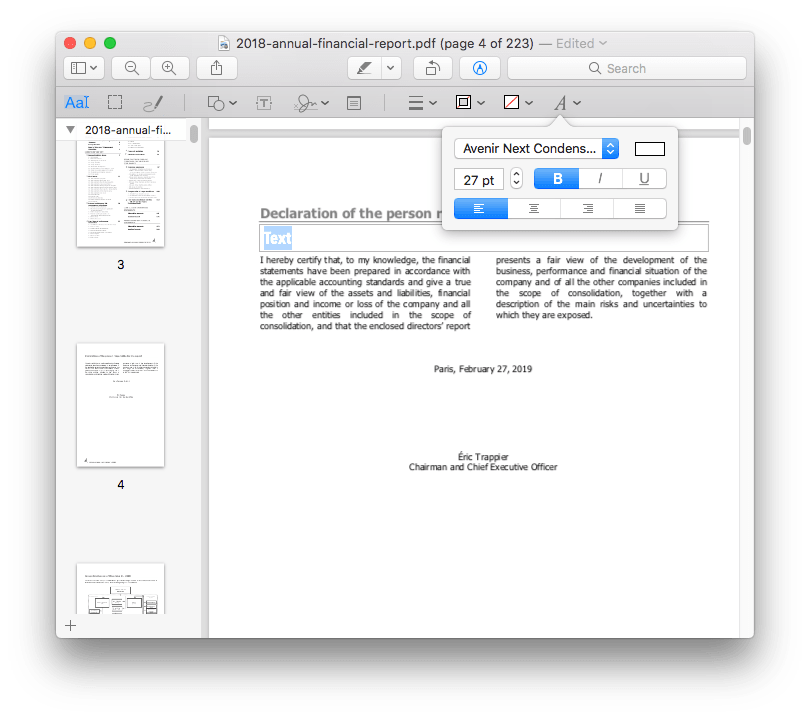
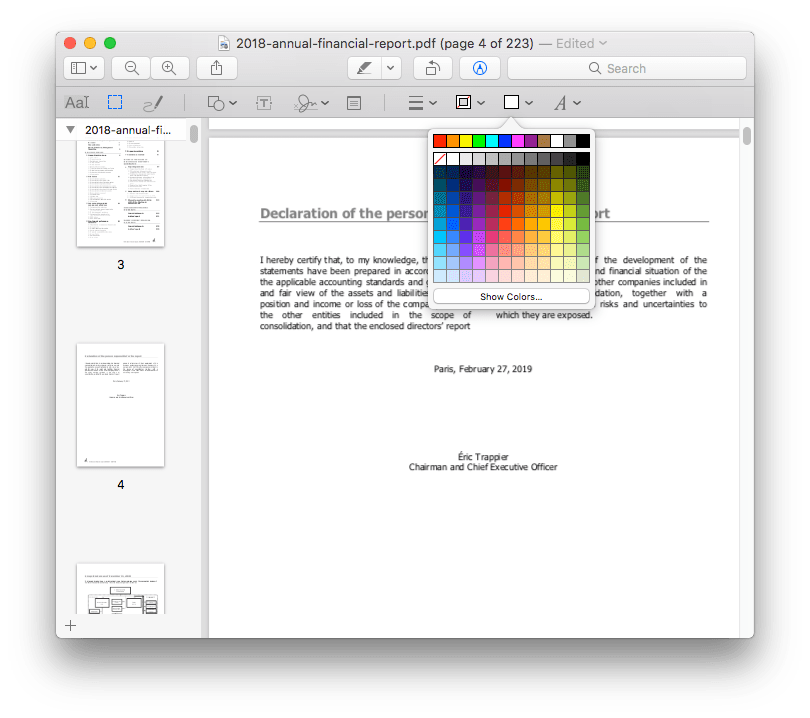
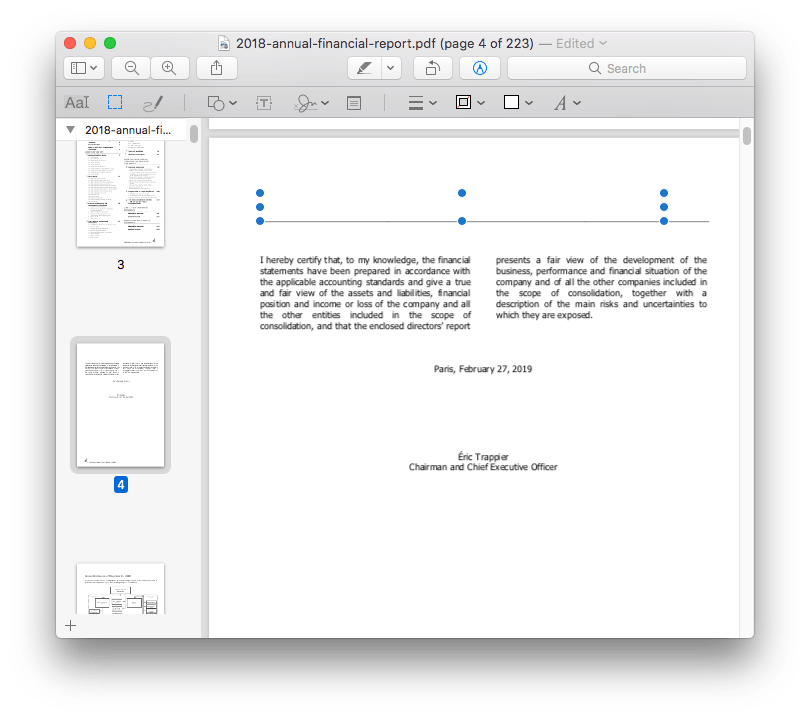
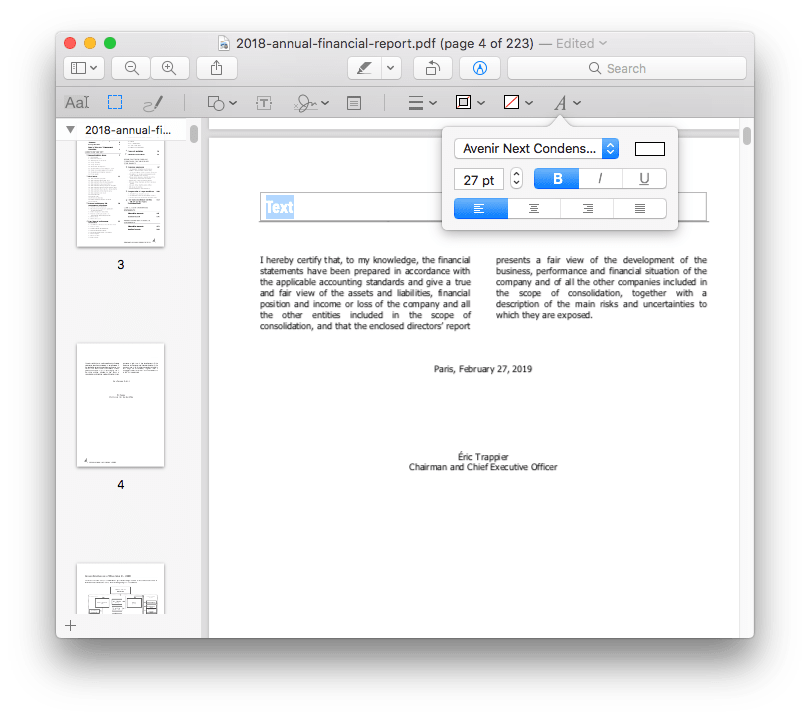
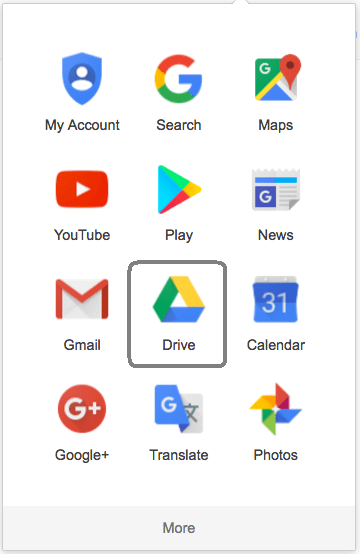
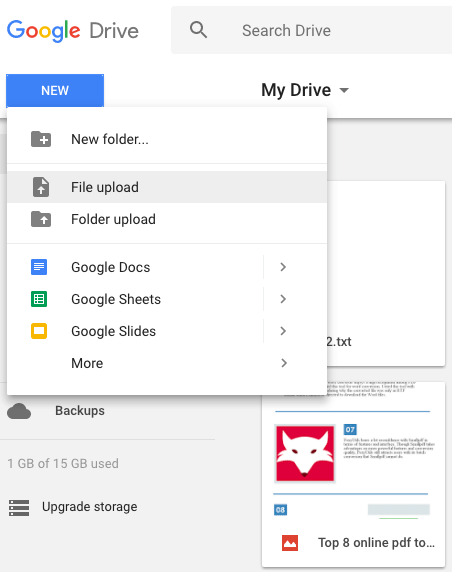
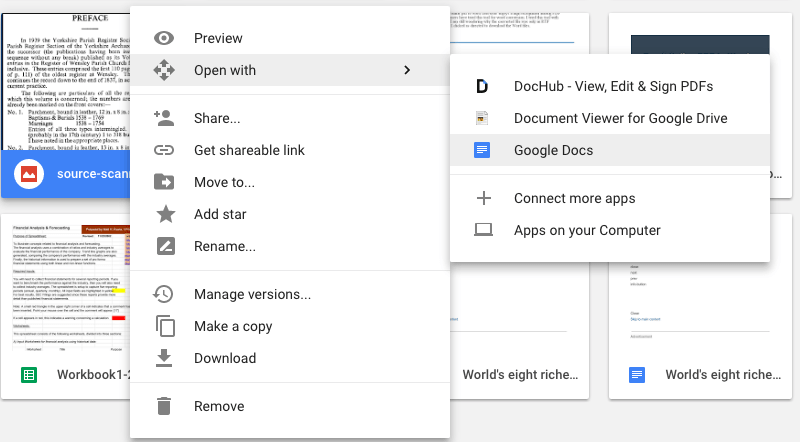
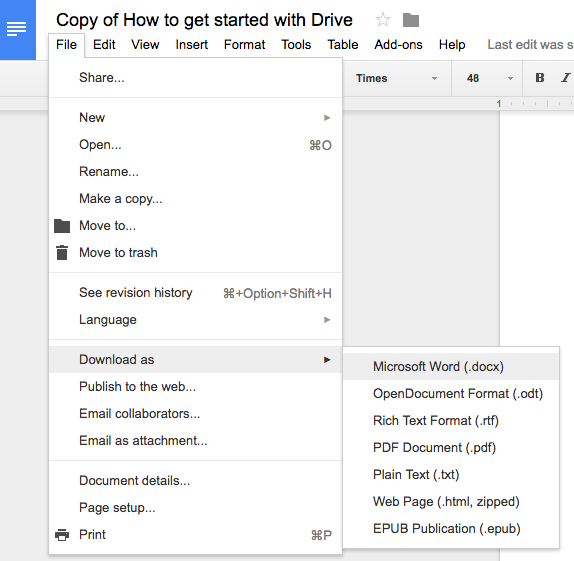
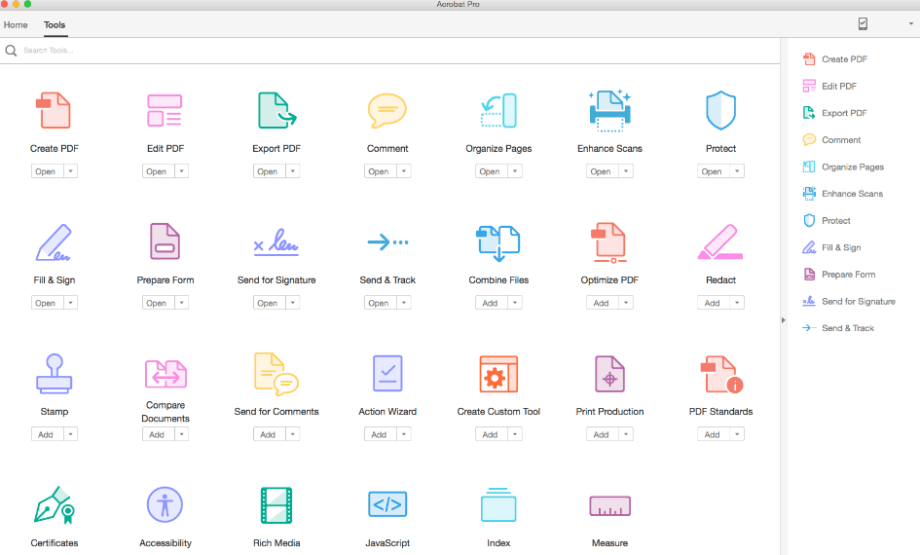
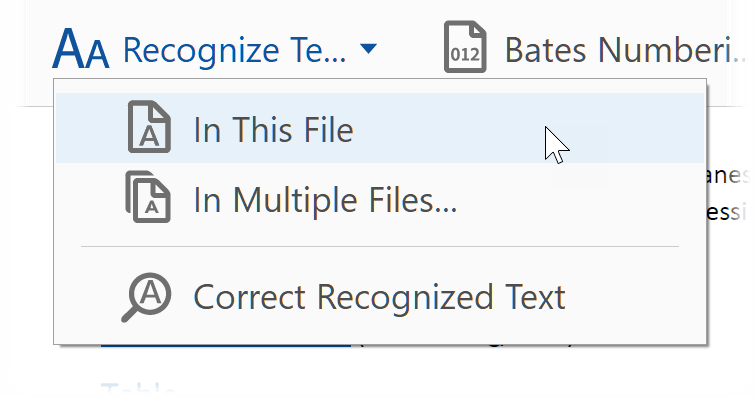
Dale S.
I read the whole article carefull, found that only two professional PDF editors, Cisdem and Adobe, performed best. But Adobe is too expensive, so I decide to try Cisdem PDFMaster.
Linda
Thanks so much for this! Method 3 worked perfectly!
Phil
The PDF to Word converter sounds good, it is easy to further edit the file in Word.
Jo
Detailed steps to convert PDF to editable.