Here’s the scenario. You have two Google accounts. And you want to merge Google contacts from the two accounts. Do you have to retype everything? Luckily no. This article will show you three easy methods to do the merge.
 Cisdem ContactsMate
Cisdem ContactsMate Free Download
Free Download
Although Google doesn’t provide a direct option to merge contacts between accounts, Google Contacts, which is Google’s contact management tool, actually comes with a native solution for this task.
For the sake of convenience, I will call one Google account A and another account B in the instructions below.
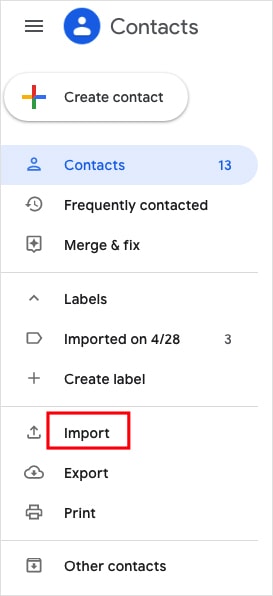
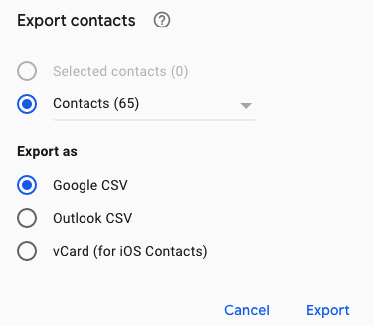
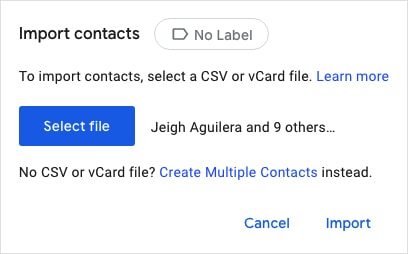
Now, the contacts from one Google account are copied to another. Go to Contacts under Create contact, and you will find that the contacts are merged.

It’s recommended to make a backup of the contacts in account B before the merge.
Note that this method only applies to Mac computers.
Mac users can effortlessly merge contacts from different Google accounts using Cisdem ContactsMate, the best contact manager app for Mac.
ContactsMate can work with contacts from sources such as Mac, Gmail, iCloud, Exchange, Facebook, Yahoo and more. With ContactsMate, you can easily manage all your contacts in one place and transfer contacts between accounts or services.
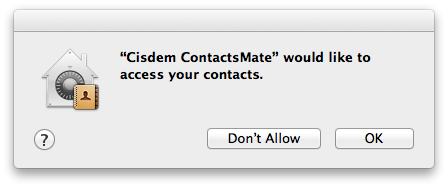
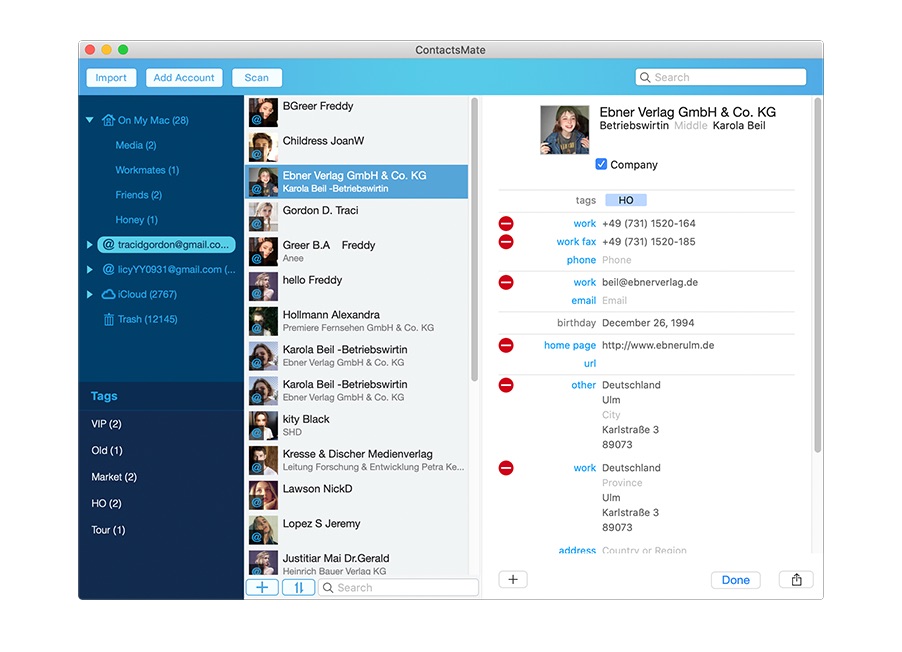
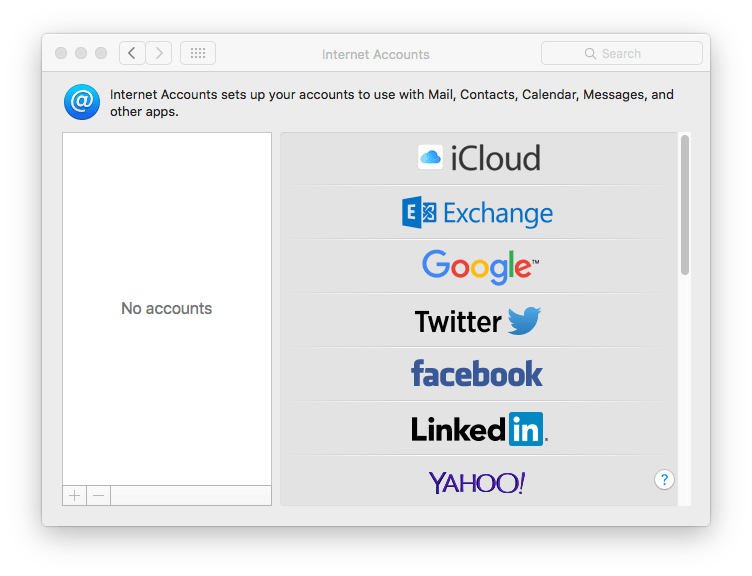
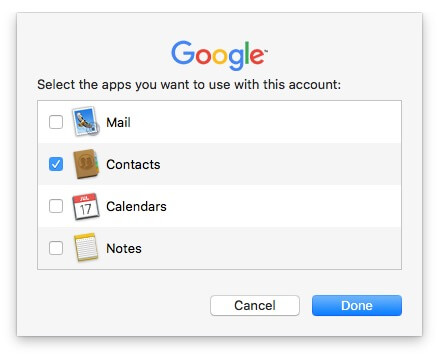


Now the contacts from the two Gmail accounts are combined.
If duplicate contacts are generated due to the merge, you can also use ContactsMate to easily find and get rid of them, and here are the detailed instructions.
You can also combine contacts from two Gmail accounts by syncing. And there are a few tools available out there. The tool I use is PieSync.
Note: To be able to use the tool, you need to allow it to access your Google accounts. If you are not sure whether to trust this third-party tool or not, you can checking out its privacy policies.




If the sync doesn’t work as you expect, you can go check your sync configuration. Also, you can go to the Help Center for help.
Once the contacts in one Google account are successfully synced to another account, the contacts from the two accounts are merged.
There is more than one way to merge Google contacts from two accounts. The three methods described above are easy to follow. You can do it via a manual export and import. Or, you can use professional contact management software like ContactsMate for Mac. With this app, merging contacts is as easy as dragging and dropping.

With a passion for tech and writing, Sarah joined Cisdem, where she focuses on creating articles about using utility tools to enhance file management and simplify contact management.

