“I love Justin Timberlake's music and would like to set old classics like CAN'T STOP THE FEELING! and Mirrors as ringtones on my iPhone. I recorded his songs from YouTube in .mp3 format and shortened them using an audio cutter, but I still can't set any of the snippets as ringtones.”
iPhone ringtones can only be in .m4r format, while the most common audio format is .mp3, making it difficult to change and create personalized ringtones.
Done with applying iPhone preset ringtones or intermittently buying M4R ringtones from the iTunes Store? Convert songs from MP3 to M4R format! Here's what I've recently tested, and confirmed works on desktop.
Pick a solution to convert MP3 to M4R on your computer:
| Solution | Who it's for |
|---|---|
| #1 Use iTunes (or Music) | For people who want to convert individual files securely and free of charge. |
| #2 Use Cisdem VC | Ideal for all users okay with paying: support batch, any media file (incl. music, YouTube, DVD, and Blu-ray) conversion, simple, safe. |
| #3 Use online converter | For those who want it to be free but easier than iTunes. And willing to take the risk of the internet. |
 Free Download Windows 11/10/8/7
Free Download Windows 11/10/8/7 Free Download macOS 10.13 or later
Free Download macOS 10.13 or laterThis is what you need to know before converting MP3 to M4R. iPhone has a restriction on the length of ringtones, and musical excerpts can't be longer than 30 seconds, so make sure you cut the audio before exporting to M4R.
Some sources say that the iPhone ringtones can last up to 40 seconds. I'm a tad puzzled, at least on my iPhone 15 Pro Max it's 30 seconds.
Ringtones usually only capture the chorus, and 30 seconds is more than enough. If you want to extend the ring time on your iPhone, there's a way to do that, too.
iTunes can't directly convert MP3 to M4R, but it has the ability to convert MP3 to M4A which is also encoded in AAC. M4R is closely resembling the M4A. Simply rename .m4a to .m4r, and you are able to transfer the file to your iPhone for use as a ringtone. Comply with the instructions to change MP3 file to M4R for free in iTunes.
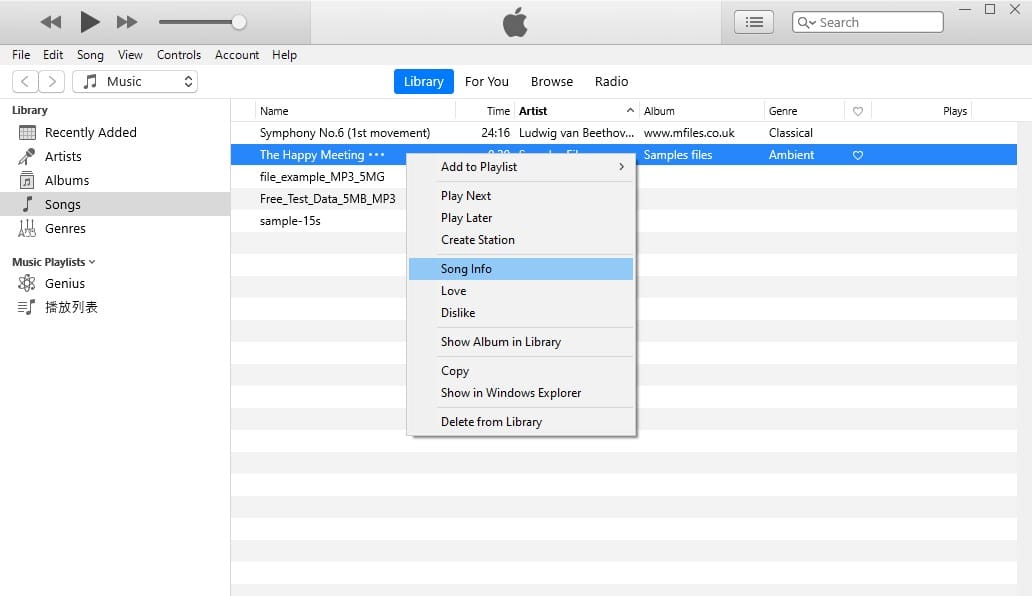
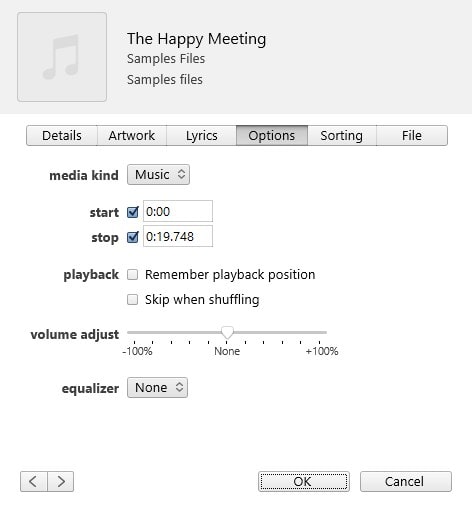
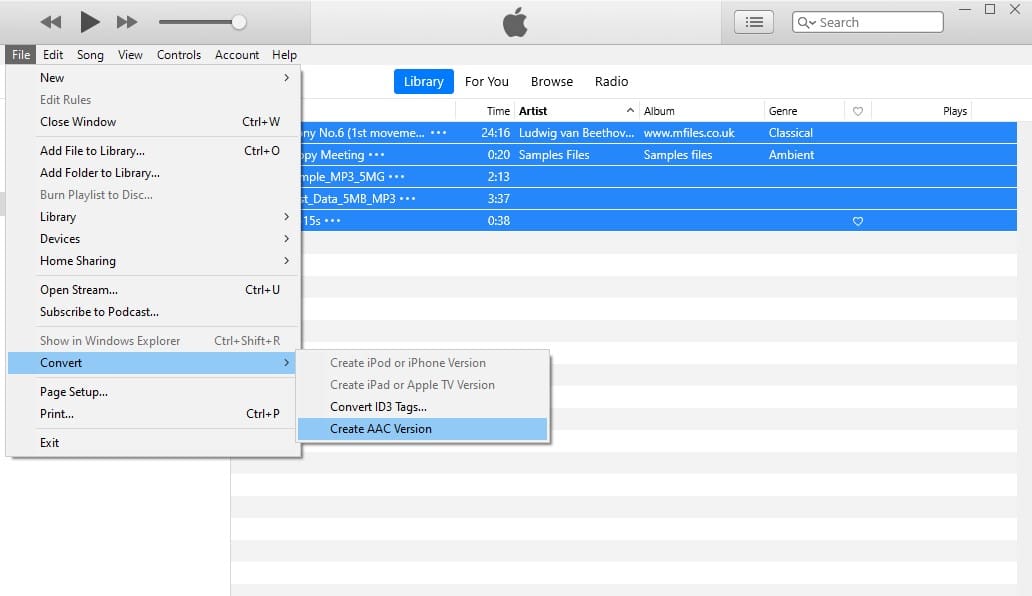
Useful tips for converting MP3 to M4R in iTunes:
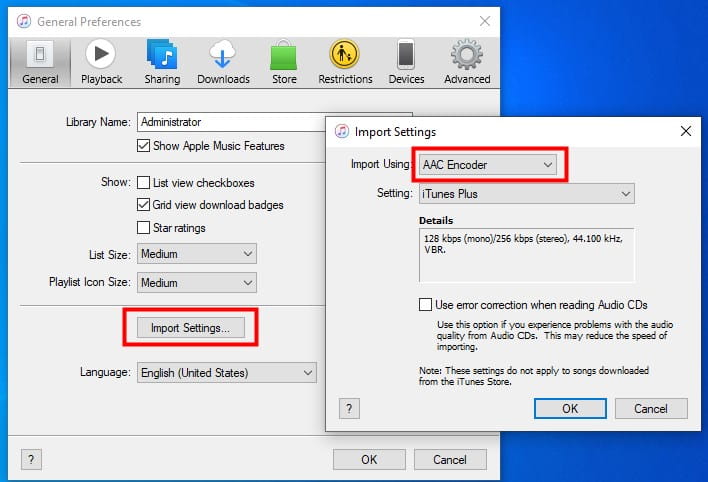
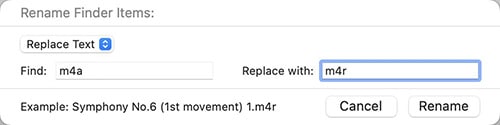
Where it falls short:
You may have noticed that iTunes is just a media management software, not a dedicated MP3 to M4R converter for Windows and Mac. In this section, I will recommend a great offline alternative - Cisdem Video Converter.
The program is able to convert numerous MP3 files to M4R simultaneously with rapid speed and superior quality. Plus, it allows you to convert MP3 to M4A (aac or alac), WAV, AIFF, FLAC, APE, AC3, iTunes, iPhone, Android, and more. With its user-friendly interface, efficiency and practicality, it is the first choice for beginners and professionals who regularly deal with audio file conversion.
Much more than that. Cisdem Video Converter also serves as a comprehensive solution for video conversion/downloading/editing/compression, DVD/Blu-ray ripping, etc.
How to convert MP3 to M4R in bulk with Cisdem Video Converter:
1. Download, install, and open the best MP3 to M4R converter on your computer.
 Free Download Windows 11/10/8/7
Free Download Windows 11/10/8/7 Free Download macOS 10.13 or later
Free Download macOS 10.13 or later
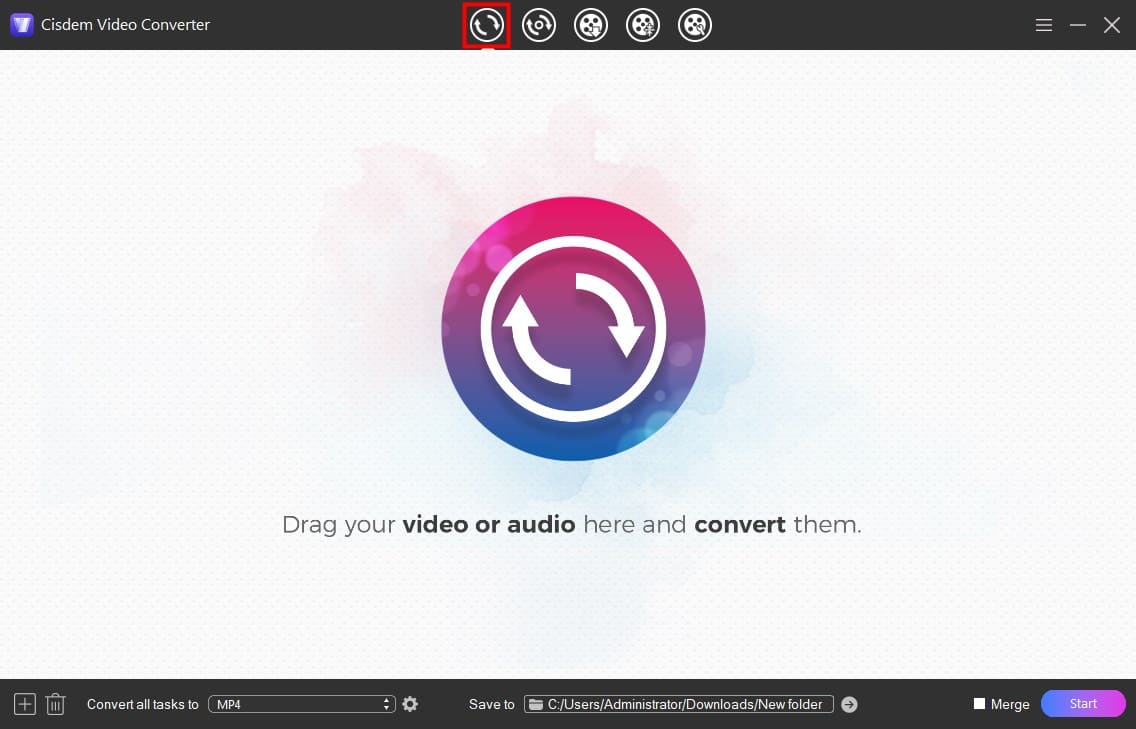
2. Drag-n-drop an individual or multiple MP3 files to the “Convert” panel.
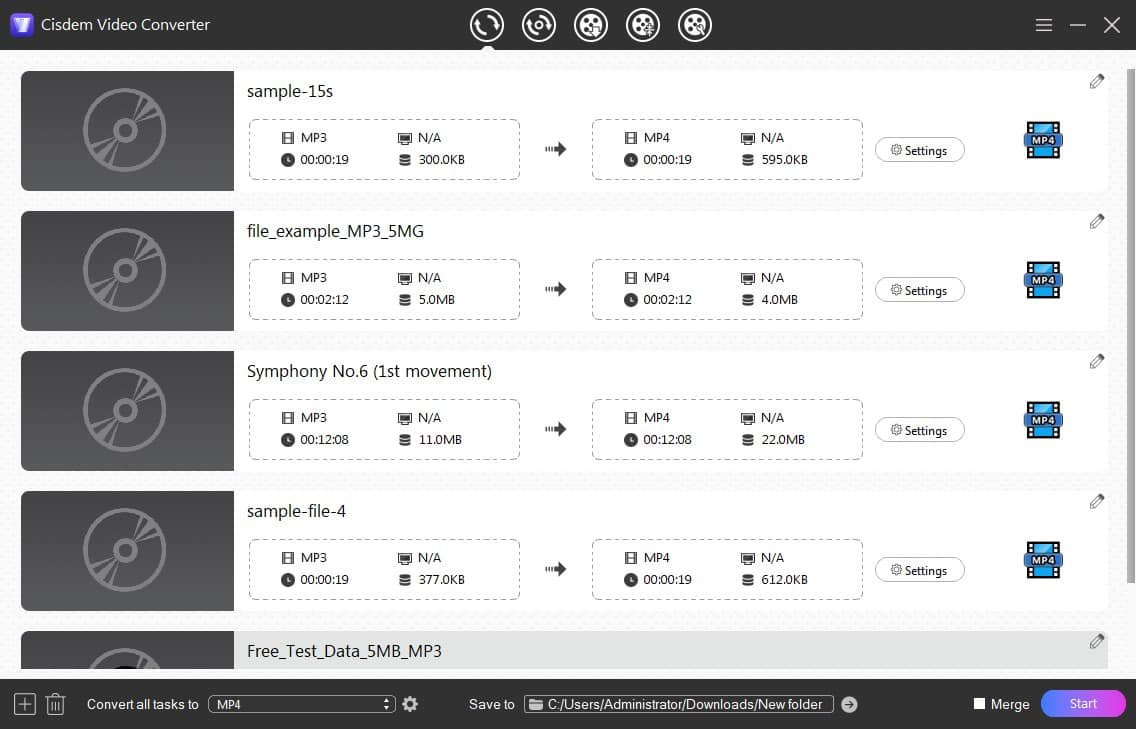
3. Choose M4R as the target format.
Click on the format icon near the file to open the format drop-down menu. If you are converting several MP3 files, select the format from "Convert all tasks to".
Then, navigate to the “Audio” tab and pick M4R format.
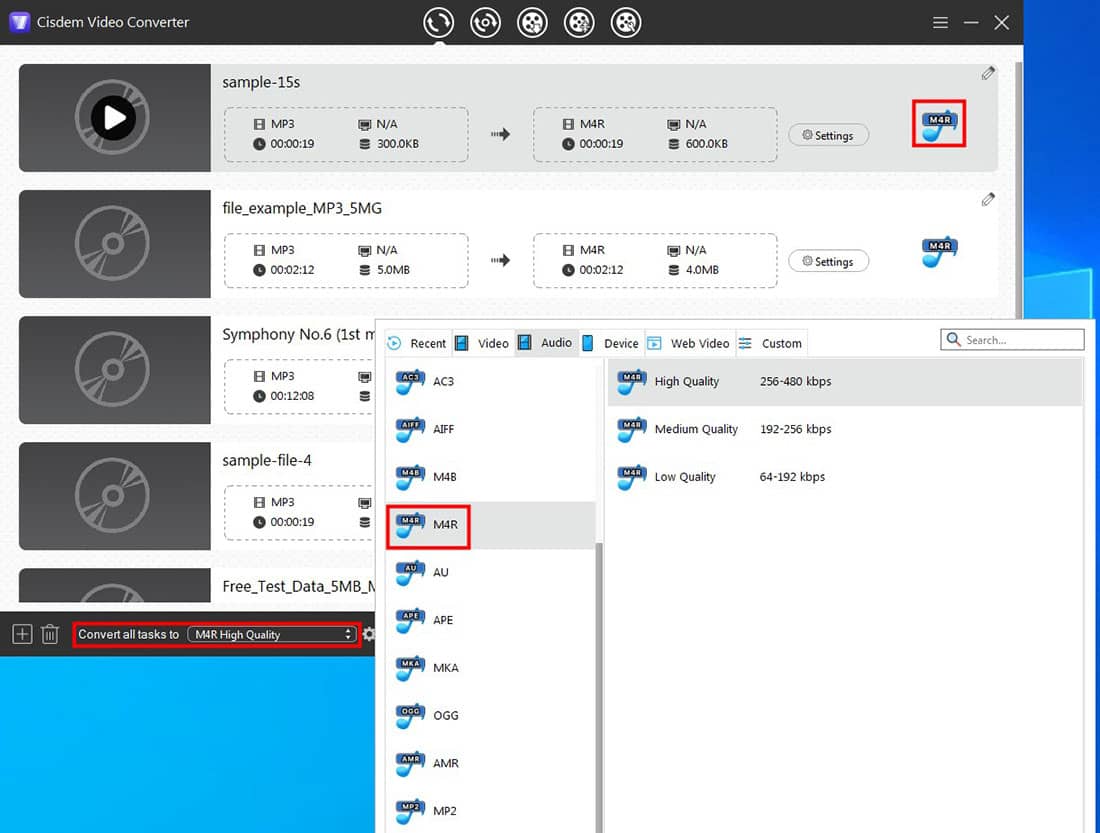
Tip 1: Click ![]() to access the "Settings" option, in which you can tweak the output audio parameters and specify a storage path.
to access the "Settings" option, in which you can tweak the output audio parameters and specify a storage path.
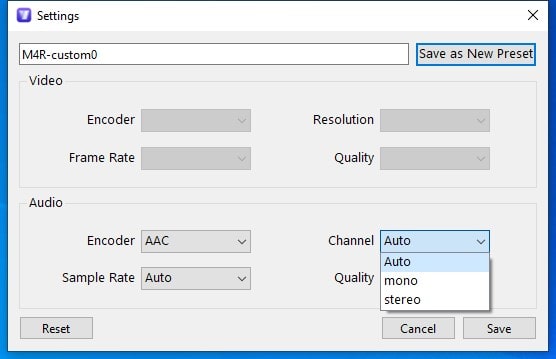
4. Cut your audio into a shorter snippet.
Click ![]() . In the pop-up window, trim the beginning or end of your song.
. In the pop-up window, trim the beginning or end of your song.
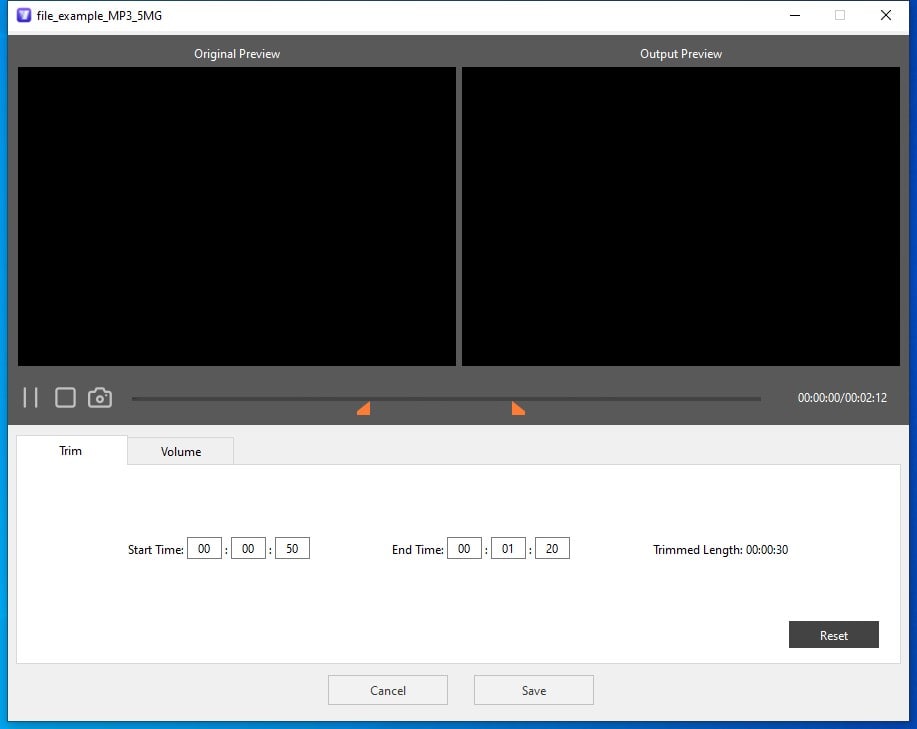
5. Press the “Start” button at the bottom right to initiate MP3 to M4R conversion.
Tip 2: Convert YouTube to M4R
The app allows you to download your favorite songs from YouTube or any free online music streaming websites in M4R and set them as ringtones. All you have to do is: go to the “Download” panel and download free music via URL, then convert the downloaded song to M4R by following the above steps.
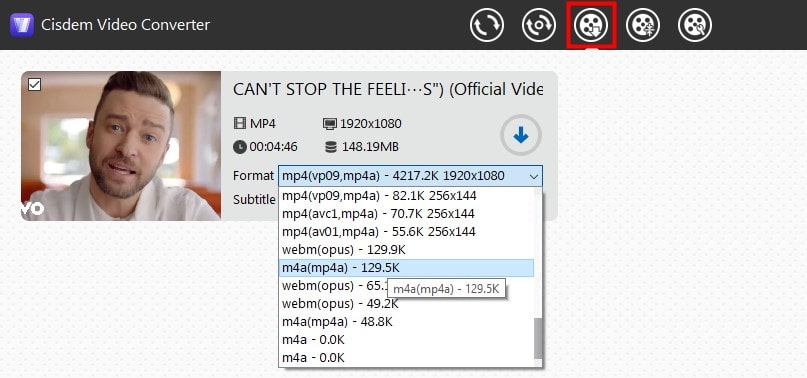
Another alternative to iTunes is a free online MP3 to M4R converter, there are a few of these websites and I tested the top 5 most popular ones.
Convertio.co: Max 100MB upload; 2 concurrent conversions; 10 conversion minutes per day
Zamzar.com: Input cannot exceed 50MB; can only change a total of two MP3 files to M4R for free
MP3.to: Convert files up to 2 GB for free; slower processing of larger files (e.g. 50MB audio files); merely allow adding one file at a time
Online-convert.com: Failed to convert large files; support simultaneous processing of 3 audios
Audio.online-convert.com: Maximum upload file size 200 MB; handle up to one file at a time
Online MP3 to M4R converters can be used without installing software, but most of them have slow conversion speeds, may leak private information, and cannot cut output M4R files. In addition, they have a limitation on the size of the uploaded files. Luckily, audio files are usually not large enough to be bothersome.
Of the 5 sites tested, Convertio.co narrowly won, so let's find out how to convert MP3 to M4R online via Convertio.co.
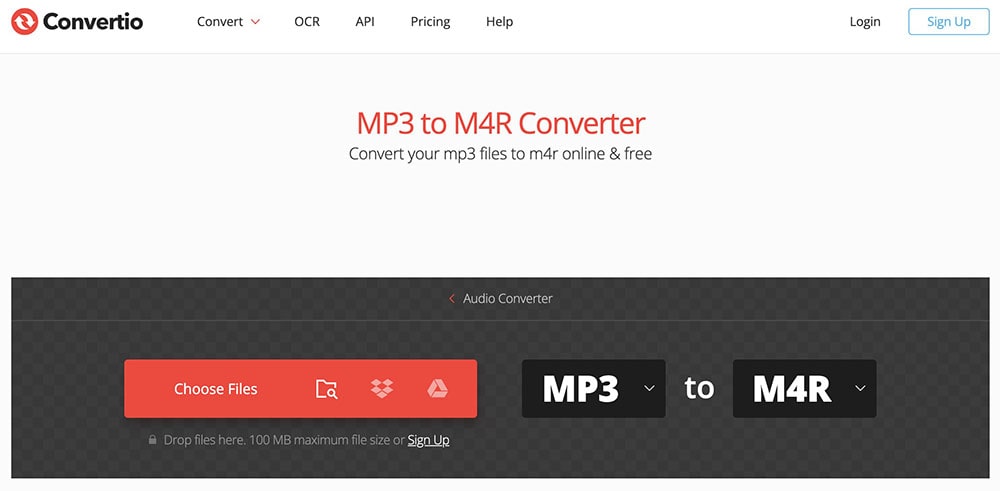

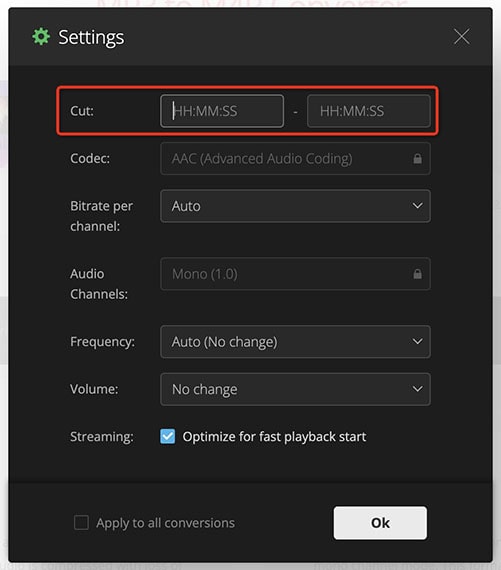
1. Can Audacity convert MP3 to M4R?
Like iTunes, it’s only able to convert MP3 to M4A, and then rename the file, there is no direct M4R output option. It's worth mentioning that you can install the FFmpeg library for Audacity to convert M4R to MP3.
2. Is it possible to change MP3 to M4R with GarageBand?
No direct audio conversion is possible. But if your purpose is to set MP3 as an iPhone ringtone, iOS devices permit you to share MP3 from GarageBand to the iPhone ringtone library.
Add the MP3 file into GarageBand and edit it. In “GarageBand Recents”, long-press the MP3, tap “Share” > “Ringtone”, and your MP3 will be automatically shortened to 30 seconds, tap "Continue". Name the ringtone and export. For further details, see https://www.youtube.com/watch?v=Il81mZ-WXbA.
3. How to transfer M4R ringtones from computer to iPhone?
If your iTunes is prior to 12.7, you can transfer ringtones directly through the Tones library. For later versions, refer to https://discussions.apple.com/docs/DOC-12051 to know how to add ringtones to iPhone from computer for free, or purchase Mobikin iOS Transfer, a tool specifically designed for iOS data transfer and management.

Emily is a girl who loves to review various multimedia software. She enjoys exploring cutting edge technology and writing how-to guides. Hopefully her articles will help you solve your audio, video, DVD and Blu-ray issues.

