5 Ways to Convert MP3 to WAV on Mac or Windows Easily
 6.9K
6.9K
 0
0
The difference between MP3 and WAV is that the latter has better sound quality, but its size is about two to three times that of the former. Converting MP3 to WAV is usually done for compatibility, not for better sound quality. MP3 is a lossy compressed audio format. Part of the data has been compressed and removed. Even changing it to WAV format will not restore data automatically.
Neither QuickTime nor Windows Media Player can convert MP3 files to WAV. In this article, we'll discuss how to convert MP3 to WAV on Mac or Windows 10, 11 without losing quality.
 Cisdem Video Converter
Cisdem Video Converter
The Best MP3 to WAV Converter for Mac/Windows
- Convert MP3 to WAV, FLAC, M4A, OGG, FLAC, etc. and vise versa
- Batch convert multiple MP3 files to WAV at lightning speed
- Keep high quality after conversion
- Also support the conversion of video files in any format
- Adjust the audio file codec, channel, sample rate, etc. with custom settings
- Play MP3, WAV, or any media file via its integrated audio player
- Splice two or more MP3 files together into one WAV
- Extract audio from DVD/Blu-ray discs or ISO file
- Download audio from YouTube or other 1000+ sites to MP3, WAV, etc.
- Powerful yet easy to use
 Free Download macOS 10.13 or later
Free Download macOS 10.13 or later  Free Download Windows 10 or later
Free Download Windows 10 or later
When should you convert MP3 to WAV?
When you do the following, converting MP3 to WAV is worth considering.
Edit audio in professional software: When it comes to editing and processing audio in depth, most audio editing programs such as Adobe Audition, Steinberg Cubase, Propellerhead Reason, and Avid Media Composer typically use WAV format.
Make audio CDs: Audio CDs only support WAV format, while MP3 can't be recognized and played by CDs.
Transcribe audio or perform speech recognition: Some speech recognition engines and software like Dragon NaturallySpeaking and Windows Speech Recognition only support WAV format as well.
Can MP3 to WAV conversion cause quality loss?
No. WAV is a lossless audio format. If there is no editing or processing, the audio quality rarely changes after conversion. However, altering the volume, adding audio effects, or making other edits may negatively affect the audio file's dynamic range, distortion, frequency response, etc., which can degrade the quality of the converted WAV.
The Best Way to Convert MP3 to WAV on Mac and Windows 10/11
While changing MP3 file to WAV, the main concern is whether the quality will suffer and the file size will increase. Our testing has proven that Cisdem Video Converter is the best MP3 to WAV converter for Mac and Windows, preserving almost the file's original quality and size.
The app is able to convert audio files in batches quickly. Aside from converting MP3 to WAV on Mac and Windows, it is efficient at converting media files in over 600+ formats, including video formats, DVDs/BDMV and ISO files. Additionally, it lets you download any audio to listen to offline.
Steps to convert MP3 to WAV on Mac or Windows with Cisdem Video Converter:
- Download Cisdem Video Converter and install it.
 Free Download macOS 10.13 or later
Free Download macOS 10.13 or later  Free Download Windows 10 or later
Free Download Windows 10 or later - Stay in the "converting" interface when you open the app. Add MP3 audio files by dragging and dropping them.
![add mp3 files]()
- Click the Format icon, go to Audio to choose“WAV”> "Lossless Quality". You can also click "Convert all tasks to" menu to set output format for all files.
![mp3 to wav]()
- (Optional) To customize the audio parameters, click the “gearwheel” icon.
![]()
- Click "Save to" box at the bottom specify the output path.
- From the interface's lower right corner, click the "Start" button.
How to Convert MP3 to WAV on Mac or Windows Using iTunes
iTunes is a free MP3 to WAV converter for Mac and Windows that offers audio encoding and decoding capabilities.
Due to its Apple origin, the iTunes app is installed by default on all Mac OS X 10.6 - macOS 10.14 machines. In macOS Catalina 10.15 and later versions, you can use the Apple Music app to perform the conversion instead. The steps are not very different from those of iTunes.
As for Windows users, you need to go to Apple's official website or the Microsoft Store to download iTunes.
- Make sure iTunes or Apple Music is open on your computer.
- On the left menu bar, select “iTunes” or “Music” (Mac) or “Edit” (Windows) > “Preferences”.
- Under the “General” tab (in the Music app, switch to the “Files” tab), hit “Import Settings”.
![]()
- Click the menu next to “Import Using”, and then choose “WAV Encoder”. Click “OK”.
![]()
- Select MP3 in your iTunes library.
- Go to “File” > “Convert” > “Create WAV Version” to turn MP3 into WAV.
How to Convert MP3 file to WAV on Mac or Windows with Audacity
Audacity is an open-source and all-in-one audio editing software with the ability to convert/record audio, enhance audio, reduce audio noise, etc. There are a number of formats that can be imported and exported, including WAV, MP3, CAF, AU, RAW, AIFF, AAC, AC3, name to a few. This MP3 to WAV converter for Mac and Windows boasts batch conversion mode, but the processing speed is slow, especially on older operating systems.
To convert an individual MP3 to WAV:
- Open Audacity. Drag-n-drop your local MP3 to it.
![]()
- Navigate to “File” > “Export” > “Export as WAV”.
![]()
- Click the “Save” button.
- Edit the artist name, track title, album title genre, and more.
- Click “OK” to export MP3 as WAV.
To convert multiple MP3 files to WAV:
- In the menu bar, click “File” > “Open”.
- Press the “Shift” key to choose more than one MP3 files. Click “Open”.
- Go to “File” > “Export Multiple” to open a new dialog.
![]()
- Choose WAV (Microsoft) from the format list. Hit “Export”.
![]()
- Edit the metadata tags.
- Click “OK”.
How to Change MP3 to WAV on Mac or Windows via Command Line
The method requires you to install FFmpeg, a command-line program that allows you to transcode, filter, merge, and edit audio. The basic command to convert MP3 to WAV on Mac and Windows is simple. It is, however, necessary to master more command-line skills if you are going to change audio parameters or turn several MP3 files into WAV in bulk.
Additionally, to use FFmpeg in any directory, you can add its path to the system's environment variables.
- Download and install FFmpeg.
- Initiate Terminal (Mac) or Command Prompt (Windows).
- Enter the command.
Convert one file: ffmpeg -i xxx.mp3 xxx.wav.![]() Convert multiple file: for i in *.mp3; do ffmpeg -i "$i" "${i%.*}.wav"; done.
Convert multiple file: for i in *.mp3; do ffmpeg -i "$i" "${i%.*}.wav"; done. - To begin converting audio, press “Enter".
How to Convert MP3 to WAV Online Free
If you don't want to download or open any programs, you can use an online MP3 to WAV converter for Mac and Windows. Note that large MP3 files can take quite a while to upload, and your files shouldn't contain sensitive information, otherwise there is a risk of privacy leaks.
#1 Use Podcastle
Podcastle is a multifunctional web-based service for converting audio, copying voice, turning text into speech, etc. Other than converting MP3 to WAV and WAV to MP3 online, it can also convert between 6 other audio formats including FLAC, M4A, WMA, AAC, AIFF, AC3. But it only supports 160kbps WAV files and does not support batch conversion.
- Visit https://podcastle.ai/converter/mp3-to-wav in web browser.
- Click the “Choose Audio File” button to choose a MP3 file to upload.

- Click “Convert”, and then download the file.
#2 Use MP3Cutter
MP3Cutter is a good online MP3 to WAV converter, audio combiner, MP3 cutter and video compressor. Compared with Podcastle, its advantage is that it can batch convert MP3 to WAV to your Mac or Windows computer, enabling multiple converted files to be saved in one ZIP file.
- Open the website 2destination
- Hit the “Choose File” button and upload MP3 files from your native folder.

- Select WAV as the file format.
- Set the audio options, like fade in/out, reverse, etc.

- Begin MP3 file to WAV conversion and click “Download Your File(s) Here”.
Conclusion
Listed above are 5 different types of MP3 to WAV converters for Mac and Windows. Among them, the online converter does not require downloading, but contains unsafe factors, causing your audio to leak. Beginners may prefer Cisdem Video Converter, iTunes, and Audacity among the remaining 4 tools.

Emily is a girl who loves to review various multimedia software. She enjoys exploring cutting edge technology and writing how-to guides. Hopefully her articles will help you solve your audio, video, DVD and Blu-ray issues.

Ryan Li is a senior developer at Cisdem. Since joining the company in 2017, he has led the development of Cisdem Video Converter and now serves as the editorial advisor for all articles related to Video Converter.




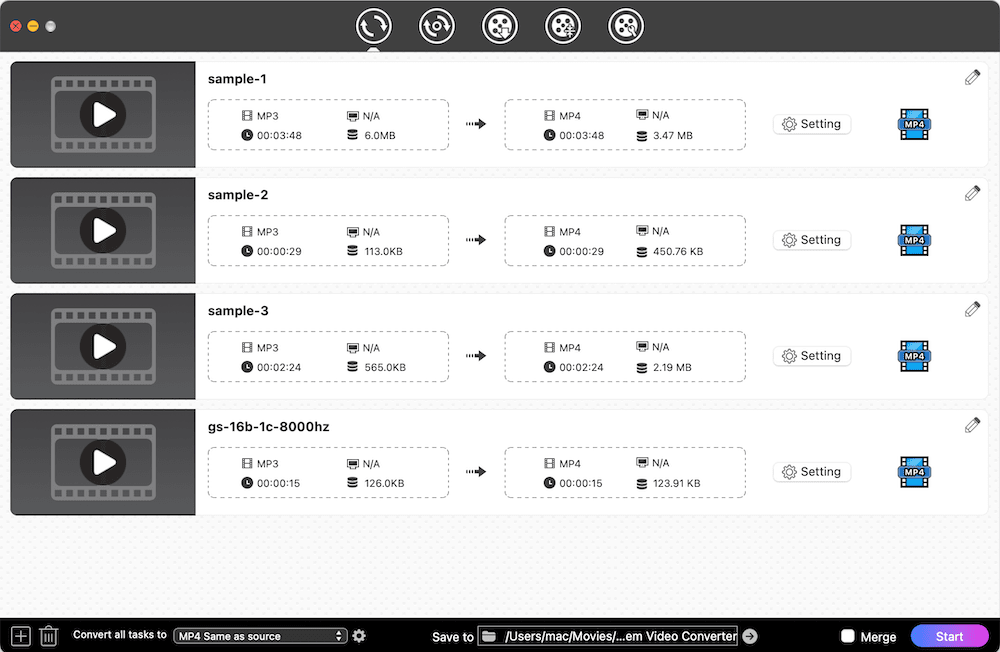
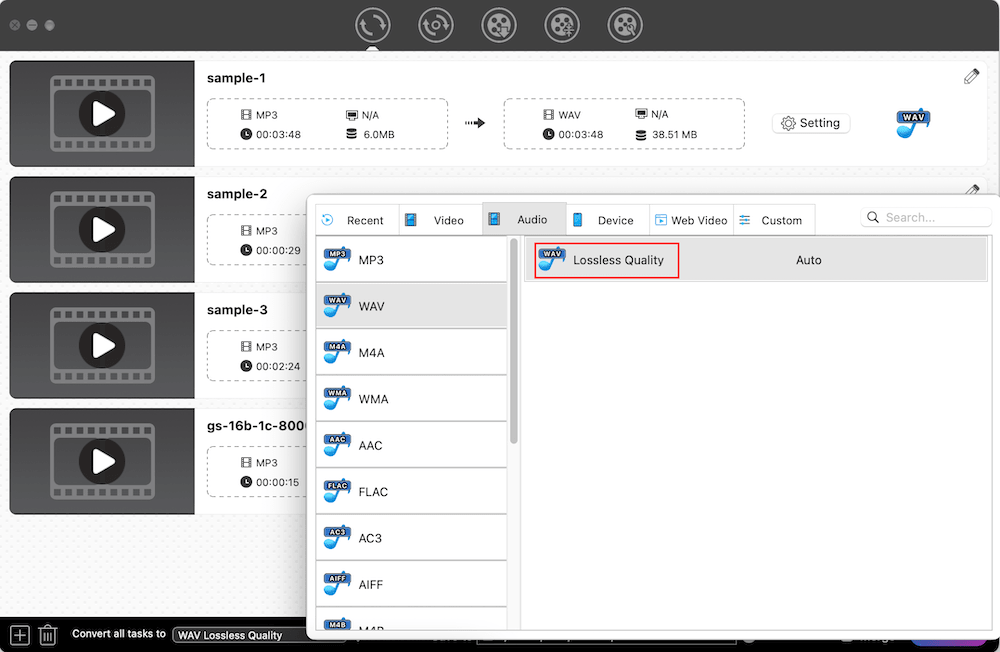
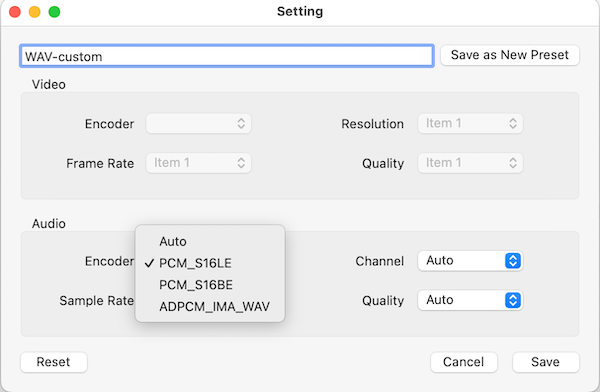






 Convert multiple file: for i in *.mp3; do ffmpeg -i "$i" "${i%.*}.wav"; done.
Convert multiple file: for i in *.mp3; do ffmpeg -i "$i" "${i%.*}.wav"; done.