Since a large number of software or media websites set MP4 as the default streaming video format, almost everyone possesses MP4 videos when they downloaded movies from diverse websites or shoot their own videos. Do you have a lot of videos in MP4 format cluttered on your computer? Do you want to extract audio from MP4 for listening music or making ringtones?
From my point of view, OGG is a decent choice as it is also one of the most popular streaming audio formats and offers higher quality than MP3. If you have interest, read on to know how to convert MP4 to OGG with ease.
Although there are plenty of MP4 to OGG converter software available in the market, most of them have some problems such as slow conversion speed, limited supported size, unstable operation system, complicated procedures, etc. If you want to convert MP4 to OGG quickly without these issues, Cisdem Video Converter is definitely the best desktop software to help you make it.
It allows you to get audios in high quality on both Mac and Windows system. And it designs with a clear and intuitive interface for you to batch convert multiple files in a super fast speed. Besides, it can also convert between 600+ video and audio formats, including MKV, MOV, WebM, MP3, FLAC, etc. If you choose to convert between video files, it also provides you with rich customization features to create a desired file like trim, crop, rotate the video.
According to your computer system, download and install the right version on your device. Now, we’ll take the Mac version as an example.
 Free Download macOS 10.13 or later
Free Download macOS 10.13 or later Free Download Windows 11/10/8/7
Free Download Windows 11/10/8/7
Open the downloaded software, you will see an interface contained with 5 tabs for different functions. Just stay at the default interface for conversion.

Drag and drop MP4 files to the program, or click the add button at the lower left corner.
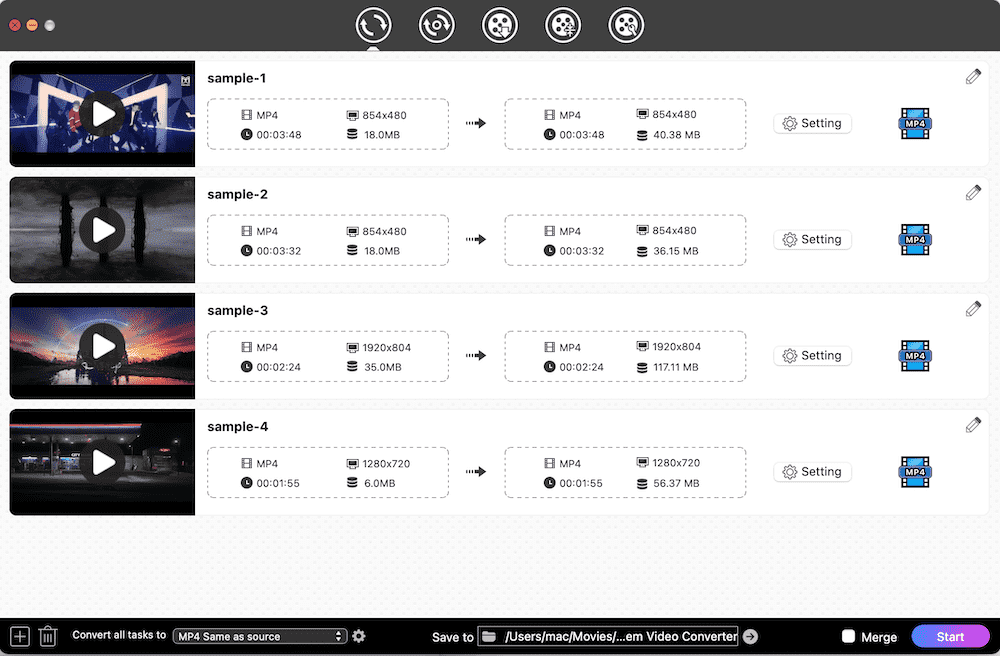
Click drop-down icon of “Convert all tasks to” button to select a favorite output format. Then, click “Audio” and select “OGG > High Quality" on the format list.

Click the gear icon to open the Setting window. Then, you can edit the audio parameters like audio codec, quality, sample rate and channel. Once done, click “Save” to store the data and return to the main interface.
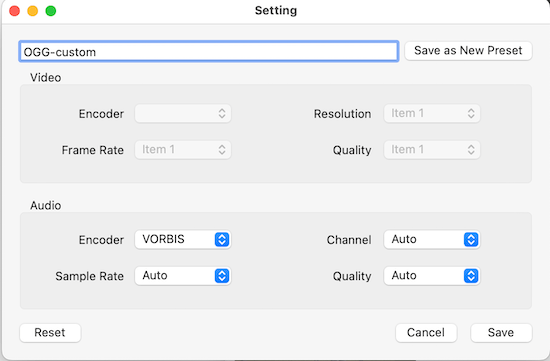
Finally, simply hit on “Start” button at the bottom right corner to batch convert MP4 files to OGG on your computer at once.
There are also many reliable free converter software to help people convert video and audio files. Here we will list a typical tool among them, which is VLC Media Player. It is a fabulous multi-purpose tool that works great in several fields, such as converting media files, playing media files and ripping DVDs. Therefore, it can easily to turn MP4 to OGG for free on multiple systems.



FFmpeg is an open-source software that can help you achieve diverse functions like transcode, stream, decode, play files and more. For transcoding video and audio files, it also offers some features for people to edit, including trimming/rotating the files, blurring videos, changing resolution, etc. However, converting MP4 to OGG with FFmpeg requires you to master the command lines. Otherwise, it will be tricky for you.

If you hate to install any additional software on your device, you can ask help for web-based tools. After numerous tests, we have selected 2 excellent online converters to help people convert MP4 to OGG free without extra software.
Convertio.co is a reliable online converter that is able to convert between 300+ video and audio formats, let alone converting MP4 to OGG. It offers some basic editing features for you to adjust the audio file, such as resizing the file length at will, changing audio codec, choosing audio quality, etc. Besides, it comes with a pretty simple interface to master it immediately.

Just as the name indicates, MP4.to is born to deal with all conversion tasks related to MP4 videos, which allows you to not only convert other file formats to MP4 but also convert MP4 to other formats. And it offers rich formats to convert, including MP4 to OGG, MP4 to VOB, MKV to MP4, etc. Plus, it permits people to convert files up to 2 GB and allows people to batch convert them without quantity limitation, which is different from most online converters.

Since OGG is an audio format, there are also a number of useful OGG audio converters easily accessible for you to turn MP4 to OGG.
Audacity is a free audio editing software available in cross platforms, which not only allows you to extract audio tracks, but also records live sound. It can only support WAV and AIFF originally. Hence, converting MP4 to OGG through Audacity requires you to download FFmpeg library so that it can support uploading more video and audio formats and export them to more audio formats.



Online audio converter is a specifically web-based tool that supports uploading 300+ file formats and extracting audio from them for making music or ringtones. It allows you to change the audio quality, bitrate, sample rate and channel. Or you can fill in the track information for a better storage. Furthermore, it is able to turn MP4 to OGG quickly and hold high quality.


OGG, created by Xiph.org foundation, is a free and open-source container format to store audio data with Vorbis audio compression, which may also contain artist information and track data. OGG is originated from “ogging” that is the patter from Netrek, a computer game.
The developer declaims that OGG is created for steaming in high quality under unrestricted software patents. Hence, it is widely adopted by free media players, GPS receivers and many other media software or platforms. So OGG files can be played with many media players such as VLC Media Player, Windows Media Player, MPlayer, Cisdem Video Player, etc.
Yes. Adobe Media Encoder can not only help you turn MP4 to OGG but also share the exported file to streaming websites or devices, such as YouTube, mobile phones, etc.
However, from my experience, it is not recommended to use Adobe Media Encoder because it offers less value for price. Its main shortcomings are listed below. For example:
You will attain 5 effective ways to convert MP4 to OGG on Mac and Windows from this article. If you want to save up space effortlessly and get the sound in higher quality, a professional video converter is highly recommended, which will provide you with quick speed, easy operation and stable performance to finish the conversion task right away.

Emily is a girl who loves to review various multimedia software. She enjoys exploring cutting edge technology and writing how-to guides. Hopefully her articles will help you solve your audio, video, DVD and Blu-ray issues.

