Is MPEG4 the same as MP4? The answer is no. People often confuse these two concepts. When your device doesn't support MPEG4, you can convert it to MP4, the widely compatible format. This article will look at the difference between MPEG4 and MP4, as well as how to convert MPEG4 to MP4 on your device for easy access.
Quickly jump to the tools you need:
MPEG-4 is a compression method applied to define audio and video data (AV). So far, it is divided into 33 parts. Each part supports various codecs. For example,
By adopting these video and audio coding formats, files can be compressed into different specs and for different use.
MP4 was originated in the MOV format and conceived as MPEG-4 Part 12. Over the years, it evolved into MPEG-4 Part 14. It is a storage or container format and it can't compress video files.
| MPEG4 | MP4 | |
|---|---|---|
| Type | Video encoding algorithm | Media container |
| Released year | 1998 | 2003 |
| Developer | Moving Picture Experts Group | Motion Picture Experts Group |
| Usage | Compress images and convert into data | Store video, audio, subtitles, chapters, etc. |
| Pro | Can be exported as a wide range of formats | Work with almost any type of device and player |
| Con | Unable to be opened by some devices | Not easy to edit or update |
MPEG-4 video and audio codecs are not necessarily be wrapped in an MP4 container, whereas MP4 is not necessarily encoded with MPEG4.
Therefore, in two cases you may need to change MPEG4 videos to MP4:
1. Convert AVI MPEG4, MKV MPEG4, etc. to MP4.
MPEG4 is packaged in AVI, MKV, etc., which make you unable to play the MPEG4 on QuickTime, iTunes, or other applications.
2. Convert MP4 MPEG4 to MP4 H264 or MP4 H265.
MPEG4 has lower coding complexity and efficiency. It's only suitable for environments with relatively lower encoder hardware conditions. H264 and H265 have higher coding efficiency, which keep higher quality at the same file sizes. Encoding level: H265 > H264 > MPEG4.
Cisdem Video Converter is the best MPEG4 to MP4 converter for Mac, known for its super simple interface and excellent output video quality.
It supports an overwhelming majority of video and audio formats, including containers and codecs. No matter what your conversion needs are, the software can help you accomplish it.
As an all-in-one video processing app, Cisdem Video Converter also supports video downloading/editing/compressing and DVD/Blu-ray ripping.
Benefits of the best MPEG4 converter for Mac:
 Free Download macOS 10.13 or later
Free Download macOS 10.13 or later Free Download Windows 11/10/8/7
Free Download Windows 11/10/8/7
Step 1. Load MPRG4 files
Launch Cisdem Video Converter, and you will see its “convert” interface.

Simply drag videos encoded in MPEG4 into the software window.
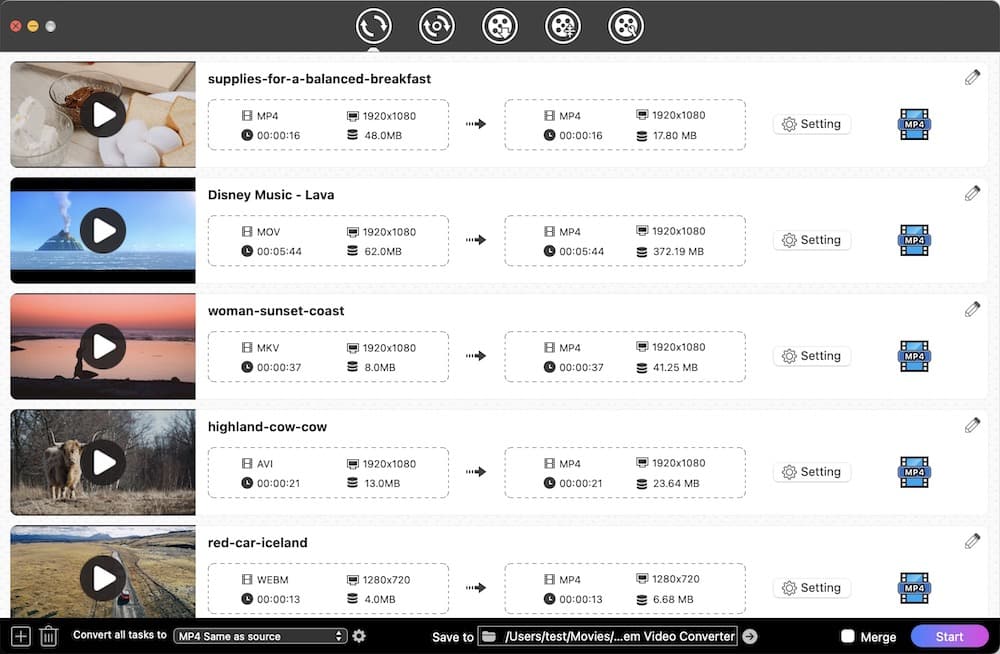
Step 2. Choose an output format
Click the "Convert all tasks to" button at the lower left-hand side to access to Format panel.
Select “MP4” (encoded with H264 + AAC) or “HEVC MP4” (encoded with h265 + AAC) as the output format.
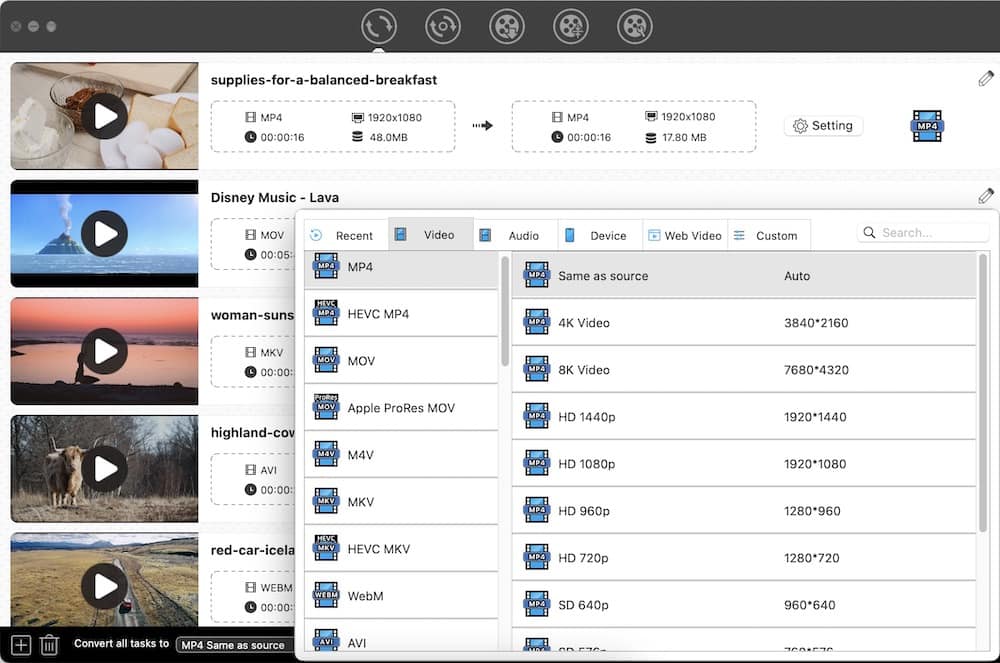
Step 3. Edit MPEG4 videos before conversion (optional)
Click (1).png) icon to enter the editing mode. You can beautify videos prior to conversion.
icon to enter the editing mode. You can beautify videos prior to conversion.

Step 4. Convert MPEG4 to MP4 on Mac
Press "Start" button on the bottom right side to start the process.
AVS Video Converter has been on the market for over 10 years. It is dedicated to video conversion and editing on Windows 10, 8.1, 8, 7, XP, 2003, Vista.
In the past, it took more than 45 minutes to convert an hour-long video and produced low-quality videos. The app received a not-so-good review on toptenreviews.com. But the upgraded version has been greatly improved. Especially in terms of speed, it uses advanced hardware acceleration for video decoding.
It's just that the interface of this MPEG4 to MP4 converter is a bit messy, and you might be confused when choosing the output formats.

iConv: Video & Audio Converter, powered by Evan Hurst, is an impressive MPEG4 to MP4 converter for iPhone, iPad and iPod Touch. It allows you to convert video/audio track, trim video, and change parameters. Besides converting to MP4, you can also convert MPEG4 to WMV, FLV, ASF, 3GP, etc. (a total of 11 output video formats available).
VidSoftLap Video Converter is a very comprehensive MPEG converter for Android. It's able to export MPEG4 videos to common formats or presets devices like Apple, Windows, BlackBerry, and Xbox. Not only can it convert video but also slowmotion, cut, join, and reverse video. But some functions are paid, such as batch conversion of multiple MPEG4 files, removal of advertisements, etc.



Convert-video-online.com is a decent online website that ensures you to convert among video and audio files. You can use it on different devices.
This online MPEG4 video converter can also change video resolution/audio quality, and resize the output file.
But it's not as powerful as it is advertised. The disadvantages:
Before you try the online MPEG4 converter, make sure it's helpful for you.

As we mentioned earlier, the MP4 container does not necessarily contain the MPEG4 codec. If you want to convert MP4 H264/H265 to MP4 MPEG4 or convert MP4 to AVI MPEG4, MKV MPEG4, etc., you still need a video converter. The software above all supports MP4 to MPEG4 conversion.
Take Cisdem Video Converter as an example. Let’s see the steps to convert MP4 to MPEG4:
 Free Download macOS 10.13 or later
Free Download macOS 10.13 or later Free Download Windows 11/10/8/7
Free Download Windows 11/10/8/7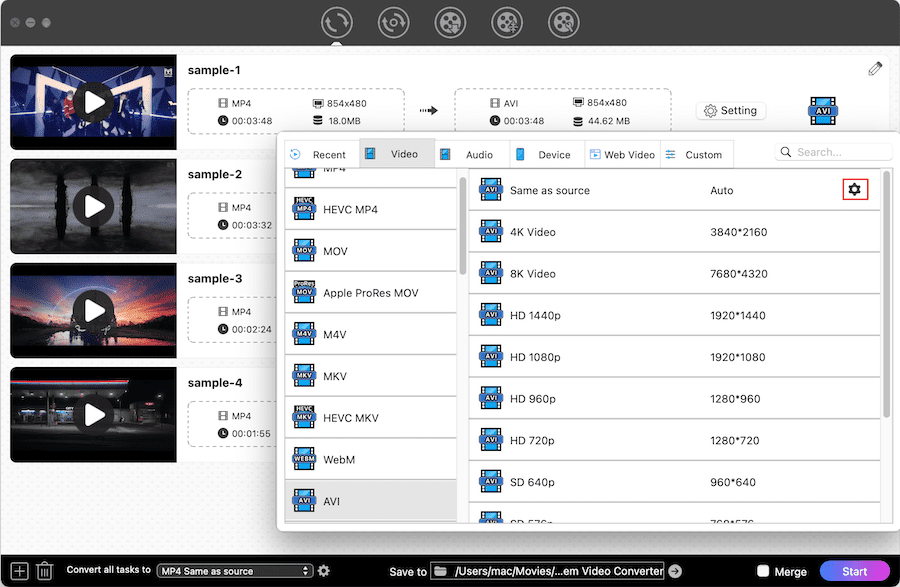
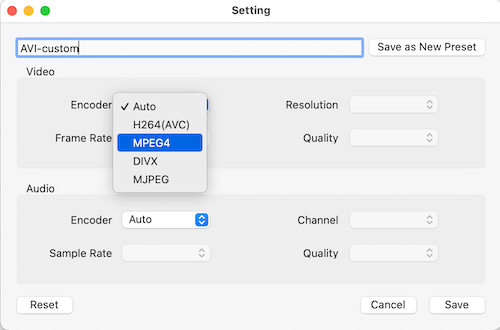
Whether you convert MPEG4 to MP4 or MP4 to MPEG4, you are able to find corresponding video converters on your devices. This article has introduced a few MPEG4 converters for Mac, PC, iPhone, and Android. If you just convert a small size video and don't consider installing apps, use the online MPEG4 video converter. Otherwise, a more robust and safer app is better.

Emily is a girl who loves to review various multimedia software. She enjoys exploring cutting edge technology and writing how-to guides. Hopefully her articles will help you solve your audio, video, DVD and Blu-ray issues.

