“I want to watch the MTS video took by my camcorder on the home DVD player for better enjoyment, but fail. Do you have any accessible methods to help me solve it?”
“My computer becomes slow because there are many MTS video that I collected. How can I keep this files better and unleash my computer simultaneously?”
It is common to see similar comments when we delivered a depth survey to know why people need to burn MTS files to DVD on Windows 10 currently. Meanwhile, we found that the reasons to burn MTS to DVD can be mainly divided into 2 types:
Obviously, with the rapid development of camcorder, .mts files have gradually penetrated into people’s life. If you have trouble in burning MTS videos too, this article will show you how to burn MTS files to DVD on Windows 10/11 or Mac without losing any quality.
 Free Download
Free Download  Free Download
Free Download
MTS is short for MPEG Transport Stream, developed by Sony and Panasonic, which contains audio, video and other data in 720p and 1080i HD video resolution. M2TS stands for MPEG2 Transport Stream, which is mainly used for Blu-ray discs to store audio, video and other streams.
Differences between MTS and M2TS:
| MTS | M2TS | |
|---|---|---|
| Purpose | Record video on Camcorders | Store video on Blu-ray discs or AVCHD videos |
| Encryption | Not encrypted | Encrypted |
| Compatibility | Can be copied to other file formats easily | Can’t be copied directly |
| Support format | MPEG-4/H.264 | H.262/MPEG-2 Part 2, H.264/MPEG-4 AVC, Dolby Digital, DTS, etc. |
| Supported devices for video playback | Windows Media Player, VLC, 5KPlayer, and Final Cut Pro | Besides MTS supported devices, can also support a wide range of devices, such as Sony PlayStation 3s, Sony Bravia TVs, Western Digital WDTVs, etc. |
| Naming method | 8.3 naming convention | Longer than MTS |
For burning MTS files to DVD on Windows 10, Cisdem DVD Burner is the best MTS to DVD burning software for Windows to burn files quickly without sacrificing the quality. And this MTS to DVD converter can help you burn high quality DVDs in 4K, 5K HD resolution for ultimate visual enjoyment.
Besides converting MTS/M2TS to DVD, this professional DVD burner on Windows 10/11 can also burn MP4, VOB, MOV, DV, WMV, MKV, AVI, and more digital formats to DVD. Meanwhile, it supports with miscellaneous advanced features to create a great DVD effortlessly. People can apply the embedded video editor and customization DVD feature to burn exquisite DVDs with ease.
Below is the comprehensive steps on how to burn MTS files to DVD on Windows with Cisdem.
Download and install the program on your Windows, and open it.
Insert a blank DVD disc onto your computer drive, drag and drop all MTS/M2TS files to the program. The files will be displayed on the program with single video thumbnail after parsing.

Click the Edit icon on the bottom right corner of each video thumbnail to modify the video according to your need. You can omit the unwanted segments of the video, add specialized text or image watermarks, adjust the video’s orientation, upload extra subtitles, etc.

Go to the menu interface, pick one appropriate DVD menu in the left pane of the interface. Or you can customize a unique DVD menu by changing background image, music, text, title menu, etc.

Then go to preview interface to load the ultimate content of the DVD and watch it in advance. If you have any issues, you can change the setting to a suitable condition.

When all is done, move to burn interface, fill in the related data and click Burn button to start to burn MTS files to DVD on Windows 10/11.
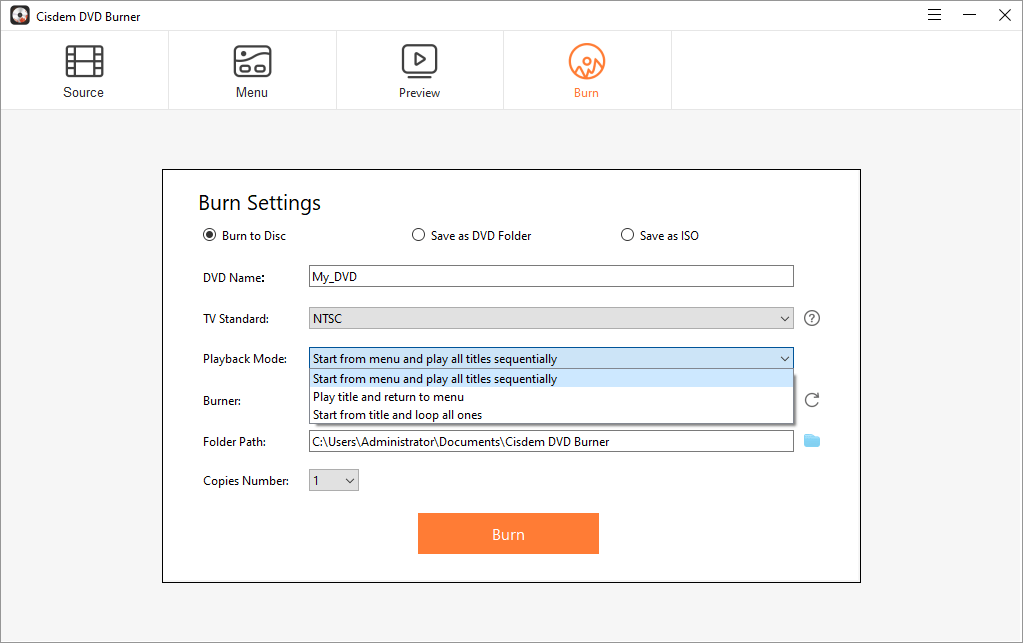
Besides, if you only want to burn a simple DVD, you can skip step 3, 4, and 5 mentioned above according to your need.
Cisdem DVD Burner is a cross-platform program that can also work on Mac system. Furthermore, before developing the Windows version of Cisdem DVD burner, Cisdem DVD Burner for Mac has been dedicating to help the public burn DVDs for many years. With its superb behaviors, the Mac version has become a must-have tool for many people to burn DVDs.
If you have demands in burning MTS file to DVD on Mac, follow us to know the simple steps on how to achieve it on Mac with Cisdem.
 Free Download
Free Download




Compared to professional DVD burning software on Windows (10/11) or Mac, free programs may encounter all-assorted problems when you burn MTS to DVD. For example:
In a word, using free tools may generate more unnecessary problems than professional ones. If you want to burn MTS file to DVD on Windows 10/11 or Mac effortlessly, professional DVD burners are highly recommended, which can help you burn high-quality DVDs within a few clicks.
After reading this article, you will know the most direct and effective solution to burn MTS files to DVD on Windows (10/11) / Mac is to look for a reliable desktop program. The professional desktop MTS to DVD converter will provide many enhanced features and ultra fast speed for you to easily create a playable DVD with impeccable quality, which allows you to play the burned DVDs on Mac, Windows and almost all DVD players.

Jenny is a technology editor who has been blogging since she was a student. Since joining Cisdem, she focuses on writing articles about video software and how-to guides. She loves exploring new tools and techniques.

