Top 7 Best Free DVD Burner for Windows 10/11/8/7 in 2025
 2.7K
2.7K
 0
0
Maybe you want to burn stunning movies to a DVD and enjoy them on DVD players in the future to create a wonderful memory with your friends and family. Or maybe you just want to clear up your Windows computer’s capacity and backup the movies in another way.
No matter what the reason is, if you still have trouble in burning DVD on Windows 10, just read this post. We will show you 7 best free DVD Burners for Windows 10 to help more people burn a playable DVD on Windows 10/11/8/7 easily and safely.
 Cisdem DVD Burner
Cisdem DVD Burner
Best DVD Burner for Windows 10
- Can burn any types of the DVD discs
- Create DVD from 150+ video formats
- Provide NTSC and PAL DVD to choose
- Provide 6 quality levels and 4 playback modes to choose
- Burn a DVD with built-in subtitles/chapters (can also manually add them in video editor)
- Offer a selection of DVD menu designs with customizable functionality
- Preview and fast to burn
- Easy and safe to use
- Available for Windows 10/11 and MacOS 10.13 or later
 Free Download
Free Download  Free Download
Free Download
Top 6 Free DVD/CD Burner for Windows 10/11/8/7
There are plenty of excellent free DVD burners for Windows (10/11/8/7) on the market. Here we tested and gathered 6 best free CD/DVD burner for Windows to help the public easily enjoy movies on their home CD/DVD players.
#1. WinX DVD Author
Compatibility: Windows and lower
Latest Version: 6.3.10
WinX DVD Author relies on its powerful skill earning a high reputation among all free Windows DVD burners. It can create DVD from MP4, VOB, FLV, WMV and almost all popular video formats easily. And it is able to burn a DVD in credible speed with a few clicks. Also, this free DVD burner for Windows 10 offers some advanced features to create a great DVD, like providing DVD menus, adding extra subtitles, cutting off the redundant segments of the uploaded videos, etc.
However, it only offers 6 DVD menus and the title menu button doesn’t make effects. If you have high requirements in burning a DVD, you can upgrade to its paid version WinX DVD ripper platinum, which offers more features with more enhanced performance.
Advantages:
- Support burning all popular video formats
- Friendly to green-hands
- Can convert video to VOB format
- Can also download YouTube videos
Disadvantages:
- Many features are only available in the paid version
- Can’t burn CD or Blu-ray source discs
- Can’t simply drag and drop the files to the interface
- Paid version is downloaded without permission
- Download, install and initiate WinX DVD Author on your PC.
- Insert a blank DVD, tap on Video DVD Author on the opened interface.
- Click “+” button on the bottom left corner to upload video files, and click the setting button to edit the detailed information about the DVD such as DVD format, aspect ratio, type, language, etc.
![windx dvd burner add files to burn]()
- Once done, click “>>” icon to move to the next step for creating a DVD menu.
![windx-dvd-make-dvd-menu]()
- When a suitable DVD menu is created, click “>>” to edit the detailed information about the DVD, such as DVD name, burning speed, output format, etc. Finally, click Start button to burn a DVD on PC.
#2. CDBurnerXP
Compatibility: Windows 10/8/7/Vista
Latest Version: 4.5.8
For a superb free DVD burner on Windows 10, CDBurnerXP always comes to people mind at the first time with its simple operation and effective results. It not only can burn DVD discs but also is able to burn CDs and Blu-ray discs and create ISO images. However, it doesn’t offer additional features to modify the DVD. So if you just want to make a simple DVD, CDburnerXP will be a great choice to burn a playable DVD on Windows 10/8/7 and other more Windows systems.
Advantages:
- Can burn to different different kinds of discs
- Support various digital formats
- Offer an interface with multiple languages to choose
Disadvantages:
- Provide no editing function to burn a video DVD
- Offer no DVD menus to make a good-looking DVD
- The interface is outdated
- Download, install and open the program on your Windows computer. Insert a blank DVD on your optical drive.
- On the CDBurnerXP interface, select Video DVD option and click OK to get into the main interface for burning DVD on Windows 10.
![cdburnerxp burn a video dvd]()
- On the “Burn Video DVD” interface, click three dots button to upload files that you want to burn. Then, edit the disc name, copy numbers, destination of the DVD.
![cdburnerxp02]()
- Once done, click “Burn disc” to start the task with this free DVD burning software for Windows 10.
#3. DVDStyler
Compatibility: Windows 10 or lower, MacOS 10.15 or later
Latest Version: 3.2.1
Many people probably are familiar to DVDStyler, which is well-known as a free DVD burner available on Windows and Mac. It supports burning many digital file formats to DVD like AVI, MP4, MP3, DivX and more. This free DVD burning software on Windows (10) also provides some DVD menus, menu buttons and other graphic objects to create a fancy DVD. Even if you are a software novice, don’t worry because this tool will lead you step by step to burn a DVD .
Advantages:
- Can add multiple subtitles and audio tracks
- Can manually change the background images, text, etc.
- Easy to use
Disadvantages:
- Not reliable especially for burning a large file
- Get the program on your Windows computer and insert an empty DVD disc on the computer drive.
- Open DVDStyler, tick out “create a new project” option and choose the related information of the DVD on the “Welcome” window. Tap on OK to go to next step.
- Choose a DVD menu from the providing DVD menu templates and click OK.
- Simply drag and drop the movies to the interface for burning.
![top 3 free dvd burner on windows 10]()
- Click Burn icon to burn a suitable DVD with this free DVD burning software for Windows 10/8/7.
#4. Express Burn
Compatibility: Windows 10/11/8/7
Latest Version: 12.02
Express Burn is one the fastest tool to burn DVDs among all of the free DVD burner on Windows 10. With the straightforward interface, people can understand how to use it to burn a DVD without difficulty. And it also offers numerous DVD menus for people to choose and create a beautiful DVD for better enjoyment. But you can only see the DVD menu effect after downloading it from the database, which may take you time to look for a favorite one.
Besides, it supports burning CD, Blu-ray discs and ISO images. Hence, this free DVD burning software on Windows 10 deserves to be possessed by all of you to create all kinds of discs.
Advantages:
- Provide advanced features
- Can create bootable discs
Disadvantages:
- It designed with 3 versions and the free version can only burn CDs
- Download extra program without permission
- Can’t preview all DVD menus
- Get the program and open it.
- Insert an empty disc on the computer drive, choose Video DVD on the burning disc list.
![top 4 free dvd burner on windows10 01]()
- Click Add files button to add the wanted videos to the program.
![top 4 free dvd burner on windows10 02]()
- Click Burn Video DVD button.
#5. BurnAware Free
Compatibility: Windows 11/10/8/7
Latest Version: 18.9
BurnAware Free is a completely free DVD video maker and burner, which allows you to burn bootable and multisession discs and ISO images. In the meantime, it can be also used to burn audio CD, Blu-ray disc and help you burn them to ISO images. And BurnAware Free features a clear and straightforward interface, bringing great convenience for the public to burn a playable DVD on Windows 10/11/8/7/Vista.
In the beginning, the default interface will show you with different burning tasks, which allows you to choose a target one and then guides you to a simple interface for burning a disc with basic features. But if you want more advanced features, you need to upgrade it to the other two paid version: Premium and Professional.
Advantages:
- Can burn various types of discs
- Easy to use with the straightforward interface
- Low CPU storage
Disadvantages:
- May need to install extra software
- Some advanced features only works on paid versions
- No DVD menu
- Download and install the latest version of BurnAware Free on your Windows computer. Open it.
- Insert a blank DVD disc to the disc drive. Choose Data disc on the default interface.
- On the burning DVD interface, click “+” icon to upload the files that you want to burn.
- (Optional) Click gear icon to edit the advanced information of the DVD.
- Finally, click Burn button to initiate the burning process.
![top 5 free dvd burner on windows10]()
#6. ImgBurn
Compatibility: Windows 10, 8 ,7 and Vista
Latest Version: 2.5.8
If you are looking for a superior free DVD burner for windows 10, the lightweight ImgBurn is also a great option to help you burn a playable DVD on all Windows systems. It is a mixture of CD, DVD, Blu-ray and HD DVD burning software, which allows you to burn many files types like images, videos and audios to any disc types. And it builds up a basic process for you to finish any tasks perfectly: read, build, write, verify and discovery.
Advantages:
- Support Unicode folder/file names
- Support burning various popular digital video and audio formats
- Easy to use with the simple interface
Disadvantages:
- Not upgrade any more
- Can’t edit the added video
- Open the downloaded ImgBurn on your computer.
- Insert a DVD onto the optical drive, choose Write files/folders to disc.
![top 6 free dvd burner on windows 10]()
- Click Folder icon to add movies to the program and edit the needed information on the right pane of the interface.
- Click destination box to make sure the inserted disc is selected as the output location.
- Click “Folder to DVD” video thumbnail to burn it.
Best DVD Burner for Windows 10
Compatibility: Windows 10/11
Latest Version: 3.1.0
Through our test, Cisdem DVD Burner for Windows is the best DVD burning software for Windows 10/11. Most of you must be familiar to Cisdem DVD Burner for Mac, which has always been helping people burn impeccable DVDs quickly and safely for many years, and has gained widespread popularity by the public with its powerful technology and high-quality performance. Cisdem DVD Burner for Windows is exactly its Windows version, which inherits the core technology of Cisdem DVD Burner for Mac.
It can burn a variety of popular digital video file formats to DVD discs, including MP4, WMV, DivX, VOB, MKV, and more. With its various editing functions and advanced technology, it allows you to burn DVD discs quickly while maintaining optimal picture quality.
Advantages:
- Can create DVD from 150+ video formats
- Burn to any DVD types: DVD Disc, DVD Folder and ISO File
- Provide various menu templates to modify the DVD
- Can also create a unique DVD by adding background music, image, text, buttons, etc.
- Edit the video with a range of helpful features, such as trimming out unnecessary parts and adding subtitles/color effects/watermarks/chapters
- Can preview the DVD before burning
- Support looping DVD burn
- Available on Windows and Mac system
Disadvantages:
- Can’t burn CDs
Step 1.Download the software.
Get the latest version of Cisdem DVD Burner for Windows from its official website. Launch it on your computer.
Step 2.Upload files.
Navigate to the video files on your computer and drag-n-drop the desired files to the interface. Set the TV standard and output video quality, "Fit to Disc" is recommended.

Step 3.Make a DVD Menu (optional).
Move to menu section by clicking ![]() on the top line, you will see 30+ menu templates on the right pane. Choose your favorite one.
on the top line, you will see 30+ menu templates on the right pane. Choose your favorite one.
You are also allowed to upload a new background image or music, choose desired title frames or menu buttons, and add text to create a special DVD menu.
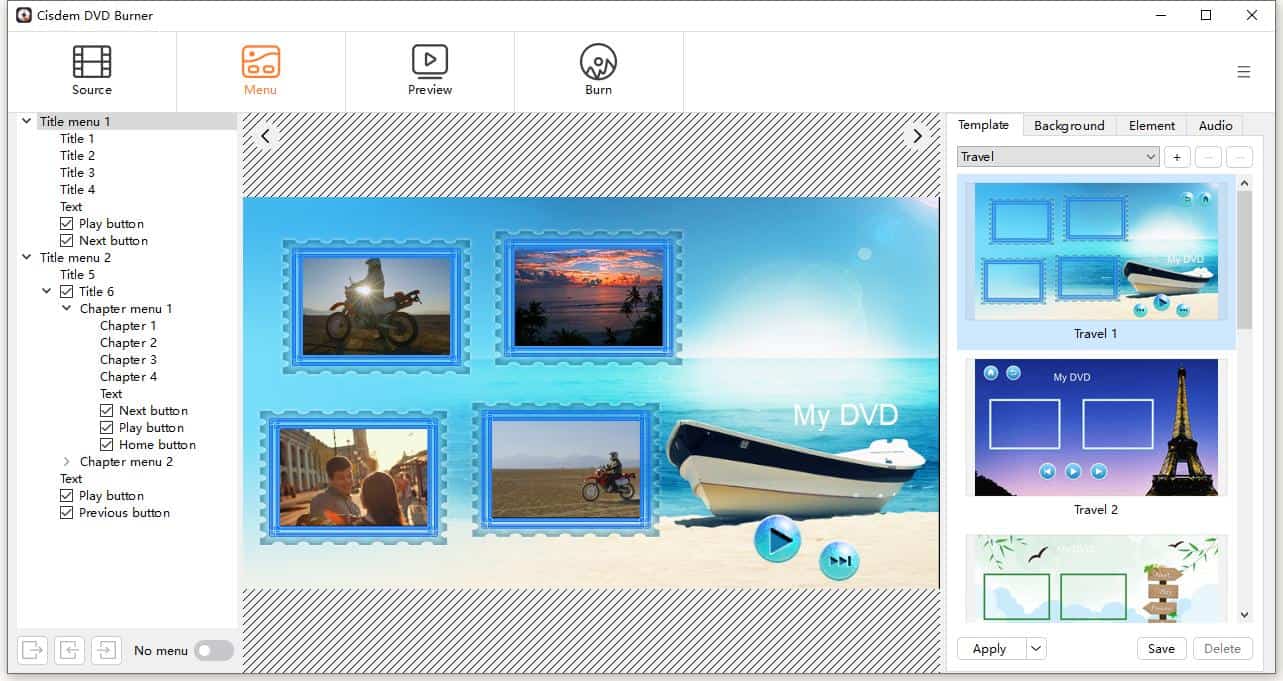
Step 4.Preview the DVD.
If you worry about that the final appearance of the DVD may not matched with your style, you can click ![]() to view the result beforehand. And if you are not satisfied with any of the settings, you can return to the previous interface to make changes.
to view the result beforehand. And if you are not satisfied with any of the settings, you can return to the previous interface to make changes.
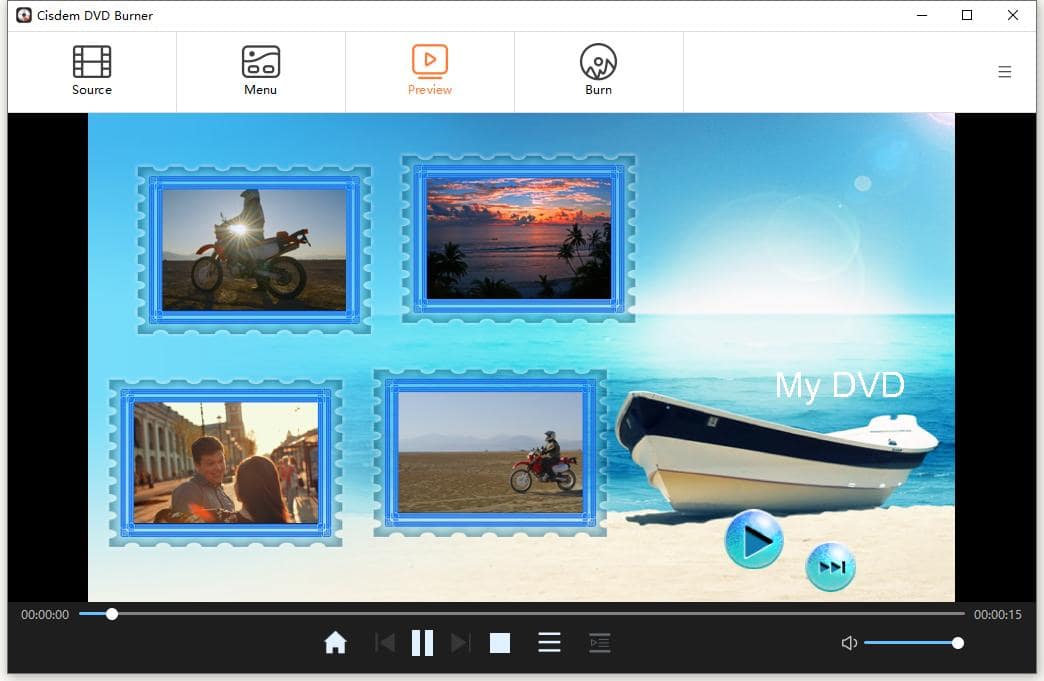
Step 5.Burn a playable DVD on Windows 10.
If there is no problem with the DVD, click  and set the rest information such as output type, DVD name, playback mode, etc.
and set the rest information such as output type, DVD name, playback mode, etc.
Finally, insert a blank and writable DVD disc onto your computer drive, and click the "Burn" button to make a playable DVD with the best DVD burner.
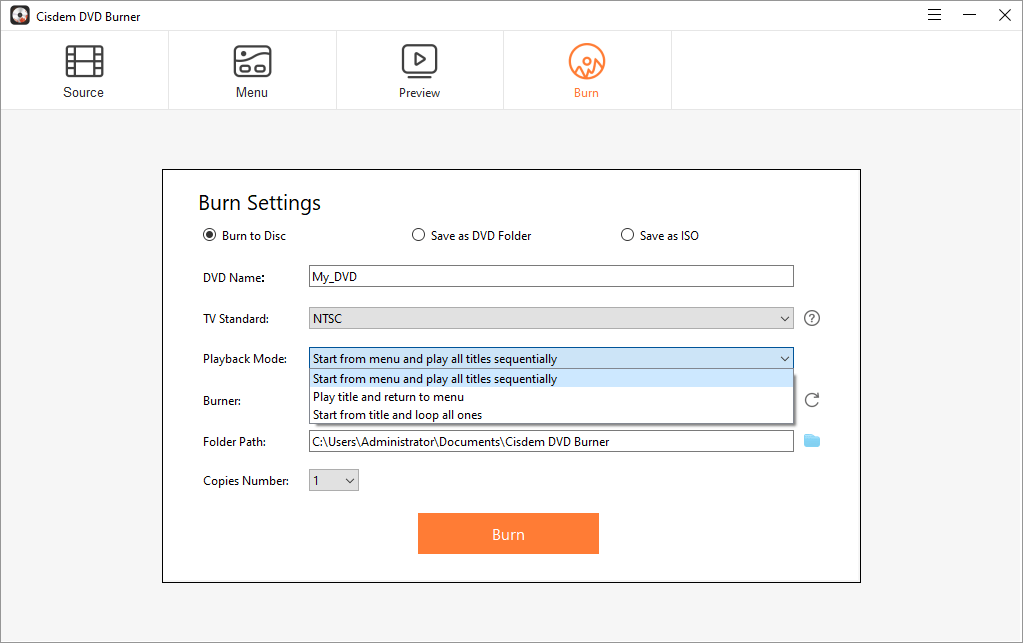
Comparison Between the Professional and Free DVD Burning Software for Windows 10
| Features | Best DVD Burner for Windows (Cisdem) | Free DVD Burner for Windows |
|---|---|---|
|
Supported formats up to 150+ |
Yes |
Most no |
|
Burning speed |
Fast |
Average |
|
Quality |
High Quality |
Average |
|
Provide various DVD menus |
Yes, also can manually create a DVD menu |
No or very few |
|
Offer video editor |
Yes |
No |
|
Simple interface |
Yes |
Some are outdated |
|
Provide preview function |
Yes |
No |
Obviously, the paid Windows DVD burners are better than free ones. With versatile features and reliable performance, paid software ensures high-quality burning and significantly reduces the risk of burning failures and wasted discs. If you need a stable, efficient way to handle your DVD burning, commercial program is a good choice.
Q&As about burning DVD on Windows 10
1. Does Windows 10 allows you to burn a DVD?
Yes, Windows 10 offers a built-in CD/DVD burning feature with File Explorer and Windows default media player. File Explorer helps you burn CD/DVD discs on Windows 10 without installing any third-party software. And Windows Media Player allows you to create audio CDs, date CDs and Data DVDs with a few clicks.
2. Can VLC Media Player burn a DVD on Windows 10?
No, VLC doesn’t offer a direct burning function. As we all know, VLC is famous for a credible media player and converter on multiple platforms. If you want to burn DVD with VLC, click it to know more details.

Jenny is a technology editor who has been blogging since she was a student. Since joining Cisdem, she focuses on writing articles about video software and how-to guides. She loves exploring new tools and techniques.

JK Tam is the lead developer at Cisdem, bringing over two decades of hands-on experience in cross-platform software development to the editorial team. He is now the lead technical approver for all articles related to Data Recovery and DVD Burner.












