Adobe Acrobat PDF is a commonly-used format. We may edit and save a PDF file in different PDF editors. But it would be a disconcerting experience to leave a PDF unsaved or accidentally delete it.
Stay calm! First thing first, stop running apps as many as possible so they won’t writing lots of data to your device and permanently erase your PDF files. Checking your PDF apps and recycle bin should be the first call to recover a PDF file. Here we will give your the complete guide to do PDF recovery easily and successfully, , on Mac and Windows.
 Free Download macOS 10.15 or later
Free Download macOS 10.15 or later Free Download Windows 11/10/8/7
Free Download Windows 11/10/8/7Sometimes, we just leave our PDF files unsaved, due to program crash, sudden power-off, neglect, etc. But luckily, same as Office applications, most of PDF applications has AutoSave feature to restore an unsaved PDF file. Also, they store temporary versions of PDFs on the disk.
It is much likely you are using a professional PDF tool to manage your PDF files, such as Adobe Acrobat, Foxit. If your installed PDF tool builds in the auto-save feature, you are also allowed to recover unsaved PDF files. Here we take Adobe Acrobat as example to show how to do the unsaved PDF file recovery.
First, we need to know the Adobe Acrobat autosave location on Mac and Windows before the recovery:
For Mac: /Libriary/Application Support/Adobe/Acrobat/AutoSave
For Windows: C:\Users\%UserName%\AppData\Roaming\Adobe\Acrobat\1X. 0\AutoSave\


In fact, since Adobe Acrobat has activated the AutoSave feature by default, you can open the app to restore an unsaved PDF without going to the autosave location, or just open recent to find the updated version. Even, if you have signed into Adobe Acrobat Document Cloud, you can find and restore the unsaved PDF documents from the cloud backup.
All macOS versions come with a free feature to save files on Mac automatically. That’s to say, all the document-based apps, including Preview, iWork, TextEdit for Mac allow users to auto save files when they are working on these files on a Mac. And defaulted, the Auto-Save function is ON.

Still, you can try to find and recover the unsaved Adobe PDF files from Temporary folder on your Mac and Windows.
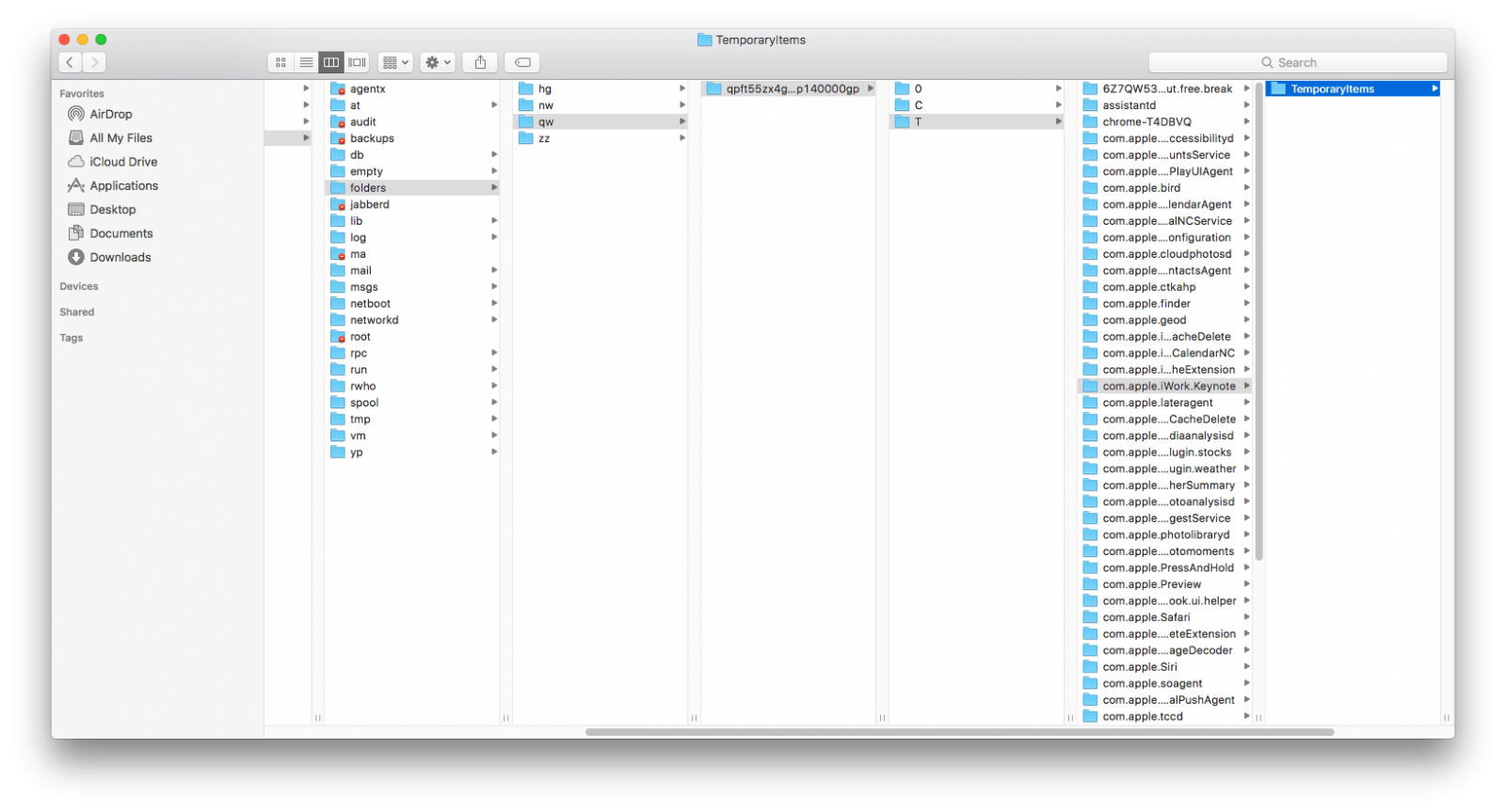


First, you’d better check your Mac Trash bin or Windows Recycle bin to make sure if your PDF files are permanently deleted or not. If they are still stored in your trash bin, you just need to select them all and right click to choose “put back”. But if you have permanently deleted them, you will need to recover permanently deleted PDF files as following.
It’s quite a simple job to restore PDF files if you have Cisdem Data Recovery on hand. It is perfectly designed to recover lost, deleted, formatted PDF files from different kinds of storage devices, including Mac & Windows disks, external hard drives, memory cards and USB flash drives, etc. Furthermore, it has a bunch of key features which are listed below.
 Free Download macOS 10.15 or later
Free Download macOS 10.15 or later Free Download Windows 11/10/8/7
Free Download Windows 11/10/8/7

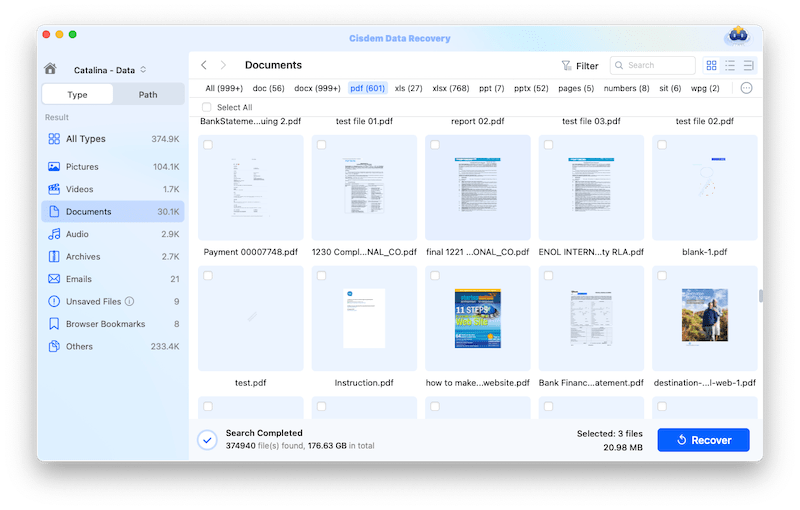
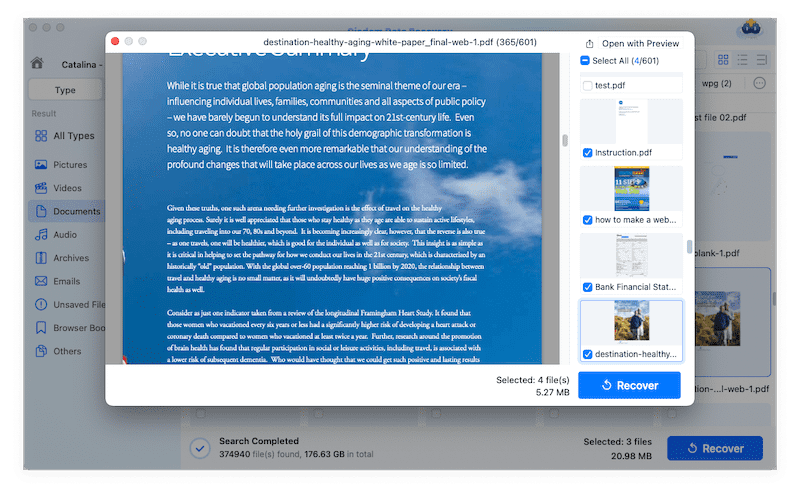
Also, you can check the YouTube tutorial video here:
If you have backed up the PDF files using system utilities on Mac or Windows, you can even restore the deleted PDF files without using any 3rd party software.
Time Machine is the free utility designed to back up files from mac to external hard drives. If you have a good habit to back up your PDF files with Time Machine, you will be able to recover the deleted or lost, even previous version of your PDF files on mac.

File History is the Windows utility to backup and restore personal files, including PDF documents. If you have transferred a copy of PDF files to an external storage device, you can use restore them easily by following this procedure.


The solutions are quite different when recovering unsaved or deleted PDF files on Mac or Windows. But a dedicated program is always the one brings you the best result. Also, you can have a try on the data recovery software whenever you fail to recover PDF files with other recommended methods. And the most important is, you need to back up files on a regular basis.

Connie Yu has been a columnist in the field of data recovery since 2011. She studied a lot of data loss situations and tested repeatedly to find a feasible solution tailored for each case. And her solutions are always updated to fix problems from the newest systems, devices and apps.

