We hide files to prevent them from being deleted, but anyhow, we just accidently deleted or lost the hidden files or folders. This can happen on a Mac, Windows PC or other external storage devices, like USB, pen drive, SD card…But no worries, we will share 3 ways to recover hidden files from different devices.
If you want to recover hidden files from your USB, Mac, Windows PC or others with a preinstalled program, try the command line method first. But you need to copy and paste the command line carefully and make the lines run without errors. If this method is too complicate for you or don’t work at all, you can jump to the following parts.



You may have tried to recover hidden files by using command or other methods, but failed, the hidden files just disappeared, it may be deleted from your Mac. In this case, a dedicated data recovery program will help.
Cisdem Data Recovery is a Mac data recovery program to recover lost, deleted and formatted files from both Mac internal and external storage devices, including usb, sd, sdhc, media player and so on. It supports recovering files in 200 formats, for example, video, audio, image, archive, document…It offers both quick and deep scanning modes to recover your hidden files, you can select different modes to recover hidden files moved to trash bin, from formatted drive, from external usb/pen drive/sd card, with quick scan or deep scan. Also, you can use the Video Repair tool to fix corrupted video files.
Main Features of Cisdem Data Recovery
 Free Download
Free Download


To recover deleted hidden files on Windows hard disk or from external drive, we use the same method as that on a Mac, recovering with a professional Windows data recovery program.
Wise Data Recovery Pro is a Windows program to recover deleted files from local drives and external drive (USB, SD Card, mobile phone, etc.). Over 1000 types of files can be recovered, including documents, graphics, videos, audios, email, archives. There are 2 scanning modes, quick and deep. However, you cannot preview files before recovering them.
Main Features of Wise Data Recovery
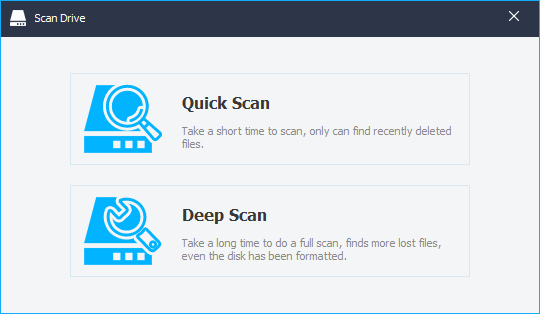
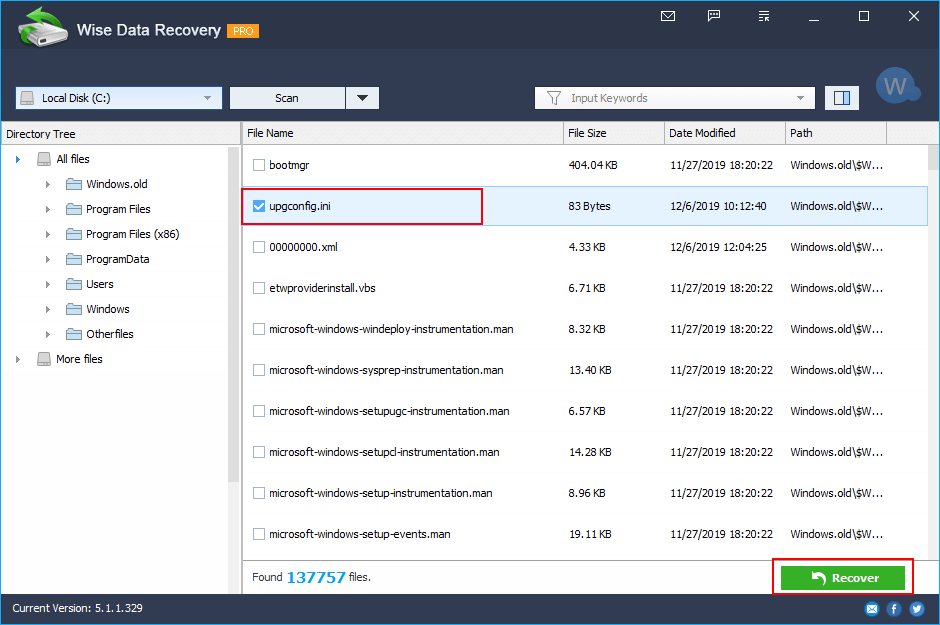
Maybe you have changed your mind to hide some files and want to unhide or just want to show files hidden by virus, in this case, we have an extended tutorial to unhide hidden files permanently on Mac or Windows.
Besides using Mac Terminal to recover or unhide hidden files, Mac users can press the key combination shortcut to unhide the files.

It is also easy to unhide hidden files permanently on Windows, by configuring advanced settings for the files and folders. It is quite similar to unhide hidden files on Windows 10, Windows 8 or 7.


Hiding file on a Mac or Windows PC is to prevent us from deleting some import system or personal files, if they are deleted by accident, you can use command tool to get it back, or use a professional data recovery program to restore which offers a higher possibility to recover hidden files. Whichever method you decide to recover hidden or deleted hidden files, you should always have a good habit of backing up tools very often.

Connie Yu has been a columnist in the field of data recovery since 2011. She studied a lot of data loss situations and tested repeatedly to find a feasible solution tailored for each case. And her solutions are always updated to fix problems from the newest systems, devices and apps.

