Ever wanted to play Blu-ray discs on your PC or laptop? This way you can conveniently watch HD Blu-ray movies without the need for a bulky Blu-ray player device.
However, as we all know, Windows doesn't have built-in support for Blu-ray playback, and only specialized programs can decode and play commercial Blu-ray discs.
No more digging and testing, this article will show you two proven solutions to play Blu-ray discs on Windows, safely and for free.
 Free Download Windows 11/10/8/7
Free Download Windows 11/10/8/7 Free Download macOS 10.13 or later
Free Download macOS 10.13 or later
Yes, with the right Blu-ray player hardware and software.
Few computers come with a built-in optical drive. To play Blu-ray a disc on your PC, you will need to purchase an external BD drive to read it.
Then, you need a Blu-ray player software to decode and play Blu-ray. VLC media player and Cisdem Video Converter are recommended free options after trying a dozen of Blu-ray players. Which tool to choose will depend on your specific needs and technical expertise.
VLC media player is a free open source player that supports playback of unprotected Blu-ray and DVD discs. If you directly open a BD with VLC, an error message "this Blu-ray needs a Library for AACS decoding" will prompt. To make VLC play Blu-rays without errors, we need to download necessary decoding files first. And if you want to play with menus like you would on a Blu-ray player, the Java setup is also required. Check out the detailed steps below.
Step 1. Download and install VLC 32-bit or 64-bit from its official sites.
Step 2. Visit https://vlc-bluray.whoknowsmy.name/ to download following decoding files.
*At this point you should be able to play Blu-ray content without menus.
Step 3. Download a working Java JRE for BD-J menu support and set up Java environment. The "jre-8u311-windows-x64" from Oracle works for me. You can also choose a more recent version. (JDK is not needed according to my experience.)
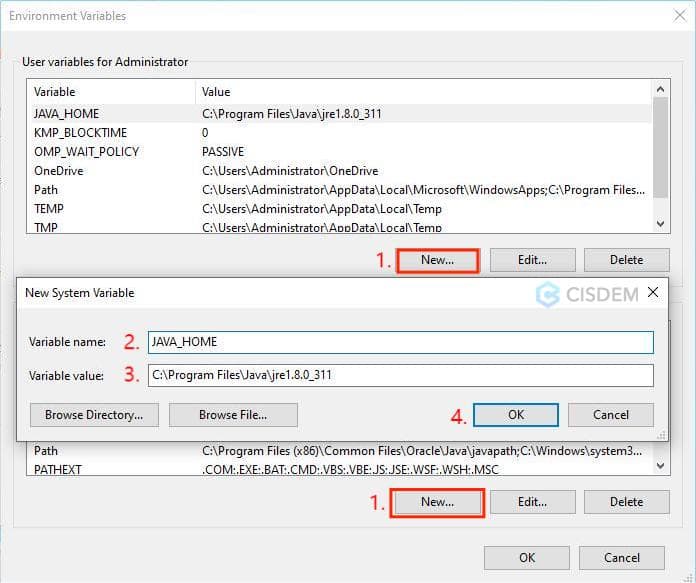
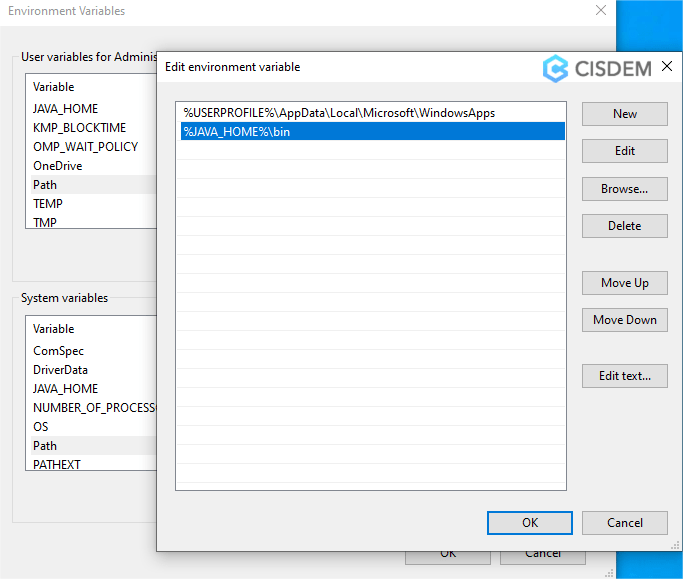
Step 4. Play Blu ray in VLC with menus.
 Then you will see the movie studio logo and disc menu intro. Note: the menu buttons may not respond to the mouse click, you can use the keyboard arrows and Enter to navigate menus.
Then you will see the movie studio logo and disc menu intro. Note: the menu buttons may not respond to the mouse click, you can use the keyboard arrows and Enter to navigate menus.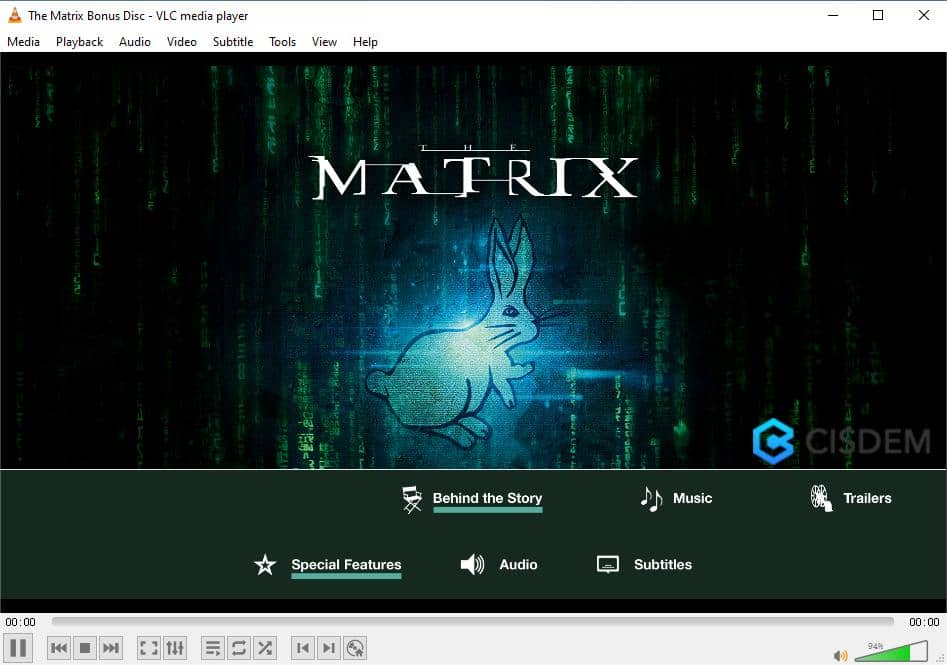
If VLC fails to open and play your Blu-ray, the disc may be BD+ encrypted, such as all FOX Blu-ray releases. You will need to choose a more powerful product that supports BD+ and AACS decryption, such as Cisdem Video Converter in the next method.
Cisdem Video Converter is a professional but simple Blu-ray player. It's able to bypass all types of copy protections on Blu-ray discs, and play the movies instantly without additional settings. It allows you to choose the audio track and subtitle language to play with, take screenshots, watch in full screen, etc. But it doesn't offer the menu feature as it's not specifically designed for playback after all.
You can also use it to digitize Blu-ray and play them with any player, such as Windows Media Player, or transfer to Apple TV, mobile devices like Android, iPad, etc.
What's more, Cisdem Video Converter is a multifunctional software that can also convert/compress/edit video files, rip DVDs, and download online videos from various sites such as YouTube, Facebook, Vimeo, etc. The disc playback function is totally free, while other advanced features may require an upgrade.
1. Download and install the Cisdem Video Converter.
 Free Download Windows 11/10/8/7
Free Download Windows 11/10/8/7
2. Insert a Blu-ray disc to your Blu-ray drive, label side up.
3. Launch Cisdem, and click the second icon on the top.
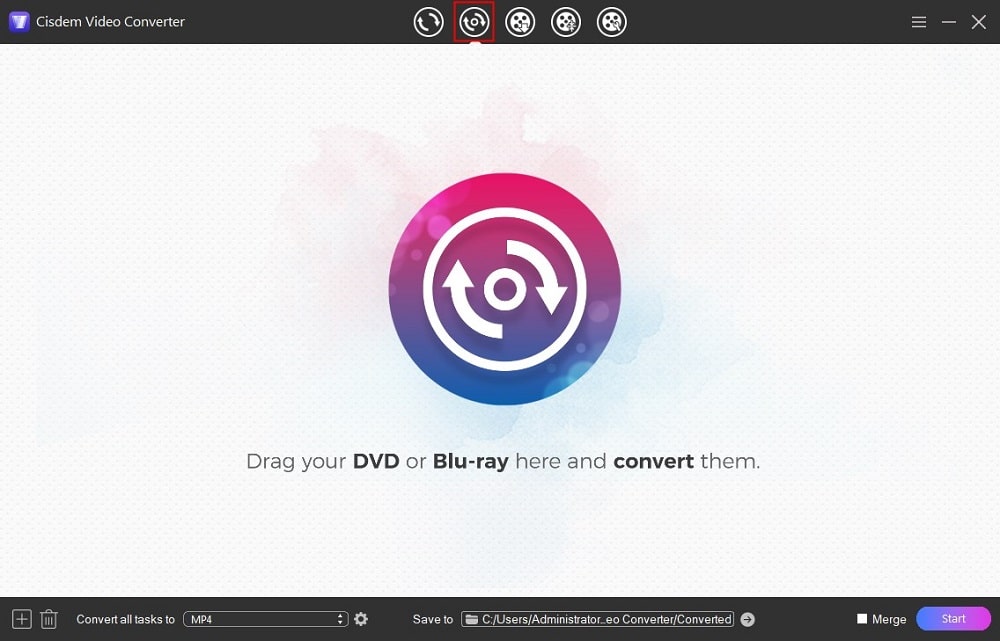
4. To import the Blu-ray disc, there are two ways:
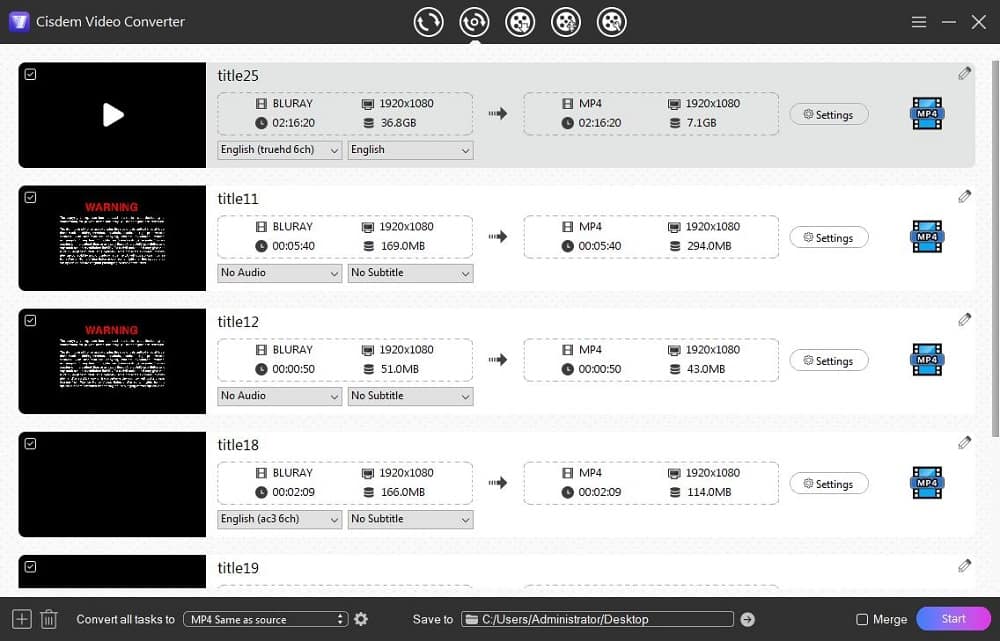
When the Blu-ray disc is loaded, you'll see all video titles, with the movie thumbnail, resolution, length, and size info. The longest and largest one is the main movie.
5. Choose your preferred sound track and subtitles from the corresponding drop-down lists, if available.
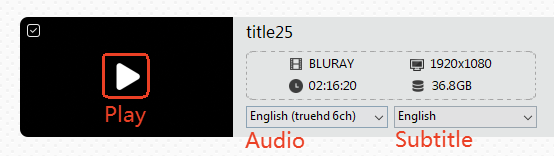
6. Click the on Play icon on the movie thumbnail to play it.
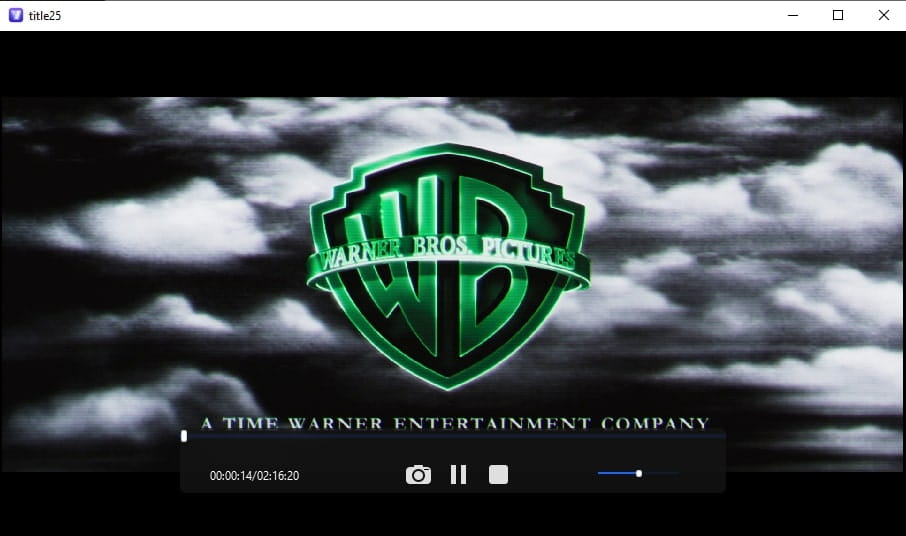
If you have enough storage space, ripping the Blu-ray to your computer in common formats is also good option to ensure smooth playback and avoid potential stuttering.
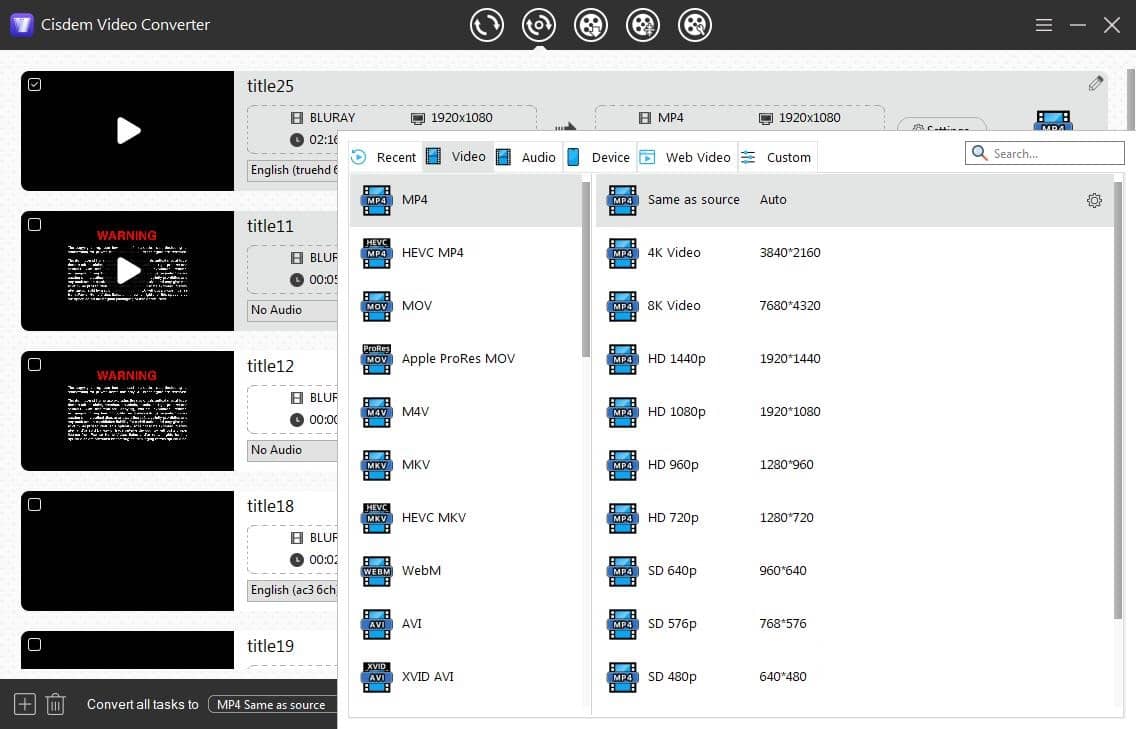
We've tested as many Blu-ray players as we could find, both free and premium products.
| Blu-ray Player | Price | Result |
|---|---|---|
| PowerDVD 23 Ultra | $79.99 | Plays Blu-ray with menu support, and can output unprotected Blu-ray to MP4 |
| Leawo Blu-ray Player | Free | Similar to VLC |
| VideoByte Blu-ray Player | $45 | Plays Blu-ray with simple menu, no special effects, offer time-limited free trial with watermark |
| Aiseesoft Blu-ray Player | $50 | As above |
| 5K Player | Free | Can't play encrypted/commercial Blu-rays |
Playing Blu-ray discs on a PC is not easy due to encryption and menu issues. Getting VLC to play Blu-ray discs with menus requires a long learning curve. For users looking for a more comfortable solution, consider Cisdem Video Converter, which can play copy-protected Blu-rays without extra components. Ripping Blu-ray discs to MP4 video files is another workaround to facilitate playback on computers or other devices.

Jenny is a technology editor who has been blogging since she was a student. Since joining Cisdem, she focuses on writing articles about video software and how-to guides. She loves exploring new tools and techniques.

