10 Ways to Repair MP4 File (Online FREE Incl.)
 8.1K
8.1K
 1
1
MP4 is universally used thanks to its wide range of compatibility with video players. However, due to various situations like data writing error, disturbed file download or transfer, unexpected system crash, virus intervention, it is a real possibility to get a corrupted MP4 file. Do you happen to be caught up by the MP4 video corruption dilemma? This blog must be the right place for you to discover effective methods to repair corrupt MP4 files, including several top-ranked online video repair ways for free. Let’s give it a read.
 Cisdem Data Recovery for Mac and Windows
Cisdem Data Recovery for Mac and Windows
Best MP4 Video Repair Software
- Repair corrupted MP4 videos without losing quality and audio
- Support the repair of most video formats: MP4, MOV, AVI, MKV, etc.
- Repair corrupted videos with diverse problem: not playing, no sound, flickering, etc.
- Fix severely damaged MP4 videos on camera, hard drive, USB flash drive, SD card, etc.
- Automatically repair images, videos and documents after scanning
- Advanced video repair mode available to fix severely damaged videos
- Navigate to wanted MP4 videos quickly by filter tools and format tags
- Preview scan results before recovery
 Free Download macOS 10.9 or later
Free Download macOS 10.9 or later  Free Download Windows 11/10/8/7
Free Download Windows 11/10/8/7
Best App to Repair Corrupted MP4 Video Files
A specialized MP4 video repair application would come in handy as a 100% workable way to fix damaged MP4 video files, being the safest compared with those online repair tools. Cisdem Data Recovery for Mac and Windows is always the top choice of many users.
If necessary, we can run Cisdem to scan the device where your corrupted MP4 videos are stored. After scanning, this application will automatically detect and repair any errors when we click to preview the damaged MP4 files. Easily by choosing Recover option, we will get the properly repaired videos within seconds.
In addition to repairing corrupted MP4 files, this easy-to-use program can recover deleted or lost MP4 files as well. Its users will take little technical knowledge to cope with hard-duty MP4 video file deletion/damage issues.
Just free download this versatile tool to repair MP4 videos within a few clicks. As follows are download channels for both Mac and Windows.
 Free Download macOS 10.9 or later
Free Download macOS 10.9 or later  Free Download Windows 11/10/8/7
Free Download Windows 11/10/8/7
Here’s the step-by-step tutorial on using Cisdem Data Recovery.
- Install and launch this software.
- Go to Video Repair.
![cisdem data recovery 01]()
- Add all the MP4 videos that you want to repair.
![mp4 video recovery 01]()
- Click Repair or Repair all to recover all the corrupted MP4 videos, then view the repaired videos in Finder.
- If the basic repair mode fails to fix your MP4 file, it means the video might have been badly broken. You click the Repair button and will get the Advanced Repair window to pop up. Then choose Browse to upload a sample video file for increasing the MP4 repair rate.
![mp4 video recovery 03]()
- After the sample MP4 video is uploaded, click Start repairing to fix the corrupted MP4 file one more time.
Besides the most trustworthy MP4 video repair tool introduced already, there are surely other potential ways to recover corrupted MP4 files. Just read on.
4 Tools to Repair MP4 File Online Free
Free online MP4 video repair tools exist to correct some common errors in can’t-playing MP4 videos and extract video data from the corrupt videos. A major shortcoming is that these websites might only work for minor corruption in MP4 files. If the issue is serious enough, turn to professional video repair software for help.
Here we have gathered and tested 4 proven free online MP4 repair websites for your reference. Since steps to use these websites are quite similar, step-by-step guide on how to do MP4 video repair online for free will be covered by taking one of these sites as an example.
1# Repair MP4
Repair MP4 helps to extract video data and audio data from damaged videos as much as possible. This tool offers a option to have a reference video, which shall be playable and from the same device as the video to be fixed. Pay attention that the uploaded video files on this site can’t be encrypted or protected.
How to repair broken MP4 video files online free?
- Open your browser on computer > enter the website: https://www.onlineconverter.com/repair-mp4.
- Click the first “Choose File” button to select your broken MP4 video.
![online repair website]()
- Click the second “Choose File” button to provide a similar MP4 video as a reference. You can also skip this step since it is optional.
- Click “Convert” button to upload your file.
- After upload finished, this website will go for another web page to show the repairing result. Remember not to store the generated MP4 video to the original folder or drive for avoiding data overwritten.
Pros:
- Process MP4, MOV, 3GP, M4V video files.
- Support quick fixes for broken MP4 videos.
Cons:
- Users need to provide a video as reference for successful repairing.
- Vexing ads take up a big part of the website interface.
2# Fix Video
Fix Video might be another handful video repair tool online you can choose. It’s claimed that Fix Video can repair corrupt, truncated, unplayable and damaged video files in many common formats including MP4, MOV, M4A, 3GP, RSV, MXF and more. This tool specializes in repairing high definition videos produced by professional cameras, like Canon, Nikon, GoPro, Dashcam, etc.
Pros:
- Support the easy repair of MP4, MOV, M4A, 3GP, MXF, RSV files.
- Repair MP4 videos created by cameras, Android or iOS devices.
Cons:
- If your damaged videos are stored in SD card, you need to first copy them onto the computer and then upload them, instead of directly uploading the videos to this website tool.
- No technical service.
3# Easeus Online Video Repair
Asking for no fees, Easeus Online Video Repair is 100% safe and secure to repair MP4 and MOV videos corrupted during editing, converting, recording, shooting, power outage or transferring. It has the ability to cope with video corruption from any cameras, dash cams and phones.
Pros:
- 3 steps to perform MP4 video repair easily.
- Full automatic video file repair.
Cons:
- The size of corrupted MP4 files limited within 100MB.
- Repiar only 3 videos per day.
4# Repairit Online Video Repair
Developed by the well-known Wondershare Inc., Repairit Online Video Repair will get you covered as a reliable tool for videos with all levels of damage, such as video flickering, video not playing, video having no sound, playback errors, video missing codec, etc. It ensures your MP4 videos enough security by transferring videos via a 2048-bit encrypted connection and deleting them after 3 hours.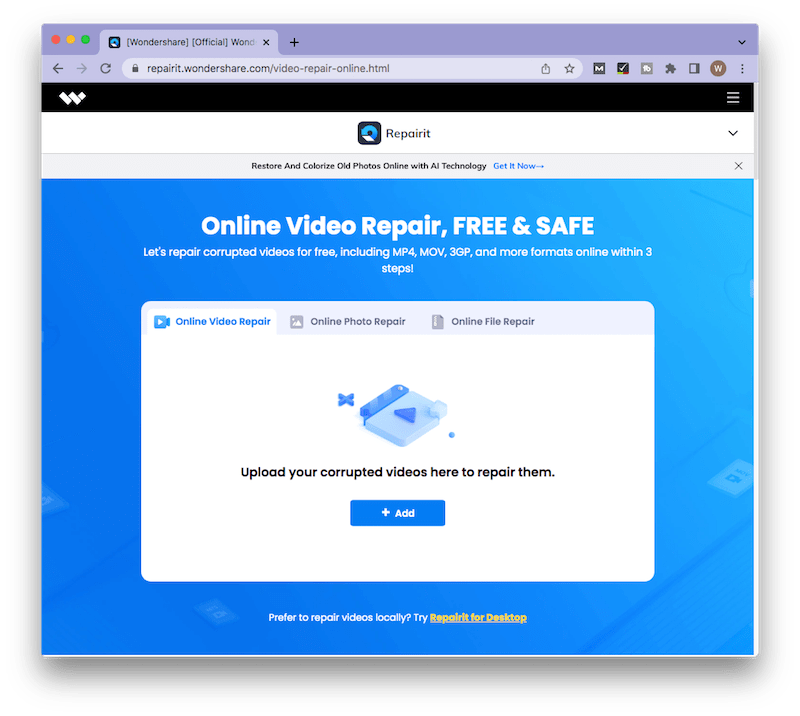
Pros:
- Support various video formats: MOV/MP4/M2TS/MKV/MTS/3GP/AVI/FLV/MXF/M4V.
- Fix videos online without damaging their original quality.
Cons:
- Users can only repair 5 videos per day.
- The repaired file size cannot be larger than 3GB.
5 More Tips to Repair Corrupted MP4 Video Files for Free
Moreover, this part will separately dig out another 5 free repair options. They are not guaranteed to be completely safe or feasible, but are worth a shot to some extent.
Method 1: Repair MP4 video files free with VLC Media Player
VLC media player is an open-source, portable platform and streaming media server. It is designed with in-built video repair options for fixing broken MP4 videos. VLC is available both for desktop operating systems and mobile devices. That is to say, using VLC media player has a chance to solve the frequently asked problems: how to fixed corrupted MP4 video files in Android/Windows 10/11. There’re 2 options to achieve MP4 video file repair using VLC media player. Just see below for the detailed instructions.
Option 1. Use Always fix feature (on Mac)
- Make a copy of your damaged MP4 video file in a different folder and rename it with the “.avi” extension.
- Open VLC > click on its name from the top menu bar > select Preferences.
![repair with vlc 01]()
- Choose “Input/Codecs” option on the System Preferences interface.

- Go to Codecs/Muxers section. From the “Repair AVI Files” option, select “Always fix”. Then click “Save” button.
![repair with vlc 03]()
- Open and play your renamed AVI video file with VLC, to check if this method repairs the corrupted MP4 file successfully.
Option 2. Transcode MP4 file (on Windows)
- Open VLC > Media tab > Convert/Save.
![transcode mp4 file 01]()
- Choose Add to import the MP4 file to be repaired > click on Convert/Save button.
![transcode mp4 file 02]()
- From Profile, click the spanner icon.
![transcode mp4 file 03]()
- Select the format you prefer under Encapsulation > go to Save button.
![transcode mp4 file 04]()
- Click Browse to choose your destination path > hit Start. VLC will create a new file if your damaged MP4 video can be fixed. Otherwise it will show an error message.
![transcode mp4 file 05]()
Method 2: Fix MP4 video free using FFmpeg and recover_mp4
Both FFmpeg and recover_mp4 are free tools, which can be combined to recover corrupt MP4 video files. The principle is to extract the video and audio stream of the damaged MP4 file and then bundle the streams to a fixed MP4 file. This method is relatively complicated. Let’s walk through the steps specifically.
- Prepare your corrupt file as well as a known good file.
- Download recover_mp4 by visiting https://www.videohelp.com/software?d=recover_mp4_192.zip.
- Download FFmpeg by visiting https://www.videohelp.com/software/ffmpeg.
- Extract these two ZIP folders > drag the ffmpeg files from the bin folder to recover_mp4 folder.
![ffmpeg recovermp4 01]()
- Copy your corrupted and good video files into the folder as well.
![ffmpeg recovermp4 02]()
- Rename the corrupt file bad.MP4 and the good file good.MP4 to help simplify things.
![ffmpeg recovermp4 03]()
- Open Command Prompt by opening Start menu and typing CMD.
![ffmpeg recovermp4 04]()
- Right-click on the folder > click Copy address.
![ffmpeg recovermp4 05]()
- In CMD, type cd (space) > press Control+V to paste the folder location > hit Enter.
- To extract missing data from your good file, type recover_mp4.exe good.mp4 --analyze > hit Enter.
![ffmpeg recovermp4 06]()
- When this is done, open up WordPad > copy and paste this ffmpeg command which will be used later.
![ffmpeg recovermp4 07]()
- Copy the above recover_mp4 command > replace “corrupted_file” with your corrupted video’s file name (in this case: bad.mp4) > hit Enter. This will extract the video and audio from your corrupt MP4 file.
![ffmpeg recovermp4 08]()
-
Two new files will appear in the folder, one video and one audio stream.
![ffmpeg recovermp4 09]()
-
To combine these streams and get a non-corrupt MP4 file, copy the ffmpeg command from WordPad > paste it in CMD > press Enter.
![ffmpeg recovermp4 10]()
-
When the process completes, there should be a new file named result.mp4 in the folder. That’s a playable MP4 recovered from your corrupted video.
![ffmpeg recovermp4 11]()
Method 3: Fix corrupted MP4 video free on Windows by Untrunc
Those who are experienced have given the feedback that Untrunc performs well to fix a corrupt MP4 video file with no limitation. Compatible only with Windows operating system, Untrunc is a free and open-source video repairer, said to work incredibly fast and be pretty simple to use. Let’s see if it can work for your case.
- Download Untrunc on your Windows PC.
![repair by untrunc 01]()
- Extract the downloaded archiver.
- Open the folder to choose untrunc-gui.exe. This will launch Untrunc app.
![repair by untrunc 02]()
- In Repair section, click “reference file” button to select a working MP4 video, and click “truncated file” to upload the MP4 file that needs to be repaired.
![repair by untrunc 03]()
- Select Repair to detect and fix any corruption issues in your corrupted MP4 video.
![repair by untrunc 04]()
- Finally go to play the video to check if it’s repaired successfully.
Method 4: Repair MP4 file free on Mac by QuickTime
QuickTime is a media player built in macOS system that allows users to play, edit, stream or encode MP4/MOV video files. It can be used to check corrupted MP4 files at the same time. If your video is unplayable on QuickTime, try this method as follows to repair it.
- Open the MP4 file with QuickTime on your Mac.
- Click on Windows tab from the top menu bar > select “Show Movie Inspector”.
![repair mp4 on quicktime 01]()
- Like below, a windows describing the detailed information of your MP4 video will pop up.
![repair mp4 on quicktime 02]()
- If corrupted or damaged, your MP4 will be displayed as a black screen.
- Choose Edit tab from the QuickTime menu on the top.
- Click on Preferences > QuickTime Preferences > Update button.
- Restart the QuickTime player to see if your MP4 file can be played normally.
Final Words
As a matter of fact, you don’t get to see too many MP4 repair tools these days, let alone a 100% secure and reliable one. In this blog we have discussed 10 top picks altogether to recover corrupted/damaged/broken MP4 video files, among which Cisdem Data Recovery for Mac and Windows is the most suitable software to fix MP4 corruption in a simple manner and protect your private MP4 data from leakage.

Connie Yu has been a columnist in the field of data recovery since 2011. She studied a lot of data loss situations and tested repeatedly to find a feasible solution tailored for each case. And her solutions are always updated to fix problems from the newest systems, devices and apps.

JK Tam is the lead developer at Cisdem, bringing over two decades of hands-on experience in cross-platform software development to the editorial team. He is now the lead technical approver for all articles related to Data Recovery and DVD Burner.




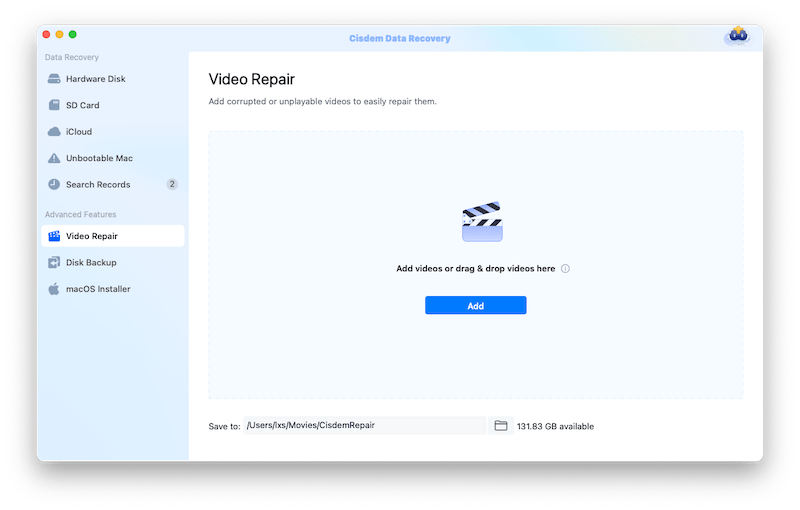



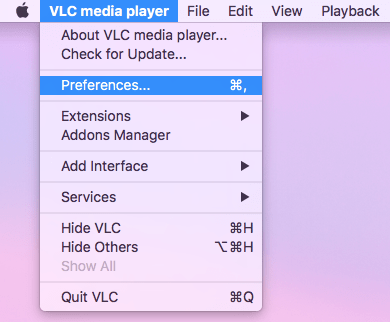
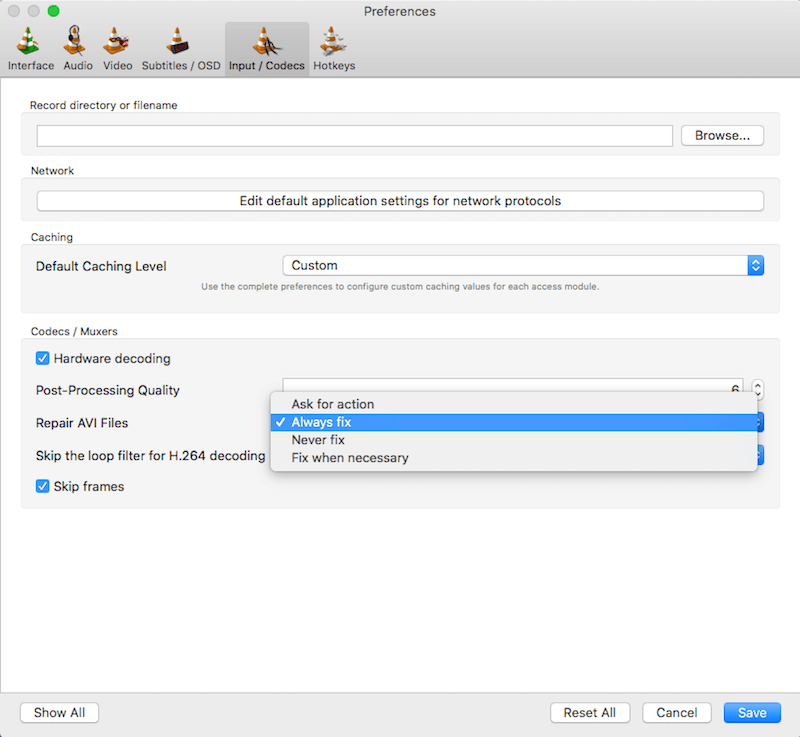
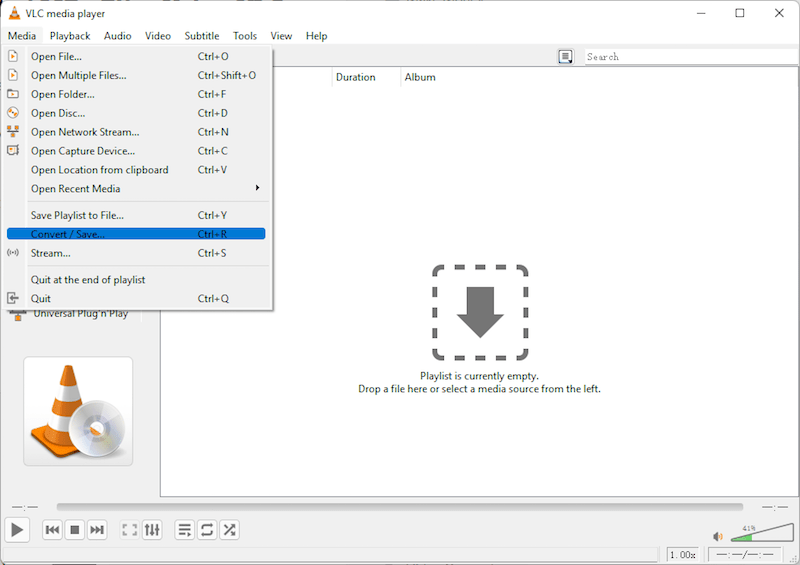
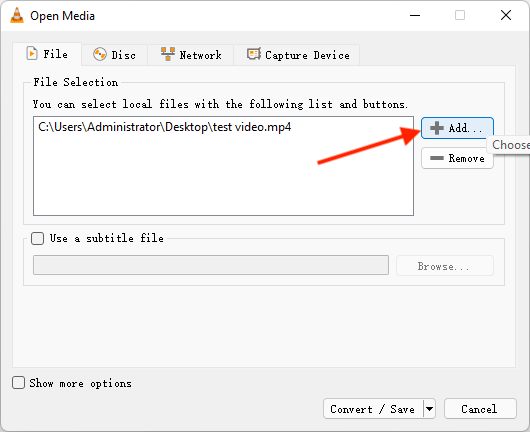
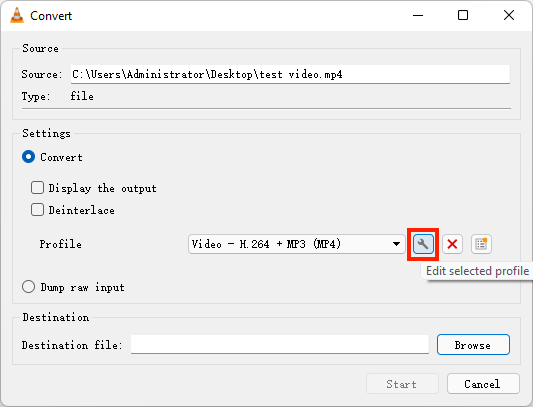
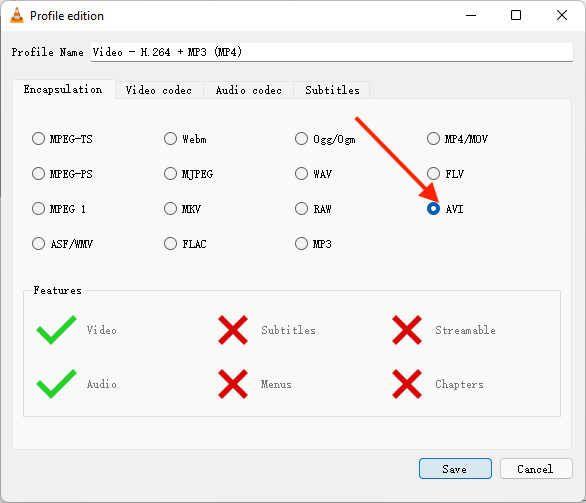
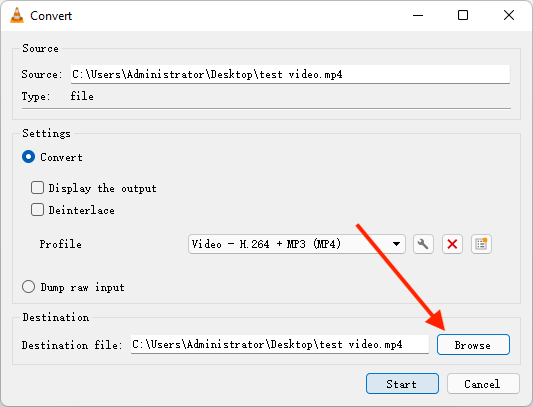
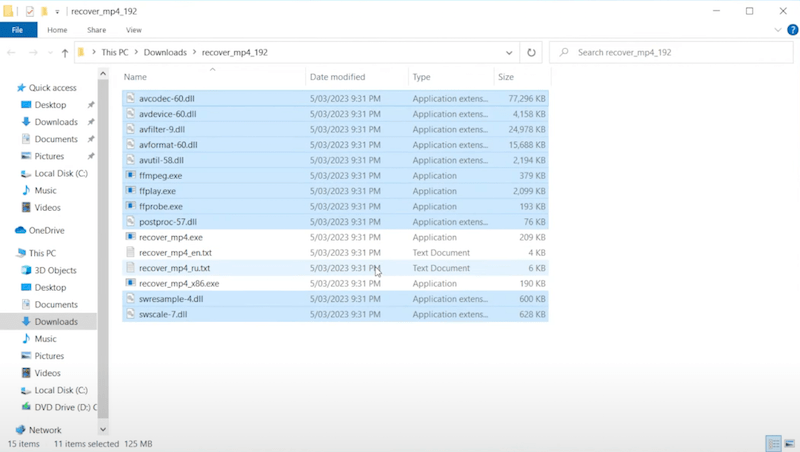
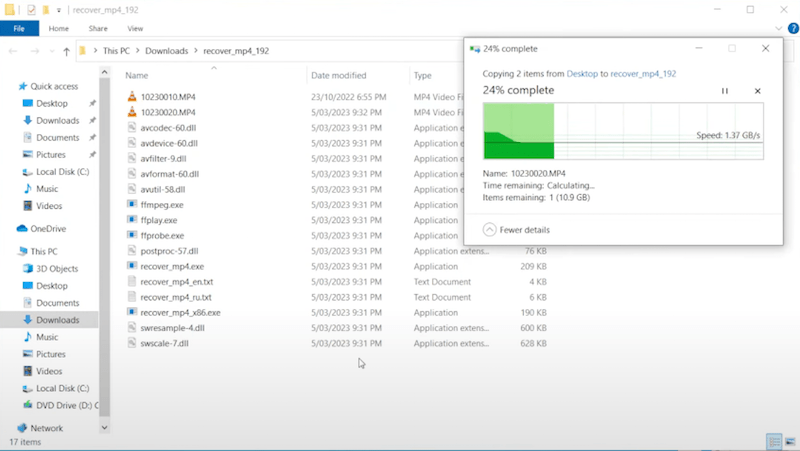
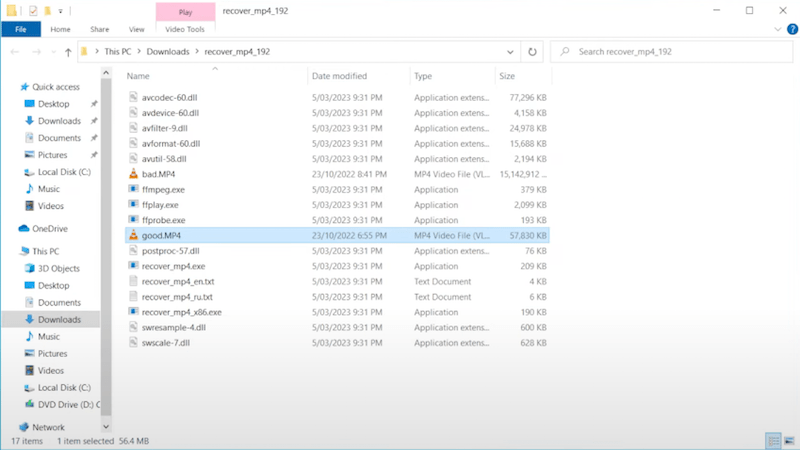
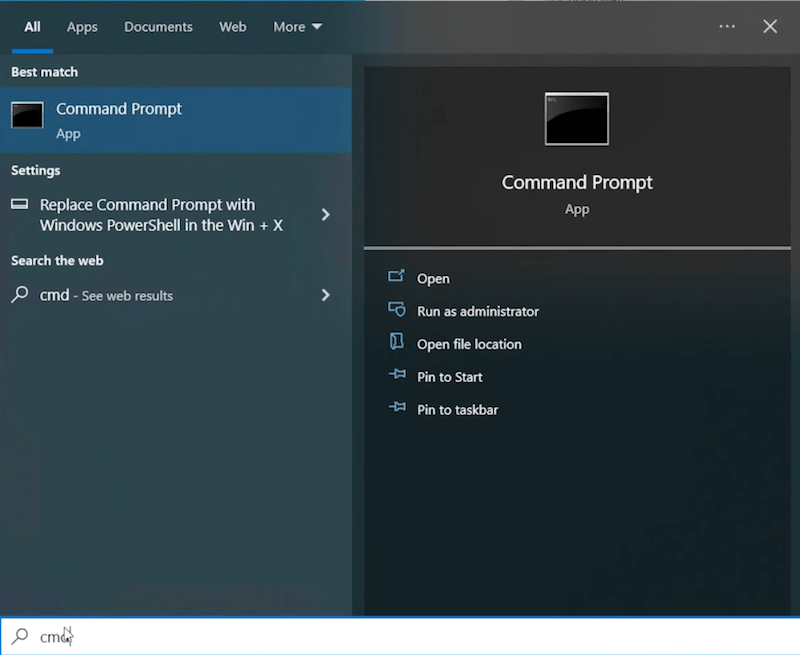
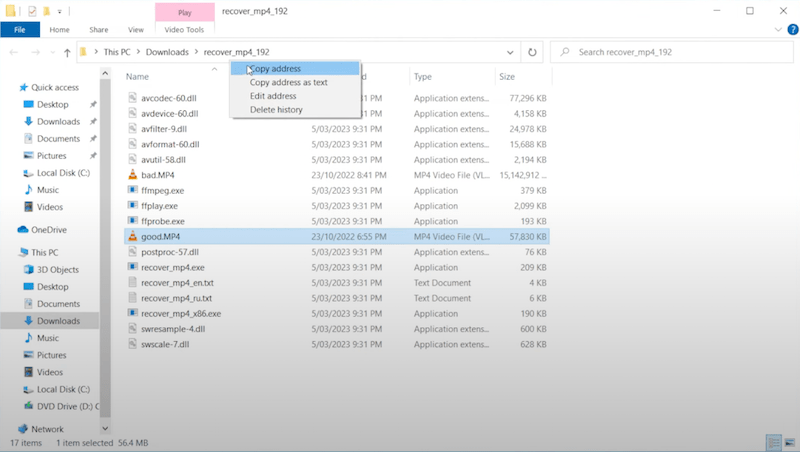
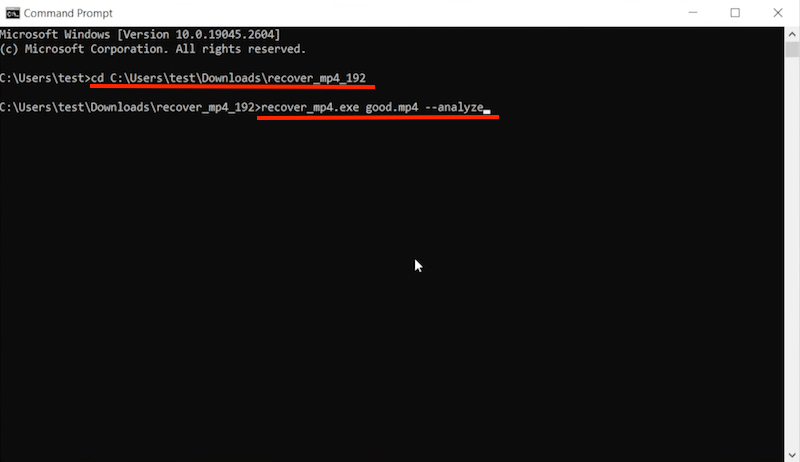
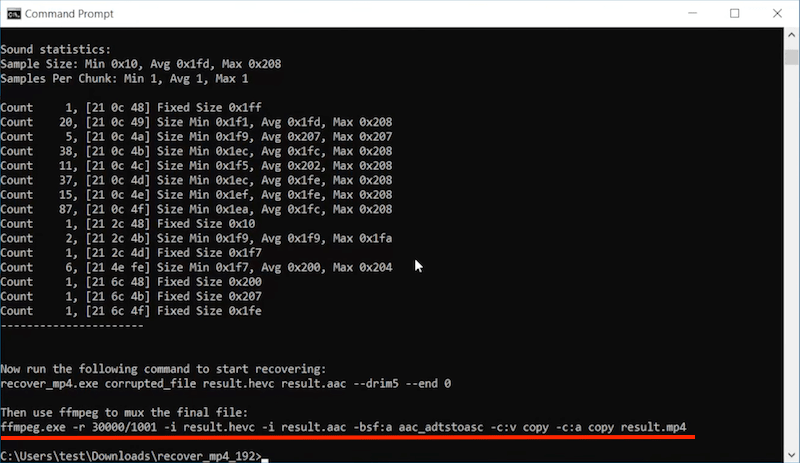
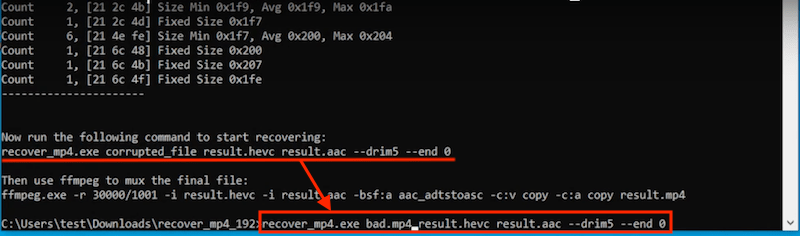
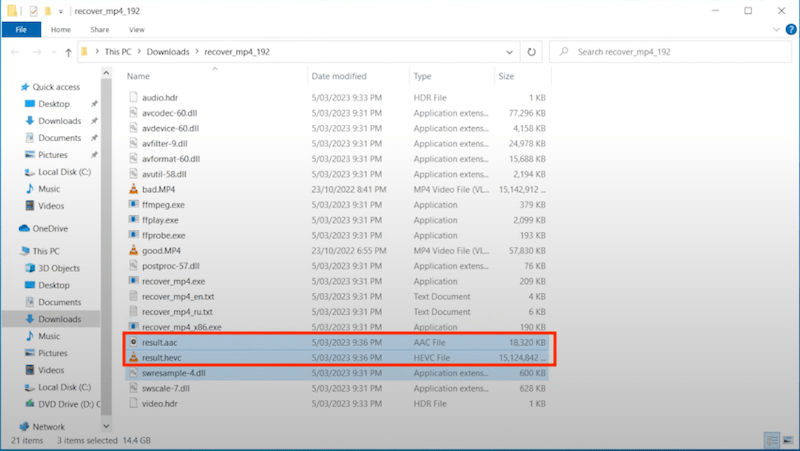
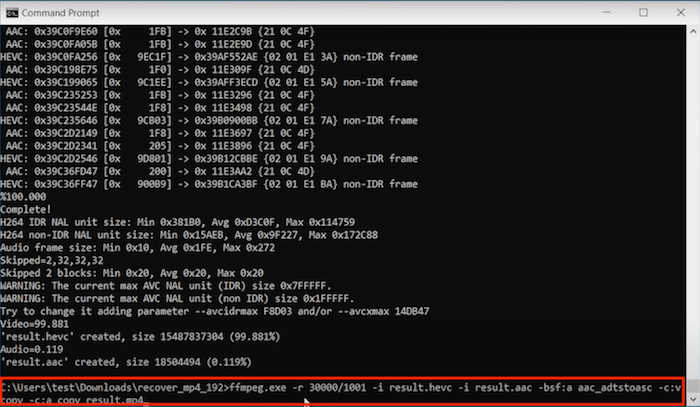
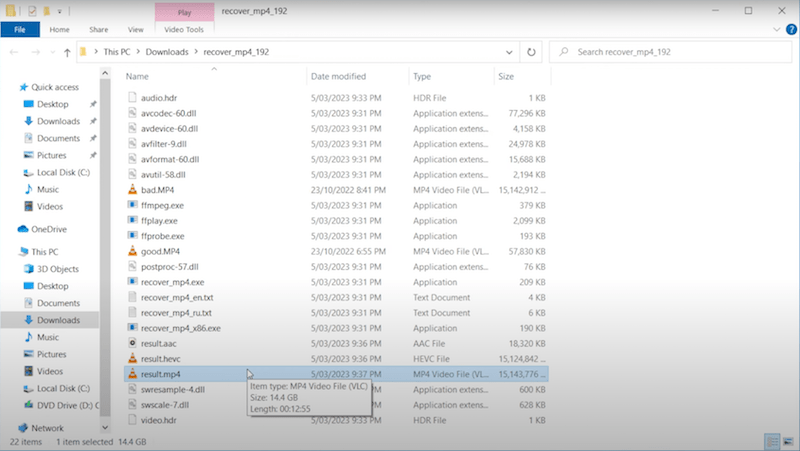
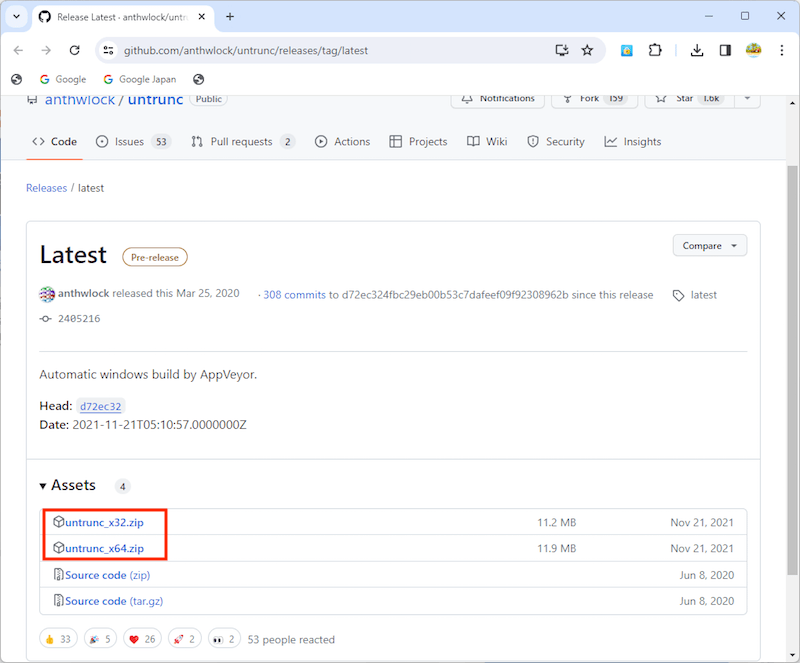
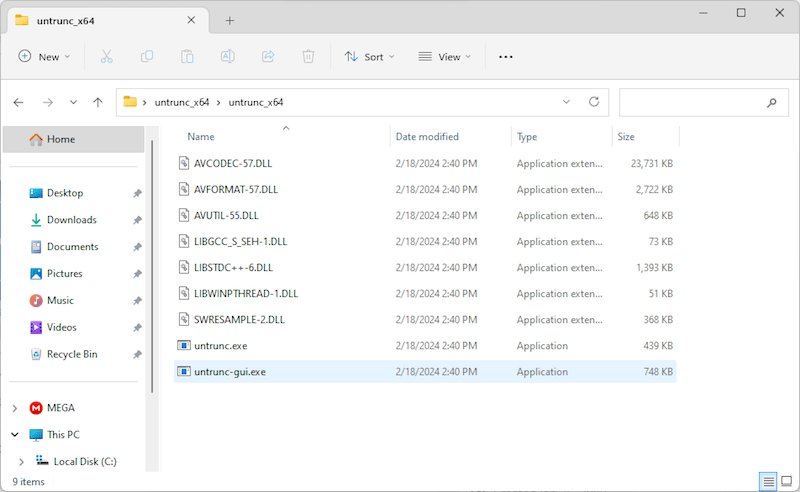
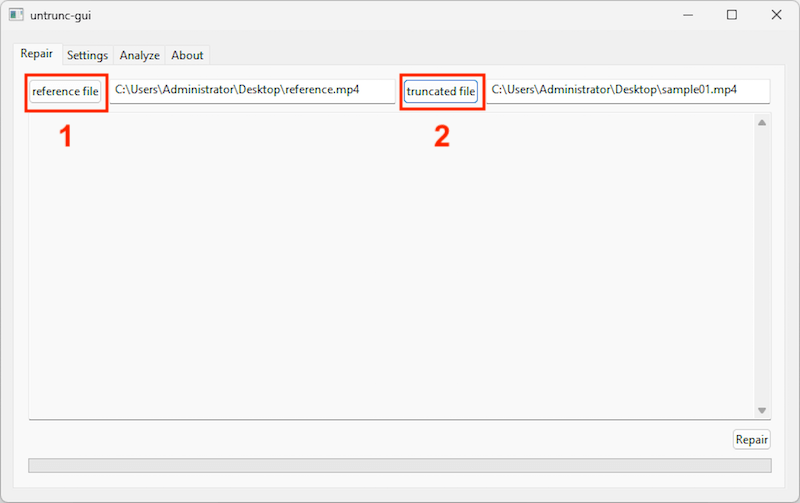
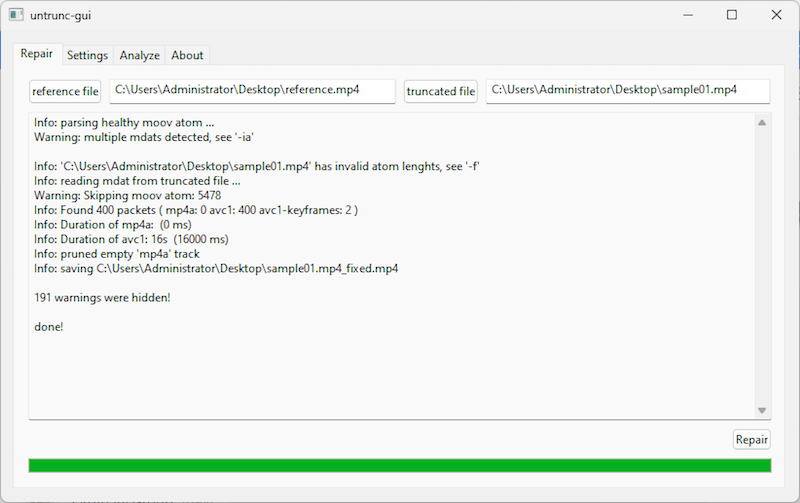
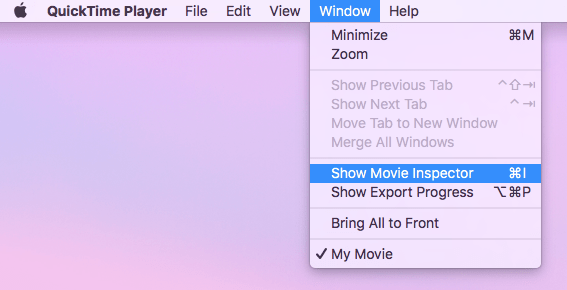
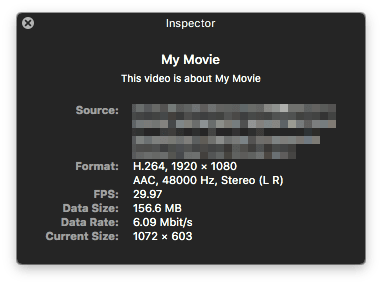
Anna
VLC media player seems to repair my MP4 video just temporarily. After being fixed by VLC, my video can be played with it but remains unplayable with other media players. Can you explain the reason for me?