You are much likely to have a file in the format that comes with .rar extension. What is a RAR archive? Standing for Roshal Archive, RAR is a proprietary archive file format that supports data compression, error correction and file spanning. RAR algorithm features in reducing file size without affecting its original quality. For this reason, RAR files creation enables computer users to free up disk storage space and transfer data faster.
Files missing or corruption is always an annoying issue. What makes this issue more unacceptable is, a damaged or deleted RAR archive enclosing a bunch of important files. Relax, this post will provide a quick guide on repairing corrupted RAR files and recovering deleted RAR files.
 Free Download Windows 11/10/8/7
Free Download Windows 11/10/8/7 Free Download macOS 10.9 or later
Free Download macOS 10.9 or later
Essentially, RAR files have little difference from any other data in normal formats. That’s why data recovery tools can come to the rescue in event of RAR archives corruption, lost or deletion.
Among a considerable number of RAR file retrieval programs in the market, Cisdem Data Recovery for Windows or Mac is highly recommended. This software is capable of restoring trash-emptied, permanently-deleted, formatted files or any other files lost because of various situations, also repair damaged videos, photos and documents in the RAR archive. It has the reputation for high recovery rate, professional research teams and responsible customer service.
Highlights of Cisdem Data Recovery:
 Free Download Windows 11/10/8/7
Free Download Windows 11/10/8/7 Free Download macOS 10.9 or later
Free Download macOS 10.9 or later
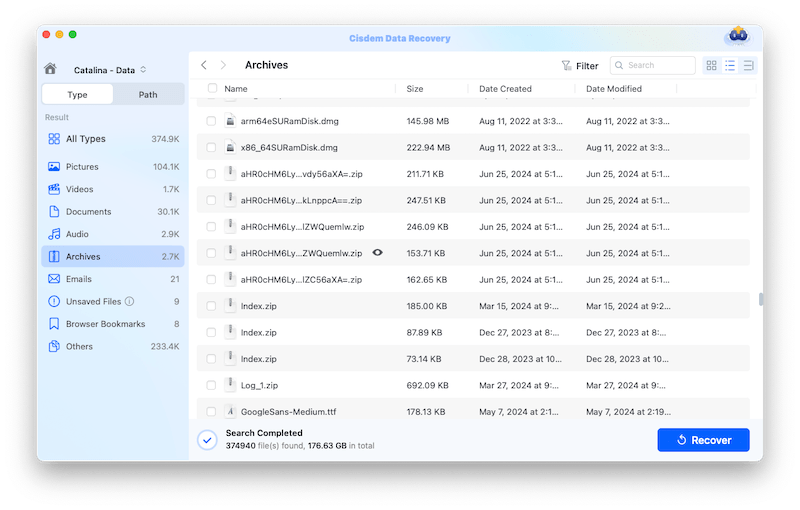
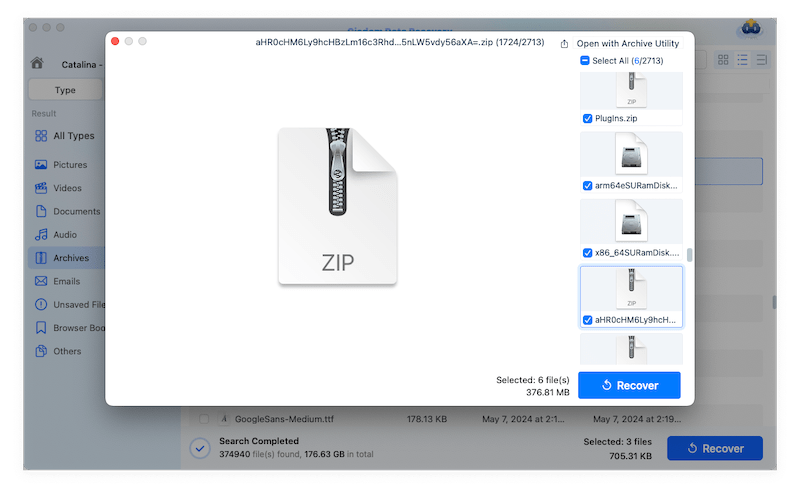
Tips:
To recover corrupted video in a RAR, you can extract and upload the damaged videos to Video Repair tool, Cisdem will fix the damaged videos in batch.

To repair Word, Excel, Text or photos in a RAR, you can extract the files first, then start the scanning in Cisdem, it will auto repair these files during the Preview (double click the file to preview) process.
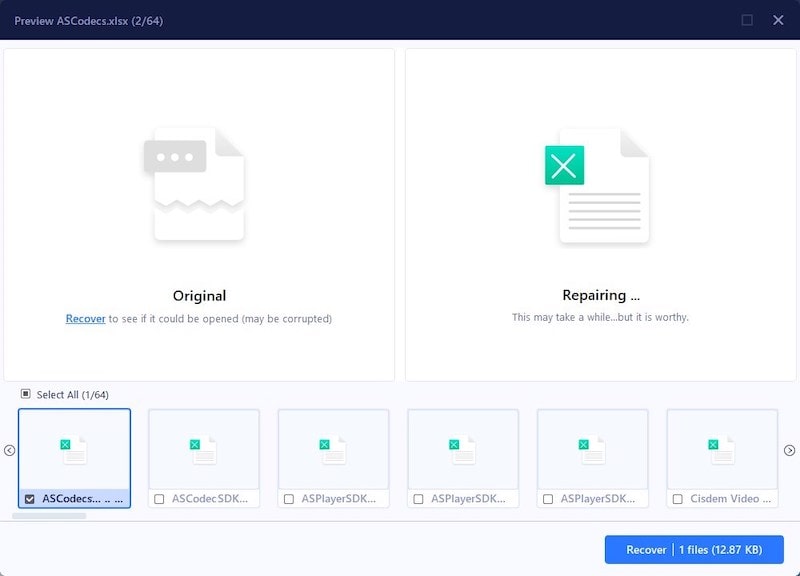
Why do RAR files get corrupted? There are many reasons causing RAR corruption, following are the common ones:
Basing on these reasons, you are recommended to open the RAR file with another RAR viewer to make sure the file itself is corrupted or not. If damaged, in face of this challenge, 4 potential avenues are offered for fixing corrupted RAR archive files freely.
To repair a RAR file with minor corruption, you may find some online RAR files repair websites. SecureData Online File Repair is such a tool for your reference. Here’s the tutorial about using it to repair your RAR archive online for free.
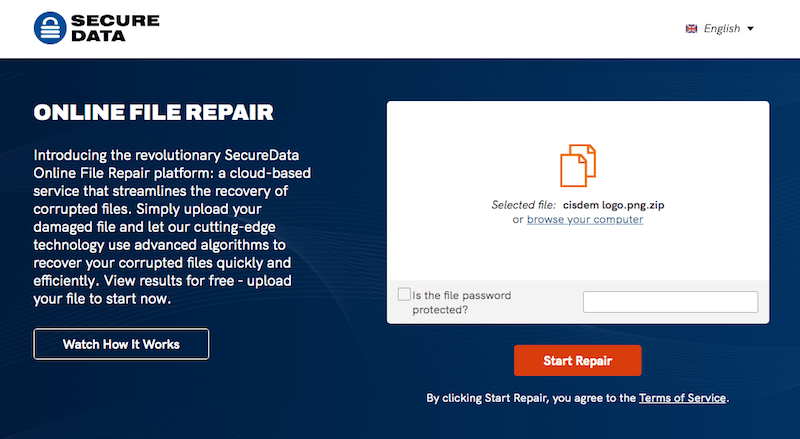
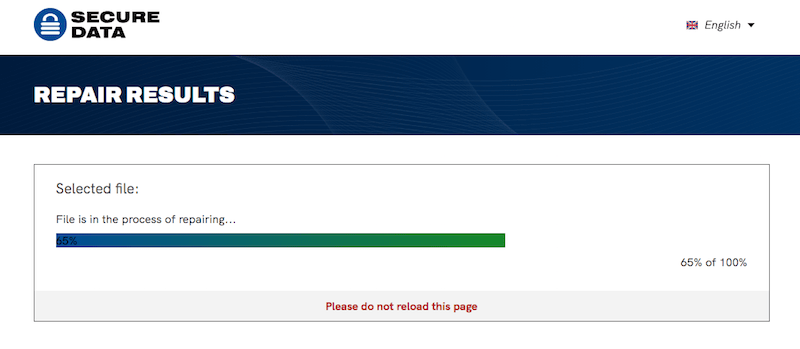
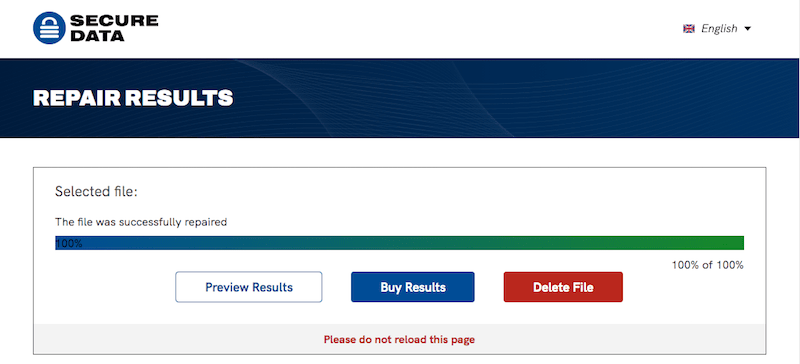
What is noteworthy is that this RAR file repair path is not secure even though it’s simple. So it would be better to continue reading for more potential repair solutions.
WinRAR is a reputable archiver and archive manager all over the world. The software is versatile enough not only to compress, package, encrypt, backup files on your computer, but also read the contents of a RAR file without extraction. Its built-in file repair function is possible a useful way to get your corrupt RAR files back to their normal state.
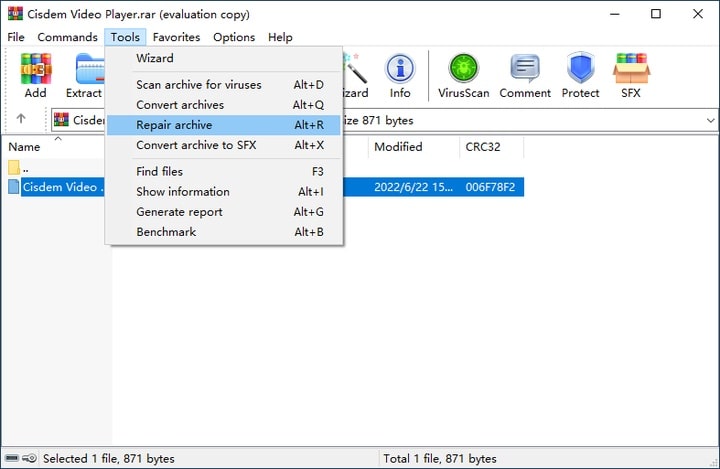
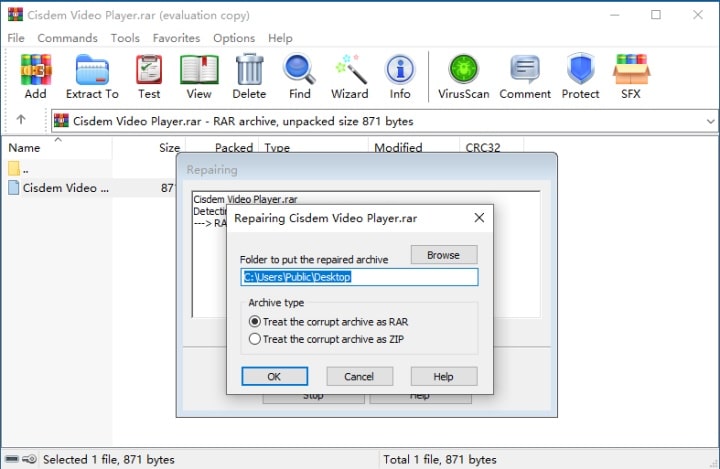
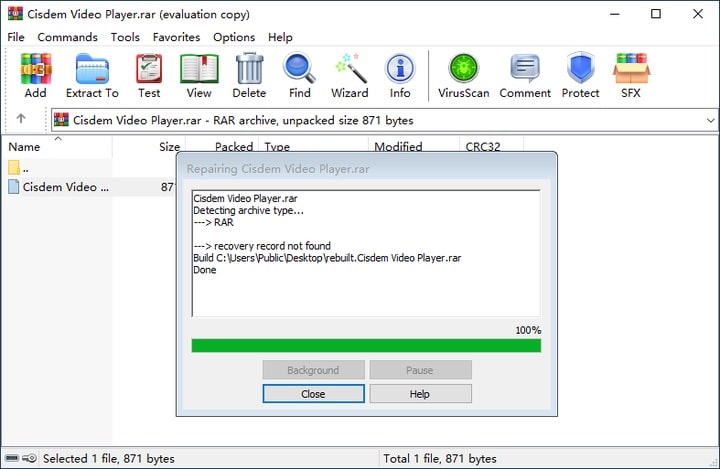 Go to the destination location you selected earlier. The name of your repaired RAR file will be "rebuilt.file name.rar".
Go to the destination location you selected earlier. The name of your repaired RAR file will be "rebuilt.file name.rar".
Tips: If by any chance the damaged RAR file cannot be repaired, it indicates that “Recovery Records” option has not been added during file compression with WinRAR. In this instance, Cisdem Data Recovery can be tried to recover the irreparable RAR file without recovery record.
To deal with RAR file corruption and damage, force extracting the archive files while overlooking the error messages could be another approach. WinRAR app will still be used here.
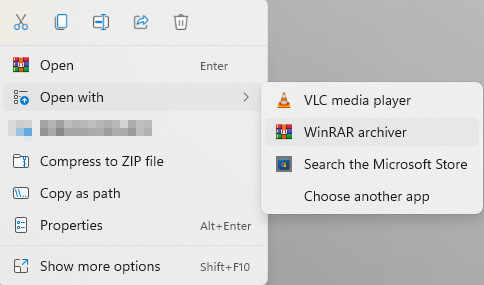

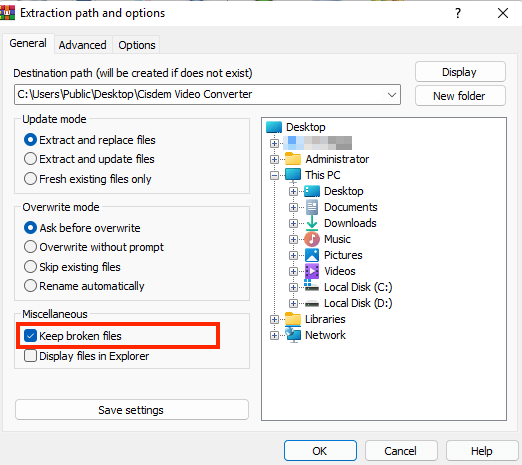
In addition to WinRAR, there is one more corrupted RAR file repair software you can try for free --- Recovery Toolbox for RAR. This archive repair tool is designed to recover information from corrupted archives in RAR format, which can be used to completely avoid or at least minimize losses due to compressed data.
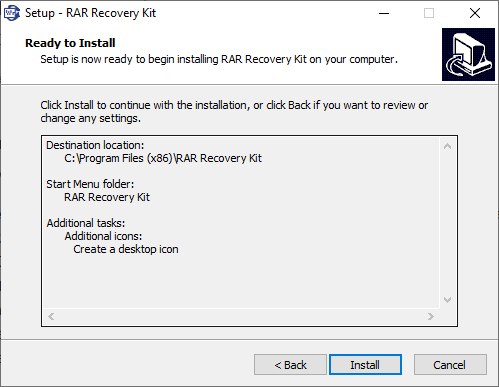
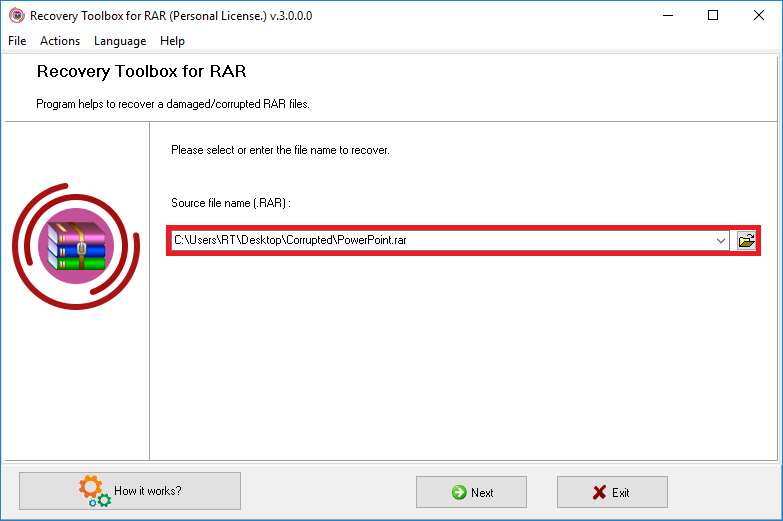
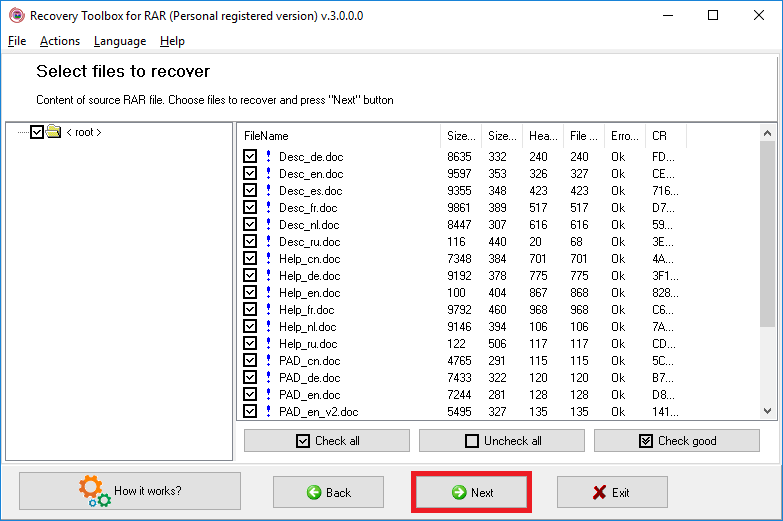
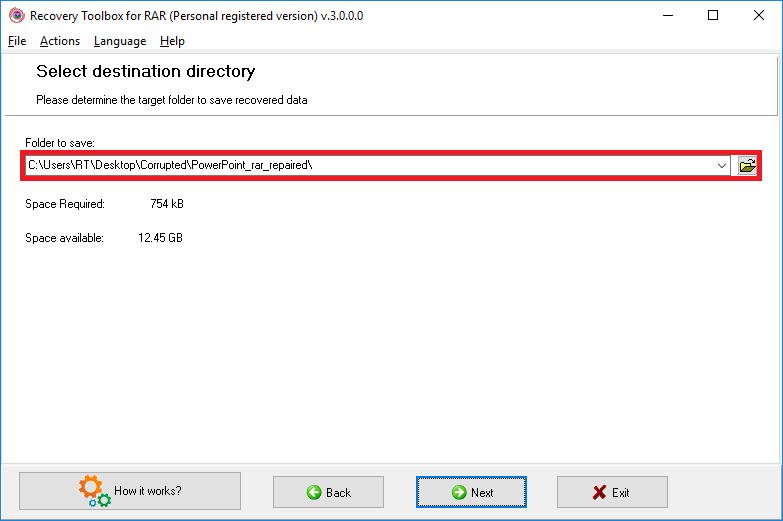
As an old proverb goes, a fall into the pit, a gain in your wit. After feeling frustrated about corrupted RAR files and searching hard for solution, it would be wiser for you to take some precautions for avoiding RAR archive corruption in days to come. Check the tips below:
Corrupted RAR files and deleted RAR files are totally 2 different things, you need different solutions to fix or restore the file. And it is always helpful to have Cisdem Data Recovery loaded onto your computer, which recovers deleted and lost RAR files, also recovers corrupted documents, videos or photos in a RAR.

Connie Yu has been a columnist in the field of data recovery since 2011. She studied a lot of data loss situations and tested repeatedly to find a feasible solution tailored for each case. And her solutions are always updated to fix problems from the newest systems, devices and apps.


Delia Wright
You are right. Online or free RAR repair tools are mostly not reliable. But in contrast, WinRAR is a worthwhile application to deal with corrupted RAR archives.