iMessage is a popular instant messaging tool that can be used to send unlimited free texts, photos, videos, audios and locations via Wi-Fi or cellular-data networks between different iOS and Mac devices. The iMessages on your iPhone or iPad is quite easy to get lost due to kinds of reasons such as mistaken deletion, iOS upgrade or downgrade, system crash, etc. No matter which situation happens, you can find effective ways to recover deleted iMessages from iPhone and iPad with iMessage recovery software or backup.
tips: After losing your iMessages, stop using your iOS device. You’d better turn on the airplane mode of your iOS devices in case that new messages from others overwrite the lost or deleted ones.
 Free Download
Free Download  Free Download
Free DownloadiMessage syncs across all your iOS and Mac devices on which you set up it with the same Apple ID. So if you accidentally delete iMessages from one Apple device, maybe they are still on your other Apple devices. For example, in case you just deleted some iMessages from your iPhone, you can simply find the deleted iMessages on your iPad or Mac. And vise versa.

If you can’t find the deleted iMessages on other multiple devices and have no backup to restore, iMessage Recovery software is the best solution to recover deleted iMessages.
When it comes to iPhone iMessage recovery software, UltData iPhone Data Recovery is my recommendation. It not only allows you to recover deleted iMessages from iPhone or iPad directly requiring no backup files, but it also can extract them from iTunes backup.
UltData can quickly and effectively recover photos, videos, messages, contacts, notes, voice memos, safari bookmarks, and other files from your iPhone, iPad and iPod touch. It is free for you to find the deleted iMessages, try it below!
 Free Download
Free Download  Free Download
Free Download

If you have backed up the deleted iMessages to iCloud or iTunes, then you can recover deleted iMessages from the backup.
iTunes backup file is not a regular file type, but an SQLite dB file, which is not allowed to preview, even access directly. You can’t selectively to restore data from iTunes and you need to overwrite all existing on your iOS devices. But with the help of Cisdem iPhone Recovery, you can extract and recover deleted iMessages from iTunes backup selectively without overwriting.
To restore deleted iMessages from iCloud, you need to reset your iOS devices. And make sure that your iPhone or iPad is stay connected to a Wi-Fi network.
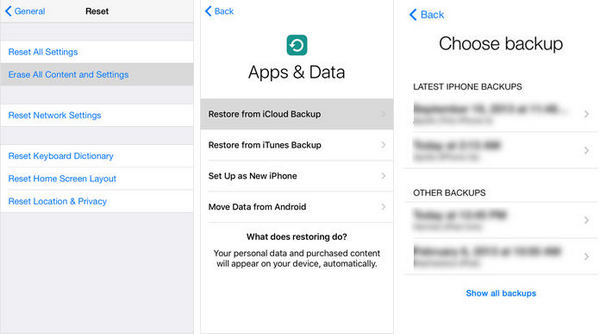
Though it’s not difficult to recover deleted iMessages with iMessage recovery software, we highly recommend you to backup your iPhone, iPad, and iPod touch regularly. Having a good backup habit is always the best way to avoid any data loss.

Zoey shows a great interest in what she does. Although not long with Cisdem, she has possessed a professional understanding of data recovery.

